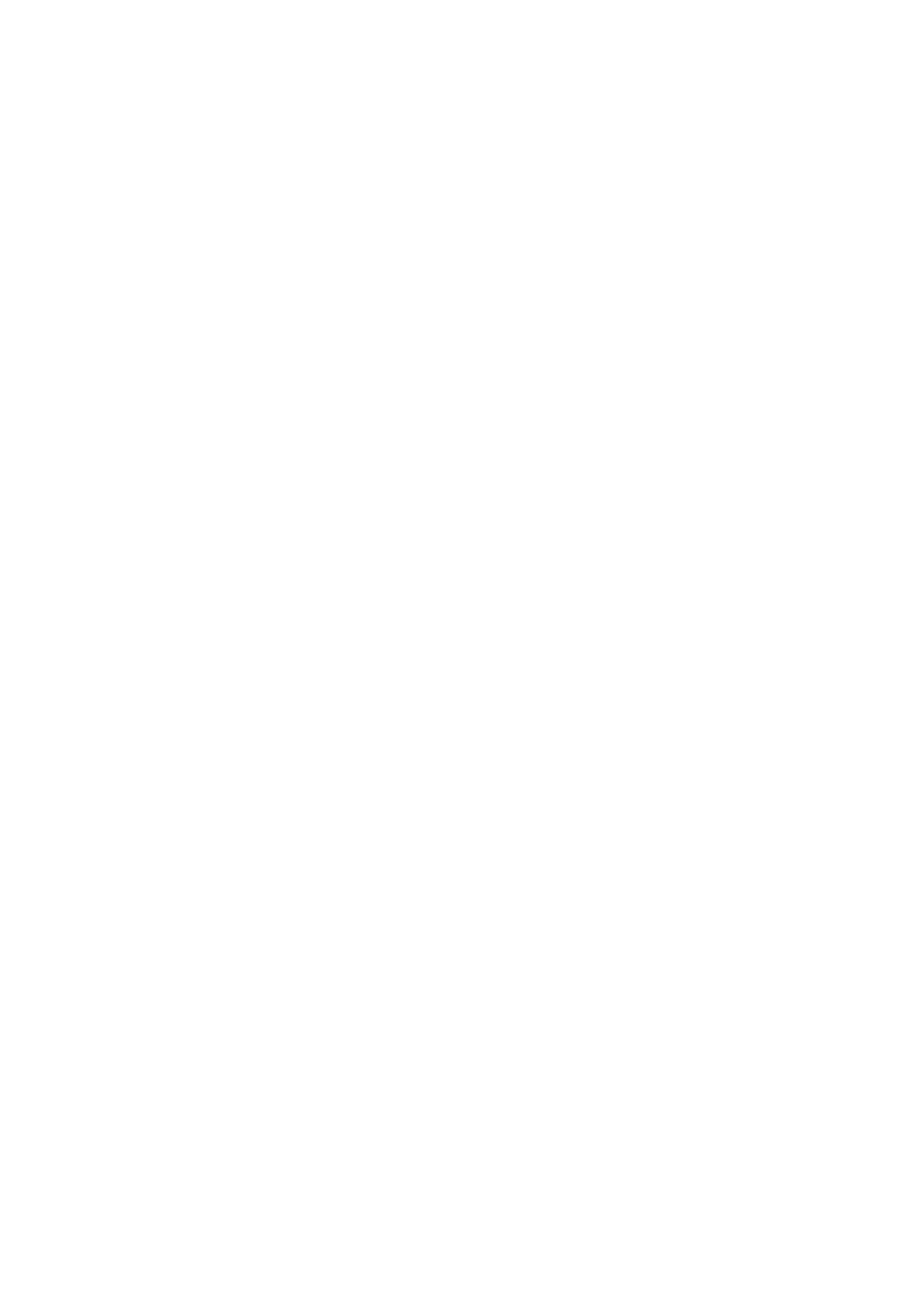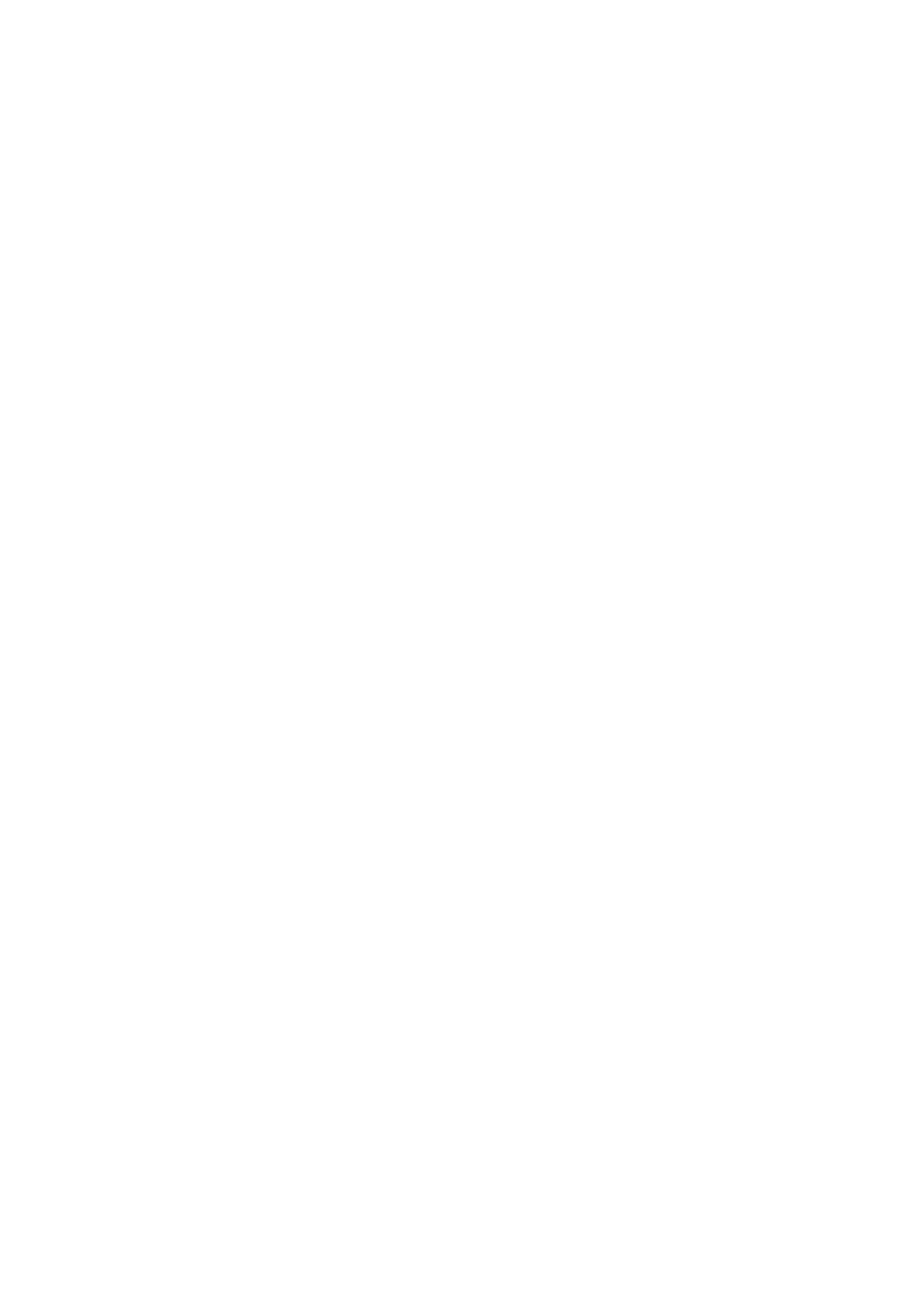
7
Appendix ................................................................... 88
Specifications .................................................................... .................................... 88
LED Display Stuck Pixel Definition ........................................................................89
Timing Chart .........................................................................................................90
HDMI (PC) .............................................................................................................. 90
HDMI (Video) ......................................................................................................... 91
Supported Media Formats .................................................................... ................92
Troubleshooting ...................................................................................................94
Maintenance.........................................................................................................96
General Precautions .............................................................................................. 96
Initial Operation .................................................................................................... 96
Front Panel Cleaning Instructions ......................................................................... 96
Cabinet Cleaning Instructions ............................................................................... 96
Regular Use ........................................................................................................... 97
Vacuum Suction Tool ............................................................................................. 98
LED Module Disassembly .................................................................................... 100
RS-232 Protocol ....................................................... 102
RS-232 Hardware Specification ........................................................................... 102
RS-232 Communication Setting ........................................................................... 102
Command Table .................................................................................................. 103
Regulatory and Service Information ........................ 104
Compliance Information ..................................................................................... 104
FCC Compliance Statement ................................................................................. 104
IC Warning Statement ......................................................................................... 105
Country Code Statement ..................................................................................... 105
IC Radiation Exposure Statement ........................................................................ 106
CE Conformity for European Countries ............................................................... 106
Declaration of RoHS2 Compliance....................................................................... 107
European Union Regulatory Conformance ......................................................... 107
Indian Restriction of Hazardous Substances ....................................................... 108
Product Disposal at End of Product Life .............................................................. 108
Copyright Information ........................................................................................109
Customer Service ................................................................................................ 110
Limited Warranty ................................................................................................ 111
Mexico Limited Warranty .................................................................................... 114