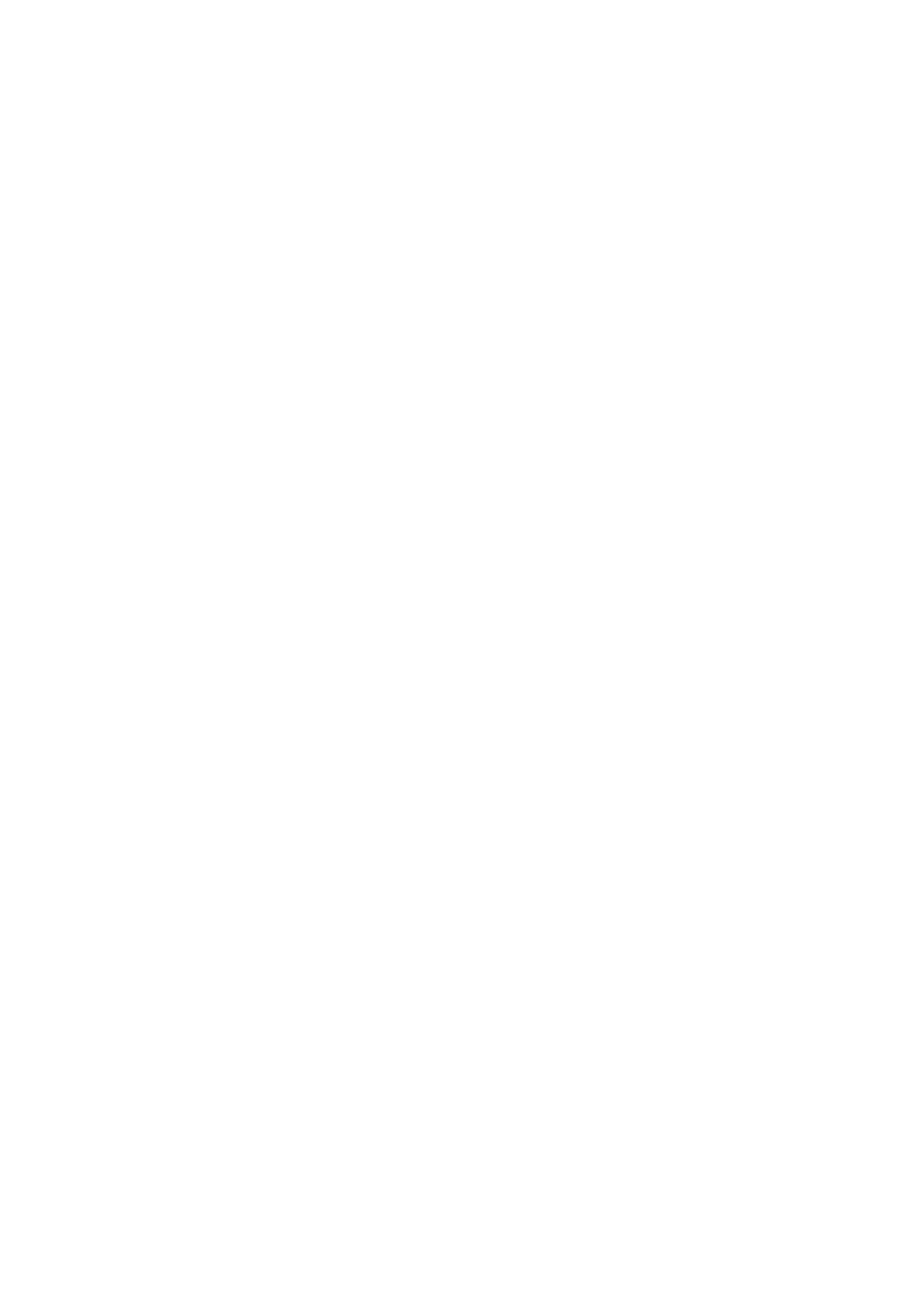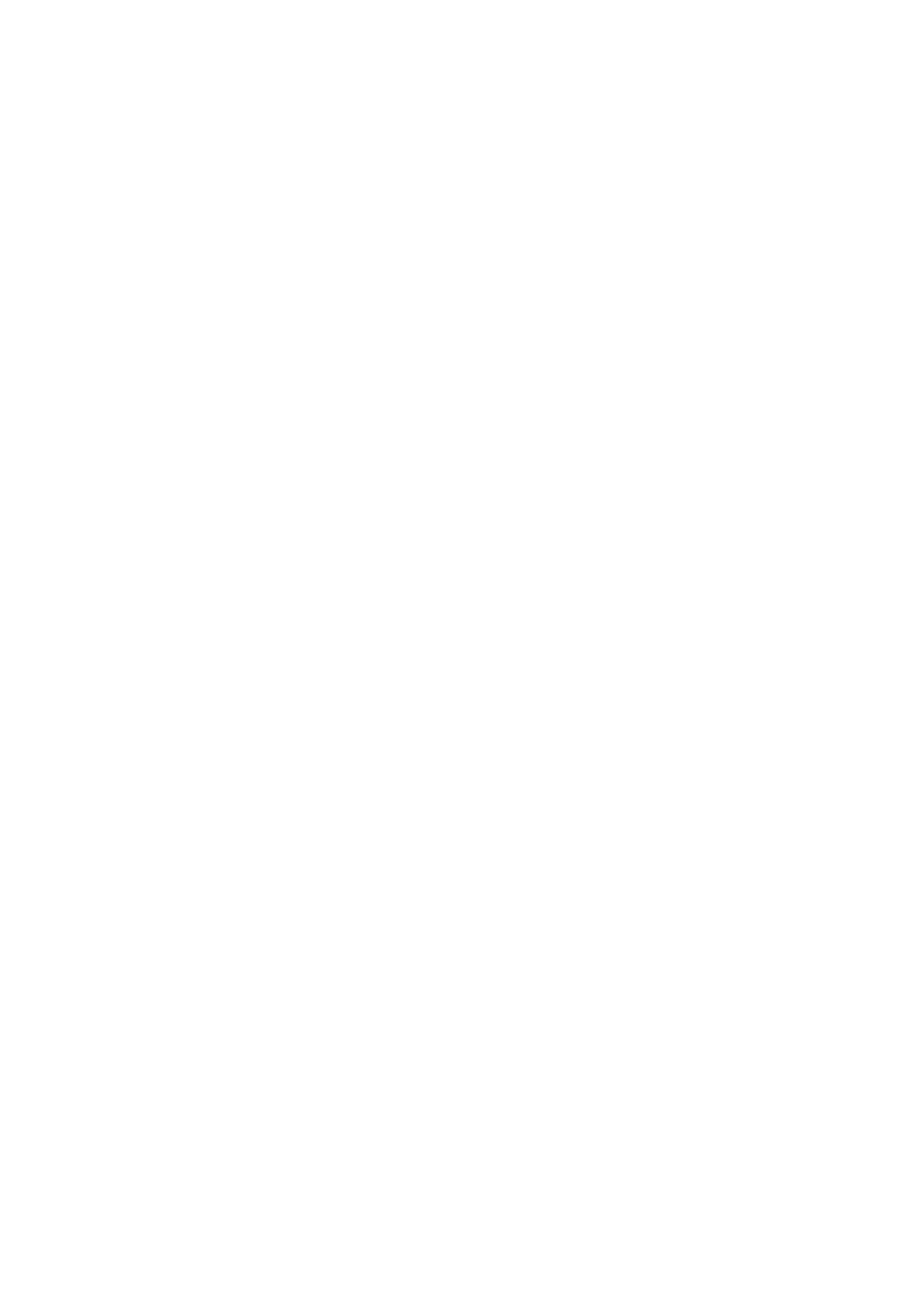
6
Using Your Display ..................................................... 40
Powering On/Off your LED Display .......................................................................40
Home Screen ........................................................................................................41
On-Screen Display (OSD) Menu ............................................................................42
On-Screen Display (OSD) Menu Tree .................................................................... 43
Menu Options ....................................................................................................... 46
Picture ............................................................................................................... 46
Sound ................................................................................................................ 48
Time................................................................................................................... 50
NetWork ............................................................................................................ 53
Update ......................................................................... ...................................... 55
Advanced ........................................................................................................... 56
Embedded Applications ............................................. 58
ViewBoard Cast ....................................................................................................58
vSweeper ..............................................................................................................62
Browser ................................................................................................................63
WPS Office ............................................................................................................63
Appendix ................................................................... 64
Specifications .................................................................... .................................... 64
LED Display Deactivated Pixel Definition .............................................................. 65
Timing Chart .........................................................................................................66
HDMI (PC) .............................................................................................................. 66
HDMI (Video) ......................................................................................................... 67
Supported Media Formats .................................................................... ................68
Troubleshooting ...................................................................................................70
Maintenance.........................................................................................................72
General Precautions .............................................................................................. 72
Initial Operation .................................................................................................... 72
Front Panel Cleaning Instructions ......................................................................... 72
Cabinet Cleaning Instructions ............................................................................... 72
Regular Use ........................................................................................................... 73
Vacuum Suction Tool ............................................................................................. 74
LED Module Disassembly ...................................................................................... 76