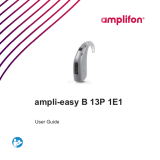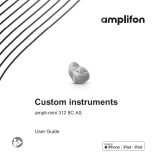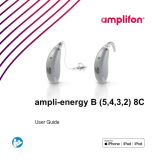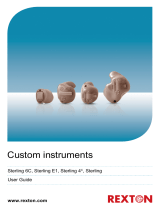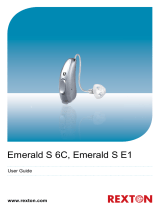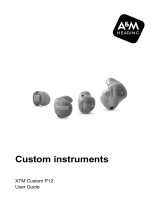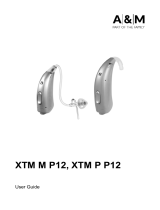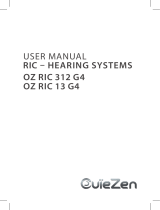Cuom inruments
ampli-mini 10S (5,4,3) 6C AS,
ampli-mini 10 (5,4,3) 6C AS, ampli-mini 10 (2,1) E1 AS,
ampli-mini 312 (5,4,3) 6C AS, ampli-mini 312 (2,1) E1 AS
User Guide

2
Content
Welcome 4
Your hearing inruments 5
Inrument type 5
Getting to know your hearing inruments 5
Components and names 6
Controls 8
Settings 10
Batteries 12
Battery size and handling tips 12
Replacing batteries 13
Daily use 15
Turning on and o 15
Inserting and removing the hearing inruments 16
Adjuing the volume 20
Changing the hearing program 20
Further adjuments (optional) 21

3
Special liening situations 22
On the phone 22
Audio induction loops 24
Maintenance and care 26
Hearing inruments 26
Professional maintenance 28
Further information 29
Safety information 29
Wireless functionality 29
Accessories 29
Symbols used in this document 30
Troubleshooting 31
Country-specic information 33
Service and warranty 35

4
Welcome
Thank you for choosing our hearing inruments to
accompany you through everyday life. Like anything new,
it may take you a little time to become familiar with them.
This guide, along with support from your Hearing Care
Professional, will help you underand the advantages and
greater quality of life your hearing inruments oer.
To receive the mo benet from your hearing inruments,
it is recommended that you wear them every day, all day.
This will help you get adjued to them.
CAUTION
It is important to read this user guide and the safety
manual thoroughly and completely. Follow the safety
information to avoid damage or injury.

5
Your hearing inruments
This user guide describes optional features that
your hearing inruments may or may not have.
Ask your Hearing Care Professional to indicate the
features that are valid for your hearing inruments.
Inrument type
Your hearing inruments are cuomized models that have
been individually manufactured based on the anatomy of
your ears. They are worn directly in the ear, either in the
bowl of the ear or deep inside the ear canal. They are not
intended for children under the age of 3 years or persons
with a developmental age of under 3 years.
Getting to know your hearing inruments
It is recommended to familiarize yourself with your new
hearing inruments. With the inruments in your hand try
using the controls and note their location on the inrument.
This will make it easier for you to feel and press the controls
while wearing the hearing inruments.

6
If you have problems pressing the controls of your
hearing inruments while wearing them, you can
ask your Hearing Care Professional whether a
remote control or a smartphone app to control your
inruments is available.
Components and names
This user guide describes several types of hearing
inruments. Use the following pictures to identify the
type of hearing inrument that you use.
Note that the push button, volume control wheel and
vent are individually positioned on your hearing inrument
to be suit your ear. The appearance of your hearing
inruments may therefore dier from that of those pictured.

7
ITC (In The Canal) with controls
➌
➊ Microphone
➋ Push button (optional)
➌ Second microphone (optional)
➍ Battery compartment
➎ Volume control wheel (optional)
➏ Vent (optional)
CIC
➊
➋
➋
➌
➌
➊ Vent (optional)
➋ Battery compartment
(with optional push button function)
➌ Microphone
➍ Removal cord

8
Controls
With the controls you can, for example, adju the volume
or switch hearing programs. Your hearing inruments either
have a push button, a volume control wheel, or no control
at all. For some inruments, the battery compartment also
functions as a push button.
Your Hearing Care Professional has programmed your
desired functions to the controls.
Control Left Right
Push button
Battery compartment with
push button function
Volume control wheel
No control
If your hearing inruments have wireless functionality,
you can also use a remote control or a smartphone
app to control them.

9
Push button function L R
Press briey:
Program change
Volume up
Volume down
Tinnitus Function: volume up
Tinnitus Function: volume down
Press long:
Standby / turn on
L = Left, R = Right
Volume control wheel function
Increase volume:
Rotate wheel forward.

10
Volume control wheel function
Decrease volume:
Rotate wheel backward.
Settings
Hearing programs
1
2
3
4
5
6
Read more in section "Changing the hearing program".

11
Features
Power-on delay enables while-free insertion
of hearing inruments.
Read more in section "Turning on and o".
Autophone™ automatically switches to the
telephone program when the telephone receiver
approaches the ear.
Read more in section "On the phone".
XPhone transmits the telephone call into both ears
when the telephone receiver is held to either ear.
Read more in section "On the phone".
The Tinnitus Function generates a sound to
diract you from your tinnitus.
A telecoil is built into the inrument, so it can
connect with audio induction loops.
Read more in section "Audio induction loops".
The wireless functionality enables simultaneous
control of both hearing inruments.
Read more in section "Wireless functionality".

12
Batteries
When the battery is low the sound becomes weaker or
you will hear an alert signal. The battery type will determine
how long you have to replace the battery.
Battery size and handling tips
Ask your Hearing Care Professional for recommended
batteries.
Battery size: 312 10
zzAlways use the correct battery size for your hearing
inruments.
zzRemove the batteries if you intend not to use the
hearing inruments for several days.
zzAlways carry spare batteries.
zzRemove empty batteries immediately and follow
your local recycling rules for battery disposal.

13
Replacing batteries
Removing the battery:
XzOpen the battery
compartment.
XzRemove the battery
by hand.
Inserting the battery:
XzIf the battery has a protective lm, remove
it only when you are ready to use the battery.
XzInsert the battery with the
"+" symbol facing upwards.

14
Xz
Carefully close the battery compartment. If you feel
resiance, the battery is not inserted correctly.
Do not attempt to close the battery compartment by force.
It can be damaged.

15
Daily use
Turning on and o
You have the following options to turn your hearing
inruments on or o.
Via battery compartment:
XzTurning on: Close the battery compartment.
The default volume and hearing program are set.
XzTurning o: Open the battery compartment fully.
Via push button:
XzTurning on or o: Press and hold the push button
for several seconds. Refer to section "Controls" for
the settings of your controls.
After turning on, the previously used volume and
hearing program remain set.
When wearing the hearing inruments, an alert tone can
indicate when an inrument is being turned on or o.

16
When the power-on delay is activated, the hearing
inruments turn on after a delay of several seconds.
During this time you can insert the hearing inruments
into your ears without experiencing unpleasant feedback
whiling.
The "power-on delay" can be activated by your Hearing
Care Professional.
Inserting and removing the hearing inruments
Your hearing inruments have been ne-tuned for your
right and left ear. The color of the labeling on the hearing
inruments indicates the side:
zzred labeling = right ear
zzblack or blue labeling = left ear

17
Inserting a hearing inrument:
XzCarefully push the hearing
inrument into the ear canal.
XzTwi it slightly until it sits well.
Open and close your mouth
to avoid accumulation of air in
the ear canal.
For CIC models:
XzPay special attention to the removal cord indicating
the bottom.

18
zzIt may be helpful to insert the right hearing
inrument with the right hand and the left
hearing inrument with the left hand.
zzIf you have problems inserting the ear piece,
use the other hand to gently pull your earlobe
downwards. This opens the ear canal and
eases insertion of the ear piece.
Removing a hearing inrument:
NOTICE
Never pull on the battery compartment door or volume
control wheel to remove the hearing inrument.
This could damage your hearing inrument.
XzPush lightly on the back of your ear to loosen the hearing
inrument.
XzIf your hearing inrument is equipped with a removal cord,
remove the hearing inrument by pulling the removal
cord towards the back of your head.

19
Xz
For all other hearing
inruments: Grip the
hearing inrument in the
ear canal with two ngers
and pull it carefully out.
Clean and dry your hearing inruments after usage.
Read more in section "Maintenance and care".

20
Adjuing the volume
Your hearing inruments automatically adju the volume
to the liening situation.
XzIf you prefer manual volume adjument, you can either
rotate the volume control wheel or briey press the
push button.
Refer to section "Controls" for the settings of your
controls.
An optional signal tone can indicate the volume change.
Once the maximum or minimum volume has been reached,
you may hear an optional signal tone.
Changing the hearing program
Depending on the liening situation, your hearing
inruments automatically adju their sound.
Your hearing inruments may also have several hearing
programs which allow you to change the sound, if needed.
An optional signal tone can indicate the program change.
Page is loading ...
Page is loading ...
Page is loading ...
Page is loading ...
Page is loading ...
Page is loading ...
Page is loading ...
Page is loading ...
Page is loading ...
Page is loading ...
Page is loading ...
Page is loading ...
Page is loading ...
Page is loading ...
Page is loading ...
Page is loading ...
-
 1
1
-
 2
2
-
 3
3
-
 4
4
-
 5
5
-
 6
6
-
 7
7
-
 8
8
-
 9
9
-
 10
10
-
 11
11
-
 12
12
-
 13
13
-
 14
14
-
 15
15
-
 16
16
-
 17
17
-
 18
18
-
 19
19
-
 20
20
-
 21
21
-
 22
22
-
 23
23
-
 24
24
-
 25
25
-
 26
26
-
 27
27
-
 28
28
-
 29
29
-
 30
30
-
 31
31
-
 32
32
-
 33
33
-
 34
34
-
 35
35
-
 36
36
AMPLIFON AMPLI-MINI 10 46C AS User guide
- Type
- User guide
Ask a question and I''ll find the answer in the document
Finding information in a document is now easier with AI
Related papers
-
 AMPLIFON AMPLI-EASY B 13P 2E1 User guide
AMPLIFON AMPLI-EASY B 13P 2E1 User guide
-
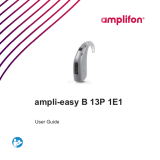 AMPLIFON AMPLI-EASY B 13P 1E1 User guide
AMPLIFON AMPLI-EASY B 13P 1E1 User guide
-
 AMPLIFON ampli-connect R 312 5MC User guide
AMPLIFON ampli-connect R 312 5MC User guide
-
 AMPLIFON AMPLI-CONNECT B 13M 48C User guide
AMPLIFON AMPLI-CONNECT B 13M 48C User guide
-
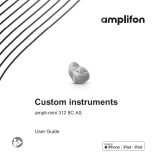 AMPLIFON AMPLI-MINI 312 38C AS User guide
AMPLIFON AMPLI-MINI 312 38C AS User guide
-
 AMPLIFON ampli-mini R 312 56C User guide
AMPLIFON ampli-mini R 312 56C User guide
-
 AMPLIFON ampli-cros R MC 312 User guide
AMPLIFON ampli-cros R MC 312 User guide
-
 AMPLIFON AMPLI-CROS R 8C User guide
AMPLIFON AMPLI-CROS R 8C User guide
-
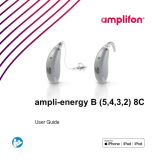 AMPLIFON AMPLI-ENERGY B 58C User guide
AMPLIFON AMPLI-ENERGY B 58C User guide
-
 AMPLIFON ampli-easy B 13M 46C User guide
AMPLIFON ampli-easy B 13M 46C User guide
Other documents
-
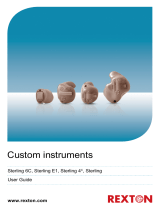 REXTON STERLING 40 6C CT (T) User guide
REXTON STERLING 40 6C CT (T) User guide
-
ADVANCE SP 317 User guide
-
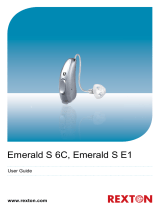 REXTON EMERALD S 60 6C User guide
REXTON EMERALD S 60 6C User guide
-
 REXTON MOSAIC M NR 80 6C User guide
REXTON MOSAIC M NR 80 6C User guide
-
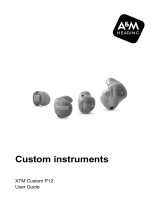 A&M XTM Custom P12 User guide
A&M XTM Custom P12 User guide
-
 A&M XTM XP P12 User guide
A&M XTM XP P12 User guide
-
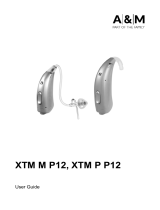 A&M XTM M P12 User guide
A&M XTM M P12 User guide
-
 Signia MOTION SP 3PX User guide
Signia MOTION SP 3PX User guide
-
 Signia INSIO 1PX IT (O2) User guide
Signia INSIO 1PX IT (O2) User guide
-
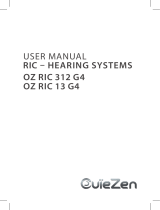 OUIEZEN OZ RIC 312 20 G4 User manual
OUIEZEN OZ RIC 312 20 G4 User manual