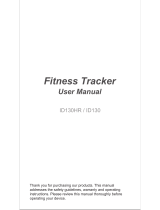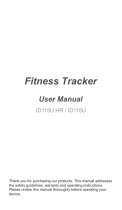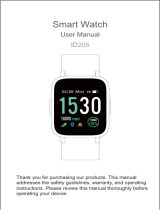User → My info).
2This watch counts steps by a built-in 3D gravity sensor, and the step
counting result is affected by the user's swinging arm posture, stride
length, body type, road level or slope, and other factors. So it may have
some tolerance errors when using. However, after many tests, the step
counting data of our watch will not exceed 10% error from the actual.
You can test whether it is accurate by walking 100 steps outdoors. (If the
number of steps is less than 30, it may not be recorded.)
6. How to track my sleep more accurately?
①The sleep tracker will automatically monitor your sleep --- It monitors
your sleeping status from your wrist action & body movement. The
watch only records your last period of sleep (only record the sleep
lasting more than 3 hrs)
②The sleep data is also related to your personal info, please make sure
your personal info in VeryFitPro app are filled in correctly.(Steps: Go to
VeryfitPro app -> User-> My info).
③Just sync it to VeryFitPro app once you get up, you can view a
comprehensive analysis graph of your sleep quality data(Deep sleep,
Shallow sleep, Awake) in the app, it interprets the sleep characteristics at
each stage and analyze sleep quality, to help you adjust your sleep habits.