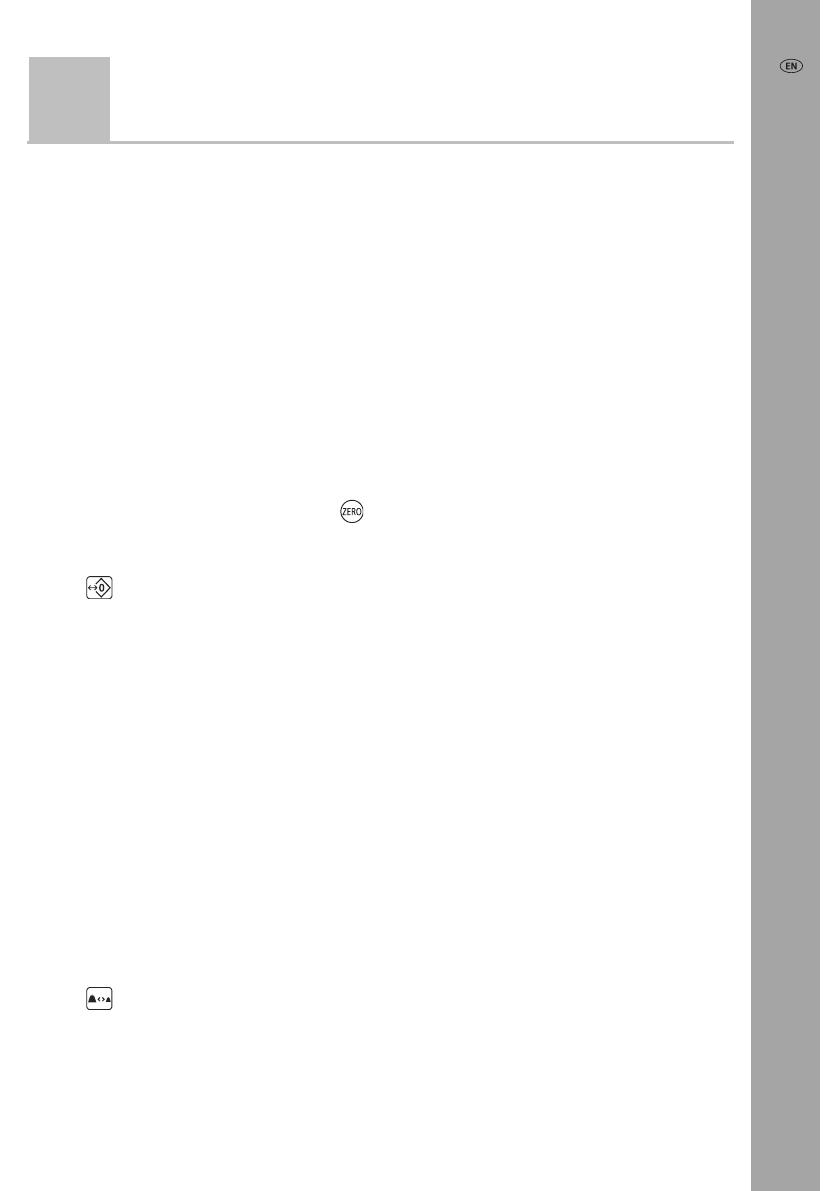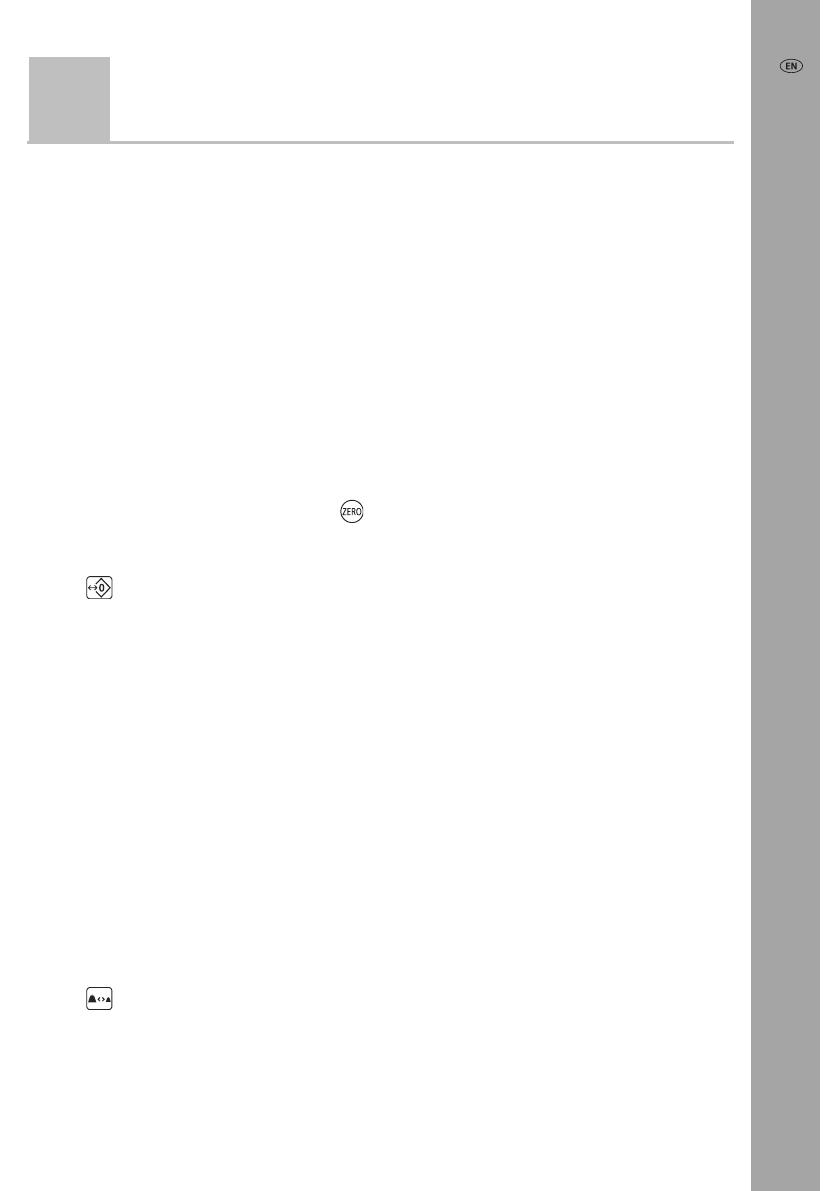
EziWeigh5i Weigh Scale Indicator Quickstart Guide
5
There are three buttons that adjust settings on the indicator.
Disabling auto zero
By default, the scale automatically zeroes when a load is removed from the weighing
platform or when the indicator first powers up. You may want to disable auto-
zeroing, for example:
if you are weighing a number of items together and it might take a while to load
the items on the scale (e.g. weighing wool bales). In this case, the indicator may
turn off after a period of inactivity and when powered up again, you would want
the indicator to display the weight of the load – not zero.
if you are weighing small weights on the platform.
With auto zero disabled, you can use
to manually zero the scale when required.
To disable Auto Zero:
Press
until ‘Off’ displays on the screen.
Modifying the resolution
You can specify the minimum weighing resolution.
You may want to change the minimum resolution, for example, if you are weighing
very heavy loads and you are not too concerned with accuracy. By setting the
resolution to 5 kg, the indicator will weigh to the nearest 5 kg and arrive at a weight
more quickly. If you are weighing light loads, for example small animals, you may
require more accurate measurements. By setting the resolution to 0.1 kg, the
indicator will weigh to the nearest tenth of a kilogram, although it may take longer
for the scale to stabilise.
The resolution options depend on the type of load bars being used with the indicator.
To modify the resolution:
Press
repeatedly to set the resolution.