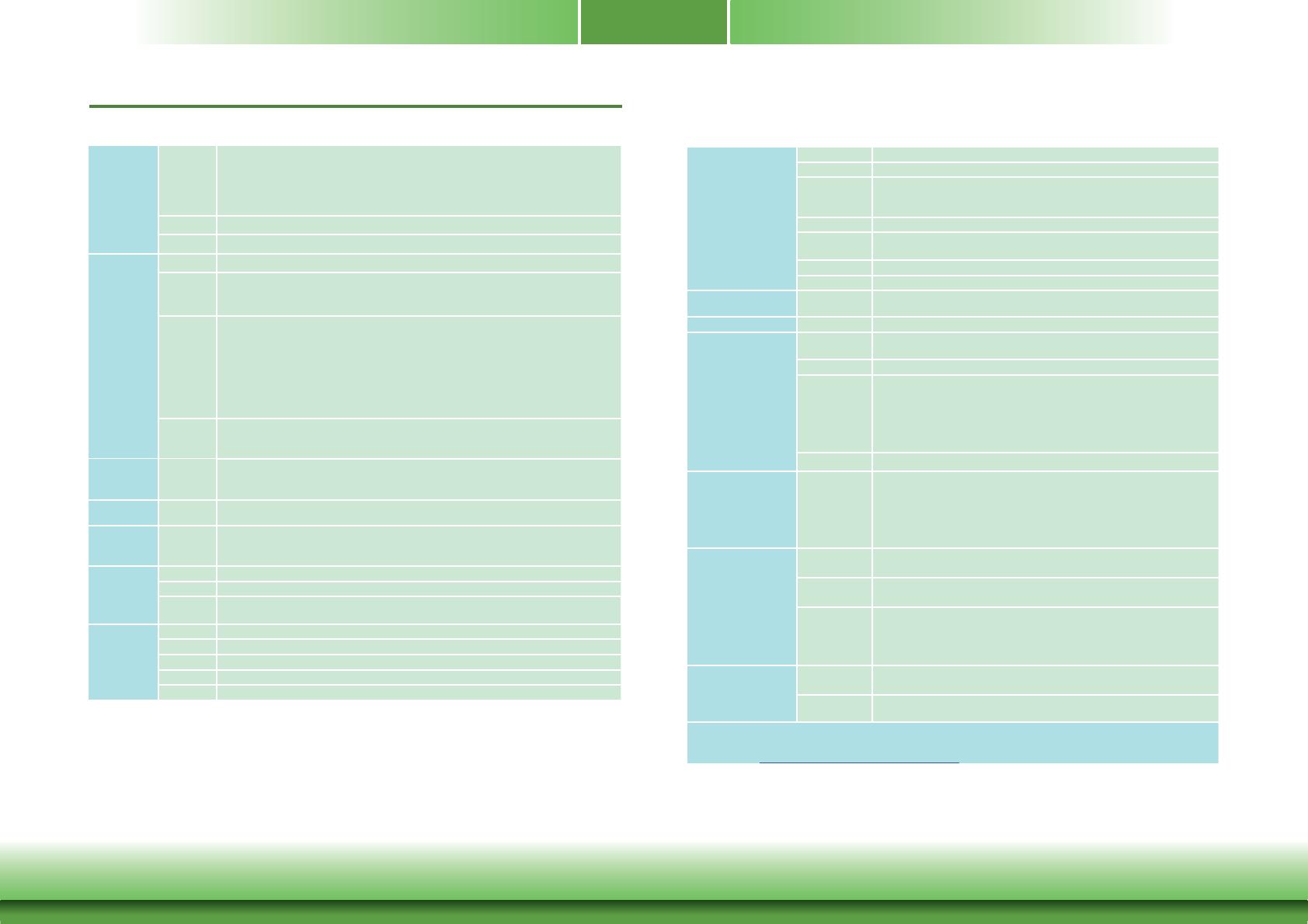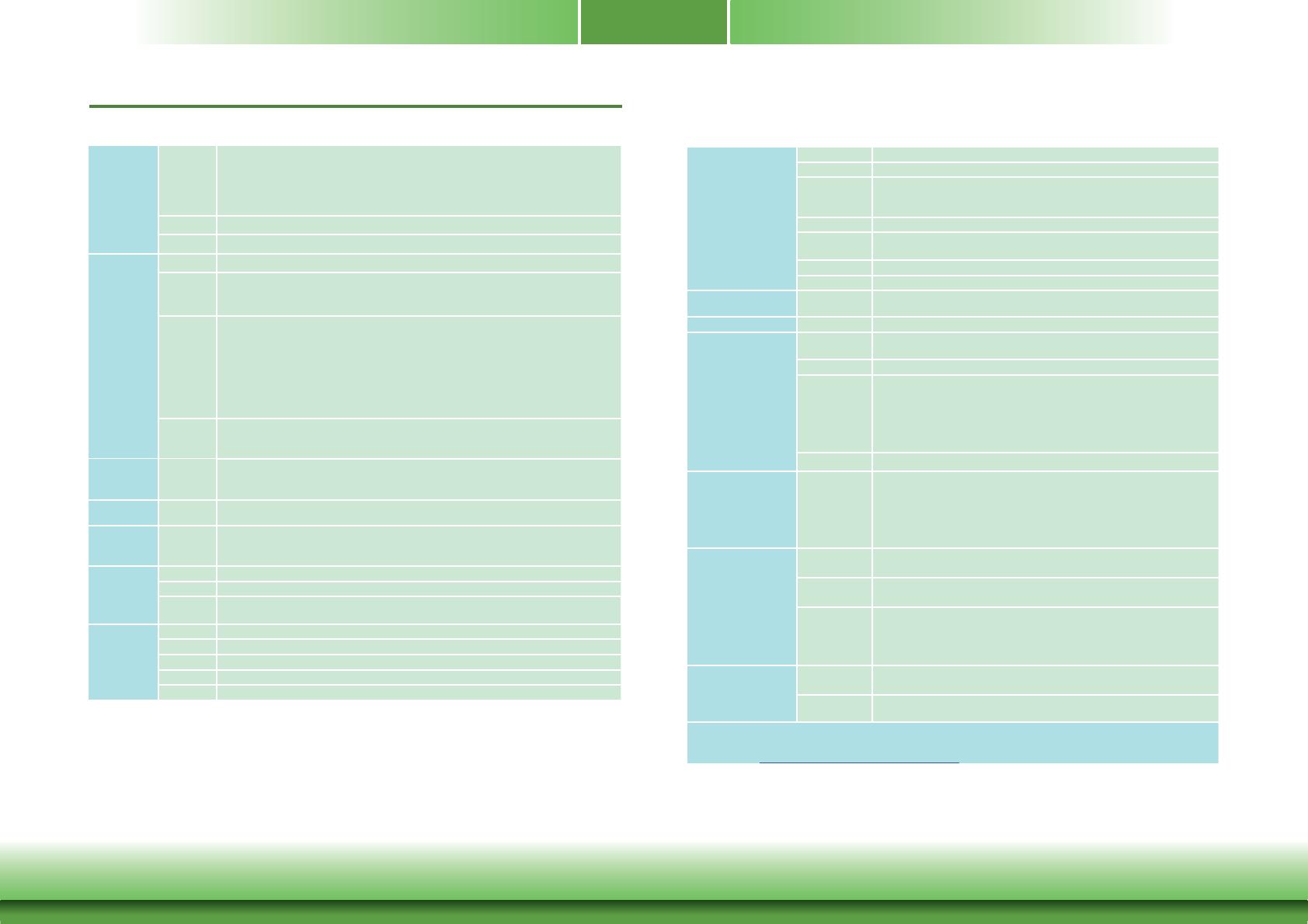
6
Chapter 1
Chapter 1 Introduction www.dfi .com
Chapter 1 - Introduction
Specifications
SYSTEM Processor 6th Generation Intel
®
Core
TM
Processors, BGA 1356 (Skylake-U*)
Intel
®
Core
TM
i7-6600U Processor, Dual Core, 4M Cache, 2.6GHz (3.4GHz), 15W
Intel
®
Core
TM
i5-6300U Processor, Dual Core, 3M Cache, 2.4GHz (3.0GHz), 15W
Intel
®
Core
TM
i3-6100U Processor, Dual Core, 3M Cache, 2.3GHz, 15W
Intel
®
Celeron
®
Processor 3955U, Dual Core, 2M Cache, 2.0GHz, 15W
Memory 4GB/8GB Memory Down Dual Channel DDR4 2133MHz
BIOS Insyde SPI 128Mbit
GRAPHICS Controller Intel
®
HD Graphics GT Series
Feature OpenGL 5.0, DirectX 12, OpenCL 2.1
HW Decode: AVC/H.264, MPEG2, VC1/WMV9, JPEG/MJPEG, HEVC/H265, VP8, VP9
HW Encode: AVC/H.264, MPEG2, JPEG, HEVC/H265, VP8, VP9
Display 1 x VGA
1 x DP++/HDMI (HDMI available upon request)
1 x LVDS/eDP (eDP available upon request)
VGA: resolution up to 1920x1200 @ 60Hz
DP++: resolution up to 4096x2304 @ 60Hz
HDMI: resolution up to 2560x1600 @ 60Hz or 4096x2160 @ 24Hz
LVDS: dual channel 48-bit, resolution up to 1920x1200 @ 60Hz
eDP: resolution up to 3840x2160 @ 60Hz
Triple
Displays
VGA +
DP++/HDMI (HDMI available upon request) +
LVDS/eDP (eDP available upon request)
EXPANSION Interface 1 x Full-size Mini PCIe (PCIe/USB)
1 x Half-size Mini PCIe (USB + PCIe/SATA, PCIe/SATA select by jumper setting,
SATA by default)
AUDIO Audio
Codec
Realtek ALC888S-VD2-GR
ETHERNET Controller 1 x Intel
®
I210AT PCIe (10/100/1000Mbps)
1 x Intel
®
I219LM PCIe with iAMT11.0 (10/100/1000Mbps)
(only Core i7/i5 supports iAMT)
Front I/O Serial 2 x RS-232/422/485; 1 x RS-232( also supports an optional 8-bit DIO)
Display 1 x VGA
Button 1 x Power Button
1 x Reset Button
Rear I/O Ethernet
2 x GbE (RJ-45)
Serial
1 x RS-232
USB
4 x USB 3.0
Audio
Mic-in; Line-out
Display 1 x DP++/HDMI
INTERNAL I/O Serial 2 x RS-232 (2.0mm pitch)
USB 2 x USB 2.0 (2.00mm pitch)
Display 1 x LVDS LCD Panel Connector
1 x LCD/Inverter Power
Supports optional eDP connector
Audio 1 x Audio (Line-out/Mic-in)
SATA 2 x SATA 3.0 (up to 6Gb/s)
1 x SATA Power
SMBus 1 x SMBus
Other I/O 1 x front panel; 1 x chassis intrusion; 1 x fan connector
WATCHDOG TIMER Output &
Interval
System Reset, Programmable via Software from 1 to 255 Seconds
SECURITY TPM Available Upon Request
POWER Type Single 12V +/-10% DC (SU251)
Wide Range 15~36V (SU253)
Connector 2-pin Terminal Block
Consumption SU251
Typical: 6600U:12V @ 0.45A (5.44Watt)
Max: 6600U:12V @ 3.14A (37.67Watt)
SU253
Typical: 6600U:19V @ 0.46A (8.7Watt)
Max: 6600U:19V @ 2.07A (39.29Watt)
RTC Battery CR2032 Coin Cell
OS SUPPORT Microsoft/
Linux
Windows 7 (/WES7) (32/64-bit)
Windows 8.1 (64-bit)
Windows 10 IoT Enterprise (64-bit)
Debian 8 (with VESA graphic driver)
CentOS 7 (with VESA graphic driver)
Ubuntu 15.10 (Intel graphic driver available)
ENVIRONMENT Temperature Operating: 0 to 60°C
Storage: -40 to 85°C
Humidity Operating: 5 to 90% RH
Storage: 5 to 90% RH
MTBF SU251: 369,377 hrs @ 25°C; 205,103 hrs @ 45°C; 123,607 hrs @ 60°C
SU253: 359,921 hrs @ 25°C; 199,960 hrs @ 45°C; 120,832 hrs @ 60°C
Calculation model: Telcordia Issue 2, Method I Case 3
Environment: GB, GC – Ground Benign, Controlled
MECHANICAL Dimensions 4" SBC Form Factor
165mm (6.49") x 115mm (4.53")
Height PCB: 1.6mm
Top Side: TBD, Bottom Side: TBD
* When Intel Skylake-U processors are used for stress test with the BurnInTest™ software, it may result in
CPU throttling. We provide a workaround for this situation. For more information, please contact our techni-
cal support at
http://www.dfi.com/support/support.html.