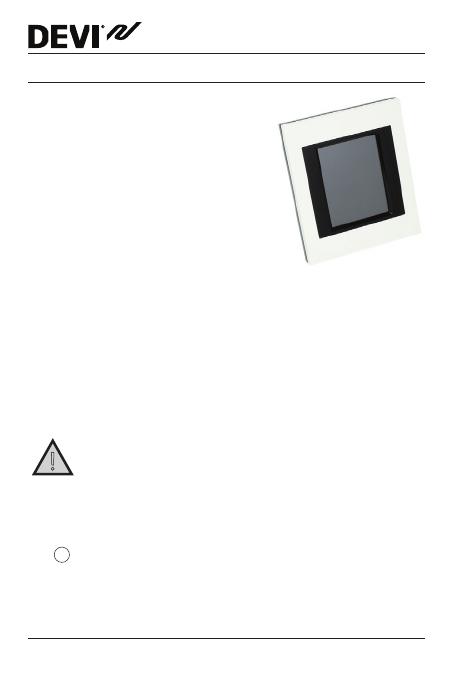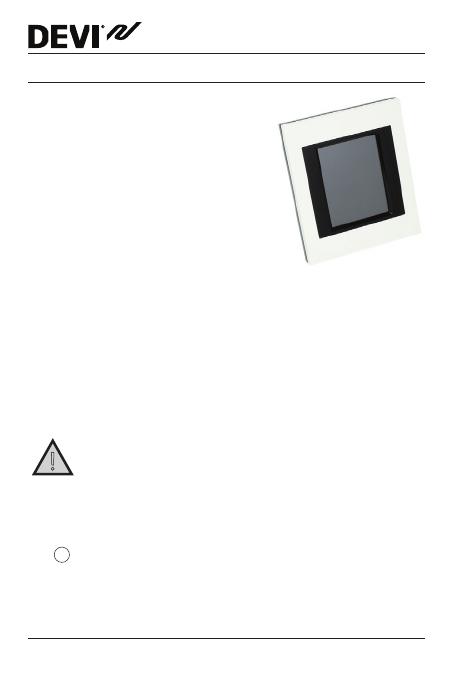
DEVIlink™ CC
Installation Guide4
1 Introduction
The DEVIlink™ is a programmable,
wireless control system for heating
systems in residential buildings (up
to approximately 300 m
2
).
The DEVIlink™ CC is the central
control unit. It has a colour touch
screen from where the entire
installation can be controlled.
This installation guide contains all information about the
DEVIlink™ CC and how to get started.
It guides you through recommendations and considera-
tions that must be taken into account when handling a
wireless system - and it describes the configuration of the
system, to ensure a correct and reliable system set-up.
!
Individual instructions, supplied with the service and
room devices, contain information about connecting
the respective devices to the network. The instruction
will also state whether the device is considered a service device or
a room device.
The
key can be used at any point during installation.
Always look for the latest software version at www.DEVI.com
before installation. See "7 Upgrading software version".