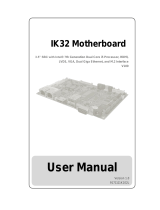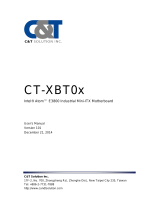Page is loading ...

IK70 Motherboard
Mini-ITX SBC with Intel® 7th Generation Core i3/i5/i7 processor, HDMI, Display Port,
LVDS, Dual Giga Ethernet, USB 3.0 and NGFF Interface
V120
User Manual
Version 1.3
9171111I103R

2
2
IK70 Motherboard User Manual
Contents
PREFACE ..................................................................................................................................................................................... 4
ABOUT THIS USER MANUAL ....................................................................................................................................................... 8
CHAPTER 1: GENERAL INFORMATION ......................................................................................................................................... 9
1.1 INTRODUCTION ........................................................................................................................................................................... 10
1.2 FEATURES................................................................................................................................................................................... 10
1.3 MOTHERBOARD SPECIFICATIONS..................................................................................................................................................... 11
1.4 FUNCTIONAL DESCRIPTION ............................................................................................................................................................ 13
1.5 PHYSICAL DESCRIPTION ................................................................................................................................................................. 14
CHAPTER 2: HARDWARE INSTALLATION .................................................................................................................................... 15
2.1 MOTHERBOARD COMPONENTS ...................................................................................................................................................... 16
2.1.1 Component Side .............................................................................................................................................................. 16
2.1.2 I/O Side ........................................................................................................................................................................... 17
2.1.3 Solder Side ...................................................................................................................................................................... 17
2.2 MEMORY MODULE (SO-DIMM) INSTALLATION................................................................................................................................ 18
2.3 I/O EQUIPMENT INSTALLATION ...................................................................................................................................................... 19
2.3.1 12V DC in ........................................................................................................................................................................ 19
2.3.2 Serial COM Port .............................................................................................................................................................. 19
2.3.3 HDMI .............................................................................................................................................................................. 19
2.3.4 Display Port..................................................................................................................................................................... 19
2.3.5 Ethernet Interface ........................................................................................................................................................... 19
2.3.6 USB Port .......................................................................................................................................................................... 19
2.3.7 Audio .............................................................................................................................................................................. 19
2.4 JUMPER SETTINGS ....................................................................................................................................................................... 20
2.4.1 JP1: Panel Power Select .................................................................................................................................................. 21
2.4.2 JP2: Backlight Power Select ............................................................................................................................................ 21
2.4.3 JP3: Backlight Dimming Select ........................................................................................................................................ 21
2.4.4 JP4: Backlight Dimming Control Select ........................................................................................................................... 21
2.4.5 CLR_CMOS: Clear CMOS Jumper .................................................................................................................................... 21
2.4.6 CLR_RTC: Clear RTC Jumper ............................................................................................................................................ 22
2.5 MAINBOARD CONNECTORS ........................................................................................................................................................... 23
2.5.1 Internal Front Side Connectors ....................................................................................................................................... 23
2.5.2 External I/O Side Connectors .......................................................................................................................................... 32
CHAPTER 3: DRIVER INSTALLATION ........................................................................................................................................... 36
3.1 CHIPSET DRIVER .......................................................................................................................................................................... 37
3.2 GRAPHIC DRIVER ......................................................................................................................................................................... 40
3.3 MANAGEMENT ENGINE (ME) ........................................................................................................................................................ 44
3.4 AUDIO DRIVER ............................................................................................................................................................................ 47

3
3
Preface
3.5 ETHERNET DRIVER ....................................................................................................................................................................... 49
3.6 WATCHDOG DRIVER INSTALLATION .................................................................................................................................................. 52
3.7 DIGITAL IO DRIVER INSTALLATION ................................................................................................................................................... 56
CHAPTER 4: INSYDE H20 BIOS SETUP ........................................................................................................................................ 59
4.1 HOW AND WHEN TO USE BIOS SETUP ............................................................................................................................................ 60
4.2 BIOS FUNCTIONS ........................................................................................................................................................................ 62
4.2.1 Main Menu ..................................................................................................................................................................... 62
4.2.2 Advanced ........................................................................................................................................................................ 63
4.2.3 Security ........................................................................................................................................................................... 91
4.2.4 Power .............................................................................................................................................................................. 92
4.3 USING RECOVERY WIZARD TO RESTORE COMPUTER ........................................................................................................................... 95
4.4 HOW TO ENABLE WATCHDOG ........................................................................................................................................................ 96
CHAPTER 5: TECHNICAL SUPPORT ............................................................................................................................................ 98
5.1 DRIVERS .................................................................................................................................................................................... 99
5.2 SOFTWARE DEVELOPMENT KIT (SDK).............................................................................................................................................. 99

4
4
IK70 Motherboard User Manual
Preface
Copyright
Notice
No part of this document may be reproduced, copied, translated, or transmitted in any form or by any means,
electronic or mechanical, for any purpose, without the prior written permission of the original manufacturer.
Trademark Acknowledgement
Brand and product names are trademarks or registered trademarks of their respective owners.
Disclaimer
We reserve the right to make changes, without notice, to any product, including circuits and/or software
described or contained in this manual in order to improve design and/or performance. We assume no
responsibility or liability for the use of the described product(s), conveys no license or title under any patent,
copyright, or masks work rights to these products, and makes no representations or warranties that these
products are free from patent, copyright, or mask work right infringement, unless otherwise specified.
Applications that are described in this manual are for illustration purposes only. We make no representation
or warranty that such application will be suitable for the specified use without further testing or modification.
Warranty
We warrant that each of its products will be free from material and workmanship defects for a period of one
year from the invoice date. (Standard is one year, extended warranty will need to discuss with our sales
representatives. If the customer discovers a defect, we will, at its option, repair or replace the defective
product at no charge to the customer, provided it is returned during the warranty period of one year, with
transportation charges prepaid. The returned product must be properly packaged in its original packaging to
obtain warranty service.
If the serial number and the product shipping data differ by over 30 days, the in-warranty service will be
made according to the shipping date. In the serial numbers the third and fourth two digits give the year of
manufacture, and the fifth digit means the month (e. g., with A for October, B for November and C for
December).
For example, the serial number 1W16Axxxxxxxx means October of year 2016.

5
5
Preface
Packing
List
Before using this Motherboard, please make sure that all the items listed below are present in your package:
IK0 Motherboard
User Manual & Driver CD
If any of these items are missing or damaged, contact your distributor or sales representative immediately.
Customer Service
We provide a service guide as below for any problem by the following steps: First, contact your distributor,
sales representative, or our customer service center for technical support if you need additional assistance.
You need to prepare the following information before you call:
Product serial number
Peripheral attachments
Software (OS, version, application software, etc.)
Detailed problem description
The exact wording of any error messages
In addition, free technical support is available from our engineers every business day. We are always ready
to give advice on application requirements or specific information on the installation and operation of any of
our products. Please do not hesitate to call or e-mail us.

6
6
IK70 Motherboard User Manual
Advisory Conventions
Four types of advisories are used throughout the user manual to provide helpful information or to alert you to
the potential for hardware damage or personal injury. These are Notes, Important, Cautions, and Warnings.
The following is an example of each type of advisory.
Note:
A note is used to emphasize helpful information
Important:
An important note indicates information that is important for you to know.
Caution
A Caution alert indicates potential damage to hardware and explains
how to avoid the potential problem.
Warning!
An Electrical Shock Warning indicates the potential harm from electrical
hazards and how to avoid the potential problem.

7
7
Preface
Safety Precautions
CAUTION
Always ground yourself to remove any static charge before touching the CPU
card. Modern electronic devices are very sensitive to static electric charges.
As a safety precaution, use a grounding wrist strap at all times. Place all
electronic components in a static-dissipative surface or static-shielded bag
when they are not in the chassis.
Safety and Warranty
1. Please read these safety instructions carefully.
2. Please keep this user manual for later reference.
3. Please disconnect this equipment from any AC outlet before cleaning. Do not use liquid or spray detergents for
cleaning. Use a damp cloth.
4. For pluggable equipment, the power outlet must be installed near the equipment and must be easily accessible.
5. Keep this equipment away from humidity.
6. Put this equipment on a reliable surface during installation. Dropping it or letting it fall could cause damage.
7. Make sure the voltage of the power source is correct before connecting the equipment to the power outlet.
8. Position the power cord so that people cannot step on it. Do not place anything over the power cord.
9. All cautions and warnings on the equipment should be noted.
10. If the equipment is not used for a long time, disconnect it from the power source to avoid damage by transient
over-voltage.
11. If any of the following situations arises, get the equipment checked by service personnel:
A. The power cord or plug is damaged.
B. Liquid has penetrated into the equipment.
C. The equipment has been exposed to moisture.
D. The equipment does not work well, or you cannot get it to work according to the user’s manual.
E. The equipment has been dropped and damaged.
F. The equipment has obvious signs of breakage.

8
8
IK70 Motherboard User Manual
About This User Manual
This User Manual provides information about using the IK70 Motherboard. The documentation set for the
IK70 Motherboard provides information for specific user needs, and includes:
IK70 Motherboard User Manual – contains detailed description on how to use the motherboard, its
components and features.
Note:
Some pictures in this guide are samples and can differ from actual
product.
Document Revision History
Version
Date
Note
1.0
3-Jul-2017
Initial release
1.1
15-Aug-2017
Update IK70 SBC to version 110
1.2
19-Dec-2017
Update BIOS to InsydeH20
1.3
5-Jul-2017
Update IK70 SBC to version 120

9
9
Chapter 1: General Information
Chapter 1: General Information
This chapter includes the IK70 Motherboard background information.
1.1 Introduction
1.2 Features
1.3 Motherboard Specifications
1.4 Functional Description
1.5 Physical Description

10
10
IK70 Motherboard User Manual
1.1 Introduction
Thank you for choosing the IK70 Motherboard. The IK70 Motherboard is powered by Intel® C236 chipset,
17x17 mm, and Socket G3 Intel® 7th Generation Core i7/i5/i3 Processor. The Intel®7th Generation Core™
processor based on 64-bit, multi-core processors built on 22-nanometer process technology. The
processors are designed for a two-chip platform consisting of a processor and Platform Controller Hub (PCH)
to be used with the mobile chipset. High performance platform delivers the performance and high scalability
cutting-edge embedded computing application.
In peripheral connectivity, IK70 Motherboard features two NGFF Sockets ,four Serial ATA III
(6Gb/s)connectors, four serial ports (four pin headers), 4 super-speed USB 3.0 connectors and four
hi-speed USB 2.0 connectors(four pin headers). Additionally, IK70 SBC features build-in a 12V DC in power
adapter.
Abundant I/O connectors and expandability makes IK70 Motherboard to be the right fit in the majority of
industrial computer applications such as machine vision and control, gaming, POS, KIOSK systems,
industrial automation, and others. Powerful processor in Mini ITX form-factor meets the demanding
performance requirements of modern industrial applications.
1.2 Features
IK70 Motherboard features:
Mini ITX Form Factor (170 x 170 mm)
Intel® 7
th
Generation Core™ i7/i5/i3 (Kaby Lake)
Intel® C236 Chipset
Integrated HD Graphics 630 supports DirectX 12 and OpenGL 4.4
2 x DDR4 SO-DIMM, max. 32GB
Integrated Dual Gigabit Ethernet
1 x PCI-E(x16)
4 x SATAIII, 4 x USB3.0, 4 x USB 2.0

11
11
1.3 Motherboard Specifications
Model Name
IK70
System
Specifications
CPU
Socket LGA 1151 Intel® i7/ i5 / i3 processor
Chipset
Intel® C236
System
Memory
2 x SO-DIMM socket ® DDR4-1866/2133 ECC
Max. 32GB ( 2 x 16GB DIMMs)
Storage
SATA3 x4
M.2 SATA x 1 (KEY B)
BIOS
Insyde System BIOS
Graphic
Intel® HD Graphics 630
Super IO
Chipset
Fintek F81867
Audio
Realtek HD Audio Codec
LAN
2 x Giga LAN (Intel® I211-AIT Gigabit-LAN Controller + I219-LM
Gigabit-LAN PHY)
USB
4 ports USB 3.0
4 ports USB 2.0 (pin-header)
Display
Specifications
Display
Interface
Supports DirectX 12 and OpenGL 4.0
Analog monitor resolution up to 2048 x 1536 @75Hz HDMI supports
HDMI 1.4, max. resolution
4096 x 2304@24Hz
Display Port: supports DP 1.2, max. resolution
4096 x 2160@60Hz
eDP
I/O Ports
Specification
External I/O
4 x USB 3.0
2 x RJ-45 for Giga LAN with LED
1 x DP 1.2
1 x HDMI 1.4
1 x Audio Jack (Mic-in, Line-out)
1 x (+12V) Power Input 4P terminal block connector
1 x Clear CMOS Button
1 x Reset Button
Internal I/O
2 x RS232 Serial Console to 2x5 Pin Header (COM1/COM2)
2 x LVTTL Serial COM Console to 2x5 Pin Header (COM3/COM4)
SPK R / SPK L

12
IK70 Motherboard User Manual
2 x USB 2.0 Pin Wafer
1 x CPU FAN Connector
1 x SYS FAN Connector (Optional in Backplane BD)
1 x LPC DB
4 x SATA III Connectors (SATA0/SATA1/SATA2/SATA3)
12V/5V power connector for SATA (Optional)
2 x SATA Power Connector (on Backplane BD)
1 x Inverter Wafer Connector
1 x LVDS Wafer Connector
1 x eDP Wafer Connector
1 x VR Control Wafer Connector
1 x Panel Button Wafer connector
Expansions
Slot
1 x M.2 NGFF KEY E for WWAN/WALN PCIe Card
1 x M.2 NGFF KEY B for SATA SSD
1 x PCIe (x16) slot
Indicators
LAN (2 x
RJ45)
10/100 Mbps (Green LED)
1000 Mbps (Orange LED)
Traffic LED (Yellow LED)
Security
TPM
TPM 2.0
Mechanical
Specifications
Dimensions
170 (W)x 170(L) mm
Environment
Considerations
Operating
Temp.
-20°C ~ 60°C
Storage
Temp.
-40°C ~ 70°C
Operating
Humidity
10% ~ 95%, non-condensing
Power
Management
Power Input
+12V Power Input
Power
Consumption
Maximum 50W
Packing List
Standard
IK70-120 Single Board Computer
IK70 Manual & Driver CD

13
13
1.4 Functional Description
Function block (V120)

14
IK70 Motherboard User Manual
1.5 Physical Description
Board Dimensions (V120)

15
15
Chapter 2: Hardware Installation
Chapter 2: Hardware Installation
This chapter provides information on how to use jumpers and connectors on the
IK70 motherboard.
2.1 Motherboard Components
2.2 Memory Module Installation
2.3 I/O Equipment Installation
2.4 Jumper Settings
2.5 Motherboard Connectors

16
IK70 Motherboard User Manual
2.1 Motherboard Components
2.1.1 Component Side

17
17
Chapter 2: Hardware Installation
2.1.2 I/O Side
2.1.3 Solder Side

18
IK70 Motherboard User Manual
2.2 Memory Module (SO-DIMM) Installation
The IK70 SBC Motherboard has two 260-pin SODIMM slot. The socket supports DDR4.
When installing the memory unit, please follow the steps below:
1. Firmly insert the SO-DIMM at an angle of about 30-degree into the slot. Align the SO-DIMM with the
slot until it is fully inserted. The notch on the SO-DIMM should match the break on the slot.
2. Press downwards on SO-DIMM until the retaining clips at both ends fully snap closed and the
SO-DIMM is properly seated.
Note:
Pull tabs away with your thumbs, bracing your forefingers against the
rails. The memory module will be released. Then raise the memory
module to a vertical position.
Caution
The SO-DIMM only fits in one correct orientation. It will cause permanent
damage to the development board and the SO-DIMM if the SO-DIMM is
forced into the slot at the incorrect orientation.

19
19
Chapter 2: Hardware Installation
2.3 I/O Equipment Installation
2.3.1 12V DC in
The IK70 Motherboard allows plugging 12V DC-IN jack on the board without another power module converter under
power consumption by Intel® 7th Generation Core i7/i5/i3 Processor and C236 chipset.
2.3.2 Serial COM Port
Four COM Port Pin Headers build in the motherboard. Optional COM ports support RS-422/485.
*When an optional touch-screen is ordered with PPC, serial com port can connect to a serial or an optional
touch-screen.
2.3.3 HDMI
The Motherboard has one HDMI port that can be connected to an external LCD monitor. Use HDMI cable to connect
to an external LCD monitor, and connect the power cable to the outlet. The HDMI connector is a standard 19-pin
HDMI connector.
2.3.4 Display Port
The Motherboard has one Display Port that can be connected to an external LCD monitor. Use Display Port
cable to connect to an external LCD monitor, and connect the power cable to the power outlet. The Display
Port connector is a standard 20-pin DP connector.
2.3.5 Ethernet Interface
The Motherboard is equipped with Intel® I211-AT Gigabit-LAN Controller + I219-LM Gigabit-LAN PHY which
is fully compliant with the PCI 10/100/1000 Mbps Ethernet protocol compatible. It is supported by major
network operating systems. The Ethernet ports provide two standard RJ-45 jacks.
2.3.6 USB Port
Eight USB devices (four with pin headers) may be connected to the system though an adapter cable.
Various adapters may come with USB ports. USB usually connect the external system to the system. The
USB ports support hot plug-in connection. Whatever, you should install the device driver before you use the
device.
2.3.7 Audio
The Audio 7.1 channel capabilities are provided by a Realtek chipset supporting digital audio outputs. The audio
interface includes two jacks: line-out and mic-in.

20
IK70 Motherboard User Manual
2.4 Jumper Settings
This section explains how to set jumpers for correct configuration of the motherboard.
Note:
A pair of needle nose pliers may be helpful when working with jumpers. If
you have any doubts about the best hardware configuration for your
application, contact your local distributor or sales representative before
you make any changes. Generally, you simply need a standard cable to
make most connections.
The jumper setting diagram is shown below. When the jumper cap is placed on both pins, the jumper is
SHORT. The illustration below shows a 3-pin jumper; pins 1 and 2 are short. If you remove the jumper cap,
the jumper is OPEN.
PIN 1-2 SHORT
PIN 3 OPEN
Caution
To avoid damaging the module, always turn off the power supply
before setting jumpers or clearing CMOS.
Jumpers
Label
Function
Note
JP1
Panel Power Select
2x3 header, pitch 2.0mm
JP2
Backlight Power Select
1x3 header, pitch 2.0mm
JP3
Backlight Dimming Select
1x3 header, pitch 2.0mm
JP4
Backlight Dimming Control
Select
1x3 header, pitch 2.0mm
CLR_CMOS
Clear CMOS
1*3p P:2.0mm DIP 180o
CLR_RTC
Clear RTC
1*3p P:2.0mm DIP 180o
/