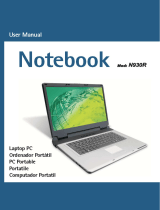Page is loading ...

M893x QG 英
3100505680 v1.0
O
O
p
p
t
t
i
i
c
c
a
a
l
l
M
M
o
o
u
u
s
s
e
e
Q
Q
u
u
i
i
c
c
k
k
I
I
n
n
s
s
t
t
a
a
l
l
l
l
a
a
t
t
i
i
o
o
n
n
G
G
u
u
i
i
d
d
e
e
Congratulations on your purchasing this exciting optical mouse. This multi-function optical
office mouse is with great features, wheel for quick scrolling and optical sensor for preventing
from the interference caused by dust. All those human-oriented characteristics make you feel
more comfortable and efficient while surfing on the website or using applications. After the
MouseMaestro driver installed, you will have “Quick Jump” function by clicking the “Office
Button” to call the most often-used functions in Internet, multimedia, Office, and other
applications. Please install the MouseMaestro Input Device driver to find more great functions!
System Requirements
1. Available PS/2 or USB port.
2. Operating system:
USB Model
Windows® 98, Windows® ME, Windows® 2000 or
Windows® XP operating system
PS/2 and Combo Model
Microsoft® Windows® 95, Windows® 98, Windows® ME,
Windows® 2000 or Windows® XP operating system
Hardware Installation
Connect the mouse onto Your PC System
PS/2 Model
1. Turn off the PC system first.
2. Directly plug the PS/2 connector into
the PC PS/2 mouse port.
3. Turn on the PC system.
USB Model
Just directly plug the USB connector into
the USB port on PC.
Combo Model
(USB Model +
USB to PS/2 adapter)
For PS/2 port system, please use the
“Combo Adapter” (USB to PS/2
adapter). This adapter helps you a lot on
solving the USB to PS/2 port issue.
Software Installation
1. Insert the CD labelled “MouseMaestro Input Device Driver” into your CD-ROM.
2. Run “SetupKey.exe” on the CD.
3. Then follow the on-screen instruction to install the driver. The default install path is set to
c:\Program Files\MMaestro. You have the option to change the install path during
set-up.
4. The driver icon will show on Windows system tray when the installation is complete.
The operating system needs to restart.
Note: Before installing the MouseMaestro input device driver for USB optical mouse, you have
to make sure that the USB device driver has been installed and the USB optical mouse
is recognized by Windows operating system. You may press any button to see if it is
correspondently, and thus to know the mouse works well.
USB Mouse connecto
r
Combo connector
(USB to PS/2 adaptor)
PS/2 Mouse connecto
r

M893x QG 英
3100505680 v1.0
Important Information
1. This optical mouse uses light to sense movement. It cannot work on a glass, translucent or
reflective surface.
2. Use the mouse only on a clean, flat, non-slippery, opaque surface in order to ensure
smooth and accurate cursor action.
F
F
C
C
C
C
G
G
U
U
I
I
D
D
E
E
L
L
I
I
N
N
E
E
S
S
This equipment has been tested and found to comply with the limits for a Class B digital device, pursuant to Part 15 of the FCC
Rules. These limits are designed to provide reasonable protection against harmful interference in a residential installation. This
equipment generates, uses and can radiate radio frequency energy and, if not installed and used in accordance with the instructions
may cause harmful interference to radio communications. However, there is no guarantee that interference will not occur in a
particular installation. If this equipment does cause harmful interference to radio or television reception, which can be determined by
turning the equipment off and on, the user is encouraged to try to correct the interference by one or more of the following measures:
Reorient or relocate the receiving antenna
Increase the separation between the equipment and receiver
Connect the equipment into an outlet on a circuit different from that to which the receiver is connected.
Consult the dealer or an experienced radio/TV technician for help.
The Class B digital apparatus meets all requirements of the Canadian Interference-Causing Equipment Regulation.
Cet appareil numerique de la class B respecte toutes les exigences du Règlement sur le materiel brouilleur du Canada.
This device complies with Part 15 of the FCC Rules. Operation is subject to the following two conditions: (1) This device may not
cause harmful interference. (2) This device must accept any interference received, including interference that may cause undesired
operation.
This equipment is intended for use in the following countries EU 15 countries:
Austria, Belgium, Denmark, Finland, France, Germany, Ireland, Italy, Luxembourg, Netherlands, Spain, Sweden, United Kingdom,
Portugal, Greece. And other non-EU countries: Switzerland, Norway, and Iceland.
低功率電波輻射性電機管理辦法:
第十四條:經型式認證合格之低功率射頻電機,非經許可,公司、商號或使用者均不得擅自變更頻率、加大功率或變更原設計之特
性及功能。
第十七條:低功率射頻電機之使用不得影響飛航安全及干擾合法通信;經發現有干擾現象時,應立即停用,並改善至無干擾時方得
繼續使用。
前項合法通信,指依電信法規定作業之無線電信。
低功率射頻電機需忍受合法通信或工業、科學及醫療用電波輻射性電機設備之干擾。
Caution:
Any changes or modifications not expressly approved by the party responsible for compliance could void the user's authority to
operate this equipment. Shielded interface cable, if any, must be used in order to comply with emission limits.
The information in this document is subject to change without notice and does not represent a commitment on the part of the
vendor.
No warranty of representation, either expressed or implied, is made with respect to the quality, accuracy or fitness for any particular
purpose of this document. The manufacturer reserves the right to make changes to the content of this document and/or the
products associated with it at any time without obligation to notify any person or organisation of such changes.
In no event will the manufacturer be liable for direct, indirect, special, incidental or consequential damages arising out of the use or
inability to use this product or documentation, even if advised of the possibility of such damages.
Copyright
©
2003. All rights reserved
IBM, PC/AT and PS/2 are registered trademarks of International Business Machines Corporation.
Microsoft, Windows, and Windows NT are registered trademarks of Microsoft Corporation in the United States of America and/or
other countries.
All other trademarks are trademarks of their respective holders.
3100505680 Version 1.0 Dec. 2003 Printed in China
/