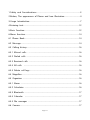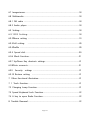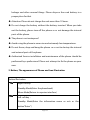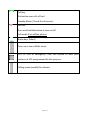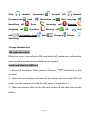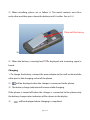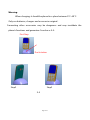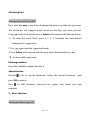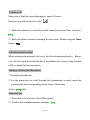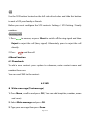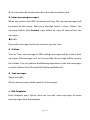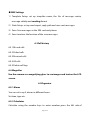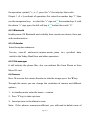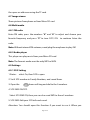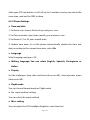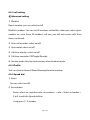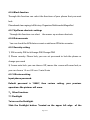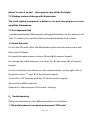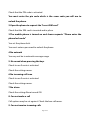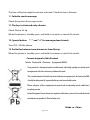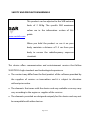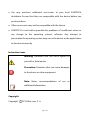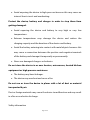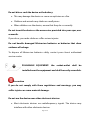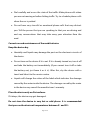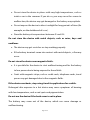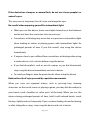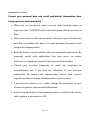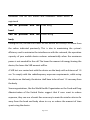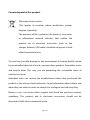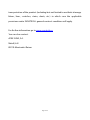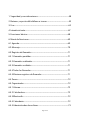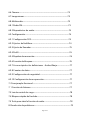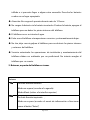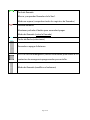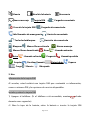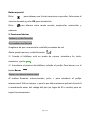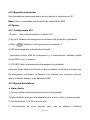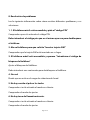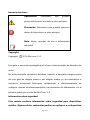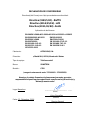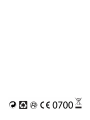CEL2 · Mobile phone

Page of 1
1. Safety and Considerations............................................................................................3
2. Button, The appearance of Phone and Icon Illustration....................................4
3. Usage Introduction..........................................................................................................7
4. Entering text....................................................................................................................12
5. Basic function..................................................................................................................12
6. Menu function................................................................................................................14
6.1 Phone Book....................................................................................................................14
6.2 Message..........................................................................................................................14
6.3 Calling history...............................................................................................................16
6.3.1 Missed calls…….......................................................................................................16
6.3.2 Dialed calls…..............................................................................................................16
6.3.3 Received calls ............................................................................................................16
6.3.4 All calls ......................................................................................................................16
6.3.5 Delete call logs...........................................................................................................16
6.4 Magnifier...........................................................................................................................16
6.5 Organizer .......................................................................................................................16
6.5.1 Alarm ............................................................................................................................16
6.5.2 Calculator ...................................................................................................................16
6.5.3 Bluetooth ...................................................................................................................17
6.5.4 Calendar .................................................................................................................17
6.5.5 File manager .............................................................................................................17
6.6 Camera............................................................................................................................17

Page of 2
6.7 Imageviewer...................................................................................................................18
6.8 Multimedia.....................................................................................................................18
6.8.1 FM radio ......................................................................................................................18
6.8.2 Audio player ................................................................................................................18
6.9 Setting.............................................................................................................................18
6.9.1SOS Setting ...............................................................................18
6.9.2Phone setting ............................................................................................................19
6.9.3Call setting ...........................................................................................................20
6.9.4Profile ..............................................................................................................................20
6.9.5 Speed dial...............................................................................................................20
6.9.6 Block function......................................................................................................21
6.9.7 Up/Down Key shortcuts settings.................................................................................21
6.9.8Data accounts......................................................................................................21
6.9.9 Security settings .......................................................................................................21
6.9.10 Restore setting ........................................................................................................21
7. Other functional illustration.........................................................................................21
7. 1 Torch function................................................................................................................21
7.2 Charging Lamp Function............................................................................................21
7.3 Speed Keyboard Lock Function................................................................................22
7.4 A key to open Radio Function...................................................................................22
8. Trouble Removal...............................................................................................................22

Page of 3
1. Safety and Considerations
In order to use your phone effectively and safely, please read the
information before using:
Warning:
Not use the phone beside the chemical factory, gas station, oil depot and
other explosion, please take care of the phone limitation. Even if your
telephone is in a standby state, it will send out RF Signal. Thus, please
power off the phone.
When you are driving, please do not use the phone. If necessary, pull over
and then safely use the phone.
Do not use the phone in hospitals so as not to disturb the operation of
medical equipment, especially for cardiac pacemakers, audiphones and
other medical electronic equipment. Please obey the rules and
regulations before using.
Before flying, please power off the phone so as not to disturb the airplane
navigation systems. Using the phone during a flight is dangerous and
illegal.
Phone and accessories should be placed in a place where children can not
reach them.
Accessories and battery: please use specific accessories and batteries
originals . If not it will damage the phone. Please do not open the cover
battery if the phone has excessive temperature, discolor, variant, swelling,

Page of 4
leakage and other unusual things. Please dispose the used battery in a
proper place for that.
Attention: Please do not charge the unit more than 12 hours.
Do not charge the battery without the battery inserted. When you take
out the battery, please turn off the phone so as not damage the internal
parts of the phone.
The phone is not waterproof.
Avoid using the phone in excessive and extremely low temperatures.
Do not throw, drop and bang the phone so as not to destroy the internal
and external parts of the phone.
Authorized Service: installation and maintenance of the phone should be
performed by a professional. Please not attempt to fix the phone on your
own.
2. Button, The appearance of Phone and Icon Illustration
Button Illustration
Right soft key.
Standby Mode(Enter the phonebook)
Menu Mode(Return to superior interface )
Left soft key ,
Standby Mode(Enter the information menu or acts as the
button"Enter" )

Page of 5
Call key.
Dial and answer calls of Sim1.
Standby Mode ( Check all call records)
End call.
Press and hold the button to turn on/off .
Call mode (Cuts off the phone )
Arrow keys (Select)
Turns on or turns off the torch.
SOS. In case of emergency, slide this button to alert your
contacts of SOS programmed for this purpose.
Calling mode (modify the volume)

Page of 6
External view:
Micro USB / Contacts of battery charger / DC input jack of 2mm
Icon Illustration
These icons are just for reference.
The screen will show the following icons to show the phone status.
These icons will vary depending on country and/or service provider.
Signal Strength Missing call Ring Keypad
Lock Ring+Vibration Headset Connected
Vibration Alarm Silence Battery
Level Roaming New message SIM Card Charger
Connected SIM Card Error Charger disconnected SOS Calls
Arrow Keys
Call Key
Right Soft Key
End Call
Numeric Keypad also serve to
radio / multimedia functions.
Left Soft Key
Key Mute

Page of 7
Only Headset Connected Keylock Off Headset
Disconnected Lock Handsfree on New message
Handsfree off Error Incoming call Warning
Outgoing call Question Missing call OK End
call Low battery level Wait Charging Silence
Searching
3.Usage Introduction
SIM card information
When you access, you will get a SIM card which will contain your information
such asyourPin number and available service options.
Install and Take Out SIM Card
1)Power off the phone. (If the phone is ON press and hold for a few
seconds)
2)Open the cover battery and take out the battery and Insert the SIM card
(make sure the contacts of metal face the phone ) See photo 3-1.
3)When you need to take out the SIM card, power off and then take out the
battery.

Page of 8
3-1
Install T-FLASH Memory Card
T-Flash acts as phone storage for the music player, photos etc.
USB link to computer and input port. After linking, T-Flash can act as UDisk.
User can copy and edit the card. Copy MP3 to “My Music”, copy Picture to
“Images” or “Photos”.
The usage of T-Flash: Before operating, you must power off the phone, take
out the charger and battery.
Insert the T-Flash into card slot as in the picture. Attention: The metal point
must face down. See also as:3-2
SIM-CARD

Page of 9
3-2
The usage of charger and battery
z Battery usage
This phone as a Li-ion battery. Before using the phone for the first time,
charge the unit for 4 hours to make sure the battery is at its full capacity .
Warning : If is the charging time exceeds 6-8 hours can damage the battery.
1)When removing, please act as follow, A: Remove the battery cover, see as
3-3.
B: Take out the battery
3-3
TF-CARD
Push the battery cover up

Page of 10
2)When installing, please act as follow. A: The metal contacts must face
each other and then press down the battery until it settles. See as 3-4
3-4
3)When the battery is running low, is displayed and a warning signal is
heard.
Charging
1)To charge the battery; connect the main adapter to the wall socket and the
other part to the charging socket of the phone.
2) will be displayed when the charger is connected to the phone.
3)The battery charge indicator will remain while charging.
If the phone is turned off when the charger is connected to the phone only
the battery charge status indicator will be shown in the display.
3) will be displayed when charging is completed.
Take out the battery

Page of 11
Warning:
When charging, it should be placed in a place between 0°C~40°C.
Only use batteries, chargers and accessories original .
Connecting other accessories may be dangerous and may invalidate the
phone’s functions and guarantee. See also as 3-5:
First Step
Dock station
Step2 Step2
3-5

Page of 12
4.Entering Text
Entering text with Smart ABC
Press each key once, even if the displayed character is not the one you want.
The dictionary will suggest words based on the keys you have pressed.
Use
to select a word, then press Select and continue with the next word.
1.1. To write the word “Fred”, press 3, 7 ,3, 3. Complete the word before
looking at the suggestions.
2. Use
to view the suggested words.
3. Press Select and continue with the next word, alternatively press key
“ 0 “ to move tothe next word.
Entering numbers:
Enter the available number free 0 to 9.
Special button:
Pressfor a list of special characters. Select the desired character and
press OK to enter it.
Press to shift between sentence case, upper case, lower case and
numerals.
5.Basic Function
Making and Receiving calls

Page of 13
To make a call
Make sure of that the network providers signal is shown.
Now you may dial and receive calls.
1)When the phone is in stand-by mode, enter the numeric keys, and press
.
2)Enter the phone number including the area code. Delete using the Clear
button ..
Dial international number
When making international calls, press for the international prefix +. Always
use + for this push and hold the key 0 and before the country code (instead
of 00 or similar) for best operation.
Making a call from the Phonebook
1. Open the phonebook.
2. Use the arrow keys to scroll through the phonebook, or quick search by
pressing the key corresponding to the letter of the name.
3. Press to dial.
Dial recent call
1)Press then a list of recent calls will be shown.
2)Scroll to the available number, and press .

Page of 14
SOS
Use the SOS button located on the left side of red color and slide this button
to emit a SOS your family or friends.
Before you must configure the SOS contacts Settings / SOS Setting / Family
numbers.
Receiving calls
1. Press to answer, or press Silent to switch off the ring signal and then
Reject to reject the call (busy signal). Alternately, press to reject the call
directly.
2. Press to end the call.
6.Menu Function
6.1 Phonebook
To add a new contact: press option to submenu, enter contact name and
number then save.
You can send SMS to the contact.
6.2 SMS
z Write a message (Text message)
1. Press Menu, scroll to and press OK.( You can add template, number, name
and so on)
2. Select Write message and press OK.
3. Type your message then press Done.

Page of 15
4. You can enter the number directly in the edit box and/or send.
z Inbox (incoming messages)
When you receive new SMS, the phone will ring. The missing messages will
be shown on the screen. Then press Message Center
→
Inbox
→
Option. You
can reply, delete, edit, forward, copy, delete all, copy all, move all etc. the
messages.
● Drafts
If you edit a message, but do not send out, you can save.
z Outbox
Turn on “Save sent message” in SMS settings, messages will be saved in Sent
messages; if the message isn’t sent successfully, the message will be saved in
the Outbox. You can perform the following operations to the short messages
saved in Outbox: View, Resend, Edit, Delete and Delete all.
z Sent messages
Check sent SMS .
All the sent messages will be saved in Sent messages.
● SMS Templates
Enter Template, press Option, then you can edit, move messages or create
new messages from the template.

Page of 16
●SMS Settings
1)Template Setup: set up template name, the No. of message centre,
message validity and sending format.
2)State Setup: set up send report, reply path and save sent messages.
3)Save: Save messages in the SIM card and phone.
4)Save Location: the location of the save messages
6.3Call history
6.3.1 Missed calls
6.3.2 Dialed calls
6.3.3 Received calls
6.3.4 All calls
6.3.5 Delete call logs
6.4 Magnifier
Use the camera as a magnifying glass to see images and text on the LCD
screen.
6.5Organizer
6.5.1 Alarm
You can set to up 5 alarms in different hours.
Set time, type etc.
6.5.2 Calculator
Calculate using the number keys to enter numbers,press the left side of

Page of 17
the operation symbol ("+,-,×,÷"), press the "=" that displays the results.
If input 1 +2 = 3, methods of operation: first enter the number keys "1", then
use the navigation keys to select the "+" sign, enter the number keys 2, with
the choice "=" sign, press the left soft key, to calculate the results "3."
6.5.3 Bluetooth
Enable power ON Bluetooth and visibility then search new device, then pair
with another device…
6.5.4 Calendar
Enter the option submenu:
Can see, view all, add events, remove events, jump to a specified date,
switch to the Today, Week View and other operations.
6.5.5 File manager
It will indicate the phone files; also can indicate files from Phone or from
Micro SD card.
6.6 Camera
Press Ok to enter the camera function to take the images press the “0” key.
Through the menu you can change the resolution of camera and different
options..
1、In standby mode, enter the menu →camera.
2、Press "0" key, to take a picture.
3、Saved pictures in the album to view.
Note:If the phones memory insufficient, you will need to delete some of

Page of 18
the space or add more using the TF card.
6.7 Image viewer
Show pictures from phone or from Micro SD card
6.8 Multi media
6.8.1 FM radio
Enter FM radio, press the numbers “4” and “6” to adjust and choose your
favorite frequency and press “5” to turn OFF/ ON to continue listen the
radio.
Note: Without internal FM antenna, need plug the earphone to play FM
6.8.2 Audio player
This player can play music from your Micro SD card.
Note: The formats audio must be only MP3 or WAV.
6.9 Settings
6.9.1 SOS Setting
1 Status: select On, then SOS is open.
2. Set 5 SOS number in Family Numbers, and saved them.
3. Open the , phone will ring and dial to the 5 numbers.
4. SOS SMS ON/OFF.
Select SOS SMS ON, then you can also send SMS to these 5 numbers.
5. SOS SMS: Edit your SOS info and saved.
Attention: You should open this function if you want to use it. When you

Page of 19
slide open SOS red button, it will call up to 5 numbers one by one and at the
same time send out the SMS to them.
6.9.2 Phone Settings
● Time and date
1. Set home city: choose the local city and press save.
2. Set Time and date: input time, month, year and press save.
3. Set format: 12 or 24, year, month, date.
4. Update time zone: to set the phone automatically update the time and
date according to the current time zone, select On.
● Language
Select language and press OK.
● Writing language You can select English, Spanish, Portuguese or
Italian
● Display
Set the wallpaper, show date and time (chose on/off), show operator name
(choose on/off).
● Flight mode
You can choose Normal mode or Flight mode
● Pre. input method. setting
You can select the input method
● Misc. setting
You can adjust the LCD backlight (brightness and time(sec)
Page is loading ...
Page is loading ...
Page is loading ...
Page is loading ...
Page is loading ...
Page is loading ...
Page is loading ...
Page is loading ...
Page is loading ...
Page is loading ...
Page is loading ...
Page is loading ...
Page is loading ...
Page is loading ...
Page is loading ...
Page is loading ...
Page is loading ...
Page is loading ...
Page is loading ...
Page is loading ...
Page is loading ...
Page is loading ...
Page is loading ...
Page is loading ...
Page is loading ...
Page is loading ...
Page is loading ...
Page is loading ...
Page is loading ...
Page is loading ...
Page is loading ...
Page is loading ...
Page is loading ...
Page is loading ...
Page is loading ...
Page is loading ...
Page is loading ...
Page is loading ...
Page is loading ...
Page is loading ...
Page is loading ...
Page is loading ...
Page is loading ...
Page is loading ...
Page is loading ...
Page is loading ...
Page is loading ...
Page is loading ...
Page is loading ...
Page is loading ...
Page is loading ...
Page is loading ...
Page is loading ...
Page is loading ...
Page is loading ...
Page is loading ...
Page is loading ...
Page is loading ...
Page is loading ...
Page is loading ...
Page is loading ...
Page is loading ...
Page is loading ...
Page is loading ...
Page is loading ...
Page is loading ...
Page is loading ...
Page is loading ...
Page is loading ...
Page is loading ...
Page is loading ...
Page is loading ...
Page is loading ...
Page is loading ...
Page is loading ...
Page is loading ...
Page is loading ...
Page is loading ...
Page is loading ...
Page is loading ...
Page is loading ...
Page is loading ...
Page is loading ...
Page is loading ...
Page is loading ...
Page is loading ...
Page is loading ...
Page is loading ...
Page is loading ...
Page is loading ...
Page is loading ...
Page is loading ...
Page is loading ...
Page is loading ...
Page is loading ...
Page is loading ...
Page is loading ...
Page is loading ...
-
 1
1
-
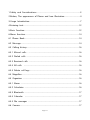 2
2
-
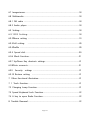 3
3
-
 4
4
-
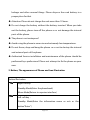 5
5
-
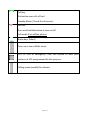 6
6
-
 7
7
-
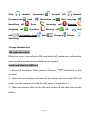 8
8
-
 9
9
-
 10
10
-
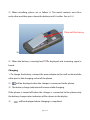 11
11
-
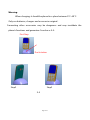 12
12
-
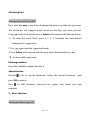 13
13
-
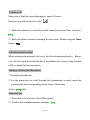 14
14
-
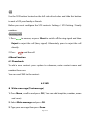 15
15
-
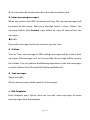 16
16
-
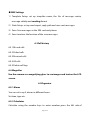 17
17
-
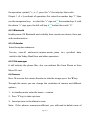 18
18
-
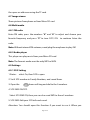 19
19
-
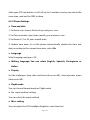 20
20
-
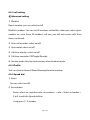 21
21
-
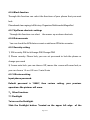 22
22
-
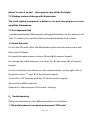 23
23
-
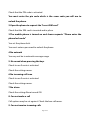 24
24
-
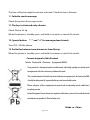 25
25
-
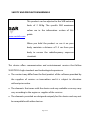 26
26
-
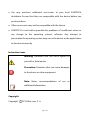 27
27
-
 28
28
-
 29
29
-
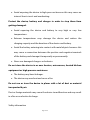 30
30
-
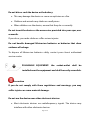 31
31
-
 32
32
-
 33
33
-
 34
34
-
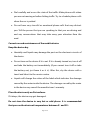 35
35
-
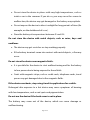 36
36
-
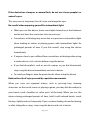 37
37
-
 38
38
-
 39
39
-
 40
40
-
 41
41
-
 42
42
-
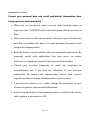 43
43
-
 44
44
-
 45
45
-
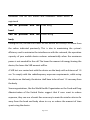 46
46
-
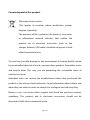 47
47
-
 48
48
-
 49
49
-
 50
50
-
 51
51
-
 52
52
-
 53
53
-
 54
54
-
 55
55
-
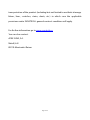 56
56
-
 57
57
-
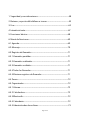 58
58
-
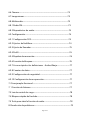 59
59
-
 60
60
-
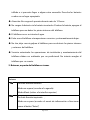 61
61
-
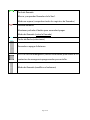 62
62
-
 63
63
-
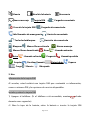 64
64
-
 65
65
-
 66
66
-
 67
67
-
 68
68
-
 69
69
-
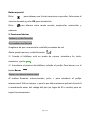 70
70
-
 71
71
-
 72
72
-
 73
73
-
 74
74
-
 75
75
-
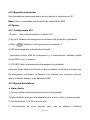 76
76
-
 77
77
-
 78
78
-
 79
79
-
 80
80
-
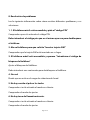 81
81
-
 82
82
-
 83
83
-
 84
84
-
 85
85
-
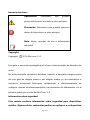 86
86
-
 87
87
-
 88
88
-
 89
89
-
 90
90
-
 91
91
-
 92
92
-
 93
93
-
 94
94
-
 95
95
-
 96
96
-
 97
97
-
 98
98
-
 99
99
-
 100
100
-
 101
101
-
 102
102
-
 103
103
-
 104
104
-
 105
105
-
 106
106
-
 107
107
-
 108
108
-
 109
109
-
 110
110
-
 111
111
-
 112
112
-
 113
113
-
 114
114
-
 115
115
-
 116
116
-
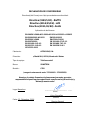 117
117
-
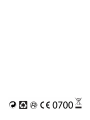 118
118
Ask a question and I''ll find the answer in the document
Finding information in a document is now easier with AI
in other languages
- español: Sunstech CEL2 Guía del usuario
Related papers
-
Sunstech CEL2 User guide
-
Sunstech TAB900DUAL User manual
-
Sunstech Tab 900 Dual 8GB Owner's manual
-
Sunstech Tab 785 Dual Owner's manual
-
Sunstech CA107QCBT Owner's manual
-
Sunstech CEL10 User manual
-
Sunstech CELT20 Operating instructions
-
Sunstech CELT16 User manual
-
Sunstech CELT22 User guide
-
Sunstech Tab 92 QC User manual