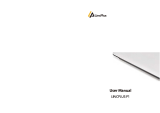3
declares that this Tablet (SMB-D8012) is in compliance
with the essential requirements and other relevant
provisions of Directive 1999/5/EC.
1 Safety Precautions
Keep the device away from extreme heat, cold,
moisture and dust.
Do not spill any liquids on the device as it may
damage the device or cause a fire.
Do not use liquids and chemical cleaners for
cleaning the device.
Do not insert any objects into the device, or it may
result in short circuit or it might damage the circuit.
Do not keep the device near magnetic sources,
heaters, microwave ovens, heating up kitchen
appliances, or in high pressure containers, as it may
cause the battery leaking, the device overheating
and inflammation.
Power off the device if you want to install or remove
some external devices which do not support hot-plug.
Do not disassemble the device. Only a certified
service technician should perform repairs on your
device.
Use only the AC adapters, power cords and batteries
that are approved for use with this device. Use of
another type of battery or AC adapter may cause fire
or explosion.