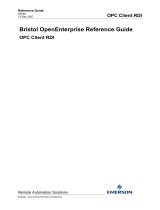Page is loading ...

Station Automation COM600 3.4
Logic Processor User's Manual


Contents:
1. About this manual .................................................................................. 5
1.1. Copyrights ...................................................................................... 5
1.2. Trademarks .................................................................................... 5
1.3. General .......................................................................................... 5
1.4. Document conventions .................................................................. 5
1.5. Use of symbols .............................................................................. 6
1.6. Terminology .................................................................................... 7
1.7. Abbreviations ................................................................................. 8
1.8. Related documents ........................................................................ 9
1.9. Document revisions ..................................................................... 10
2. Introduction ........................................................................................... 11
2.1. Functional overview ..................................................................... 11
2.2. Features ....................................................................................... 12
3. Configuration ........................................................................................ 14
3.1. Overview of configuring Logic Processor .................................... 14
3.2. Building communication structure objects ................................... 14
3.3. Logic editor .................................................................................. 15
3.3.1. Creating the logic in the CoDeSys programming
environment .................................................................. 15
3.3.2. Adding symbol configuration ......................................... 16
3.3.3. Setting the active application ........................................ 17
3.3.4. Configuring communication between Logic Editor and
Logic Runtime ............................................................... 19
3.3.5. Building and activating the application .......................... 21
3.3.6. Monitoring and debugging ............................................ 23
3.4. Making cross-references .............................................................. 27
3.5. Creating virtual data objects in the Logic Processor OPC
server ........................................................................................... 29
3.6. Downloading Logic Processor OPC Server configuration ........... 30
4. Application example ............................................................................. 31
4.1. Logic requirement ........................................................................ 31
4.2. Building object tree in SAB600 of three REF615s ....................... 32
4.3. Adding Logic Processor IED ........................................................ 33
4.4. Creating logic configuration ......................................................... 34
4.5. Adding symbol configuration ........................................................ 39
4.6. Setting the active application ....................................................... 40
4.7. Configuring communication between Logic Editor and Logic
Runtime ........................................................................................ 40
4.8. Building and activating the application ......................................... 41
4.9. Making cross-references .............................................................. 42
3
Station Automation COM600 3.41MRS756738
Logic Processor User's Manual
Issued: 13.2.2009
Version: B/06.11.2009

Index .............................................................................................................. 45
4
1MRS756738
Station Automation COM600 3.4
Logic Processor User's Manual

About this manual1.
Copyrights1.1.
The information in this document is subject to change without notice and should not be
construed as a commitment by ABB Oy. ABB Oy assumes no responsibility for any
errors that may appear in this document.
In no event shall ABB Oy be liable for direct, indirect, special, incidental, or consequential
damages of any nature or kind arising from the use of this document, nor shall ABB Oy
be liable for incidental or consequential damages arising from use of any software or
hardware described in this document.
This document and parts thereof must not be reproduced or copied without written per-
mission from ABB Oy, and the contents thereof must not be imparted to a third party
nor used for any unauthorized purpose.
The software or hardware described in this document is furnished under a license and
may be used, copied, or disclosed only in accordance with the terms of such license.
© Copyright 2009 ABB. All rights reserved.
Trademarks1.2.
ABB is a registered trademark of ABB Group. All other brand or product names men-
tioned in this document may be trademarks or registered trademarks of their respective
holders.
General1.3.
This user’s manual provides thorough information on the Logic Processor OPC server
configuration for COM600.
Information in this user’s manual is intended for application engineers who configure
the Logic Processor function in COM600. As a prerequisite, you should have basic
knowledge of logic programming and IEC 61131-3 standard.
Document conventions1.4.
The following conventions are used for the presentation of material:
•
The words in names of screen elements (for example, the title in the title bar of a
window, the label for a field of a dialog box) are initially capitalized.
5
Station Automation COM600 3.4
1MRS756738
Logic Processor User's Manual

•
Capital letters are used for the name of a keyboard key if it is labeled on the keyboard.
For example, press the ENTER key.
•
Lowercase letters are used for the name of a keyboard key that is not labeled on the
keyboard. For example, the space bar, comma key, and so on.
•
Press CTRL+C indicates that you must hold down the CTRL key while pressing
the C key (to copy a selected object in this case).
•
Press ESC E C indicates that you press and release each key in sequence (to copy
a selected object in this case).
•
The names of push and toggle buttons are boldfaced. For example, click OK.
•
The names of menus and menu items are boldfaced. For example, the File menu.
•
The following convention is used for menu operations: MenuName > Menu-
Item > CascadedMenuItem. For example: select File > New > Type.
•
The Start menu name always refers to the Start menu on the Windows taskbar.
•
System prompts/messages and user responses/input are shown in the Courier font.
For example, if you enter a value out of range, the following message is displayed:
Entered value is not valid. The value must be 0 - 30 .
•
You can be asked to enter the string MIF349 in a field. The string is shown as follows
in the procedure:
MIF349
•
Variables are shown using lowercase letters:
sequence name
Use of symbols1.5.
This publication includes warning, caution, and information icons that point out safety-
related conditions or other important information. It also includes tip icons to point out
useful information to the reader. The corresponding icons should be interpreted as follows.
The electrical warning icon indicates the presence of a hazard
which could result in electrical shock.
The warning icon indicates the presence of a hazard which
could result in personal injury.
The caution icon indicates important information or warning
related to the concept discussed in the text. It may indicate
the presence of a hazard which could result in corruption of
software or damage to equipment or property.
6
1MRS756738
Station Automation COM600 3.4
Logic Processor User's Manual

The information icon alerts the reader to relevant facts and
conditions.
The tip icon indicates advice on, for example, how to design
your project or how to use a certain function.
Terminology1.6.
The following is a list of terms associated with COM600 that you should be familiar
with. The list contains terms that are unique to ABB or have a usage or definition that
is different from standard industry usage.
DescriptionTerm
An abnormal state of a condition.Alarm
An OPC service for providing information about alarms and
events to OPC clients.
Alarms and Events; AE
An OPC service for providing information about process data to
OPC clients.
Data Access; DA
Part of a logical node object representing specific information,
for example, status, or measurement. From an object-oriented
point of view, a data object is an instance of a class data object.
DOs are normally used as transaction objects; that is, they are
data structures.
Data Object; DO
The data set is the content basis for reporting and logging. The
data set contains references to the data and data attribute val-
ues.
Data Set
A physical device that behaves as its own communication node
in the network, for example, protection relay.
Device
Change of process data or an OPC internal value. Normally, an
event consists of value, quality, and timestamp.
Event
A physical IEC 61850 device that behaves as its own commu-
nication node in the IEC 61850 protocol.
Intelligent Electronic Device
Representation of a group of functions. Each function is defined
as a logical node. A physical device consists of one or several
LDs.
Logical Device; LD
The smallest part of a function that exchanges data. An LN is
an object defined by its data and methods.
Logical Node; LN
A communication protocol developed by Echelon.LON
A proprietary method of ABB on top of the standard LON pro-
tocol.
LON Application Guideline for
substation automation; LAG
7
Station Automation COM600 3.4
1MRS756738
Logic Processor User's Manual

DescriptionTerm
Series of standards specifications aiming at open connectivity
in industrial automation and the enterprise systems that support
industry.
OPC
Representation of a connection to the data source within the
OPC server. An OPC item is identified by a string <object
path>:<property name>. Associated with each OPC item are
Value, Quality, and Time Stamp.
OPC item
Named data item.Property
The report control block controls the reporting processes for
event data as they occur. The reporting process continues as
long as the communication is available.
Report Control Block
ABB proprietary communication protocol used in substation
automation.
SPA
Protection and/or Control Product supporting the SPA protocol
version 2.5 or earlier.
SPA device
XML-based description language for configurations of electrical
substation IEDs. Defined in IEC 61850 standard.
Substation Configuration Lan-
guage; SCL
Abbreviations1.7.
The following is a list of abbreviations associated with COM600 that you should be
familiar with. See also 1.6, Terminology.
DescriptionAbbreviation
Alarms and EventsAE
Application Service Data UnitASDU
Buffered Report Control BlockBRCB
Data AccessDA
Data Message Code DefinitionDMCD
Data ObjectDO
Gateway, component connecting two communication networks togetherGW
Human Machine InterfaceHMI
International Electrotechnical CommissionIEC
Intelligent Electronic DeviceIED
LON Application Guideline for substation automationLAG
Local Area NetworkLAN
Logical DeviceLD
8
1MRS756738
Station Automation COM600 3.4
Logic Processor User's Manual

DescriptionAbbreviation
LonMark interoperable device communicating in LonWorks network. In
this document, the term is used for devices that do not support the ABB
LON/LAG communication.
LMK
Logical NodeLN
LON SPA GatewayLSG
Network Control CenterNCC
Norwegian User ConventionNUC
Network VariableNV
Object Linking and EmbeddingOLE
OLE for Process ControlOPC
Protection & ControlP&C
Request To SendRTS
Substation AutomationSA
Station Automation Builder 600SAB600
Substation Configuration LanguageSCL
Single Line DiagramSLD
Simple Network Time ProtocolSNTP
Simple Object Access ProtocolSOAP
Report Control BlockRCB
Unbuffered Report Control BlockURCB
eXtended Markup LanguageXML
Related documents1.8.
MRS numberName of the manual
1MRS756125COM600 User’s Manual
1MRS756705COM600 Operator's Manual
1MRS756740COM600 HMI Configuration Manual
1MRS756739COM600 Data Historian Operator's Manual
1MRS756566DNP LAN/WAN Master (OPC)
1MRS756567DNP Serial Master (OPC)
1MRS755496DNP LAN/WAN Slave (OPC)
1MRS755495DNP Serial Slave (OPC)
1MRS755564External OPC Client Access
9
Station Automation COM600 3.4
1MRS756738
Logic Processor User's Manual

MRS numberName of the manual
1MRS755382IEC 60870-5-101 Slave (OPC)
1MRS756703IEC 60870-5-101 Master (OPC)
1MRS752278IEC 60870-5-103 Master (OPC)
1MRS755384IEC 60870-5-104 Slave (OPC)
1MRS756704IEC 60870-5-104 Master (OPC)
1MRS755321IEC 61850 Master (OPC)
1MRS756738Logic Processor User's Manual
1MRS755284LON-LAG Master (OPC)
1MRS756569MNS iS Connectivity (OPC)
1MRS756126Modbus Serial Master (OPC)
1MRS756913Modbus Serial Slave (OPC)
1MRS756445Modbus TCP Master (OPC)
1MRS756914Modbus TCP Slave (OPC)
1MRS752275SPA Master (OPC)
1MRS755497SPA Router (OPC)
Document revisions1.9.
HistoryProduct revisionDocument version/date
Document created3.3A/13.2.2009
Document revised3.4B/06.11.2009
10
1MRS756738
Station Automation COM600 3.4
Logic Processor User's Manual

Introduction2.
Functional overview2.1.
The Logic Processor function enables developing customer-specific automated applica-
tions for COM600. Applications are programmed using the IEC 61131-3 logic editor
(CoDeSys). The COM600 unit has the logic engine (CoDeSys SP Runtime), which can
load and execute the created IEC 61131-3 applications. Information transfer between
the logic engine and other COM600 components, such as OPC Servers, slave clients and
WebHMI, is handled by the Logic Processor OPC Server. It enables the logic variables
to be connected to the process signals available via different communication protocols
in COM600.
The shortest possible data transfer cycle between process signals and logic variables is
50 ms.
The logic program might not detect progress data changes that
are faster than or close to the transfer cycle time.
The default task interval of the logic program is 200 ms. The theoretical response time
of the logic program to process signal change with a process control command is 300
ms (=50 ms + 200 ms + 50 ms). The task inteval of the logic program can be set from
the Task Configuration dialog (see 3.3.3, Setting the active application).
For information about the actual logic programming, see CoDeSys documentation.
11
Station Automation COM600 3.4
1MRS756738
Logic Processor User's Manual

Logic Processor.bmp
Figure 2.1-1 Functional overview of Logic Processor
CoDeSys SP runtime system is manufactured by 3S-Smart Software Solutions GmbH
(www.3s-software.com).
Features2.2.
Logic editor (CoDeSys V3 programming system) supports all five standard programming
languages defined by the IEC 61131-3 standard:
•
Ladder diagram (LD)
•
Sequential Function Charts (SFC)
•
Function Block Diagram (FBD)
12
1MRS756738
Station Automation COM600 3.4
Logic Processor User's Manual

•
Structured Text (ST)
•
Instruction List (IL)
Logic editor also supports online debugging.
CoDeSys SP Runtime system includes the following features:
•
Loading and execution of the IEC 61131-3 applications
•
Debug monitoring for IEC applications
The Logic Processor OPC server supports the following features:
•
Updating of logic variables based on process indication/measurement values
•
Controlling process control signals from logic variables
•
Logic variable presented as 61850 data object for other COM600 component (HMI,
slave clients)
•
Controls from HMI or NCC (via slave client) to logic variable
The following techniques are used:
•
OPC Data Access Server v. 1.0/2.0
•
OPC Alarms and Events Server v. 1.10
•
OPC Data Access Client v.2.0
•
IEC 61850 data modeling
For example measurements, indications, and controls can be exchanged between the
logic runtime and other COM600 components.
13
Station Automation COM600 3.4
1MRS756738
Logic Processor User's Manual

Configuration3.
Overview of configuring Logic Processor3.1.
The prerequisite is to have knowledge about logic programming and IEC 61131-3
standard.
Also, CoDeSys V3.2 SP2 must be installed to be able to use the Logic Editor in SAB600.
For information about CoDeSys V3.2 SP2 installation, see COM600 User's Manual.
Before starting to configure the Logic Processor, it is necessary that the process commu-
nication has been configured.
The Logic Processor configuration in COM600 can be divided into the following tasks:
1. Building Communication Structure objects for the Logic Processor.
2. Creating the logic in the CoDeSys programming environment.
3. Building a cross-reference between process data and logic variables data by using
the Cross-References tool.
4. Creating virtual data objects in the Logic Processor OPC server and connecting the
data objects to logic variables with the object properties.
Building communication structure objects3.2.
To build the communication structure:
1. Add the Logic Processor OPC Server object in the Communication structure by
selecting the Gateway object.
2. Right-click the Gateway object and select New > Logic Processor OPC Server.
3. Select a Logic Processor OPC Server object and right-click it.
4. Add a Logic Processor Subnetwork object.
5. Select a Logic Processor Subnetwork object and right-click it.
6. Add a Logic Processor IED object.
14
1MRS756738
Station Automation COM600 3.4
Logic Processor User's Manual

Add_Logic_Processor_IED.bmp
Figure 3.2-1 Adding a Logic Processor IED
Logic editor3.3.
Creating the logic in the CoDeSys programming environment3.3.1.
Logic Processor IED must be added to the communication structure before starting the
Logic Processor CoDeSys programming environment.
To launch the CoDeSys programming environment:
1. Right-click the Logic Processor IED object.
2. Select Logic Editor.
The CoDeSys programming environment will start as a new application instance.
3. Select CoDeSys from the taskbar.
If this is the first time to launch CoDeSys, an empty project with the same name as
the SAB600 project will be opened. If a project has already been saved, the saved
project will be opened. In the new default project, device CoDeSys SP Win V3 has
already been added, and it should not be changed. A default POU (Program Organ-
ization Unit) PLC_PRG is already available in the structure tree, under Application.
15
Station Automation COM600 3.4
1MRS756738
Logic Processor User's Manual

Default_POU.bmp
Figure 3.3.1-1 Default POU in the CoDeSys project
You can modify the existing POU and add more POUs under the device. CoDeSys pro-
gramming help is available from the Help menu.
Adding symbol configuration3.3.2.
The variables must be defined before configuration. Double-click the POU to be able to
add variables and logic.
Select which variables from logic programming are cross-referenced with data in the
COM600 communication structure by generating a symbol list.
To add a symbol configuration:
1. Select Application in the Device tree.
2. Right-click Application.
3. Select Add Object.
4. Select Symbol configuration.
The symbol configuration editor opens.
16
1MRS756738
Station Automation COM600 3.4
Logic Processor User's Manual

Adding_symbol_configuration.bmp
Figure 3.3.2-1 Adding symbol configuration
5. To get the currently available item pool, first click Refresh.
6. Add a variable from the Available variables field to the Selected variables field,
select the variable and click the arrow button [>].
You can add all variables by clicking the double-arrow button [>>].
7. The access right for a selected item can be modified in the Selected variables field
by clicking the symbol in the Access Rights column.
During the compilation of the project, a symbol list is created, which gets exported to a
file (XML) in the project directory, and also gets loaded to the device during the
application download in the form of a child application.
Setting the active application3.3.3.
To set the active application:
1. Right-click the Main Task in the Devices window, and the editor view containing
the configuration of the task opens.
17
Station Automation COM600 3.4
1MRS756738
Logic Processor User's Manual

Adding_Program_Main_Task.bmp
Figure 3.3.3-1 Adding program to main task
In the Devices window the name “Application” is displayed in bold letters. This
means that this application is set as “Active application”. Thus all commands and
actions concerning the communication with the PLC refers to this application.
2. Click Add POU and the Input Assistant dialog opens.
3. In the Items tree view, select the desired POU and click OK.
This program is added to main task.
4. In the Main Task Configuration dialog, set Priority to 0 and select Cyclic for the
task type and “t# 200ms” for 200-millisecond interval time.
18
1MRS756738
Station Automation COM600 3.4
Logic Processor User's Manual

Selecting_Program.bmp
Figure 3.3.3-2 Selecting program to add to main task
Configuring communication between Logic Editor and Logic
Runtime
3.3.4.
To download a logic program:
1. Select a device by double-clicking the Device node in the Devices tree.
CoDeSys Device opens.
2. Add a Gateway object.
19
Station Automation COM600 3.4
1MRS756738
Logic Processor User's Manual

Add_gateway.bmp
Figure 3.3.4-1 Adding the Gateway object
3. Add the IP Address of the COM600 computer to the Gateway dialog and click OK.
4. The Device dialog opens with the Communication Settings tab.
20
1MRS756738
Station Automation COM600 3.4
Logic Processor User's Manual
/