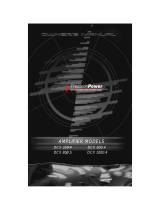14 ULTRADRIVE PRO DCX2496/ULTRADRIVE DCX2496LE User Manual 15 ULTRADRIVE PRO DCX2496/ULTRADRIVE DCX2496LE User Manual
With the OUT GAIN parameter you can control the internal output level of
the sum signal. This signal is also taken pre-EQ, pre-Dynamics, etc. and is then
routed to output channels 1-6. The gain setting also ranges from -15 to +15 dB.
Thus,you can use one parameter to quickly adjust all inputs together in their
adjusted balance at the same time.
The following SUM pages are 100% identical to the IN A/B/C pages 2/5 to
5/5 (see chapters 4.3.2 to 4.3.5)!
4.5 OUT 1-6 menu
Press one of the OUT 1-6 buttons to enter the OUTPUT menu of the respective
output. Here, you can set the IN-OUT con guration, X-OVER POINT or, as with the
input signals, the EQ and DYNAMIC EQ parameters.
4.5.1 GENERAL
Fig. 4.38: Out 5 ➠ General
On the rst page of this menu, the parameter INPUT SOURCE allows you to
choose the input signal feeding the selected output. Available options are the
inputs A-C and the additional SUM signal. If a STEREO-LINK con guration has
been previously selected in the SETUP menu (see chapter 4.2.1. IN/OUT), inputA
will automatically be routed to the LEFT CHANNEL outputs, and input B to the
RIGHT CHANNEL outputs. However, these preset con gurations can be edited
asdesired.
The OUT 16 GAIN parameter controls the volume level of the respective
output channel (also pre-EQ, pre-DYNAMIC EQ, etc.). The setting range is from
-15 to +15dB. Just as the inputs, the output levels should be set properly to
avoiddistortion.
The third parameter, OUT 16NAME can be used to assign speci c names to the
outputs. In contrast to the DCX2496 inputs, you cannot enter single characters
here, but you may choose from a list of preset names (e.g. LEFT LOW-MID,
RIGHTHI-MID, SUBWOOFER etc.). Depending on the output con guration
(e.g.LMHLMH) and the output selected, the system assigns a default name.
Thisname can be changed at any time by using the data wheel to select a
di erent name from thelist.
Output-
con guration
OUT 1 OUT 2 OUT 3 OUT 4 OUT 5 OUT 6
LMHL MH Left Lowe Left Mid Left Hi Right Low Right Mid Right Hi
LLMMHH Left Low Right Low Left Mid Right Mid Left Hi Right Hi
L HL HLH Left Low Left Hi Center Low Center Hi Right Low Right Hi
MONO Sub-woofer Low Low-Mid Mid Hi-Mid Hi
Tab. 4.4: Default output names, depending on output con guration
4.5.2 XOVER POINTS
On this page, you can de ne the cuto frequencies and lter curves for the
individual outputs, which are displayed graphically for one stereo side and over
the entire frequency range. Use the OUT buttons 1-6 to select the output to be
processed. A frame around the selected OUT number highlights your selection.
Fig. 4.39: Out 5 ➠ X-Over Points
Use the TYPE parameter in the top left corner of the display to de ne the type
of curve at the lower (left) slope. To de ne the upper (right) slope, use the TYPE
parameter in the top right corner of the display. Both parameters are marked by
a curve symbol.
You can choose from three di erent types of lters:
1. Butterworth (with a slope of either 6, 12, 18, 24 or 48 dB/oct)
2. Bessel (with a slope of either 12 or 24 dB/oct.)
3. Linkwitz-Riley (with a slope of either 12, 24 or 48 dB/oct.)
◊ ◊ With higher slopes, the number of filters goes down (see EQ page 3/6,
display >FREE<). For each 12 dB increase in slope, you will lose 1-2 EQs.
The FREQ parameter in the top left corner of the display selects the lower (left)
cuto frequency for one output. With the same parameter on the right-hand
side you can determine the upper (right) cuto frequency. These parameters,
too, aremarked by a curve symbol.
The XOVER ADJUST MODE, when set to “FREE”, allows you to enter all TYPE
and FREQ values, independent of one another. When set to “LINK”, you can couple
the X-Over lters of adjacent outputs. Though your entries are retained, theywill
be proportionally shifted with each parameter change. When you shift the
upper cuto frequency of OUT 1 in the LMHLMH con guration for test purposes,
thelower cuto frequency of OUT 2 will be shifted as well.
The following pages 3/8 to 5/8 (EQ, DYNAMIC EQ (FILTER) and DYNAMIC EQ
(DYNAMICS)) are 100% identical to the IN pages 3/5 to 5/5!
4.5.3 LIMITER
To protect your power ampli ers and loudspeakers, the ULTRADRIVE PRO
DCX2496 features a limiter for each of the six outputs. Use this device to suppress
harmful level peaks.
Fig. 4.40: Out 5 ➠ Limiter
Use the LIMITER parameter to switch this function ON or OFF. The corresponding
THRESHOLD parameter determines (similarly to the DYNAMIC EQ) the LIMITER
threshold (-24 to 0 dB). RELEASE controls the recovery time that elapses
between the point when the signal drops below THRESHOLD and the deactivation
of the LIMITER function (20 to 4,000 ms).
4.5.4 POLARITY/PHASE
Any phase errors at the outputs (cancellation of speci c frequency ranges) may
be corrected here.
Fig. 4.41: Out 5 ➠ Polarity/Phase
The POLARITY parameter determines whether the phase of an output signal
is INVERTED or not (NORMAL)—just as if you had inverted the polarity of your
speakers. Use the PHASE parameter to adjust the precise phase position at the
upper X-OVER frequency of the currently selected output. This ne adjustment
is necessary when two output signals are not perfectly displayed by 0° or 180°
with regard to each other.
4.5.5 DELAY
Fig. 4.42: Out 5 ➠ Delay
The DLY parameter in the top left corner of the display switches the DELAY
function ON or OFF. With the LINK function you can couple several output
DELAYS, so that you only have to adjust one DELAY for a whole stack of speakers.
However, this applies to LONG DELAY values only. SHORT DELAY values
can be adjusted separately and independently of the LINK function, and can
be linked to each other in the SETUP menu (page 1/6), using the parameter
OUT STEREOLINK.
The parameters SHORT and LONG allow you to de ne the DELAY values of
your choice. The setting range for the SHORT Delay is from 0 to 4,000 mm
(= 0.00 to 11.64 ms) and the LONG Delay can be adjusted from 0.00 to 200.00 m
(= 0.00 to 582.24ms).
With the LINK function activated, all LONG DELAY changes at one output are
transferred to the corresponding output (L > M > H of one stereo side)—
irrespective of the selected output con guration (e.g. LMHLMH).
◊ ◊ If the LINK function is activated for one output, it will be switched on
for ALL other outputs as well.
When you have set all DELAY values for the outputs and then activated the LINK
function for one of them, the LONG DELAY values are NOT transferred to the
linked outputs. This happens only when you edit any parameters that change the
values of the linked outputs proportionally. The current DELAY values are still not
copied, but rather the linked output values follow the changes.
The output links are shown graphically, with the currently selected OUT channel
displayed as an inverted loudspeaker, in the top right-hand corner of the display.
Below are the DELAY times shown on a timeline.
4.6 MUTE menu
Fig. 4.43: Mute ➠ Select
On this page, you can mute individual or all input/output channels.
Use the parameters MUTE ALL OUTS and MUTE ALL INS to disable (OK)
or de-mute (CANCEL) the inputs/outputs of the DCX2496 in one go. To mute
or de-mute individual channels, please use the respective input/output
buttons (e.g. OUT 2, IN A, SUM, etc.). The lower part of the display only shows
the status of the channel and does not allow for any selection.
MUTE settings of any type can be made exclusively on this page. As soon as an
input/output has been muted, the bottom red LED above the corresponding
input/output button lights up.
Press MUTE again or select another menu to quit the MUTE menu. Pressing the
IN or OUT buttons has no e ect.
4.7 RECALL menu
In the upper display line, the parameter CURRENT NR indicates the current
preset. If the preset has been edited but not yet stored, an arrow plus “EDITED”
appears below this line. Now, if you try to load a new preset, the unit warns you
that the current preset has not been saved yet. If you continue to load a new
preset, all settings will be lost.
Fig. 4.44: Recall ➠ Internal
If you wish to store the current preset before loading a new one, cancel RECALL
and change to the STORE menu (see chapter 4.8).
The parameter RECALL NR allows you to select the number of the preset. Use the
data wheel to select a preset (1-60). Con rm your selection with OK to return to
the previously selected menu (before entering RECALL).
◊ ◊ “Empty” presets (without a name) cannot be RECALLED.