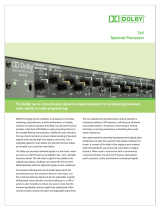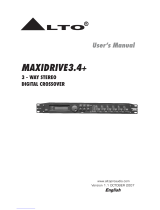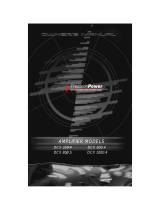6
ULTRADRIVE PRO DCX2496
FOREWORD TABLE OF CONTENTS
1. INTRODUCTION........................................................ 7
1.1 Before you get started .................................................... 7
1.1.1 Shipment .............................................................. 7
1.1.2 Initial operation ..................................................... 7
1.1.3 Warranty ............................................................... 7
1.2 The users manual .......................................................... 7
2. CONTROL ELEMENTS ............................................. 7
2.1 Front panel ...................................................................... 7
2.2 Rear panel ...................................................................... 8
3. QUICK START ........................................................... 9
3.1 Selecting an output configuration ................................... 9
3.2 Setting crossover frequencies ........................................ 9
3.3 Muting input/output channels (Mute) .............................. 9
3.4 Storing presets ................................................................ 9
3.5 Recalling presets ............................................................ 9
3.6 Restoring the factory presets ........................................ 10
4. MENU STRUCTURE AND EDITING ....................... 10
4.1 General operating structure and display presentation .. 10
4.2 SETUP menu ................................................................ 10
4.2.1 IN/OUT ................................................................ 10
4.2.2 DLY-CORR./AUTO-ALIGN ................................. 12
4.2.3 COPY .................................................................. 12
4.2.4 PAGE LOCK ....................................................... 13
4.2.5 GLOBAL LOCK .................................................. 13
4.2.6 MISCELLANEOUS ............................................. 14
4.3 IN A/B/C menu .............................................................. 15
4.3.1 GAIN ................................................................... 15
4.3.2 DELAY/NAME ..................................................... 15
4.3.3 EQ ....................................................................... 15
4.3.4 DYNAMIC EQ (FILTER) ..................................... 16
4.3.5 DYNAMIC EQ (DYNAMICS) .............................. 16
4.4 SUM menu .................................................................... 16
4.4.1 INPUT/GAIN ....................................................... 17
4.5 OUT 1-6 menu .............................................................. 17
4.5.1 GENERAL .......................................................... 17
4.5.2 X-OVER POINTS ............................................... 17
4.5.3 LIMITER ............................................................. 17
4.5.4 POLARITY/PHASE ............................................. 18
4.5.5 DELAY ................................................................ 18
4.6 MUTE menu .................................................................. 18
4.7 RECALL menu .............................................................. 18
4.8 STORE menu ................................................................ 19
4.8.1 INTERNAL/CARD ................................................ 19
4.8.2 DELETE/FORMAT ............................................... 19
4.8.3 COPY ................................................................... 20
4.8.4 PRESET-LOCK .................................................... 20
5. AUDIO CONNECTIONS .......................................... 20
6. APPLICATIONS ....................................................... 21
6.1 Stereo Tri-Amp operation .............................................. 22
6.2 Stereo Bi-Amp operation plus mono subwoofer ........... 23
6.3 3x Bi-Amp operation (LCR/Triple Bi-Amping) ............... 24
6.4 Stereo operation plus mono subwoofer ........................ 25
6.5 Stereo operation plus 2 subwoofers ............................. 26
6.6 Stereo Bi-Amp operation plus subwoofer and ............
additional monitor ....................................................... 27
6.7 Mono 6-Zone distribution mode .................................... 28
6.8 Stereo 3-Zone delay line ............................................... 29
6.9 3.0 Channel Surround ................................................... 30
6.10 Stereo 4-Way bridged system plus 2 monitors ........... 31
6.11 5-Way mono operation plus 1 additional mono signal 32
6.12 5.1 Surround operation ............................................... 33
7. SPECIFICATIONS ................................................... 34
8. WARRANTY ............................................................. 35
Dear Customer,
welcome to the team of
ULTRADRIVE PRO users
and thank you very much
for expressing your confi-
dence in us by purchasing
the DCX2496. Writing this
foreword for you gives me
great pleasure, because it
represents the culmination
of many months of hard
work delivered by our
engineering team to achieve
a very ambitious goal: to
offer you a high-quality
device whose flexibility
makes it suitable for use
in studios, live and in
the sound reinforcement
rental market.
The task of designing our new ULTRADRIVE PRO DCX2496
certainly meant a great deal of responsibility which we assumed
by focusing on you, the discerning user and musician. Meeting
your expectations also meant a lot of work and night shifts. But it
was fun, too. Developing a product usually brings a lot of people
together, and what a great feeling it is when all who participated in
such a project can be proud of what theyve achieved.
It is our philosophy to share our enjoyment with you, because
you are the most important member of the BEHRINGER team.
With your highly competent suggestions for new products youve
made a significant contribution to shaping our company and making
it successful. In return, we guarantee you uncompromising quality
as well as excellent technical and audio properties at an extremely
reasonable price. All of this will enable you to give free rein to
your creativity without being hampered by budget constraints.
We are often asked how we manage to produce such
high-quality devices at such unbelievably low prices. The answer
is quite simple: its you, our customers! Many satisfied customers
mean large sales volumes enabling us to get better purchasing
terms for components, etc. Isnt it only fair to pass this benefit on
to you? Because we know that your success is our success too!
I would like to thank all of you who have made the
ULTRADRIVE PRO possible. You have all made your own
personal contributions, from the developers to the many other
employees at this company, and to you, the BEHRINGER user.
My friends, its been worth the effort!
Thank you very much,
Uli Behringer