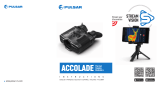Akkuladezustand (siehe Tabelle).
LED-Anzeige* Akkuladezustand
*Die LED-Anzeige zeigt den aktuellen Ladezustand des Akkus 30 Sekunden lang an, wenn das APS-Ladegerät
nicht angeschlossen ist. Wenn die Stromversorgung angeschlossen wird, zeigt das Display den aktuellen
Zustand des Akkus ständig an und die LEDs flackern zusätzlich, um den Ladevorgang des Akkus anzuzeigen.
џ Der Anschluss von Fremdgeräten mit einem höheren Energieverbrauch als zulässig wird nicht empfohlen.
џ Verwenden Sie zum Laden immer das
mit Ihrem optischen Gerät gelieferte Ladegerät. Die Verwendung eines anderen Ladegeräts kann zu irreparablen
Schäden am Akku oder am Ladegerät führen und der Akku kann sich entzünden.
џ Laden Sie den Akku nicht sofort, nachdem Sie ihn aus der Kälte in eine wärmere Umgebung gebracht haben.
Warten Sie 30 – 40 Minuten, damit sich der Akku aufwärmen kann.
џ Verwenden Sie das Ladegerät nicht, falls es modifiziert oder beschädigt wurde.
џ Der Akku sollte bei einer Temperatur zwischen 0 °C und +45 °C geladen werden, andernfalls wird die Lebenszeit
des Akkus erheblich reduziert.
Akkuladung beträgt 10% bis 20%.
џ Setzen Sie den Akku keinen hohen Temperaturen oder offenen Flammen aus.
џ Bei ordnungsgemäßer Installation
wird der Akku mit einem speziellen Clip
im Akkufach verriegelt.
Einsetzen:
џ Lassen Sie ein Ladegerät mit angeschlossenem Akku nicht länger als 24 Stunden nach dem vollständigen
Laden am Netz.
Akkuladung beträgt 60% bis 95%.
џ Wurde der Akku eine lange Zeit gelagert, sollte er teilweise geladen werden – er sollte nicht vollständig geladen
oder entladen werden.
Akku ist defekt. Akku sollte nicht verwendet werden.
џ Zerlegen oder verformen Sie den Akku nicht.
џ Um den Akku zu entnehmen, drücken
Sie auf die Taste Akkuentriegelung (9).
џ Der Akku darf nicht in Wasser getaucht werden.
Akkuladung beträgt 0 % bis 10 %. Ladegerät ist nicht am Stromnetz angeschlossen.
Akkuladung beträgt 0 % bis 10 %. Ladegerät ist am Stromnetz angeschlossen.
Sicherheitsmaßnahmen:
џ Lassen Sie den Akku während des Ladevorgangs nicht unbeaufsichtigt.
џ Wenn der Akku bei Temperaturen unter Null verwendet wird, nimmt die Kapazität ab. Dies ist normal und
deutet nicht auf einen Defekt hin.
џ Verwenden Sie den Akku nicht bei höheren als in der Tabelle angegebenen Temperaturen – dies kann die
Lebensdauer des Akkus verringern.
џ Bewahren Sie den Akku außerhalb der Reichweite von Kindern auf.
џ Setzen Sie den Akku (10) in seinen
vorgesehenen Schacht im Gerätege-
häuse (14) ein (siehe Abb. 4), indem Sie
die Bilder auf dem Gerät und dem Akku
ausrichten.
Akku vollständig geladen. Kann vom Ladegerät getrennt werden.
џ Der Akku ist mit einem Verpolungsschutz ausgestattet. Situationen, die zu einem Kurzschluss führen können,
sollten jedoch vermieden werden.
џ Setzen Sie den Akku keinen Stößen oder Stürzen aus.
Akkuladung beträgt 20 % bis 60 %.
BETRIEB
џ Schalten Sie das Gerät nach Gebrauch durch langes Drücken auf die Taste ON (5) aus.
ACHTUNG! Das Objektiv des Geräts darf nicht auf starke Energiequellen, wie z. B. Laser-emittierende Geräte oder
die Sonne, gerichtet werden. Dies kann die elektronischen Komponenten im Gerät beschädigen. Schäden, die
durch Nichtbeachtung der Betriebsanleitung entstehen, fallen nicht unter die Garantie.
џ Schalten Sie das Gerät ein, indem Sie Taste ON (5) drücken.
џ Stellen Sie die Auflösung der Symbole im Display durch Drehen des Dioptrieneinstellrings am Okular (1) ein. In
Zukunft ist es nicht mehr notwendig, den Dioptrieneinstellring zu drehen, unabhängig von der Entfernung und
anderen Bedingungen.
џ Entfernen Sie den Objektivschutz (7). Befestigen Sie den Schutz mit dem im Schutz eingebauten Magneten an
der Schlaufe.
Einschalten und Einstellen des Bilds
џ Um das zu beobachtende Objekt zu fokussieren, drehen Sie den Fokussierring (6).
џ Die Einstellung der Helligkeit und des Kontrasts im Display sowie das einschalten des stufenlosen digitalen
Zooms werden im Abschnitt SCHNELLZUGRIFFSMENÜ-FUNKTIONEN beschrieben.
KALIBRIERUNG DES SENSORS
џ Modus „A“ (automatisch). Das Gerät wird selbstständig, in Übereinstimmung mit einem Softwarealgorithmus,
kalibriert. Die Objektivkappe muss nicht angebracht werden (der Sensor ist durch einen internen Verschluss
geschlossen). In diesem Modus kann das Gerät vom Benutzer kalibriert werden, indem er die Taste ON (5) (im
halbautomatischen Modus) verwendet.
Wählen Sie im Abschnitt KALIBRIERUNG des Menüs den benötigten Modus aus .
Durch die Kalibrierung kann der Temperaturhintergrund des Mikrobolometers ausgeglichen und Defekte im Bild
(wie vertikale Linien, Phantombilder, usw.) eliminiert werden.
Es gibt drei Kalibrierungsmodi: manuell (M), halbautomatisch (SA) und automatisch (A).
џ Modus „M“ (manuell). Bringen Sie die Objektivkappe an und drücken Sie kurz die Taste ON (5). Entfernen Sie die
Objektivkappe, nachdem der Kalibrierungsvorgang abgeschlossen ist.
џ Modus „SA“ (halbautomatisch). Die Kalibrierung wird durch kurzes Drücken auf die Taste ON (5) aktiviert. Die
Objektivkappe muss nicht angebracht werden (der Sensor ist durch einen internen Verschluss geschlossen).
DISKRETES DIGITALZOOM
Die Funktionalität des Geräts bietet die Möglichkeit, die Basismultiplizität um den Faktor 2 oder 4 schnell zu
erhöhen (siehe Tabelle der technischen Eigenschaften in der Zeile „Digitales Zoom“). Stellen Sie das digitale
Zoom entsprechend ein, indem Sie die Taste DOWN (2) drücken.
џ Das Gerät schaltet zum Betrieb über die externe Stromversorgung um, während der APS3-Akku allmählich
geladen wird.
џ Auf dem Display erscheint das Symbol einer Batterie , das den Ladezustand in Prozent anzeigt.
џ Wenn das Gerät an einer externen Stromversorgung betrieben wird und der APS3-Akku nicht eingesetzt ist,
wird ein Symbol angezeigt .
џ Wenn die externe Stromversorgung unterbrochen wird, schaltet das Gerät auf die interne Stromversorgung
um, ohne das Gerät abzuschalten.
SCHNELLSTARTMENÜ-FUNKTIONEN
Die grundlegenden Einstellungen (Anpassung der Helligkeit und des Kontrasts, Verwendung der stufenlosen
digitalen Zoom-Funktion und des stadiametrischen Entfernungsmessers) werden über das Schnellzugriffsmenü
geändert.
џ Rufen Sie das Menü durch kurzes Drücken der Taste Menu (3) auf.
џ Durch kurzes Drücken der Taste Menu (3) können Sie zwischen den Funktionen wechseln.
Helligkeit – Durch Drücken der Tasten UP (4) / DOWN (2) und Ändern der Displayhelligkeit von 00 bis 20.
Kontrast – Durch Drücken der Tasten UP (4) / DOWN (2) und Ändern des Displaykontrastes von 00 bis 20.
Stufenloses digitales Zoom – Durch Drücken der Tasten UP (4) / DOWN (2) und Ändern des digitalen
Zoomwerts von 1,0 bis 4,0. Die Schrittweite des digitalen Zooms beträgt 0,1.
EXTERNE STROMVERSORGUNG
Die externe Stromversorgung wird von einer externen Quelle, wie z. B. einer 5 V Power Bank, bereitgestellt.
џ Schließen Sie die externe Stromversorgung an den USB-Anschluss (8) des Geräts an (Abb. 1)
17