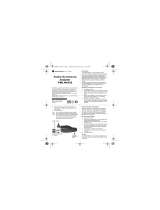Page is loading ...

i700plus User’s Guide
Nextel/Motorola
September 9, 1999

i700plus User’s Guide
i700plus Features Bookmark
You can use this fold-out diagram as a bookmark, making it easy to refer to
while you learn to use your i700plus phone.
*Applies to Nextel Online Internet Services: Future availability
Learning
to Use Your i700plus
NOTE: Remove the plastic film lens protector from the display.
NOTE: The display backlight is activated by pressing any key or button.
1
Tear off the Quick Reference Card located on the back cover, complete
the information and keep it handy.
2
Read Safety and General Information.
3
Familiarize yourself with the Table of Contents.
4
Read Getting Started, which includes a Quick Guide to i700plus Func-
tions.
5
View the i700plus Video included in the box.

i
Table of Contents
Table of Contents
Introduction ..............................................................................v
Welcome to Nextel
®
......................................................................... v
Questions? .................................................................................vi
Nextel Business Solutions............................................................. vii
Getting Started .........................................................................9
About This Section ....................................................................9
Batteries............................................................................................ 9
Attaching the Battery ...............................................................10
Detaching the Battery ..............................................................10
Charging the Battery ................................................................10
Turning Your i700plus On/Off....................................................... 11
Activating Your i700plus................................................................ 12
Your Nextel Phone Status ............................................................. 12
Display Icons................................................................................... 13
Modes and Menus.......................................................................... 14
Quick Guide to i700plus Functions............................................... 15
Phone Mode ............................................................................15
Private Mode ...........................................................................16
Group Mode ............................................................................16
Creating, Editing and Using Stored Lists .............................17
About This Section ..................................................................17
Storing Names and Numbers ....................................................... 17
Editing Stored List Entries............................................................. 19
Edit a Phone Number or Associated Name or
Speed Dial Number .................................................................19
Edit a Private ID or Associated Name ....................................19
Erasing List Entries ..................................................................20
Phone Mode ...........................................................................21
Phone Calls..................................................................................... 21
About This Section ..................................................................21
Programming Your Own Phone Number ..............................21
Displaying Your Phone Number........................................ 22
Making Phone Calls .................................................................22
Making Calls From the Stored List..................................... 22
Emergency/Non-Emergency Dial....................................... 23
Receiving/Ending a Phone Call ...............................................24

ii
www.nextel.com
Missed Call Indicator ...............................................................24
Last 10 Numbers Received/Sent Calls List .............................25
Quickstore of Phone Numbers ...............................................25
Nextel Voice Mail Service.............................................................. 26
About This Section ..................................................................26
Voice Mail Features: Basic .....................................................26
Setting Up Your Voice Mailbox.......................................... 26
New Message Indicators .................................................... 27
About Voice Mail Menus .................................................... 28
Logging Into Voice Mail...................................................... 28
Listening Options................................................................ 29
Listening Options (Quick Reference List).......................... 30
Saving/Deleting Messages................................................. 31
Choosing Order to Play Unheard Messages..................... 31
Customizing Your Voice Mail Setup .......................................32
Changing Your Password................................................... 32
Recording Your Name ........................................................ 32
Recording Your Active Greeting........................................ 33
Automatic Playback............................................................. 34
Voice Mail Features: Advanced .............................................34
Recording and Sending A Message .................................. 34
Special Delivery Options .................................................... 35
Greetings Schedule............................................................. 36
Working With Group Lists.................................................. 38
Message Forwarding .......................................................... 39
Time and Date Charts ......................................................... 41
Pager Notification................................................................ 41
Additional Phone Services ............................................................ 43
About This Section ..................................................................43
Call Waiting ..............................................................................43
Call Hold ...................................................................................44
Three-Way Calling ...................................................................45
Call Forwarding ........................................................................45
Transferring Calls to Voice Mail .............................................46
Caller ID ....................................................................................46
Alternate Line Service .............................................................47
Text and Numeric Paging.............................................................. 49
About This Section ..................................................................49
Text and Numeric Paging Features ........................................49
Notification of New Pages .......................................................50
Accessing New Pages ..............................................................50
Sending a Page ........................................................................51
Numeric Paging................................................................... 51

Table of Contents
iii
Operator Assisted Paging................................................... 51
Web Paging.......................................................................... 51
E-Mail Paging....................................................................... 52
Using Your Phone As A Modem................................................... 53
Private/Group Mode ..............................................................54
Nextel Direct Connect
®
.................................................................. 54
About This Section ..................................................................54
Programming Your Own Private ID ........................................55
Displaying Your Private ID.................................................. 55
Using the Private/Group Speaker ...........................................55
Placing Private Calls ................................................................55
Receiving Private Calls ............................................................57
Quickstore of Private IDs .........................................................57
Sending a Call Alert .................................................................57
Receiving/Responding to a Call Alert .....................................57
Call Alert Queuing ....................................................................58
Group Calls ...............................................................................58
Group-Silent Programming ....................................................60
Customizing the i700plus ......................................................61
About This Section ..................................................................61
Changing the Display Language................................................... 61
Setting the Time and Date............................................................. 61
Setting the Ringer Volume ........................................................... 63
Selecting a Ring Style ................................................................... 63
Setting VibraCall
TM
......................................................................... 64
Programming Menus..................................................................... 65
Programming Menus Shortcut and Options .........................66
Ordering Information..................................................................... 70
Accessories..................................................................................... 71
Other Important Information ................................................82
Nextel Customer Care.................................................................... 82
Understanding Status Messages.................................................. 82
Nextel Terms and Conditions of Service...................................... 84
Safety and General Information.................................................... 87
Accessory Safety Information....................................................... 91
Warranty Information .................................................................... 92
Patent and Trademark Information............................................... 98
Index ..................................................................................... xcix

iv
www.nextel.com

v
Introduction
Welcome to Nextel
®
Thank you for choosing Nextel as your wireless communications pro-
vider. The i700plus is one of the most sophisticated digital cellular
phones available today, offering you a range of unique, state-of-the-art
features. Before you get started, please refer to the "i700plus Features
Bookmark", attached to the front cover of this guide, which you can use
as a placeholder. It has a picture of the i700plus with all of the compo-
nents clearly labeled. Also, the back of this guide includes a topic Index
to help you look up specific information throughout the guide.
This guide contains all the information you need to take full advantage
of your Nextel service and i700plus, including:
Digital Cellular Calling -- Nextel’s All-Digital
network lets you enjoy a crystal-clear connection, with
built-in call security, every time you place a phone
call. Find out more about placing calls in this section.
Page 21
Nextel Direct Connect
®
-- An innovative feature for
communicating instantly with one or more co-workers
at a fraction of the cost of cellular. Read more about
Nextel Direct Connect in this section.
Page 54
Text and Numeric Paging -- Lets you receive numeric
pages and important, short messages right over the
phone. Learn more about Paging in this section.
Page 49
Voice Mail -- Takes messages 24-hours a day and
includes other features such as Schedule a Page, which
you can use to remind yourself about upcoming
appointments and dates up to six months away. Read
more about Voice Mail in this section.
Page 26
Additional Phone Services -- Includes Call
Forwarding and Call Waiting. As well as Alternate
Line Service and Three-Way Calling, which lets you
conduct conference calls whether you’re in the office
or out on travel. Find out more in this section.
Page 43
Nextel Online -- Dial-up Service capability without
Landline Access (see the Nextel Online Dial-up
Service User’s Guide) as well as Net Mode to access
Nextel Online Internet Services (future availability).

vi
www.nextel.com
NOTE: Turn to the Getting Started section beginning on Page 9. For expe-
rienced digital phone and two-way radio users, this section might
be all you need to get started.
For more information about Nextel or to view this guide on our web site,
visit us at www.nextel.com.
Questions?
Call Nextel Customer Care at 1-800-639-6111, or dial 611 from your i700plus.
Programming -- At Nextel, we know one size doesn’t
fit all--and this feature proves it! You can customize
your i700plus and make it behave the way you want it
to. Learn how in this section.
Page 61
Quick Guide to i700plus Functions -- Enables
experienced cellular phone and two-way radio users to
get started right away!
Page 15
Other Nextel Advantages - In addition to all of the
previously mentioned benefits, there’s more... Nextel
features also include the following:
• The all-digital Nextel National Network
• No roaming fees
• One-second call rounding after the first minute
• Flat-rate long distance pricing anywhere in the
continental U.S.
• No landline connection charges

Welcome to Nextel®
vii
Nextel Business Solutions
The i700plus and Nextel’s All-Digital National Network join forces to
provide the only office small enough to fit in your pocket. Below is a
list of Nextel’s all new innovative features developed for business
people on the go!
Ever wish you could take your assistant with you? The i700plus has the
right business solutions for you.
Personalized 24-hour Voice Mail, which takes messages when
you’re not available and a whole lot more. (For details see
“Nextel Voice Mail Service” on page 26.) And, Schedule a
Page, which can help you remember those important dates. (See
“Web Paging” on page 51.)
Ever head for a meeting and forget the address of the company to which
you were headed?
Have your assistant send a text page to your i700plus. That’s
right, you can receive text and numeric pages right to your
i700plus. (For details see “Text and Numeric Paging” on
page 49.)
Need to remind everyone on the committee you chair about an
upcoming meeting?
Create a Group List for any committee, project task force, etc.
Then, create a voice message and send it to everyone in the
group! It’s just that simple with the i700plus. (For details see
“Using Group Lists” on page 35.)
Responsible for keeping in touch with building maintenance workers or
project team members?
You can use your i700plus as a two-way radio for a fraction of
the cost of cellular calls. (For details see “Nextel Direct
Connect®” on page 54.)
Holding conference calls has never been easier. Your i700plus includes
3-way calling.
With 3-way calling, you can conduct a conference call with
clients or co-workers whether you’re in the office or on the go!
(For details see “Three-Way Calling” on page 45.)
Need to monitor phone call length for charging purposes?
You can with the i700plus, just turn on the Display Timer and
the duration of the most recent phone call will display. (For
details see “Display Timer:On/Off” on page 66.)

viii
www.nextel.com

9
Getting Started
Getting Started
In this section you will learn everything you need to know to begin using your
i700plus. This section also includes a Quick Guide portion so experienced
digital phone and two-way radio users can get started right away.
About This Section
This section includes instructions for the following tasks:
Batteries
Your i700plus comes with a standard NiMH-AA 1100mAh battery. After
attaching the battery, charge it for at least ten hours before you use it for the first
time. After the initial charging, the battery can be charged more quickly.
Batteries: Attaching, Detaching, and Charging Page 10
Turning Your i700plus On/Off Page 11
Activating Your i700plus
NOTE: Your phone must be activated before you can
use it.
Page 12
Your Nextel Phone Status Page 12
Display Icons Page 13
Modes and Menus Page 14
Quick Guide to Using i700plus Functions Page 15

10
www.nextel.com
Attaching the Battery
Detaching the Battery
Charging the Battery
Your i700plus comes with the Standard Travel Charger. You can charge your
battery with the phone on or off.
To charge your i700plus using the Standard Travel Charger:
1
Remove the battery cover located on the
back of the phone. To do so, release the
lock at the bottom of the battery cover by
pressing up on the latch.
2
Remove the cover by sliding it away from the antenna.
3
Insert the battery with the “+” and “-” at the top. Install the battery bot-
tom first, then press down on the battery to secure it.
4
Replace the battery cover and lock by pressing down on the latch.
1
Release the battery cover by pressing the
battery cover latch upward.
2
Remove the cover by sliding it away from the antenna and lift the bat-
tery out of the phone.
1
Attach the charger to your phone’s Side Charging Jack. (See Features
Bookmark on inside cover for jack location.)
2
Plug the charger into an electrical outlet.

Getting Started
11
Battery Charging Status
The battery strength indicator icon, found on your phone’s display screen,
shows the charge amount remaining in the battery.
A short, chirp-like sound indicates a low battery. The icon flashes when you
have 5 minutes of talk time remaining.
Turning Your i700plus On/Off
Phone On
Phone Off
Icon
Flashes
Icon
Displays
Icon
Displays
Icon
Displays
Icon
Displays
Charge
Strength
Low
Battery
0-30% 31-60% 61-90% 91-100%
Fully
Charged
1
Extend the antenna.
2
Press and hold .
As your phone connects to the Nextel National
Network, you will see a “Welcome to Nextel”
message and a connecting message. When Phone
Ready appears on the display, you are ready to use
your i700plus!
1
Press and hold until you see the message Powering Off.
2
Push in the antenna.

12
www.nextel.com
Activating Your i700plus
Before using your i700plus, it must be activated.
• If you purchased your phone through a Nextel Sales Representative:
Your phone should be active already.
• If you purchased your phone through an authorized dealer other than
Nextel: Follow the step-by step instructions on the enclosed activation
sheet to activate your Nextel service.
If your display reads No Service or doesn’t change to the Phone Ready
screen--when you turn on your phone--and you know you are in a Nextel
coverage area, call Nextel Customer Care at 1-800-639-6111. (For details
on Nextel coverage areas, visit Nextel at www.nextel.com and select
“Digital Coverage”. Then select "Click for Nextel Coverage Map".)
NOTE: To register for the first time on the Nextel network, you must turn
on your i700plus in your local calling area.
Your Nextel Phone Status
Your i700plus has a “Status Light” indicator. The “Status Light” shows you, at
a glance, the status of your connection (see Features Bookmark on inside cover).
Status Light
Indicator
Nextel Phone Status
Flashing Red
Signing on to the network -- Please Wait.
Solid Red
No service or out of coverage area. If you are in a
coverage area, keep your phone on and it will attempt
to connect every two minutes. If you cannot connect
after 15 minutes or more, call Nextel Customer Care
at 1-800-639-6111.
Flashing
Green
In service/Ready to use.
NOTE: Nextel Direct Connect calls are not avail-
able outside of your home market area.
Solid Green
In use.

Getting Started
13
Display Icons
After you turn on your phone, the following icons may appear on the display:
Signal Strength Indicator: Shows the signal strength. Six
bars indicate the strongest signal. Calls and messages
cannot be sent or received when there is no signal.
Battery Strength Indicator: Shows the remaining charge
in your battery.
Voice Mail Indicator: Indicates that you have messages in
your voice mailbox. A flashing voice mail icon indicates
that you have new, unheard messages.
New Text and Numeric Paging Flashing Indicator:
Indicates that you have new incoming pages.
Unread Text and Numeric Paging Indicator: Indicates that
you have unread but saved pages.
VibraCall™ Indicator: Indicates that the Vibrate All option
is turned on. Your i700plus will vibrate instead of emitting
ring tones.
Active Line Indicator: Indicates the active phone line (1 or
2).
Call Forward Indicator: Indicates that incoming phone
calls have been forwarded for a specified line (1, 2, or
both).
Private/Group Speaker Indicator: Indicates that the
Private/Group speaker is off. You will hear Nextel Direct
Connect calls through the earpiece.
More Information Indicator: Indicates that there is more
text to read above and/or below the current screen.
1
2

14
www.nextel.com
Modes and Menus
When you first turn on your phone, the display defaults to Phone mode.
However, your i700plus operates in four different modes. To switch between
modes, press . The table below provides more details about the four
modes:
If the word Ready does not appear after the mode name in the display, that
mode is either unavailable or it has not been activated. Once a mode is
activated, there are various menu options (within each mode) that allow you to
access different functions. To switch between menu options follow the steps
below:
Mode
What the Display
Looks Like
Function
Phone Mode
To make cellular
phone calls.
Private Mode
To make private two-
way radio calls using
Nextel Direct
Connect.
Group Mode
To make group two-
way radio calls using
Nextel Direct
Connect.
Net Mode
To access Nextel
Online Internet
Services (future
availability).
1
Press .
2
Press under the displayed menu option that you want to select.

Getting Started
15
Quick Guide to i700plus Functions
Now that you understand different modes, here’s a quick way to get started
using them. This Quick Guide highlights some of the most commonly used
functions in Phone, Private, and Group modes. These functions are described
in more detail in later sections.
Phone Mode
You must be in Phone mode to perform the following
functions:
Function Action
Programming Your
Own Phone
Number
1
Press then then then
under “Ok”. After you program your phone
number, this option will read “Edit”.
2
Enter your phone number and press under
“Store” then under “Exit”.
Displaying Your
Phone Number
Press then then .
Making a Phone
Call
Enter the phone number and press .
Ending a Phone
Call
Press .
Last Number
Redial
Press .
Emergency Dial
Press and hold for two seconds.
Receiving a Phone
Call
Press , , , or any key 0 - 9.

16
www.nextel.com
Private Mode
You must be in Private mode to perform private two-way
radio functions. Press to switch from Phone to
Private mode.
Group Mode
You must be in Group mode to perform group two-way
radio functions. Press to switch from Private to
Group mode.
Function Action
Sending a Prvt Call
From the Prvt Ready mode, your most recently
used Nextel Direct Connect call displays. To
scroll other names, press . Select the
name of the individual you would like to call or
enter the Private ID number.
To place the call, press and hold the Nextel
Direct Connect Push-To-Talk button. Wait for
the chirp, then speak into the microphone.
To listen, release the Nextel Direct Connect
Push-To-Talk button.
Function Action
Sending a Group
Call
From the Group Ready mode, your most
recently used talkgroup displays. To scroll
other talkgroups, press .
To place a call to a talkgroup, press and hold
the Nextel Direct Connect Push-To-Talk button.
Wait for the chirp, then speak into the
microphone.
To listen, release the Nextel Direct Connect
Push-To-Talk button.

17
Creating, Editing and Using
Stored Lists
Creating, Editing and Using Stored Lists
A stored list is made up of names, phone numbers, private IDs and speed dial
numbers. Stored lists are convenient because you do not need to remember
names and numbers. Instead, you simply scroll through your stored list, press a
button and the number is dialed for you.
NOTE: If you want to use your computer to create stored lists for your
i700plus, use Nextel’s iDEN Organizer. It’s available for program-
ming names, phone numbers, and Private IDs into your phone. To
order, call Nextel Nextday
SM
Accessories at 1-800-914-3240 or con-
tact your Nextel Authorized Representative.
About This Section
This section includes instructions for the following tasks:
Storing Names and Numbers
This programming function allows you to store up to 100 names, phone
numbers and private ID numbers. Your i700plus will automatically assign the
next available speed dial number, which you can change. Once you have stored
an individual, you can call them by scrolling through the list and finding their
name, using the speed dial number or using Nextel Direct Connect (see “Nextel
Direct Connect®” on page 54). And, whenever the person calls you, your
phone will display their name if you entered their 10-digit phone number. The
display holds 12 phone-number characters. If the phone number exceeds 12
characters, you can press under "More" to see the remaining characters. To
return to the start of the number, press under "Numbr".
Storing Names and Numbers Page 17
Editing Stored List Entries Page 19

18
www.nextel.com
You can store up to 100 names, phone numbers and private IDs using the
following steps:
NOTE: To see the name with Caller ID, enter the caller’s 10-digit regular
phone number (703-555-9999) or their 11-digit Nextel number (1-
703-555-9999) in your phone list (see “Caller ID” on page 46).
1
Press then then then .
2
The message: 20=Phone / Prvt List displays. Press under “Ok”.
Another message will display with the remaining number of slots avail-
able. The phone will then display the Enter Name screen.
3
Enter the name of the individual you want to store.
(Notice, each key has a number and several letters. To select different
letters on a key, quickly press the key until the desired letter displays.
For example, to enter the letter Y you must press the key 3 times
quickly. Also, you can press and hold to change the case of the
letter you just entered (lower to upper and upper to lower case). The
default style is upper case.)
After you have entered the name, press under “Store”.
4
Enter Phone Number displays. Enter person’s area code and phone
number and press under “Store”.
5
The name and Spd# = displays. The system automatically assigns a
speed dial number, which you can change by entering a new number.
Press under “Store”.
6
Enter PrvtID displays. Enter the person’s Direct Connect private ID.
Press under “Store”.
7
Repeat steps 2 through 6 to add additional names/numbers.
8
Press under “Exit” when you have finished.
/