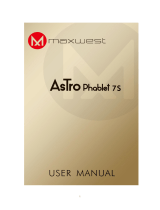Page is loading ...

ARM CortexTM-A8 MID
User manual

User’s manual
2
Basic configuration:
Hardware
Type
Specification
Description
Remark
Hardware
ARM CortexTM-A8
ARM v7 instruction set
Samsung S5PV210
45nm
CPU
speed 1.2G MHz
512KB second level cache
RAM Capacity
512MB-1GB DDR2
ROM Flash Capacity
1GB - 32GB
WiFi wireless 802.11b/g/n Built-in
G -sensor
Gravity acceleration sensor
Built-in
Digital touch screen
Resistance-type
touch screen
Size
208mm(L) * 158mm(W) * 13.0mm(H)
7 inch
Digital
480X320
16:9
color
16.7M Colors
Display screens
touch
Double point touch support
Magnify ,Reduce,Spin
Type
Li-polymer battery
7.4V
内
Battery
Capacity
2800/3300 mAh
6hours
3D graphics
SGX540
OpenGL ES 1.1&2.0 API and OpenVG 1.0
3D Games Support
Camera
2.0 million pixel
Built-in
Video output port
HDMI 1.3M
USB2.0 OTG
Mini USB
Data transmission
Single
USB2.0 HOST
USB A/F
Support external USB devices Single
Speaker
Built-in
1 piece 1W
Mic
Built-in
1 piece
Voice input
Shell Plastic or Aluminum alloy shell
Network connection application
Method
Specification Description
Remark
Wireless internet
802.11b/g/n
Wireless Connect LAN\WLAN
Built-in
LAN online
Ethernet
RJ45 USB module
RT8150
Application of the external interface
Interface type
Specification
Description
Remark
Memory card Removable
Push-push type MicroSD card
Maximum 32GB
USB HOST USB A/F Mouse ,Keyboard , LAN, U DISK USB External Device
USB Device Mini USB Data transmission
Earphone
3.5 steoro standard jack Voice output

User’s manual
3
Video output
HDMI Output 1.3M
Charger
DC 12V/1A power supply 1.5M
Button
Menu\back\homepage\
voice +\
voice -
5 pcs
Software Application
Software type
Specification Description
Remark
OS
Google Android 2.2
Webpage Flash support
Language
Multi-language
Input way Software keyboard ,Handwriting
Operating system
Theme
Google Android Theme style
Google Search ,Google Software Market
Network clock ,
W
eather online
three Desktop Theme ,with personalized setting
s
Desktop
Web Browser ,E-Mail
Clock ,perpetual calendarl
Instant messaging
MSN ,Skype ,Gtalk ,QQ
Multiple communication
software
music
WMA,MP3,WAV,AAC
Image
JPG
Slide show
Video recording
MPEG-4/H.263/H.264 1080p@30fps
Video Player
Real-time Video decoder of
MPEG-1/2/4/H.263/H.264/WMV9/Divx/Xvid
MPEG4 up to ASP: 1080p@30fps
RM,RMVB soft solution
NotePad
Weather Inquire
PDF Reader
Google
Satellitic Map
Office
Word, Excel, PPT,PDF
E-book
TXT,UMD,CHM,HTML,PDB
SoftWare Download
SoftWare
Accessory
Apk installer
Games
Java Games
3D game support
Remark: Users can download applications, games and other software to install by themselves .
FCC STATEMENT
1. This device complies with Part 15 of the FCC Rules.
Operation is subject to the following two conditions:
(1) This device may not cause harmful interference, and
(2) This device must accept any interference received, including interference that may cause
undesired operation.
2. Changes or modifications not expressly approved by the party responsible for compliance could

User’s manual
4
void the user’s authority to operate the equipment.
3. FCC Radiation Exposure Statement:
The device has been evaluated to meet general RF exposure requirement. The device
can be used in portable exposure condition without RF striction.
USB Peripheral Driver Supporting table :
USB module
Brand
Type
Model
Chip
Remark
Ethernet
No
USB TO RJ45
RT8150 Subject to practical
◆ Initial using:
●Before you first using this machine,please make sure the machine is full charged.When
the charging light turns to blue, it means the machine is full charged.
●After charging it,long press the power button till seeing the blue light.
●Boot time is about 1 minute,please wait patiently.
●Enter into the interface as follows,
● Hold down the lock icon,a small dot above will appear,upslope to the small dot,pc
will automatically unlock,you will enter to the picture as follow after unlock
● You can sliding operation use your figure at that time,sliding around left and right the
part of 5 desktop topical of Android,You can also click the small dot at the right
buttom switch the desktop themes。

User’s manual
5
● long press button or long press the small dot ,it will show the picture just
like the follow to choose the desktop theme interface。
● Put your finger on the top strip and pull downward.The opened window can show you
running application.Pulling upward can hide the window.
● Long press “Home” button, the shortcut with running program will appears,it’s a very
nice apply,you can have a try。
● Click USB connect,popup the USB model to choose interface,the equipment will use
the USB data transmission,click “open USB memory device”,and choose USB
control the outside memory device。As the follow:
● At that time popup external disk sign,it will control the outside memory device。

User’s manual
6
● Click the right screen button,it will popup program menu,choose what you need
to operate,as the follow picture:
● Touch can bring you back to the menu and display the desktop.
● Long pressing the application icons can copy it to the desktop.
● Remark:the device attached USB Drives、PDF files,users manual,you can use the
attached PDF reader to read。
◆ Basic operations:
● Adding shortcut files, change wallpaper by long pressing the space of desktop.
● Many useful shortcut in the window as follows, you are Strongly recommended to have
a try::

User’s manual
7
Example: click the power management
, add the shortcut to desktop
,click the Logo to operate ,
wifi switch control ,the net connected needs some time; Bluetooth
switch control;The icon turn dark means off,turn light means on。 Adjust the
screen brightness shortcut, cycle through three modes,can also enter the system setup
menu linear regulator.
The other widget you can have a try,photo frame、music、clock and so on are both very
useful shortcut。
● Long press the logo on the desktop,the right menu button will turn to recycle
bin ,At this time,you can drag the logo to the recycle bin which you needn’t.The
logo will disappear from desktop,but will still exist in menu。
● Use of buttons:
Back button:back to the former menu.
Menu button:set functions by press it.
Home button:back to desktop immediately with the applications still running.
+button:turn up the voice
-button: turn down the voice
●Logo : means WIFI is working battery indicator. turns to when charging.
USB has been linked to pc
◆ Net settings:(wireless control)

User’s manual
8
●Press the menu key on the desktop select setting items,or in the program menu select the
setting icon .
● Press , then
choose , click "Wi-Fi"option
tick .At this point device automatically search
nearby WIFI signals,and display related network information.
● Choose your WIFI machine name.if it displays ,you need to type password to
connect.It will automatically connect next time.
● attention:long pressing the typing area can shift input method as follows:

User’s manual
9
● In the "WI-FI"setting screen,press"Menu"button,select Advanced Options:
Can make WI-FI advanced setting and IP setting,Select "WI-FI sleep policy",select
never sleep,as follows:
The WIFI will not automatically dropped when it works,if you want to use the static
IP,click the "Use static IP"option,it is active,the IP address,gateway and netmask set
one the line,after set,press the "menu"button,you can save your setting or cancel the
operation,as follows:
● Open style network is unlocked,can be directly connected.
● Note:WEP mode must in corresponding with the gateway mode,select from
automatic,opening,sharing,default for the open mode.
Ethernet :
● Please use the specify model USB with Ethernet 3G device(RJ45)。
● Please close the WIFI before use Ethernet by hand, or the system will automatically
default to the WIFI first.
● Plug USB ethernet equipment,connection icon appears on the right top
window
,this means network has been connected.
◆ Basic configuration:
Setting menu as follow:

User’s manual
10
1、sound and display: set sound, operate voice, notice and screen bright and so on, as
follow:
2) The option with a tick can be cancelled if you press it and make it turn to
3) If there is a beside the option,it means it has sub menu.
2、Security and location: Set the visible password and the network location
3、Application settings:management application,shortcut and uninstallation as follows,

User’s manual
11
● Please make sure unknown sources show ,or the system will stop you from install
software .
1)Select into the management application,you can view application details,and unistall
program from the system completely.
2)Development settings, set development application option, USB and so on.
4、SD card and the cellphone memory setting: check the capacity, and formatting ;the
system will hide 415Mb to system,open107Mb for users ,users can use
external expand card as the data storage.
5、date and time settings:The user can set the time and format personalization.

User’s manual
12
6、language and keyboard :user can select the desired language, keyboard setting and
input setting.
7、about cellphone :To check the using of software and hardware device, and relevant
information。
8、User can try Some other basic setting by themself。
USB using :
USB Device:USB2.0 as a USB Device is used for connect pc.It can be used as memory control
or synchronous operation(Mini 5P),this function should in "Application/ development"
options,Select the usb debugging process and where USB is allowed to seduce ,as follow:
USB HOST:it can be connect external USB device :mouse, keyboard and 3g dongle, u disk,
USB network cards。

User’s manual
13
Remark :For USB external device need driver,The equipment of the limited,Not be fully
compatible with all USB device,you can only use specify models,Please refer to driver table.
U disk uses:Since operating system can only identify an external memory,the system will
close automatically when insert U disk,System can only automatically identify the last adding
storage device。
Video output :PC will match a HDMI video output line ,use for connecting television or
projector and other display devices, equipment\ the display device\ TV mode\choose display
equipment and corresponding output mode,This equipment is the 720p HD output, as following :
◆ Software application:
Picture browser:
● Click program menu ,it will display by sort all the pictures,enter into the picture
you like. as follows:
It needs some time to read the pictures for the first time,then the system will save the
pictures information,will be faster next time.
You can magnify,spin,trim,delete,share the picture and set it as wallpaper.
In the picture library,long pressing one picture can display the details of the picture.
Music play :
● Click ,display by sort all the music, click one to play,as follows:

User’s manual
14
Video play:
● Click , enter into the page of playing :
Support format including: rmvb ,avi, flv, mpg ,3gp ,wmv ,divx , xvid, ipod
attention:the filename extension of the audio should be write in small letters
Choose the file to play , it will turn up a dialog box shown in the following diagram, select the
general pattern into the play :

User’s manual
15
● click ,support 3GP、H.264、MP4 player, hard solution play,the effect is clear
and smoother.
Office operation:
● Click
,enter Office homepage ,you can select Word、Excel、PowerPoint、
PDF to operate as follows:
Note:This equipment is only pre-installed trial version,trial version can not be edited,can not enter
the PowerPoint,PDF.Please use the paid version users can also use third-party free software,our
company does not assume legal responsibility.
E-book function :
● Press enter E-book page ,press Menu, as follows:

User’s manual
16
● Open the text you want to read,and press Menu button again,you can do more settings
as follows,
Remark : if see messy code when you opening the files ,you need set the
corresponding coding, other Customization setting you can have a try by yourself。
4) Support format including TXT, UMD, CHM, HTML, PDB
Web browser:
Make sure your network is connected ,and then press to enter into the web browser.
system will default to the Google homepage,you can search directly.You also can press menu button
and will have many function option,and can add windows as follows,
● When you open more than one windows,you can shift the windows by pressing Menu
button。
● Setting the browser as default home page: click the "more" options on above picture,
next select the “setting” option, now popupt a window, a "homepage setting" options
and click the “homepage setting”, then in the dialog box click the compile ,after modify
web address and press‘confirm’button, a home page revised successfully。 A sample of
setting homepage operation As follows:

User’s manual
17
● When using, pc will return to desktop if you press Home button,click again browse
enter the back。
Net chatting :
●System owns chatting tools includingMSN
、Skype 、QQ and other chat
software,you also can install others by yourself.
●Press the icons, you can use the software you want.Operate as the instruction.
attention:make sure your net is connected before you use any online software.
Mail:
1)Click the menu icon, first runing must enter your email address and password,t
hen click "Set" button in the next window,click "POP3"button in the pop-up"incoming
server settings"window"POP3 server"and "port"option were amended to
"pop.***.com" and "110",and then click "Next",there will be a "check incoming
server"process,then pop up a "outgoing server settings" window, one of the "SMTP
server"and "port"option are amended to "smtp.***.com"and "25",and then
click"Next",there will be a "check outgoing server"process,and then pop up a "Account
Options"window,users can modify,in which we choose the default,just click"next",the
pop-up"set mail:window,this window,"your name"option must be filled:Creat a name
for this account"option is left blank,click"Finish",you can enter your mailbox.
(“***”means E-mail address style,ex:Netease mail “***”is“163”,126E-mail
“***”is “126”, sina E-mail “***”is“sina” etc.)

User’s manual
18
“POP3server”and“port”before changed “POP3 server”and“port”after amendment

User’s manual
19
“SMTP server”and“port” before amendment “SMTP server”and“port”after amendment
2)gmail:On website http://mail.google.com/ sign up for a gmail mailbox,Click on the programs
menu
icon, First run must enter your gmail email address and password,then
click"Set"button in the next window,click"POP3"button in the pop-up:incoming sever
settings"window "POP3 server"and"port" option were amended to "pop.gmail.com"
and "995", and then click "Next", there will be a "check incoming server" process, then
pop up a "outgoing server settings" window,will be one of the "SMTP server" and

User’s manual
20
"port" option were amended to "smtp.gmail.com" and "465", and then click "Next",
there will be a "check outgoing server" process, after the pop-upan "Account Options"
window, users can modify, in which we choose the default, just click "Next", the
pop-up "set mail" window, this window, "your name" option must be filled, "thisCreate
an account name "option is left blank, click" Finish ", you can enter your mailbox.
“POP3 server”and“port” before amendment “POP3 server”and“port”after amendment
E-mail operation:There is no operating buttons for operation when you enter the mailbox,now
need to click the "Menu"button to the operation,slick the "Menu"button brings up a menu options.
Select the account settings, turn up "account setting” window,
You can set the account information . click the “account” button in the functions menu,
/