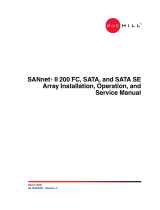Page is loading ...

P/N 83-00006631-10-01 Rev. A, February 2013 1
Getting Started
Thank you for purchasing a Dot Hill AssuredSAN 2333 storage product. This document provides an
overview of product setup tasks and specifies where information to accomplish each task is described in
product documentation. To obtain documentation from the Customer Resource Center (CRC) web site,
browse to crc.dothill.com
and select AssuredSAN & R/Evolution Products > product series > Current
Documents.
Product documentation
PDF versions of documents are on the CRC site.
• Product Regulatory Compliance and Safety
*
• Rackmount Bracket Kit Installation
*
or 2-Post Rackmount Bracket Kit Installation
*
• Release Notes
• Setup Guide
• RAIDar User Guide
• CLI Reference Guide
• FRU Installation and Replacement Guide
• Event Descriptions Reference Guide
• Obtaining and Installing the License Certificate File
• Installing Optional Software for Microsoft Windows® Server
* Printed document also included in product shipkit.
With the exception of the AssuredSAN 2333 Setup Guide, the 2333 refers to 3000 Series documents and
general Dot Hill documents for related information. Consider this relationship when navigating the CRC in
search of either the Setup Guide or its related documents.
Shipkit contents
If you purchased a controller enclosure, verify that you received the following hardware.
NOTE: Your shipkit may include other cables that otherwise you would need to supply yourself, as shown
in Product setup on page 2.
If you purchased a drive (expansion) enclosure, verify that you received the following hardware.
Item Quantity
Controller enclosure 1
Enclosure ear caps 2
Power cords 2
USB cable for the CLI port 1
Item Quantity
Drive enclosure 1
Enclosure ear caps 2
Power cords 2

2 P/N 83-00006631-10-01 Rev. A, February 2013
Product setup
Dot Hill assumes that the person using these instructions is qualified in the installation and servicing of
storage products. If you need help, contact Dot Hill Support at 1-877-368-7924 (U.S.), 1-760-931-5500
option 2 (outside U.S.), or support@dothill.com. When contacting Dot Hill Support, you will be asked to
provide the following information to open a support case: issue subject, detailed issue description, product
type, serial number, part number, and system logs. To obtain logs, see the RAIDar User Guide.
You must supply the following items if they are not present in your shipkit:
• Antistatic protection devices
• #2 Phillips screwdriver
• Ethernet cables (1 per controller module)
• SAS cables, if installing drive enclosures (2 per drive enclosure)
* If you cannot access the Setup Guide, use the following quick-reference information.
Copyright © 2013 Dot Hill Systems Corp. All rights reserved. Dot Hill Systems Corp., Dot Hill, the Dot Hill logo, AssuredSAN,
AssuredSnap, AssuredCopy, AssuredRemote, EcoStor, and SimulCache are trademarks of Dot Hill Systems Corp. All other trademarks
and registered trademarks are proprietary to their respective owners.
The material in this document is for information only and is subject to change without notice. While reasonable efforts have been
made in the preparation of this document to assure its accuracy, changes in the product design can be made without reservation and
without notification to its users.
Task As described in
1. Verify that the installation site meets product requirements. Product Regulatory Compliance and Safety;
Setup Guide appendix B
2. Install the controller enclosure and optional drive enclosures
in a rack:
a. Install the rail kit provided with the controller enclosure. Instructions provided in the rackmount bracket kit
b. Install enclosures and secure them into the rack. Instructions provided in the rackmount bracket kit
c. Connect the enclosures. Setup Guide
d. Install enclosure ear caps. Setup Guide
3. Install additional disk drives and options. Instructions provided with the option
4. Connect power cords. Setup Guide
5. Test enclosure connectivity. Setup Guide
6. Install required host software. Setup Guide
7. Connect hosts. Setup Guide
8. Connect remote management hosts. Setup Guide
9. Set IP values for controller network ports.* Setup Guide
10. Use the web-browser interface to configure and provision
the storage system.
3000 Series RAIDar User Guide
Terminal emulator settings to access the
command-line interface (CLI)
Default user
name, password
Controller IP values
Display settings: mode: VT100 or ANSI; font:
Terminal; translation: None; columns: 80
Connection settings: port: COM3 (for
example); baud (bit/sec): 115,200; data
bits: 8; parity: None; stop bits: 1; flow
control: None
manage,
!manage
Default values: controller A IP address 10.0.0.2;
controller B IP address 10.0.0.3; netmask
255.255.255.0; gateway 10.0.0.1
Syntax to set IP values for controller A
: set net
ip
IP-address
netmask
subnet-mask
gateway
gateway-address
controller a
1/2