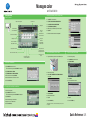Quick Reference 1/4
Manages color
and black/white
How to use the machine
Panel
Touch Screen (Main Menu)
Operating the Touch Screen
1. TAP to select or determine
a menu.
2. DOUBLE-TAP to retrieve
detailed information
or enlarge a thumbnail image.
3. DRAG to move a display
position on an applica-
tion or preview screen.
4. FLICK to scroll an address or
job list and feed thumbnail-
view pages.
Open HELP
screen
Login/logout
TOUCH SCREEN
RESET the settings
Interrupt
a copy job
Energy Safe Mode
ON/OFF
CLEAR a value
Switch to Enlarge display
mode
Status indicator
Switch to main menu
Input a value or a
number
Configure the panel
Message display
Shortcut key area*
Change to the functions
of the shortcut key
Configure settings/
display use status
Display job listIndication of free
memory
Switch to Scan/Fax
function*
STOP a process
START a process
Toner supply indicators
Voice Guide
(not in use for European
market)
Switch to Copy function*
Display keypad
Proof one copy set
*This is a Register key. It can be assigned to any function in the
Administrator Settings.
*Up to 24 shortcut keys assigned to any function can be displayed here. By default,
the main menu shows Copy, Scan/Fax, Box and Utility. Utility is always displayed.
Display total number
of printed pages
Basic copy functions
Make a copy
1. Position the original(s).
2. Type in the number of copies.
3. Press the START key.

Quick Reference 2/4
Manages color
and black/white
Duplex/Combine
1. Position the original(s).
2. Tap DUPLEX/COMBINE in the copy screen.
3. Make the desired settings.
4. Tap OK.
5. Press the START key.
Finishing
1. Position the original(s).
2. Tap FINISHING in the copy screen.
3. Make the desired setting(s).*
4. Tap OK.
5. Press the START key.
Zoom
1. Position the original(s).
2. Tap ZOOM in the copy screen.
3. Tap the desired function.
4. Tap OK.
5. Press the START key.
Change zoom
manually
User defined zoom
(values can be changed)
Preset zoom values
Automatically reduce/enlarge
original size to paper size
Different values for
X and Y (distortion)
Select 1-sided or
2-sided copying
Specify binding positions for
the original and the copies
Copy 2 - 8 document
pages onto one page
Select orientation of
the original loaded
into ADF or placed
on the original glass
Specify Group/Sort
settings
Select corner or two point
stapling
Select how to fold or
bind paper
Select 2-hole or 4-hole
punching
Select the binding
position and original
loading direction.
Change user defined
zoom values
Copy operations
Basic copy screen*
Check copy settings
Check Finishing
settings
Register a copy program
Input/output image
(only visible when originals are placed
on platen glass or document feeder)
Number of copy sets
Display job list
Display Quick Copy screen
Specify additional
copy settings
Specify the type of
the original
Select a color mode for copying
Adjust the copy density
Select paper size and type of the original/change
size and type of the paper loaded in paper trays
Specify a zoom ratio
Specify Duplex/Combine
settings
Specify Finishing
settings
*available functions depend on machine/finisher.
*Available functions depend on device configuration.
Copy the entire original
including its edges by slightly
reducing the original size.
Two times 7 copy
functions can be set
for each function bar*

Quick Reference 3/4
Manages color
and black/white
Address registration (public address book)
1. Tap UTILITY in the main menu.
2. Tap ONE-TOUCH/ USER BOX REGISTRATION.
3. Tap CREATE ONE-TOUCH DESTINATION
4. Tap ADDRESS BOOK (PUBLIC).
5. Select the type of destination you want to register.
6. Tap NEW.
7. Enter the destination information and tap OK.
Scan to USB memory (Direct Input)
1. Plug the USB memory device* into the USB HOST port
2. Position the original(s).
3. Select SAVE A DOCUMENT TO EXTERNAL MEMORY
and tap OK.
4. Tap DIRECT INPUT.
5. Enter a document name.
6. Tap OK.
7. Press the START key.
Scan to e-mail (Direct input)
1. Position the original(s).
2. Tap SCAN/FAX in the main menu.
3. Tap DIRECT INPUT.
4. Tap E-MAIL.
5. Enter the destination address.
6. Tap OK.
7. Press the START key.
Search for a destination
1. Tap SCAN/FAX in the main menu.
The destinations categorized into FAVORITE are displayed.
2. Tap ADDR. SEARCH > SEARCH.
3. Tap NAME SEARCH or ADDRESS SEARCH.
4. Enter the search text and tap SEARCH.
5. Select the destination from the search result.
6. Press the START key.
Sending data to multiple destinations
1. Position the original(s).
2. Tap SCAN/FAX in the main menu.
The destinations categorized into FAVORITE are displayed.
3. Tap ADD. TYPE.
4. Select the desired type of destination.
5. Specify two or more destinations.
6. Press the START key.
Scan operations
Scan/Fax screen
Register a scan/fax program Number of sets
Check scan
settings
Select type of
destination
Display job list
Specify additional
scan/fax settings
Select the size of the
original
Specify simplex or duplex
Change the file name
of the scanned original/
email subject and sender
Specify the file type used
to save the scanned data
Select a destination
from the address book
Select a color mode for scanning
Specify the scan resolution
Enter a destination manually
Display job history
Search for a destination
View destinations as
keys or sortable list
*USB interface version 2.0/1.1, FAT32 format files, memory size up to 2 GB
are supported.

Quick Reference 4/4
Manages color
and black/white
Box operations
User Box Screen
Open selected
user box
Create a user
box
Search for a
user box
Registered user boxes
Display public user boxes
(documents can be stored
here by all users)
Display System boxes
(used by the system to
temporarily store files)
Display Group user boxes
(only users belonging to the
same group can store and
use documents)*
*not displayed when an unauthorized user has logged in.
Display Personal user boxes
(Only accessible by a personal
user logged in to the system)*
Create a user box
1. Tap UTILITY in the basic screen.
2. Tap ONE-TOUCH/USER BOX REGISTRATION.
3. Tap CREATE USER BOX.
4. Tap PUBLIC/PERSONAL USER BOX.
5. Tap NEW.
6. Enter the registration information and tap OK.
Save file in a public user box
1. Position the original(s).
2. Tap USER BOX in the main menu.
3. Tap PUBLIC.
4. Select the desired user box and tap SAVE.
5. Set the file save options if necessary.
6. Press the START key.
The file is saved.
Fax operations (only with fax option)
Send a fax
1. Position the original(s).
2. Tap SCAN/FAX in the main menu.
3. Enter the fax number and press the START key.
-
 1
1
-
 2
2
-
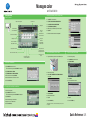 3
3
-
 4
4
Konica Minolta Bizhub C284 Quick Reference Manual
- Type
- Quick Reference Manual
- This manual is also suitable for
Ask a question and I''ll find the answer in the document
Finding information in a document is now easier with AI
Related papers
Other documents
-
Olivetti d-Color MF652 - MF752 Owner's manual
-
Olivetti d-Color MF222 - MF282 - MF362 - MF452 - MF552 Owner's manual
-
Olivetti d-Color MF652 - MF752 Owner's manual
-
Canon MAXIFY MB5350 User manual
-
Canon MAXIFY MB5320 User manual
-
Canon MAXIFY MB2340 User manual
-
Canon MAXIFY MB5350 User manual
-
Canon MAXIFY MB5020 User manual
-
Canon MAXIFY MB5455 User manual
-
Canon MAXIFY MB5120 User manual