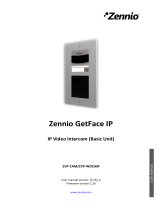2 UPDATE VIA USB
2.1 STEP-BY-STEP PROCESS
Updating the firmware via USB (universal serial bus) requires a male Micro-USB to
female USB adapter and a USB flash memory drive.
These are the steps:
1. Download from https://www.zennio.com the *.ZIP file with the firmware
corresponding to the desired version of the application program. Compressed
inside this *.ZIP file is the update package: Z70_update.pak.
2. Save or copy this Z70_update.pak, leaving the file name unchanged, in the
root folder of a USB flash storage
drive with the FAT32 file system.
Important: if the file name (Z70_update.pak) is altered or the file is not saved
to the root directory, Z70 v2 will not start the update process after the
connection of the USB drive.
3. Safely disconnect the USB drive from the PC, in order to prevent electrical
risks that may corrupt the information stored.
4. Insert the USB drive into the female end of the mini-USB to USB adapter and
connect the other end of the adapter to the mini-USB port of Z70 v2 (please
refer to the element diagram in the user manual).
When the Z70 v2 recognizes the inserted USB flash memory, a USB icon will
appear on the top bar and an informational message will appear on the
screen. The actions notified will be:
➢ Update detected. Rebooting...: A update package (Z70_update.pak) with
a version different from the installed version has been detected. After a few
seconds, the update of Z70 v2 will begin automatically, as long as the
external power supply is plugged.