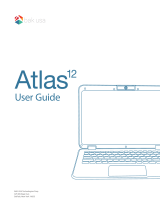Page is loading ...

2. Basic setup and usage
a. Power on, off, and put to sleep
1. To power on, press and hold power button for a few
seconds until the boot logo is displayed, then let go
of the button
2. To power off, press and hold power button for a few
seconds until shutdown options are displayed, then let
go of the button
3. Follow on-screen instructions
4. To put to sleep, press power button once
b. Start Screen
1. To access Start Screen, tap or click Windows icon
2. The start screen is populated by available apps
3. To open app, tap or click app icon
c. Connect to Wi-Fi
1. Tap or click Windows button
2. Tap or click Settings
3. Tap or click Network & Internet
4. Toggle Wi-Fi on
5. Identify your Wi-Fi, and tap or click to connect
6. Enter password if prompted
a. Navigate the Start Screen
1. Tap or click Windows button
2. To open app, tap or click visible app icon
3. To view all installed apps, tap or click All apps button
b. Open a recently used app
1. Tap or click Task View
2. All currently opened apps will be displayed
3. To bring an app to the foreground, tap or click that app
4. For additional options, hover cursor over app
c. Download a new app
1. Tap or click Windows button
2. Tap or click Windows Store
3. Search for app to install
4. Follow on-screen instructions
5. Once downloaded, app will appear in Start Screen
3. Getting started
Quick Start Guide
For Windows 10

Quick Start Guide
For Windows 10
1. Seal at a glance
version 1.2
4. Charging your Seal
a. Attach Type C USB cable to charging port on device
b. Plug USB cable into computer USB port or accompanying
wall charger
6. Transferring files to your device
7. Inserting SIM and SD cards
a. Connect USB device to USB 2.0 or 3.0 port or use SD Card
b. Transfer files to and from device
a. Unscrew the battery (on back of device)
b. Read the SIM and SD card labels
c. Insert your SIM and SD cards
d. Screw the battery back into the device
Disclaimer
BAK USA Technologies Corp.
Web: bakusa.com
Address: 425 Michigan Ave.
Buffalo New York, 14203
5. Listening to audio
a. Open music app or audio file
b. Audio will play natively through built-in speakers
c. To adjust volume, turn volume buttons up or down
Born in Buffalo.
Built for the World.
Headphone Jack
Battery
USB 3.0
USB Type C/
Charging Port
Front Camera
Power
Micro HDMI
Charge
State Light
10 Pin Interface
Back Camera
Fingerprint Reader
Near Field
Communcation
RFID Reader
(Optional)
Barcode
Scanner
(Optional)
Flashlight
Kensington Anti-Theft Lock/
Temperature + Humidity Sensor
Volume
Flashlight/Barcode Scanner
ON/OFF Button
www.bakusa.com
Seal is a trademark of BAK USA Technologies Corp.
Windows 10, is a trademark of Microsoft Corp.
TABLET PC Model No: Seal 8 Pro
FCC ID: 2AEY7-S8A002
This device complies with part 15 of the FCC Rules. Operations is subject
to the following two conditions: (1) This device may not cause harmful
interference. and (2) this device must accept any interference received,
including interference that may cause undesired operation.
FCC label can be located underneath the battery compartment.
/