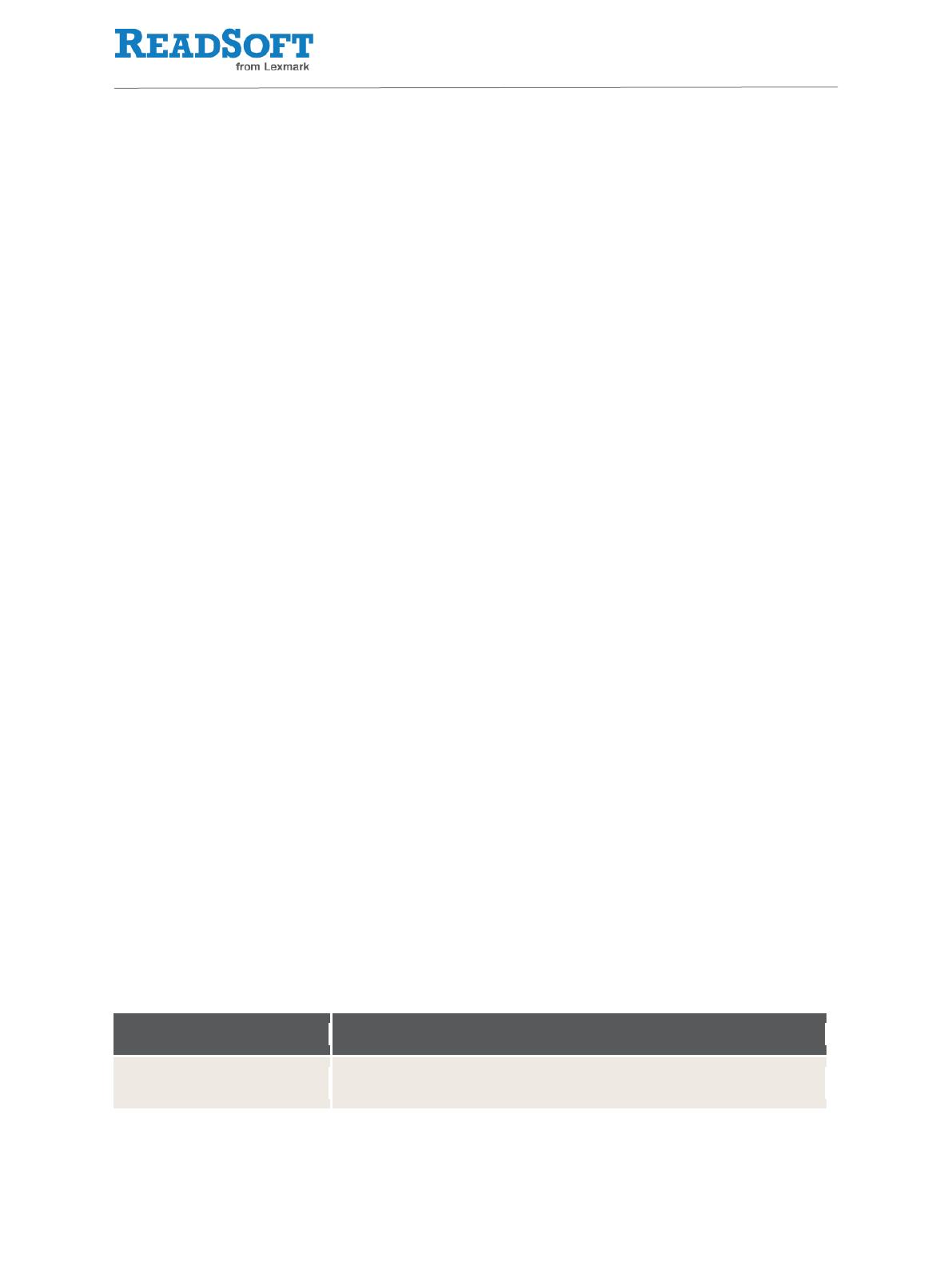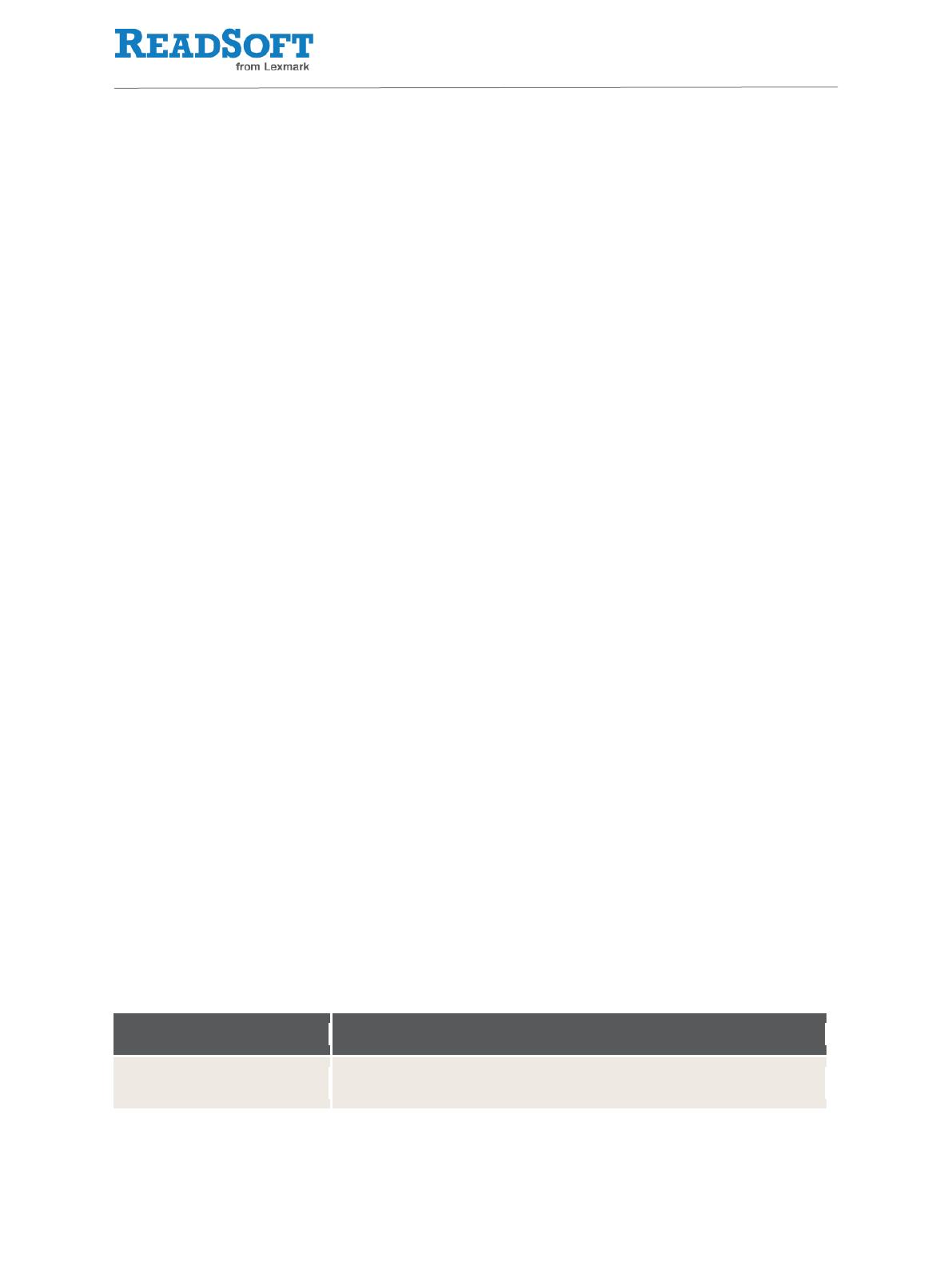
Document authorizations
If document authorizations are in use for a given process type, all actions in the base pool are
disabled unless the user has the appropriate authorization for their associated activity.
In the customer configuration for action authorization activities, you can create new customer
action-authorization mappings, redefine existing system mappings, or disable system
mappings (by redefining with an empty activity).
Per document status
Here, you can disable actions, depending on the current document status of the document.
In the customer configuration for action exclusion per document status, you can re-enable
actions that were disabled in the system configuration for action exclusion per document
status—but not re-enable actions that were disabled elsewhere.
For documents in workflow
Here, you can generally disable actions for documents in workflow.
In the customer configuration for action exclusion during workflows, you can re-enable
actions that were disabled in the system configuration for action exclusion during
workflows—but not re-enable actions that were disabled elsewhere.
Per workflow step
Here, you can disable actions and/or re-enable actions that have been generally disabled for
documents in workflow—but not re-enable actions that were disabled elsewhere.
User exit / BAdI
Here, you can disable actions and/or re-enable actions that were disabled elsewhere. For the
Web Application, you can also enable actions that are not part of the base action pool.
Troubleshooting the Services for Object
button
If the Services for Object button is not displayed for a process type in the SAP GUI, make
sure that the following settings are entered in transaction SGOSM:
PROCESS DIRECTOR 7.3 Troubleshooting Guide | page 13 of 16