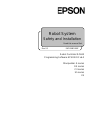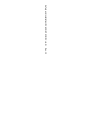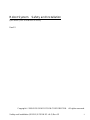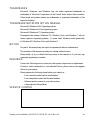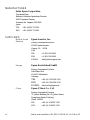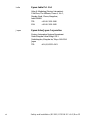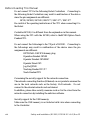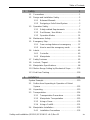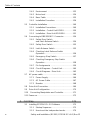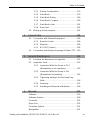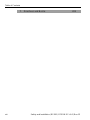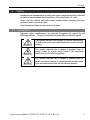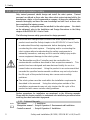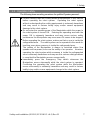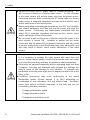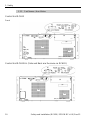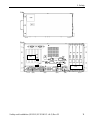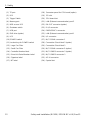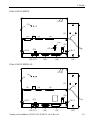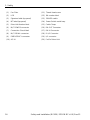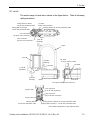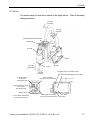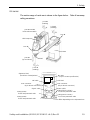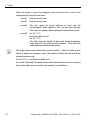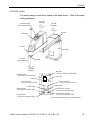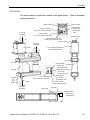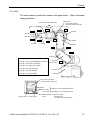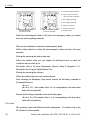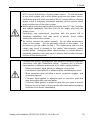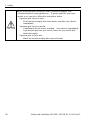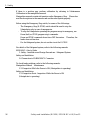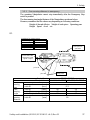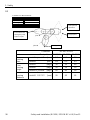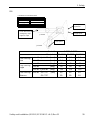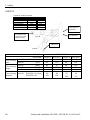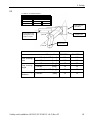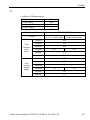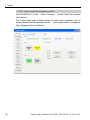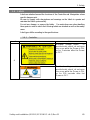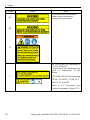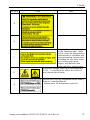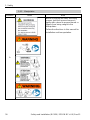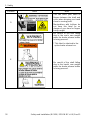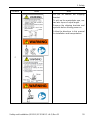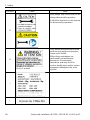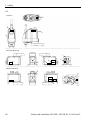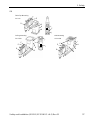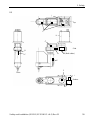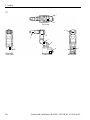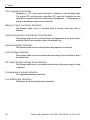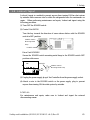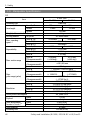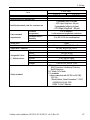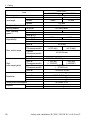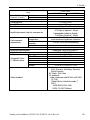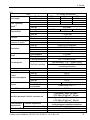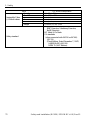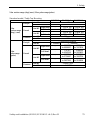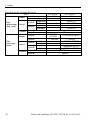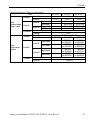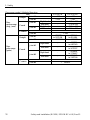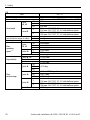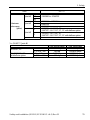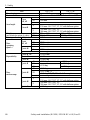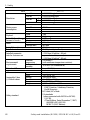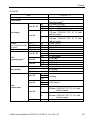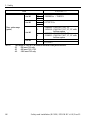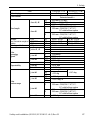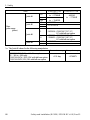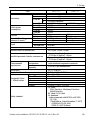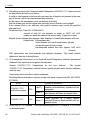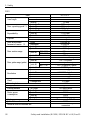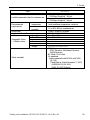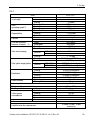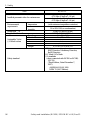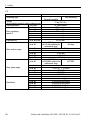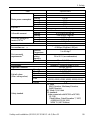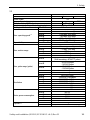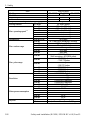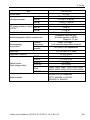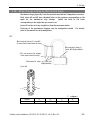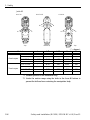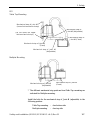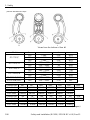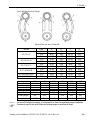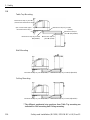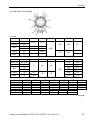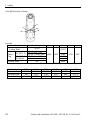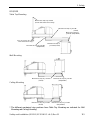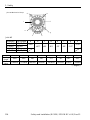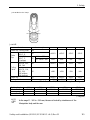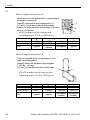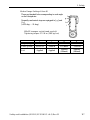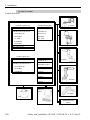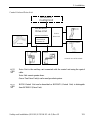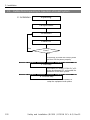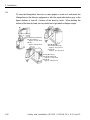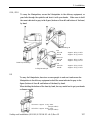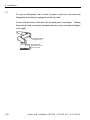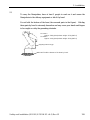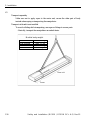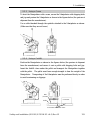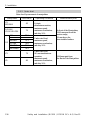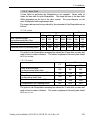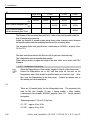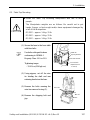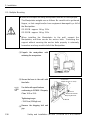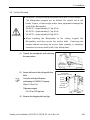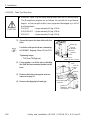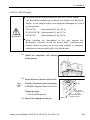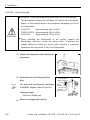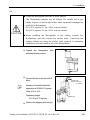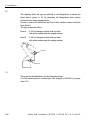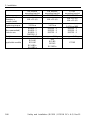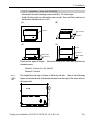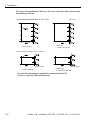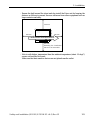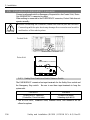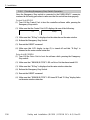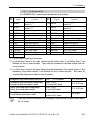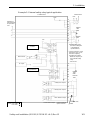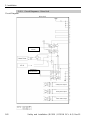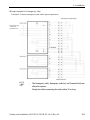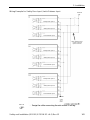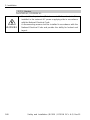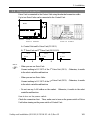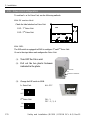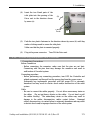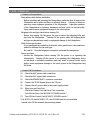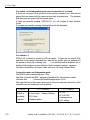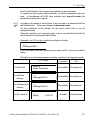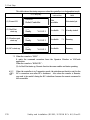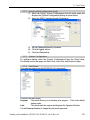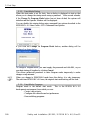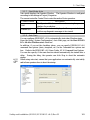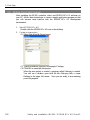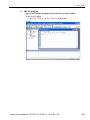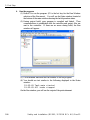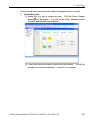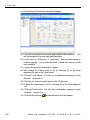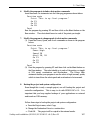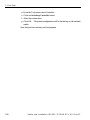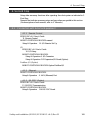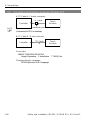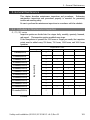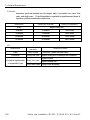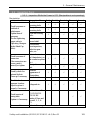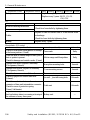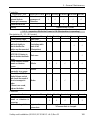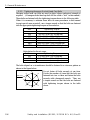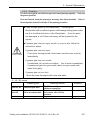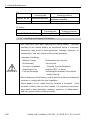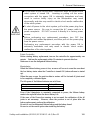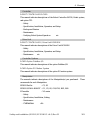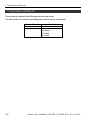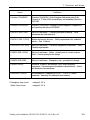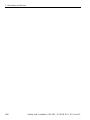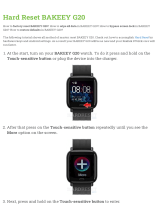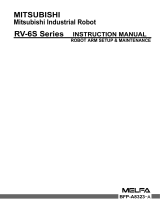Epson S5L Long Reach 6-Axis Robots Installation guide
- Category
- Robotics
- Type
- Installation guide

Robot Controller RC620
Programming Software EPSON RC+6.0
Manipulator G series
RS series
C3 series
S5 series
X5
Robot System
Safety and Installation
Read this manual first
Rev.12 EM15XB3080F

Safety and Installation (RC620 / EPSON RC+ 6.0)
Rev.12

Safety and Installation (RC620 / EPSON RC+ 6.0) Rev.12 i
Robot System Safety and Installation
(RC620 / EPSON RC+ 6.0)
Rev.12
Copyright 2009-2015 SEIKO EPSON CORPORATION. All rights reserved.

ii Safety and Installation (RC620 / EPSON RC+ 6.0) Rev.12
FOREWORD
Thank you for purchasing our robot products.
This manual contains the information necessary for the correct use of the Operator
Panel.
Please carefully read this manual and other related manuals before installing the
robot system.
Keep this manual handy for easy access at all times.
WARRANTY
The robot system and its optional parts are shipped to our customers only after
being subjected to the strictest quality controls, tests, and inspections to certify its
compliance with our high performance standards.
Product malfunctions resulting from normal handling or operation will be repaired
free of charge during the normal warranty period. (Please ask your Regional Sales
Office for warranty period information.)
However, customers will be charged for repairs in the following cases (even if they
occur during the warranty period):
1.
Damage or malfunction caused by improper use which is not described in
the manual, or
careless use.
2.
Malfunctions caused by customers’ unauthorized disassembly.
3.
Damage due
to improper adjustments or unauthorized repair attempts.
4.
Damage caused by natural disasters such as earthquake, flood, etc.
Warnings, Cautions, Usage:
1.
If the
robot system
associated equipment is used outside of the usage
conditions and product
spec
ifications described in the manuals, this
warranty is void.
2.
If you do not follow the WARNINGS and CAUTIONS in this manual, we
cannot be responsible for any malfunction or accident, even if the result is
injury or death.
3.
We cannot foresee all possible dangers and consequences. Therefore, this
manual cannot warn the user of all possible hazards.

Safety and Installation (RC620 / EPSON RC+ 6.0) Rev.12 iii
TRADEMARKS
Microsoft, Windows, and Windows logo are either registered trademarks or
trademarks of Microsoft Corporation in the United States and/or other countries.
Other brand and product names are trademarks or registered trademarks of the
respective holders.
TRADEMARK NOTATION IN THIS MANUAL
Microsoft® Windows® XP Operating system
Microsoft® Windows® Vista Operating system
Microsoft® Windows® 7 Operating system
Throughout this manual, Windows XP, Windows Vista, and Windows 7 refer to
above respective operating systems. In some cases, Windows refers generically
to Windows XP, Windows Vista, and Windows 7.
NOTICE
No part of this manual may be copied or reproduced without authorization.
The contents of this manual are subject to change without notice.
Please notify us if you should find any errors in this manual or if you have any
comments regarding its contents.
INQUIRIES
Contact the following service center for robot repairs, inspections or adjustments.
If service center information is not indicated below, please contact the supplier
office for your region.
Please prepare the following items before you contact us.
- Your controller model and its serial number
- Your manipulator model and its serial number
- Software and its version in your robot system
- A description of the problem
SERVICE CENTER

iv Safety and Installation (RC620 / EPSON RC+ 6.0) Rev.12
MANUFACTURER
Seiko Epson Corporation
Toyoshina Plant
Robotics Solutions Operations Division
6925 Toyoshina Tazawa,
Azumino
-shi, Nagano, 399-8285
J
apan
TEL
: +81-(0)263-72-1530
FAX
: +81-(0)263-72-1495
SUPPLIERS
North & South
America
Epson America, Inc.
Factory Automation/Robotics
18300 Central Avenue
Carson, CA 90746
USA
TEL
: +1-562-290-5900
FAX
: +1-562-290-5999
E-MAIL
: info@robots.epson.com
Europe
Epson Deutschland GmbH
Factory Automation Division
Otto
-Hahn-Str.4
D
-40670 Meerbusch
Germany
TEL
: +49-(0)-2159-538-1391
FAX
: +49-(0)-2159-538-3170
E-MAIL
: robot.infos@epson.de
China
Epson (China) Co., Ltd.
Factory Automation Division
7F, Jinbao Building No. 89, Jinbao Street,
Dongcheng District, Beijing,
China, 100005
TEL
: +86-(0)-10-8522-1199
FAX
: +86-(0)-10-8522-1120

Safety and Installation (RC620 / EPSON RC+ 6.0) Rev.12 v
Taiwan
Epson Taiwan Technology & Trading Ltd.
Factory Automation Division
14F, No.7, Song Ren Road, Taipei 110,
Taiwan, ROC
TEL
: +886-(0)-2-8786-6688
FAX
: +886-(0)-2-8786-6677
Korea
Epson Korea Co., Ltd.
Marketing Team (Robot Business)
27F DaeSung
D-Polis A, 606
Seobusaet
-gil, Geumcheon-gu, Seoul, 153-803
Korea
TEL
: +82-(0)-2-3420-6692
FAX
: +82-(0)-2-558-4271
Southeast Asia
Epson Singapore Pte. Ltd.
Factory Automation System
1 HarbourFront Place, #03
-02,
HarbourFront Tower One,
Singapore 098633
TEL
: +65-(0)-6586-5696
FAX
: +65-(0)-6271-3182

vi Safety and Installation (RC620 / EPSON RC+ 6.0) Rev.12
India
Epson India Pvt. Ltd.
Sales & Marketing (Factory Automation)
12th Floor, The Millenia, Tower A, No. 1,
Murphy Road, Ulsoor, Bangalore,
India 560008
TEL
: +91-80-3051-5000
FAX
: +91-80-3051-5005
Japan
Epson Sales Japan Corporation
Factory Automation Systems Department
Nishi
-Shinjuku Mitsui Bldg.6-24-1
Nishishinjuku, Shinjuku
-ku, Tokyo 160-8324
Japan
TEL
:+81-(0)3-5321-4161

Safety and Installation (RC620 / EPSON RC+ 6.0) Rev.12 vii
For Customers in the European Union
The crossed out wheeled bin label that can be found on your product indicates that this
product and incorporated batteries should not be disposed of via the normal household
waste stream. To prevent possible harm to the environment or human health please
separate this product and its batteries from other waste streams to ensure that it can be
recycled in an environmentally sound manner. For more details on available collection
facilities please contact your local government office or the retailer where you purchased
this product. Use of the chemical symbols Pb, Cd or Hg indicates if these metals are
used in the battery.
This information only applies to customers in the European Union, according to
DIRECTIVE 2006/66/EC OF THE EUROPEAN PARLIAMENT AND OF THE COUNCIL
OF 6 September 2006 on batteries and accumulators and waste batteries and
accumulators and repealing Directive 91/157/EEC and legislation transposing and
implementing it into the various national legal systems.
For other countries, please contact your local government to investigate the possibility of
recycling your product.
The battery removal/replacement procedure is described in the following manuals:
Controller manual / Manipulator manual (Maintenance section)

viii Safety and Installation (RC620 / EPSON RC+ 6.0) Rev.12
Before Reading This Manual
Do not connect TP1 to the following Robot Controllers. Connecting to
the following Robot Controllers may result in malfunction of the device
since the pin assignments are different.
RC90 / RC420 / RC520 / SRC5** / SRC-3** / SRC-2**
Be careful of the operating instructions of the TP1 when connecting it to
the Robot
Controller RC180, it is different from the explanation in this manual.
When using the TP1 with the RC180, refer to theRC180 Option Teach
Pendant TP1.
Do not connect the followings to the TP port of RC620. Connecting to
the followings may result in malfunction of the device since the pin
assignments are different.
OPTIONAL DEVICE dummy plug
Operation Pendant OP500
Operator Pendant OP500RC
Operator Panel OP1
Jog Pad JP500
Teaching Pendant TP-3**
Teach Pendant TP2
Concerning the security support for the network connection:
The network connecting function (Ethernet) on our products assumes the
use in the local network such as the factory LAN network. Do not
connect to the external network such as Internet.
In addition, please take security measure such as for the virus from the
network connection by installing the antivirus software.
Security support for the USB memory:
Make sure the USB memory is not infected with virus when connecting
to the Controller.

Table of Contents
Safety and Installation (RC620 / EPSON RC+ 6.0) Rev.12 ix
1. Safety 1
1.1 Conventions ······················································ 1
1.2 Design and Installation Safety ······························· 2
1.2.1 Relevant Manuals ··································· 2
1.2.2 Designing a Safe Robot System ················ 3
1.3 Operation Safety ················································ 7
1.3.1 Safety-related Requirements ···················· 9
1.3.2 Part Names / Arm Motion ······················· 10
1.3.3 Operation Modes ·································· 31
1.4 Maintenance Safety ·········································· 32
1.5 Emergency Stop ·············································· 35
1.5.1 Free running distance in emergency ········· 37
1.5.2 How to reset the emergency mode ··········· 44
1.6 Labels ···························································· 45
1.6.1 Controller ············································ 45
1.6.2 Manipulator ········································· 50
1.7 Safety Features ··············································· 62
1.8 Lockout / Tagout ·············································· 65
1.9 Manipulator Specifications·································· 66
1.10 Motion Range Setting by Mechanical Stops ··········105
1.11 End User Training ···········································118
2. Installation 119
System Example ····················································120
2.1 Outline from Unpacking to Operation of Robot
System ·························································122
2.2 Unpacking ·····················································123
2.3 Transportation ················································124
2.3.1 Transportation Precautions ·····················124
2.3.2 Manipulator Transportation ·····················125
2.3.3 Using a Crane ······································131
2.3.4 Using a Forklift ·····································131
2.4 Manipulator Installation ·····································132
2.4.1 Installation Precautions ·························132

Table of Contents
x Safety and Installation (RC620 / EPSON RC+ 6.0) Rev.12
2.4.2 Environment ······································ 133
2.4.3 Noise level ········································· 134
2.4.4 Base Table ········································ 135
2.4.5 Installation Procedure ·························· 136
2.5 Controller Installation ······································· 149
2.5.1 Installation Precautions ·························· 149
2.5.2 Installation - Control Unit RC620 ·············· 150
2.5.3 Installation - Drive Unit RC620DU ············ 151
2.6 Connecting to EMERGENCY Connector ·············· 154
2.6.1 Safety Door Switch
and Latch Release Switch ······················ 154
2.6.2 Safety Door Switch ······························· 155
2.6.3 Latch Release Switch ···························· 155
2.6.4 Checking Latch Release Switch
Operation ··········································· 156
2.6.5 Emergency Stop Switch ························· 157
2.6.6 Checking Emergency Stop Switch
Operation ··········································· 158
2.6.7 Pin Assignments ·································· 159
2.6.8 Circuit Diagrams - Control Unit ················ 160
2.6.9 Circuit Diagrams - Drive Unit ··················· 162
2.7 AC power cable ·············································· 166
2.7.1 Power Supply ······································ 166
2.7.2 AC Power Cable ··································· 167
2.7.3 Breaker ············································· 168
2.8 Drive Unit Connection ······································ 169
2.9 Drive Unit Configuration ··································· 170
2.10 Connecting Manipulator and Controller ·············· 171
2.11 Power-on ······················································· 173
3. First Step 175
3.1 Installing EPSON RC+ 5.0 Software ··················· 175
3.1.1 Startup Sequence ································· 175
3.1.2 How to set the Independent mode ············ 179

Table of Contents
Safety and Installation (RC620 / EPSON RC+ 6.0) Rev.12 xi
3.1.3 Startup Configuration ·····························179
3.1.4 Start Mode ··········································179
3.1.5 Start Mode Dialog ·································180
3.1.6 Start Mode: Program ·····························180
3.1.7 Start Mode: Auto···································181
3.1.8 Auto Start ············································181
3.2 Writing your first program ··································182
4. Second Step 189
4.1 Connection with External Equipment ···················189
4.1.1 Remote Control ····································189
4.1.2 Ethernet ··············································189
4.1.3 RS-232C (Option) ·································189
4.2 Connection and Display Language of Option TP1 ··190
5. General Maintenance 191
5.1 Schedule for Maintenance Inspection ··················191
5.2 Inspection Point ··············································193
5.2.1 Inspection While the Power is OFF
(Manipulator is not operating) ··················193
5.2.2 Inspection While the Power is ON
(Manipulator is operating) ·······················195
5.2.3 Tightening Hexagon Socket Head Cap
Bolts ··················································196
5.2.4 Greasing ·············································197
5.2.5 Handling and Disposal of Batteries ···········198
6. Manuals 200
Software ·······························································200
Software Options ····················································200
Controller ······························································201
Drive Unit ······························································201
Controller Options ···················································201
Manipulator ···························································201

Table of Contents
xii Safety and Installation (RC620 / EPSON RC+ 6.0) Rev.12
7. Directives and Norms 202

1. Safety
Safety and Installation (RC620 / EPSON RC+ 6.0) Rev.12 1
1. Safety
Installation and transportation of robots and robotic equipment shall be performed
by qualified personnel and should conform to all national and local codes.
Please read this manual and other related manuals before installing the robot
system or before connecting cables.
Keep this manual handy for easy access at all times.
1.1 Conventions
Important safety considerations are indicated throughout the manual by the
following symbols. Be sure to read the descriptions shown with each symbol.
WARNING
This symbol indicates that a danger of possible serious injury
or death exists if the associated instructions are not followed
properly.
WARNING
This symbol indicates that a danger of possible harm to
people caused by electric shock exists if the associated
instructions are not followed properly.
CAUTION
This symbol indicates that a danger of possible harm to
people or physical damage to equipment and facilities exists
if the associated instructions are not followed properly.

1. Safety
2 Safety and Installation (RC620 / EPSON RC+ 6.0) Rev.12
1.2 Design and Installation Safety
Only trained personnel should design and install the robot system. Trained
personnel are defined as those who have taken robot system training held by the
manufacturer, dealer, or local representative company, or those who understand the
manuals thoroughly and have the same knowledge and skill level as those who
have completed the training courses.
To ensure safety, a safeguard must be installed for the robot system. For details
on the safeguard, refer to the Installation and Design Precautions in the Safety
chapter of the EPSON RC+ User’s Guide.
The following items are safety precautions for design personnel:
WARNING
■
Personnel who design and/or construct the robot system with this
product must read the
Safety chapter in the EPSON RC+ User’s Guide
to understand the safety requirements before designing and/or
constructing the robot system.
Designing and/or constructing the
robot system without understanding the safety requirements is
extremely hazardous,
and may result in serious bodily injury and/or
severe equipment damage to the robot system.
■
The Manipulator and the Controller must be
used within the
environmental conditions described in their respective manuals.
This
product has been designed and manufactured strictly for use in a
normal indoor environment.
Using the product in an environment that
exceeds the specified environmental
conditions may not only shorten
the life cycle of the product but may also cause serious safety
problems.
■
The robot system must be used within the installation requirements
described in the manuals.
Using the robot system outside of the
installation
requirements may not only shorten the life cycle of the
product but also cause serious safety problems.
Further precautions for installation are mentioned in the following manuals.
Please read this chapter carefully to understand safe installation procedures before
installing the robots and robotic equipment.
1.2.1 Relevant Manuals
Refer
This manual : 2. Installation
Manipulator manual : Setup & Operation 3. Environment and Installation
Controller manual : Setup & Operation 3. Installation

1. Safety
Safety and Installation (RC620 / EPSON RC+ 6.0) Rev.12 3
1.2.2 Designing a Safe Robot System
It is important to operate robots safely. It is also important for robot users to give
careful consideration to the safety of the overall robot system design.
This section summarizes the minimum conditions that should be observed when
using EPSON robots in your robot systems.
Please design and manufacture robot systems in accordance with the principles
described in this and the following sections.
Environmental Conditions
Carefully observe the conditions for installing robots and robot systems that are
listed in the “Environmental Conditions” tables included in the manuals for all
equipment used in the system.
System Layout
When designing the layout for a robot system, carefully consider the possibility of
error between robots and peripheral equipment. Emergency stops require
particular attention, since a robot will stop after following a path that is different
from its normal movement path. The layout design should provide enough
margins for safety. Refer to the manuals for each manipulator, and ensure that
the layout secures ample space for maintenance and inspection work.
When designing a robot system to restrict the area of motion of the robots, do so in
accordance with the methods described in each manipulator manual. Utilize both
software and mechanical stops as measures to restrict motion.
Install the emergency stop switch at a location near the operation unit for the robot
system where the operator can easily press and hold it in an emergency.
Do not install the controller at a location where water or other liquids can leak
inside the controller. In addition, never use liquids to clean the controller.
Disabling Power to the System using lock out / tag out
The power connection for the robot controller should be such that it can be locked
and tagged in the off position to prevent anyone from turning on power while
someone else is in the safeguarded area.
For further details, refer to the following section:
1.8 Lockout/Tagout

1. Safety
4 Safety and Installation (RC620 / EPSON RC+ 6.0) Rev.12
End Effector Design
Provide wiring and piping that will prevent the robot end effector from releasing
the object held (the work piece) when the robot system power is shut off.
Design the robot end effector such that its weight and moment of inertia do not
exceed the allowable limits. Use of values that exceed the allowable limits can
subject the robot to excessive loads. This will not only shorten the service life of
the robot but can lead to unexpectedly dangerous situations due to additional
external forces applied to the end effector and the work piece.
Design the size of the end effector with care, since the robot body and robot end
effector can interfere with each other.
Peripheral Equipment Design
When designing equipment that removes and supplies parts and materials to the
robot system, ensure that the design provides the operator with sufficient safety.
If there is a need to remove and supply materials without stopping the robot, install
a shuttle device or take other measures to ensure that the operator does not need to
enter a potentially dangerous zone.
Ensure that an interruption to the power supply (power shutoff) of peripheral
equipment does not lead to a dangerous situation. Take measures that not only
prevent a work piece held from being released as mentioned in “End effector
Design” but that also ensure peripheral equipment other than the robots can stop
safely. Verify equipment safety to ensure that, when the power shuts off, the area
is safe.
Remote Control
To prevent operation by remote control from being dangerous, start signals from
the remote controller are allowed only when the control device is set to REMOTE,
TEACH mode is OFF, and the system is configured to accept remote signals.
Also when remote is valid, motion command execution and I/O output are
available only from remote. For the safety of the overall system, however, safety
measures are needed to eliminate the risks associated with the start-up and
shutdown of peripheral equipment by remote control.
Emergency Stop
Each robot system needs equipment that will allow the operator to immediately
stop the system’s operation. Install an emergency stop device that utilizes
emergency stop input from the controller and all other equipment.
During an emergency stop, the power that is supplied to the motor driving the
robot is shut off, and the robot is stopped by dynamic braking.

1. Safety
Safety and Installation (RC620 / EPSON RC+ 6.0) Rev.12 5
The emergency stop circuit should also remove power from all external
components that must be turned off during an emergency. Do not assume that the
robot controller will turn off all outputs if configured to. For example, if an I/O
card is faulty, the controller cannot turn off a component connected to an output.
The emergency stop on the controller is hardwired to remove motor power from
the robot, but not external power supplies.
For details of the emergency stop, refer to the following:
1.5 Emergency Stop
Safeguard System
To ensure safety, a safeguard system should be installed for the robot system.
When installing the safeguard system, strictly observe the following points:
Refer to each robot manual, and install the safeguard system outside the maximum
space. Carefully consider the size of the end effector and the work pieces to be
held so that there will be no error between the moving parts and the safeguard
system.
Manufacture the safeguard system to withstand calculated external forces (forces
that will be added during operation and forces from the surrounding environment).
When designing the safeguard system, make sure that it is free of sharp corners
and projections, and that the safeguard system itself is not a hazard.
Make sure that the safeguard system can only be removed by using a tool.
There are several types of safeguard devices, including safety doors, safety barriers,
light curtains, safety gates, and safety floor mats. Install the interlocking function
in the safeguard device. The safeguard interlock must be installed so that the
safeguard interlock is forced to work in case of a device failure or other
unexpected accident. For example, when using a door with a switch as the
interlock, do not rely on the switch’s own spring force to open the contact. The
contact mechanism must open immediately in case of an accident.
Connect the interlock switch to the safeguard input of the drive unit’s
EMERGENCY connector. The safeguard input informs the robot controller that
an operator may be inside the safeguard area. When the safeguard input is
activated, the robot stops immediately and enters pause status, as well as either
operation-prohibited status or restricted status (low power status).
Make sure not to enter the safeguarded area except through the point where the
safeguard interlock is installed.

1. Safety
6 Safety and Installation (RC620 / EPSON RC+ 6.0) Rev.12
The safeguard interlock must be installed so that it can maintain a safe condition
until the interlock is released on purpose once it initiates. The latch-release input
is provided for the EMERGENCY connector on the Controller to release the latch
condition of the safeguard interlock. The latch release switch of the safeguard
interlock must be installed outside of the safeguarded area and wired to the
latch-release input.
It is dangerous to allow someone else to release the safeguard interlock by mistake
while the operator is working inside the safeguarded area. To protect the operator
working inside the safeguarded area, take measures to lock out and tag out the
latch-release switch.
Presence Sensing Device
The above mentioned safeguard interlock is a type of presence sensing device
since it indicates the possibility of somebody being inside the safeguard system.
When separately installing a presence sensing device, however, perform a
satisfactory risk assessment and pay thorough attention to its dependability.
Here are precautions that should be noted:
Design the system so that when the presence sensing device is not activated -
or a dangerous situation still exists that no personnel can go inside the
safeguard area or place their hands inside it.
Design the presence sensing device so that regardless of the situation the -
system operates safely.
If the robot stops operating when the presence sensing device is activated, it -
is necessary to ensure that it does not start again until the detected object has
been removed. Make sure that the robot cannot automatically restart.
Resetting the Safeguard
Ensure that the robot system can only be restarted through careful operation from
outside the safeguarded system. The robot will never restart simply by resetting
the safeguard interlock switch. Apply this concept to the interlock gates and
presence sensing devices for the entire system.
Robot Operation Panel
When using the robot operation panel, it must be installed so as to operate the
robot system from outside the safeguard.
Page is loading ...
Page is loading ...
Page is loading ...
Page is loading ...
Page is loading ...
Page is loading ...
Page is loading ...
Page is loading ...
Page is loading ...
Page is loading ...
Page is loading ...
Page is loading ...
Page is loading ...
Page is loading ...
Page is loading ...
Page is loading ...
Page is loading ...
Page is loading ...
Page is loading ...
Page is loading ...
Page is loading ...
Page is loading ...
Page is loading ...
Page is loading ...
Page is loading ...
Page is loading ...
Page is loading ...
Page is loading ...
Page is loading ...
Page is loading ...
Page is loading ...
Page is loading ...
Page is loading ...
Page is loading ...
Page is loading ...
Page is loading ...
Page is loading ...
Page is loading ...
Page is loading ...
Page is loading ...
Page is loading ...
Page is loading ...
Page is loading ...
Page is loading ...
Page is loading ...
Page is loading ...
Page is loading ...
Page is loading ...
Page is loading ...
Page is loading ...
Page is loading ...
Page is loading ...
Page is loading ...
Page is loading ...
Page is loading ...
Page is loading ...
Page is loading ...
Page is loading ...
Page is loading ...
Page is loading ...
Page is loading ...
Page is loading ...
Page is loading ...
Page is loading ...
Page is loading ...
Page is loading ...
Page is loading ...
Page is loading ...
Page is loading ...
Page is loading ...
Page is loading ...
Page is loading ...
Page is loading ...
Page is loading ...
Page is loading ...
Page is loading ...
Page is loading ...
Page is loading ...
Page is loading ...
Page is loading ...
Page is loading ...
Page is loading ...
Page is loading ...
Page is loading ...
Page is loading ...
Page is loading ...
Page is loading ...
Page is loading ...
Page is loading ...
Page is loading ...
Page is loading ...
Page is loading ...
Page is loading ...
Page is loading ...
Page is loading ...
Page is loading ...
Page is loading ...
Page is loading ...
Page is loading ...
Page is loading ...
Page is loading ...
Page is loading ...
Page is loading ...
Page is loading ...
Page is loading ...
Page is loading ...
Page is loading ...
Page is loading ...
Page is loading ...
Page is loading ...
Page is loading ...
Page is loading ...
Page is loading ...
Page is loading ...
Page is loading ...
Page is loading ...
Page is loading ...
Page is loading ...
Page is loading ...
Page is loading ...
Page is loading ...
Page is loading ...
Page is loading ...
Page is loading ...
Page is loading ...
Page is loading ...
Page is loading ...
Page is loading ...
Page is loading ...
Page is loading ...
Page is loading ...
Page is loading ...
Page is loading ...
Page is loading ...
Page is loading ...
Page is loading ...
Page is loading ...
Page is loading ...
Page is loading ...
Page is loading ...
Page is loading ...
Page is loading ...
Page is loading ...
Page is loading ...
Page is loading ...
Page is loading ...
Page is loading ...
Page is loading ...
Page is loading ...
Page is loading ...
Page is loading ...
Page is loading ...
Page is loading ...
Page is loading ...
Page is loading ...
Page is loading ...
Page is loading ...
Page is loading ...
Page is loading ...
Page is loading ...
Page is loading ...
Page is loading ...
Page is loading ...
Page is loading ...
Page is loading ...
Page is loading ...
Page is loading ...
Page is loading ...
Page is loading ...
Page is loading ...
Page is loading ...
Page is loading ...
Page is loading ...
Page is loading ...
Page is loading ...
Page is loading ...
Page is loading ...
Page is loading ...
Page is loading ...
Page is loading ...
Page is loading ...
Page is loading ...
Page is loading ...
Page is loading ...
Page is loading ...
Page is loading ...
Page is loading ...
Page is loading ...
Page is loading ...
Page is loading ...
Page is loading ...
Page is loading ...
Page is loading ...
Page is loading ...
Page is loading ...
Page is loading ...
Page is loading ...
Page is loading ...
-
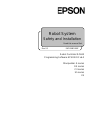 1
1
-
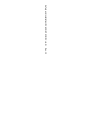 2
2
-
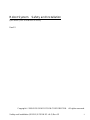 3
3
-
 4
4
-
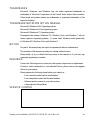 5
5
-
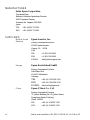 6
6
-
 7
7
-
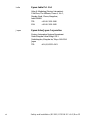 8
8
-
 9
9
-
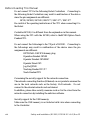 10
10
-
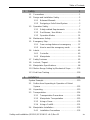 11
11
-
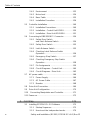 12
12
-
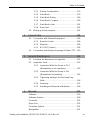 13
13
-
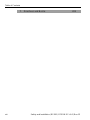 14
14
-
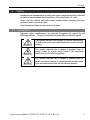 15
15
-
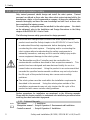 16
16
-
 17
17
-
 18
18
-
 19
19
-
 20
20
-
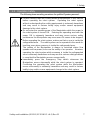 21
21
-
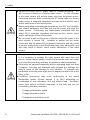 22
22
-
 23
23
-
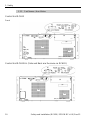 24
24
-
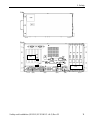 25
25
-
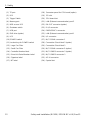 26
26
-
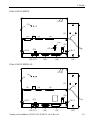 27
27
-
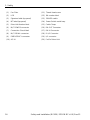 28
28
-
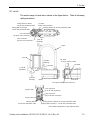 29
29
-
 30
30
-
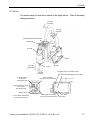 31
31
-
 32
32
-
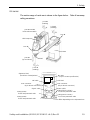 33
33
-
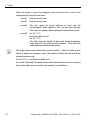 34
34
-
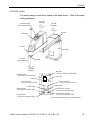 35
35
-
 36
36
-
 37
37
-
 38
38
-
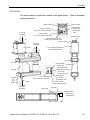 39
39
-
 40
40
-
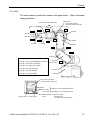 41
41
-
 42
42
-
 43
43
-
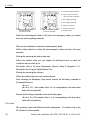 44
44
-
 45
45
-
 46
46
-
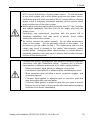 47
47
-
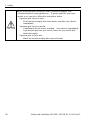 48
48
-
 49
49
-
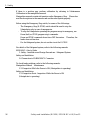 50
50
-
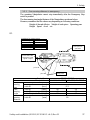 51
51
-
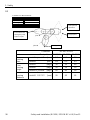 52
52
-
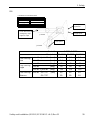 53
53
-
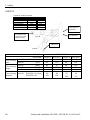 54
54
-
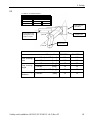 55
55
-
 56
56
-
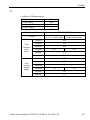 57
57
-
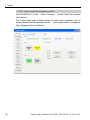 58
58
-
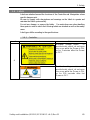 59
59
-
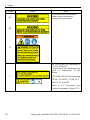 60
60
-
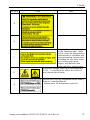 61
61
-
 62
62
-
 63
63
-
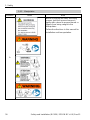 64
64
-
 65
65
-
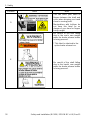 66
66
-
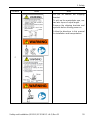 67
67
-
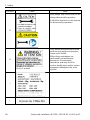 68
68
-
 69
69
-
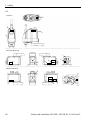 70
70
-
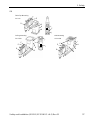 71
71
-
 72
72
-
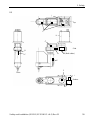 73
73
-
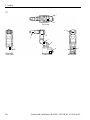 74
74
-
 75
75
-
 76
76
-
 77
77
-
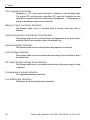 78
78
-
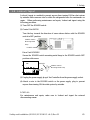 79
79
-
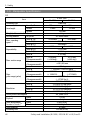 80
80
-
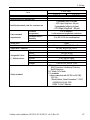 81
81
-
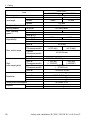 82
82
-
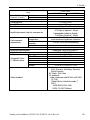 83
83
-
 84
84
-
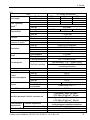 85
85
-
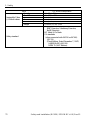 86
86
-
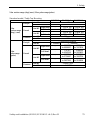 87
87
-
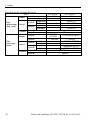 88
88
-
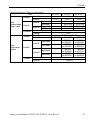 89
89
-
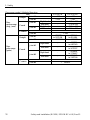 90
90
-
 91
91
-
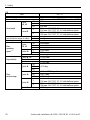 92
92
-
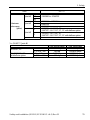 93
93
-
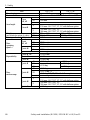 94
94
-
 95
95
-
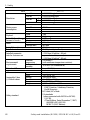 96
96
-
 97
97
-
 98
98
-
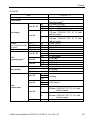 99
99
-
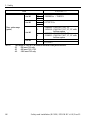 100
100
-
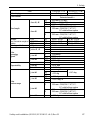 101
101
-
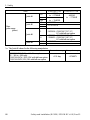 102
102
-
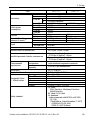 103
103
-
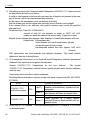 104
104
-
 105
105
-
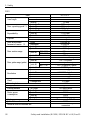 106
106
-
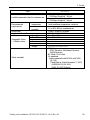 107
107
-
 108
108
-
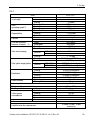 109
109
-
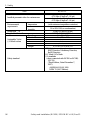 110
110
-
 111
111
-
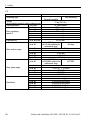 112
112
-
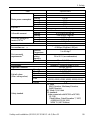 113
113
-
 114
114
-
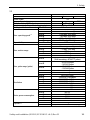 115
115
-
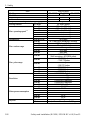 116
116
-
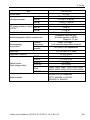 117
117
-
 118
118
-
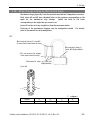 119
119
-
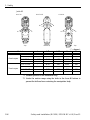 120
120
-
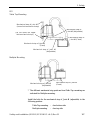 121
121
-
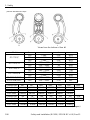 122
122
-
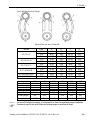 123
123
-
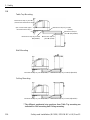 124
124
-
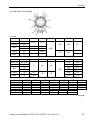 125
125
-
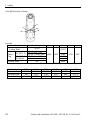 126
126
-
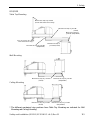 127
127
-
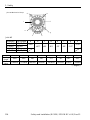 128
128
-
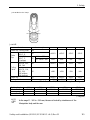 129
129
-
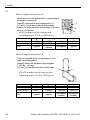 130
130
-
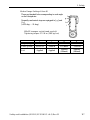 131
131
-
 132
132
-
 133
133
-
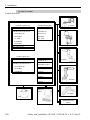 134
134
-
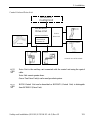 135
135
-
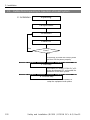 136
136
-
 137
137
-
 138
138
-
 139
139
-
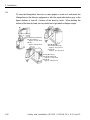 140
140
-
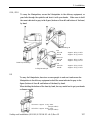 141
141
-
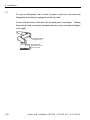 142
142
-
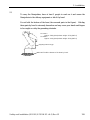 143
143
-
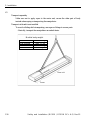 144
144
-
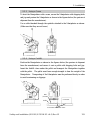 145
145
-
 146
146
-
 147
147
-
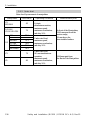 148
148
-
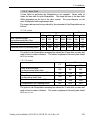 149
149
-
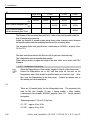 150
150
-
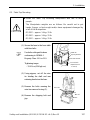 151
151
-
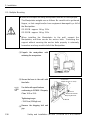 152
152
-
 153
153
-
 154
154
-
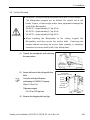 155
155
-
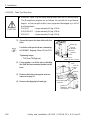 156
156
-
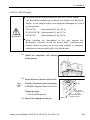 157
157
-
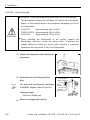 158
158
-
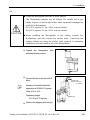 159
159
-
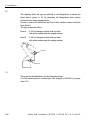 160
160
-
 161
161
-
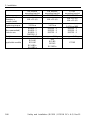 162
162
-
 163
163
-
 164
164
-
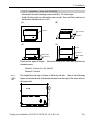 165
165
-
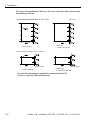 166
166
-
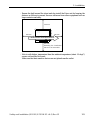 167
167
-
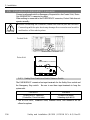 168
168
-
 169
169
-
 170
170
-
 171
171
-
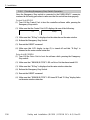 172
172
-
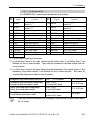 173
173
-
 174
174
-
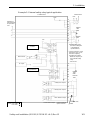 175
175
-
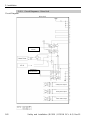 176
176
-
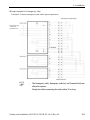 177
177
-
 178
178
-
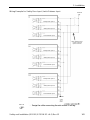 179
179
-
 180
180
-
 181
181
-
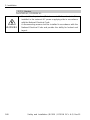 182
182
-
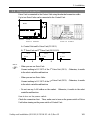 183
183
-
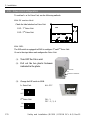 184
184
-
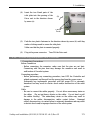 185
185
-
 186
186
-
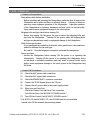 187
187
-
 188
188
-
 189
189
-
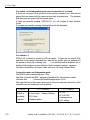 190
190
-
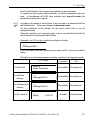 191
191
-
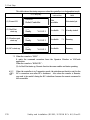 192
192
-
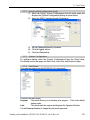 193
193
-
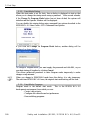 194
194
-
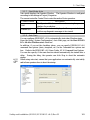 195
195
-
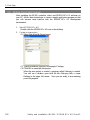 196
196
-
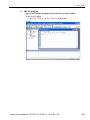 197
197
-
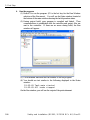 198
198
-
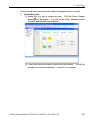 199
199
-
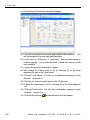 200
200
-
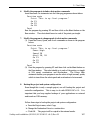 201
201
-
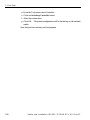 202
202
-
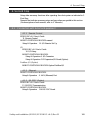 203
203
-
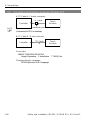 204
204
-
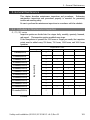 205
205
-
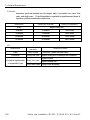 206
206
-
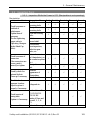 207
207
-
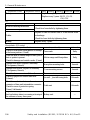 208
208
-
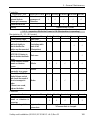 209
209
-
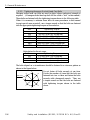 210
210
-
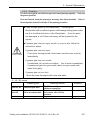 211
211
-
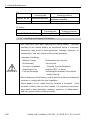 212
212
-
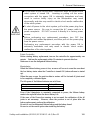 213
213
-
 214
214
-
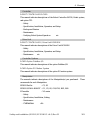 215
215
-
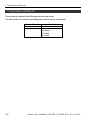 216
216
-
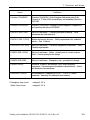 217
217
-
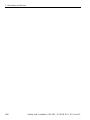 218
218
Epson S5L Long Reach 6-Axis Robots Installation guide
- Category
- Robotics
- Type
- Installation guide
Ask a question and I''ll find the answer in the document
Finding information in a document is now easier with AI
Related papers
-
Epson S5 Mid Range 6-Axis Robots User manual
-
Epson G3 SCARA Robots User manual
-
Epson G20 SCARA Robots User manual
-
Epson G6 SCARA Robots User manual
-
Epson RS3 SCARA Robots User manual
-
Epson GX4B SCARA Robots User manual
-
Epson RS3 SCARA Robots User manual
-
Epson RS3 SCARA Robots Installation guide
-
Epson RS3 SCARA Robots User guide
-
Epson RC%2b 6.0 User guide
Other documents
-
Hasbro 81139 User manual
-
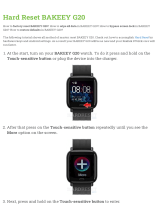 Bakeey G20 User manual
Bakeey G20 User manual
-
Value 17.99.1121-10 Datasheet
-
Global Industrial 293224 User manual
-
Yamaha Robotics YK120X User manual
-
Mitsubishi MELFA RH-3SDHR3512W User manual
-
BEA PNEUMATIC PUSH BUTTONS User guide
-
Denso VS-6577G Installation & Maintenance Manual
-
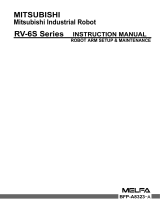 Mitsubishi Electronics RV-6S User manual
Mitsubishi Electronics RV-6S User manual
-
Denso VM-60B1G Installation & Maintenance Manual