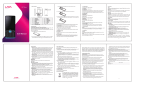Page is loading ...

1
User Manual
Prime X
Introduction
Thank you for choosing Prime X mobile phone. You can read the manual for comprehensive understanding of
using mobile phones and enjoy its functionality and simple method of operation. Lava mobiles reserves the right
to alter the contents of this manual without any prior notice
Phone overview
1
Receiver
2
Decorative
part
3
Selection
key
4 Call key
5
Number
key
6 Return
7
Navigation
Key
8 Switch
on /off
key
9 OK
key
10Torch
11. Rear
Camera
12
Speaker
13 Ear
jack
14 USB
connector
Maintenance
Keep your mobile phone away from water & high humid areas. Use a soft, dry cloth to clean the phone, battery
and charger. Regular clean your mobile to avoid dirt accumulate on open areas of phone or else may lead to poor
keypad detection, power-down or poor audio & camera quality regular cleaning.

2
Getting Started
SIM & SD card
Before start using your phone you must insert a valid SIM (Subscriber Identity Module) card.
Warning: Be sure to remove the SIM phone off before. There is absolutely prohibited in the case of an external
power supply connected to insert or remove the SIM, or SIM card and mobile phone may be damaged.
Password Protection
To prevent unauthorized usage, you can set the phone, password protected. To Use this function, you must enter
the phone lock under settings >security settings > phone security > Phone Lock to set password
Enter the phone lock password, press the LSK to confirm. By default, the phone lock password is set to 4321. It is
recommended to change it.
Phone Menus
Call logs
Missed call, Dialed calls, Received calls & All calls
Select contact & press the Options key:
View: View the details.
Call: Call the record number.
Send text message: Send text message to record number.
Save to phonebook: Add the phone number to contacts
Add to Blacklist: Save the number to Contacts black list.
Edit before call: Edit the phone number before you make call.
Delete: Delete the number.
Mark Several: It gives option to send message or delete multiple logs
Press right and left navigation keys to navigate between missed call, dialed calls, received calls & all calls
(tabbed layout).
Delete call logs
Delete call logs for Dialed calls, Missed calls, Received calls & all calls.
Call timers
Count the number of calls you dialed & received.

3
Contacts
You can use the Contacts to store records, can store the following: name and phone number. In the Contacts list,
select a record, to make a call when you press the dial keys. Select a record in the Contacts, you can do the following:
View:View the contacts people.
Send text message:Send text message to this number.
Call: make a call for this number
Edit: Edit the contacts in name and number.
Delete: Delete the record.
Copy: Copy the contacts to phone or SIM.
Move: move this number from phone (SIM card) to SIM card(phone).
Add to Blacklist: remove the phone number from blacklist.
Mark several: Mark some or all contacts to send message or delete.
Contact settings: This menu include preferred storage, Memory status, Delete all contacts, Backup contacts and
Restore contacts etc.
Music player
In the music player interface, you can play the music stored in SD card; Use Up & Down navigation key to adjust
the play volume. Press the LSK to enter "list" menu and choose to play any songs in the list and to access the
settings.
Settings
Phone settings
Into the phone settings sub-menu, you can change the following settings:
Time and date: Include home city, set time/date & format; also can update with time zone & set the update
time automatically.
Language settings: Set the language type, the menu & interface will refresh for the corresponding language.
Preferred input method: Set the Writing language type, then you can input the corresponding language.
Shortcuts: Add and edit the common function into Navigation Key.
Dedicated keys: Select commonly-used function to be dedicated key.
Display settings
Wallpaper: To set the Wallpaper already in system or choose user defined.
Show the date and time.
Keypad backlight: Set the time for keypad backlight.
LCD backlight: Set the brightness & time for LCD.
Calling settings
Includes SIM 1&2 settings and advanced settings.
Sim1&2 call settings: You can set the call waiting, call divert and call barring.

4
Advanced settings: You can set & check the blacklist, whitelist, auto call recording, auto redial, call time
reminder, call limit, vibration on call connect and answer mode.
Connectivity
You can set the network for SIM card.
Security settings
Into the "Security Settings" menu, you can set the phone's security options for mobile phone.
SIM1&2 security: You can set and change the PIN password to lock your SIM card to prevent unauthorized
use
Phone security: You can set and change the password to lock your phone, in this way can prevent your
Phone being used by the others. Phone default password is 4321.
Auto keypad lock: Set the screen auto lock time.
Anti-Theft: User may input new password and register 3 mobile numbers to send the information of new sim
inserted in the device to the registered number. If device is stolen then it may be tracked by messages received
on registered number.
Privacy protection: Input phone password to set privacy for Call logs, Messages, Contacts &File Manager.
Default Password is 4321.
Dual SIM settings
Select to enable or disable the SIM cards services. Flight mode will disable the SIM cards & other wireless
connection
Profiles
Profiles include General, Silent, Meeting, Outdoor, earphone and Bluetooth. Based on the different scenarios you
can select the corresponding profile. You can activate, customize & reset.
Activate: Enable the selected profile.
Customize: It lets you alter the profile settings as per your needs.
Reset: Reset profiles to defaults settings.
Restore factory setting
In this menu, enter the password, once determined, the phone automatically reboot the phone after the relevant
parameters can be set to return to the case of mobile phone factory. The default password is 4321.
Camera
Starts in the preview, press the LSK to enter "Options" to set some configurations, such as switch to video recorder,
image viewer, to set the camera and image settings etc.
Calculator
Enter this menu, can do simple calculations (+, -, x, /).
Message
It facilitates to send message, view receive message, save message etc.
Write message
When you edit message you can insert phone number and name. After editing the message information, you can
send to this message or save it to drafts.

5
Inbox
When check inbox message, you can view, reply this message, you can call sender by this message, forward, delete
this message and choose “delete all” to delete all messages. If this message from a stranger, you can save to
Contacts etc.
Drafts
SMS not sent but saved are stored.
Outbox
Stored the SMS was sent unsuccessful by this handset.
Sent messages
List the SMS sent by you.
SMS settings
SIM1\SIM2: This menu can set delivery report, reply path etc
Memory status: View the SIM and Phone Occupied & free memory.
Message counter: Count Sim1/2 sent and received message.
Save sent message: If you turn off this feature, sent SMS will be unsaved.
Preferred storage: select the storage location for msg.
Back up SMS
Back up messages to memory card.
Restore SMS
Restore messages from memory card.
Note: Press right and left navigation keys to navigate between Inbox, Outbox, Sent Messages & Drafts (tabbed
layout).
File manager
File Manager – Manage your files. You can manage file, Music, and Received File. Tap to create a new folder.
Calendar
Enter calendar menu, the screen will show a calendar month, and other background box with the current date
marked
Application
Memo
Enter this menu, you can add a memo by pressing LSK. After saving a memo, you can press LSK to go to Options
menu which lets you view, add, edit, delete, etc. a memo. You can set reminders and add recurring memo too.
Video recorder
In the video player interface, you can view the video captured from mobile camera
Sound recorder
The options consist of:
New record: Start a new record. You can pause & stop recording.
List: Display the sound you recorded and saved in the memory card.

6
Torch
Enter this menu, you can turn on and off torch. You can set torch timer in torch settings.
World Clock
In this application, you can view the date and time of various cities on the globe. On pressing LSK, you can enter
the Options menu where you can turn ON/OFF the Daylight saving time.
SIM toolkit
To access this menu, enter the Main Menu in the standby mode and then select SIM. You can use the SIM with
this function
Image viewer
To view the images captured from mobile camera. Press the LSK to enter to "Options" to choose the pictures to do
the Send, Use as, Rename, and Delete etc.
Alarm
Enter this menu, you can create the alarm to remind you. It is useful in setting 5 alarms.
Games
This menu display games: Brick N Ball, Eat N Run, Kandy Crash, Runner, Need of Speed
Bluetooth
Power: Activate Bluetooth on or off the Bluetooth function.
Visibility: If set on, other devices can search this Bluetooth device; if set as Off, other devices cannot search this
Bluetooth device.
My device: Can search for nearby Bluetooth devices.
Search audio device: Free devices to search for near-free Bluetooth enabled devices, such as Bluetooth
headsets.
My name: The Bluetooth device name can be modified.
Advanced :
Audio path: Set the sound path can be set to stay in the sound and go Bluetooth headset cell phone devices. If set
to go Bluetooth headset, connected to the phone, the sound will be automatically transferred to the Bluetooth
headset.
Video player
In the video player interface, you can press left and right keys to switch the video; Use Up & Down navigation key
to adjust the play volume.
FM radio
FM interface, press the OK key to turn on / off FM play, Press the left soft key "Options" can show FM options
menu, the content were:
Channel list: Shows FM channel list.
Manual input: To manually enter the channel frequency, 87.5 ~ 108.0.
Auto search: Auto search FM channels in the channel list.
Settings: to set background play.

7
Start recording: Record your favorite FM audio.
Recorded file list: To view get recorded FM audio.
SAR (Specific Absorption Rate) Information
The highest SAR value for this mobile phone is <1.6 W/Kg, in accordance with the requirements of the ICNIRP,
which recommended that the limit for exposure to radio waves is 1.6 watts/kilogram(W/kg) averaged over 1
gram of tissue. For more information, please visit our website (www.lavamobiles.comnal.com) to query.
This radio communication device are aligned with the National Broadcasting and
Telecommunications Commission (NBTC) regulation.
Safety precautions:
Use wireless hands-free system ( Headphone, headset) with a low power Bluetooth emitter
Make sure the cell phone has a low SAR
Keep your calls short or send a text message (SMS) instead. This advice applies especially to children,
adolescents and pregnant women
Use cell phone when the signal quality is good
People having active medical implants should preferably keep the cell phone at least 15cm away from the
implant
This radio communication device has specific absorption rate equals to 1.17 W/kg, aligning with the safety
standard announced by National Broadcasting and Telecommunications Commission (NBTC).
E-waste Disposal Mechanism
'E-waste' means waste electrical and electronic equipment (WEEE). In other words E-waste is a popular, informal
name for electronic products nearing the end of their "useful life". For more details about e-waste please refer e-
waste rules, 2011 www.moef.nic.in
Do’s and Don’ts for disposal e-waste
Do’s:
Ensure that an Authorized Person repairs your Lava products
Call Our Local Authorized Collection Centers to Dispose Lava products
Always drop your used electronic products, batteries or any accessories thereof after the end of their life at
nearest Authorized Collection Point or Collection Center.
Separate the packaging material according to responsible waste disposal options and sorting for recycling.
Always remove the battery from the product, when you do not intend to use the product anymore it in future.
Don’ts:
Do not Dismantle your Lava Product on your own
Do not give your e-waste to Kabbadi Wala / Scrap Dealer/ Rag Pickers.
Do not dispose-off the e-waste in landfills
Never dump E-waste in garbage bins.
Do not dispose of your product at municipal waste bins or rooms.

8
Do not throw used batteries into household waste.
Consequences of improper handling & disposal of E-Waste
Improper disposal of waste prevents natural resources from being re-used.
Some waste contains hazardous chemicals and if not disposed of properly may release toxins into the soil and
water, and also releases greenhouse gases into the environment
If e-waste is not properly disposed of, it can threat to the health and well-being of humans and animals and it
also has adverse effect on the environment.
Placing of batteries or devices on or in heating devices, such as microwave, ovens, stoves, or radiators and
improper disposal of batteries may lead to explosion.
If the battery terminals are in contact with metal objects, it may cause a fire.
For more details on how to dispose of your Lava products at the end of life, Please refer the list of our Services
Centers on Pan India basis on our website www.lavamobiles.com or please view this link for the details of
Service Centers
http://www.lavamobiles.com/support
Troubleshooting
Frequently Asked Questions (FAQ’s and Troubleshooting)
FAQ
Cause and Solution
Fail
to
swit
ch
on
Press the power key for over
1 second. Check if the battery
is properly connected. Please
remove and install it again
and retry; Check if battery is
appropriately charged.
Fail
to
con
nect
to
net
wor
k
In case of Weak signal, please
try and move to a location
with strong signal and try
connecting to the network
again; Please ensure that you
are not beyond the network
coverage of service
providers; Please ensure you
have a valid SIM card. Please
contact your network
provider for further
information.
Disp
lay
info
rma
tion
whil
Check if the SIM card is
installed correctly Handset
lock password: If the handset
lock is activated, you have to
input handset password.
Input PIN: if Inputting PIN

9
e
turn
ing
on
while turning the phone on
each time is activated, you
have to input the PIN code.
Input PUK code: When you’ve
input wrong PIN code for 3
times will lock the SIM card.
You need to input the PUK
code provided by your
network provider.
Poor
qual
ity
of
calli
ng
Please check if the sound
volume is tuned properly In
an area with poor network
conditions, example:
basement, the signal might be
weak. Try searching a
location with stronger signal
reception and call again.
While using the mobile phone
in the peak period of
communication, like
commute time, you may not
be able to call because of line
congestion.
Stan
dby
dura
tion
shor
tene
d
The standby duration is
relative to the network
systems. While the mobile
phone is in an area with poor
signal strength and cannot
receive the signal, the
handset will continuously
search for a base station. This
will significantly reduce
battery charge. It is
recommended that you turn
off your mobile in area with
no signal reception to save
battery. Need replacing the
battery: Please change to a
new battery as battery
performance may decrease
after prolonged usage.
SIM
Card
Erro
r
Dirt on the metal surface of
an SIM card: Use clean cloth
to wipe the metal touch point
on an SIM card. The SIM card
is not installed. The SIM card
is damaged. Please contact

10
your network service
provider.
Fail
to
dial
out
Please check if you press the
dial key after typing the
number. Please check if
calling is forbidden because
of default settings. Please
check if the SIM is valid.
Please check if the call
barring is set. Please check if
the fixed dial function is set.
Call
ers
cann
ot
cont
act
you
Please check if the mobile
phone is on and connected
with the network. Please
check if the Call barring or
call divert is activated. Please
check if the SIM card is valid.
Fail
to
char
ge
May be due to poor contact.
Please check if the plug is
connected well. Please
confirm if the environment
temperature is within the
range of 0ºC ~40ºC while
charging. If the battery or
charger is damaged in that
case you need to replace it.
Health and Safety Precautions
Please read these simple guidelines. Not following them may be dangerous or illegal.
Recycle Your Handset
The WEEE logo (shown at the left) appears on the product (battery, handset, and charger) to indicate
that this product must not be disposed of or dumped with your other household wastes. You are liable to
dispose of all your electronic or electrical waste
equipment by relocating over to the specified collection point for the recycling of such hazardous waste.
Specified collection points for recycling of such hazardous waste. Collection and proper recovery of your
electronic waste equipment at the time of disposal will allow us to help preserve the environment. Recycling
of the electronic waste equipment will ensure the safety of human health and the environment. For more
information on best practices for disposal of electronic and electrical waste, please visit our website:
www.Lavamobiles.com
Disclaimers
The colors and specifications shown/mentioned in the user manual may differ from the actual product. Images
shown are for representation purpose only. Other product logos and company names mentioned herein may
be trademarks or trade names of their respective owners.

11
LAVA keeps the right to make modifications to any of the content in this user guide without public
announcement in advance. The content of this manual may vary from the actual content displayed in the
mobile phone. In such a case, the latter shall govern.
Copyrights
All rights reserved. Reproduction, transfer, distribution or storage of part of all of the contents of this document
in any form without the prior written permission of Lava International is strictly prohibited.
LAVA WARRANTY CERTIFICATE
Limited warranty
LAVA international Ltd. (LAVA) provides limited warranty for your mobile phone and original accessories delivered
with your mobile phone (hereinafter referred to as “product”)
The warranty period for the transceiver is two (2) years and for battery, charger and headset are six (6) months
from the date of purchase.
LAVA warranty
Subject to the conditions of this Limited Warranty, LAVA warrants a product to be free from defects in design,
material and workmanship at the time of its original purchase by you, and for a subsequent period of two(2) years
for the transceiver and six (6) months for battery & charger.
You shall have no coverage or benefits under this warranty in the event that any of the following conditions are
applicable:
1.The product has been subjected to abnormal use or conditions, improper storage, exposure to excessive moisture
or dampness, exposure to excessive temperature, unauthorized modification, unauthorized repair (including but
not limited to use of unauthorized spare parts in repairs), abuse, accidents, Acts of God, spills of food or liquids,
improper installation
2. You have not notified Lava of the defect in the product during the applicable warranty period.
3. The product serial no. code or the accessories date code have been removed, defaced or altered.
4.The product has been used with or connected to an accessory (i) Not supplied by Lava or its affiliates, (ii) Not fit
for use with the product or (iii) Used otherwise than in manner intended.
5. The seals of the product’s battery enclosure have been broken or shown evidence of tempering or the product’s
battery has been used in equipment other than that for which it has been specified usable by LAVA.
6. All plastic surfaces and all other externally exposed part that is scratched or damaged due to normal use.
To get maximum of your new product, we recommend you to:
Read the guidelines for safe and efficient use as mentioned in the manual.
Read the terms and conditions of your Lava warranty in the manual.
Keep your original receipt; you will need it for warranty services if asked to produce.
Present this Lava Warranty Certificate along with original proof of purchase whenever you require any warranty
services.
In the case of Lava product needs service, please visit the nearest Lava service centres given in the service guide.
Please visit our Website www.lavamobiles.com for updated list of Authorized Service Centres near to your location.
Important note: for your warranty to be valid, all information on the warranty certificate has to be completed
including the stamp from the authorized distributor/retailer.
All warranty information, product features, and specifications are subject to change without notice.
*Service policy is subject to change at company discretion.
/