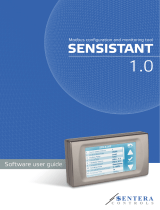Mode Selection / Digital Dampening Menu
From the home display, pressing the span and zero button simultaneously for 3
seconds will access the Menu Security Level. If the level is set to 0 or 1, pressing and
holding the span button for 3 seconds, a second time, will access the Mode Selection
Menu. The display will default to air velocity when rst powered up. Pressing the zero
button will cycle to air ow.
Once the desired mode is displayed, pressing and holding the span button for 3
seconds will save the selected mode and display the digital dampening or averaging
parameter. This parameter stabilizes the output and the display by averaging the
readings. There are 2.5 readings taken each second and the user can select the
number of seconds that they would like to average, up to 240 seconds. The display
and the output will continue to update at a rate of 2.5 updates per second, but the
moving average is used for these updates.
Velocity Mode
K-Factor Adjustment
If the Velocity Mode was selected, pressing and holding the span after adjusting the
digital dampening will enter the Velocity Mode and the transmitter will display the
engineering unit that has been selected by the DIP switch. Pressing and holding the
span button for 3 seconds will enter the K – Factor adjustment. The K – Factor can
be adjusted between 0.001 to 9.999. The K-Factor can be adjusted by pressing the
span button to select the digit and pressing the zero button to increment the value of
the digit. Pressing and holding the span button for 3 seconds will enter the Maximum
Output Adjustment parameter.
Flow Mode
K-Factor Adjustment
If the Flow Mode was selected, pressing and holding the span after adjusting the digital
dampening will enter the Flow Mode and the transmitter will display the engineering
unit that has been selected by the DIP switch. Pressing and holding the span button for
3 seconds will enter the K–Factor adjustment. The K–Factor can be adjusted between
0.001 to 9.999. The K-Factor can be adjusted by pressing the span button to select
the digit and pressing the zero button to increment the value of the digit. Pressing and
holding the span button for 3 seconds will enter the Area Adjustment parameter.
Area Adjustment
For ow applications, the area is multiplied by the velocity to determine the volumetric
air ow. The area will be listed in either CFM or m
3
/h depending on the DIP switch
settings. The units will appear on the display at the time of adjustment. The area can
be adjusted by pressing the span button to select the digit and pressing the zero button
to increment the value of the digit. Pressing and holding the span button for 3 seconds
will enter the Maximum Output Adjustment parameter.
Maximum Output Adjustment
The maximum output can be equivalent to air velocity or air ow. After adjusting
the K-Factor, the display will indicate if the adjustment is set for velocity or air ow.
Pressing the zero button will toggle between the selections. Pressing and holding the
span button for 3 seconds will enter the maximum output adjustment. The maximum
output can be adjusted by pressing the span button to select the digit and pressing the
zero button to increment the value of the digit. Pressing and holding the span button
for 3 seconds will save this value and go to the Security Update Menu.
Security Update / Save Changes Menu
The Security Update Menu allows the security level to be set either higher or lower
than the current security level setting. This security level will be displayed the next
time the Menus are accessed from the home screen. Pressing the zero button cycles
through the security levels. Pressing and holding the span button for 3 seconds
accepts the new security level and gives the option to save all the menu changes.
Pressing the zero button will toggle between yes and no. Yes will save the changes
made to all menu items and no will discard all the changes made to all menu items. If
the display is set to yes, pressing and holding the span will save the menu items and
return the display to the home position.
FACTORY DEFAULT PROCEDURE
In order to reset all of the menu settings back to their factory programmed values,
press and hold both the span and zero buttons simultaneously for 10 seconds until
FACt is displayed on the LCD. Upon releasing the buttons, the unit will be factory
defaulted. Since resetting the transmitter will wipe out all changes, it is necessary to
zero (and possibly span) the transmitter before taking measurements.
Table 3: Security settings
Wiring should comply with Electrical Characteristics of
Generators and Receivers for Use in Balanced Digital Multipoint
Systems, TIA/EIA-485-A-1998, Telecommunications Industry Association, 1998.
NOTICE
Wiring should comply with Modbus® Communication Protocol
over Serial Line Specication and Implementation Guide V1.02,
Modbus Organization, Inc., 2006
NOTICE
Communications wiring must be in a daisy-chain fashion. Star
connections are not permitted.
NOTICE
Cable shield must be connected to earth ground at one location
only.
NOTICE
MAINTENANCE/REPAIR
Upon nal installation of the Series AVLV Air Velocity Transmitter, no routine
maintenance is required besides zeroing the transmitter occasionally. Besides routine
calibration and installation of the LCD, the Series AVLV is not eld serviceable, and
it is not possible to repair the unit. Field repair should not be attempted and may void
warranty.
WARRANTY/RETURN
Refer to “Terms and Conditions of Sales” in our catalog and on our website. Contact
customer service to receive a Return Goods Authorization number before shipping the
product back for repair. Be sure to include a brief description of the problem plus any
additional application notes.
APPENDIX I: Air Velocity / Air Flow Calculations
Velocity in m/s is then calculated from the equation:
Velocity (m/s) = Velocity (FPM) x 0.00508
Flow in m
3
/h is then calculated using the below equation:
Flow (CFM) = Area (ft
2
) x K-Factor x Velocity (FPM)
Flow (m
3
/h) = Flow (CFM) x 1.6992
APPENDIX II: Maximum Flow
APPENDIX III: Modbus
®
Communication Protocol Operation
Figure 7 shows how to connect the AVLV in a network containing a common power
supply. Use a cable containing two twisted pairs. One pair is to be used for D1(+)
and D0(-). The other pair is to be used for power and common. This conguration is
not suitable for AC supplies. Use a DC supply only. Care should be taken that there
are not too many devices powered from the same supply as voltage drops will occur
in the wiring. If you have many devices, or have long cable runs, the local supply
conguration may be a better choice.
Figure 8 shows how to connect the AVLV in a network containing individual local
supplies. Use a cable containing a twisted pair and a single conductor. The pair is to
be used for D1(+) and D0(-). The single conductor is to be used for common. Both AC
and DC supplies are suitable for this conguration.
In either conguration you must use shielded cable. The AVLV has a shield terminal
for a convenient location to make connections. It is not electrically connected to the
AVLV. Connect the shield to earth ground at one location only to prevent ground loops.
All devices in the network should be daisy chained. Star connections and T
connections are not permitted.
The D1(+) and D0(-) lines must be terminated at both ends with a 120 ohm resistor. If
the AVLV is an end device it has an on-board resistor that may be used. See Modbus®
Communication Protocol DIP Switch Settings to enable it.
The network must be biased properly. If needed, there are bias resistors on-board the
AVLV. No more than two sets of bias resistors should be enabled in the network. See
Modbus
®
Communication Protocol DIP Switch Settings to enable them.
Security
Level Setting
Access
View Menu Edit Menu Span Zero
0
1
2
3
000
111
222
333
Yes
Yes
No
No
Yes
No
No
No
Yes
No
No
No
Yes
Yes
No
No
Table 4: Maximum ow values
Max Flow Max K Factor x Area
CFM m
3
/h CFM Range m
3
/h Range
5885000 9999000 14712.5 1388.75