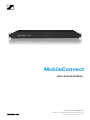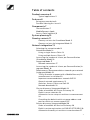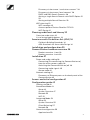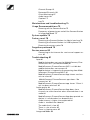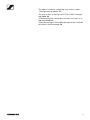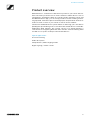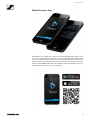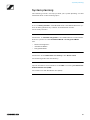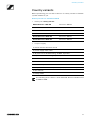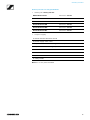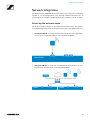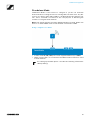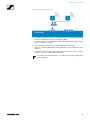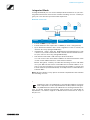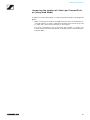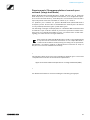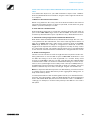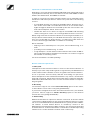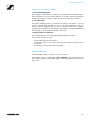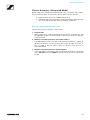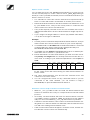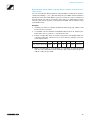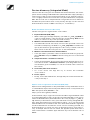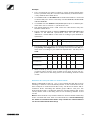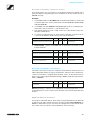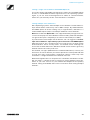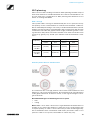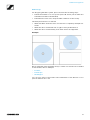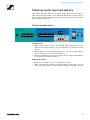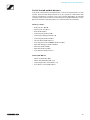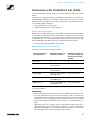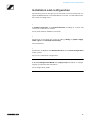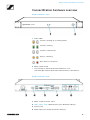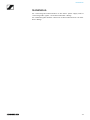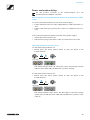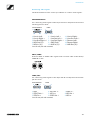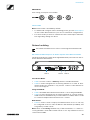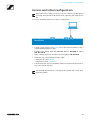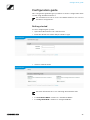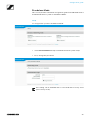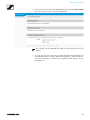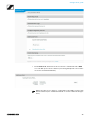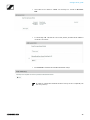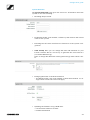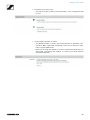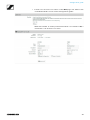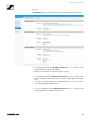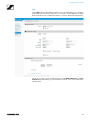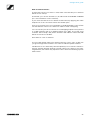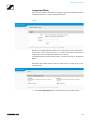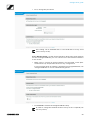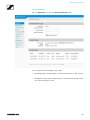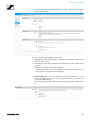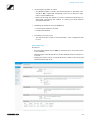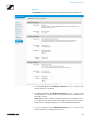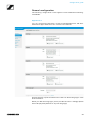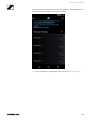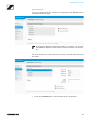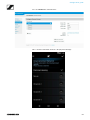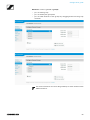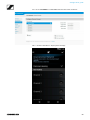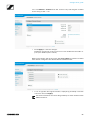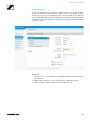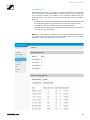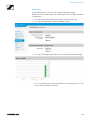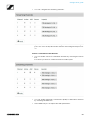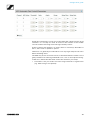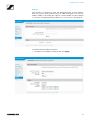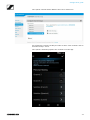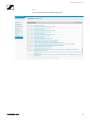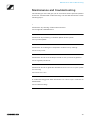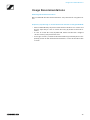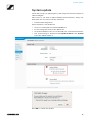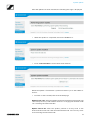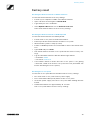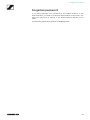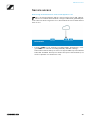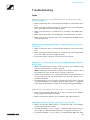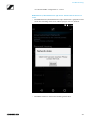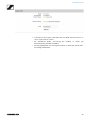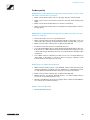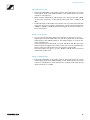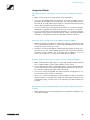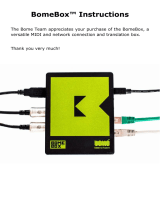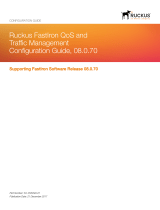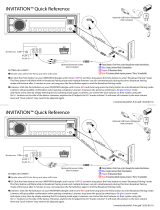Sennheiser MobileConnect ConnectStation User manual
- Category
- Routers
- Type
- User manual
This manual is also suitable for

MobileConnect
User documentation
Sennheiser electronic GmbH & Co. KG
Am Labor 1, 30900 Wedemark, Germany, www.sennheiser.com
MobileConnect & CinemaConnect - v1.6.1

1
Table of contents
Product overview 5
Typical applications 5
Features 6
Bring your own device 6
Personal Hearing Assistant 6
Components 7
ConnectStation 7
MobileConnect App 8
Access Point (optional) 9
System planning 10
Country variants 11
Country variants for Standalone Mode 11
Country variants for Integrated Mode 12
Network integration 13
Selecting the network mode 13
Standalone Mode 14
Using a single Access Point 14
Using multiple Access Points 15
Increasing the number of clients per ConnectStation
(Standalone Mode) 16
Integrated Mode 17
Network connection 17
Increasing the number of clients per ConnectStation (In-
tegrated Mode) 18
Requirements/Recommendations towards your network
(Integrated Mode) 19
Traffic Structure to expect with a MobileConnect/Ci-
nemaConnect installation 20
Important recommendations towards WiFi 21
General network requirements 21
Switches, Access Points and QoS 22
Network bandwidth 22
Cluster discovery (Integrated Mode) 23
Order of methods for Cluster Discovery 23
Explicit server selection 24
Automatic cluster setup via multicast announcement
24
Overriding the default multicast group address and
port for multicast announcements 25
Service discovery (Integrated Mode) 26
Order of methods for Service Discovery 26
Explicit service registration via DNS-SD (PTR/SRV) 26
Automatic discovery via multicast announcement 27

2
Discovery via hostname “sennheiser-connect” 28
Discovery via hostname “local.connect” 28
DHCP and DNS Search Domains 28
Setting a single Search Domain with DHCP Option 15
29
Setting multiple Search Domains 29
WiFi planning 30
WiFi coverage 30
Antenna pattern Ruckus Zoneflex 7273 30
WiFi Design 31
Planning audio level and latency 32
Overview audio chain 32
List of tested mobile devices 33
Americans with Disabilities Act (ADA) 34
California Building Standards 34
ADA Standards for Accessible Design 34
Installation and configuration 35
ConnectStation hardware overview 36
Product overview - front 36
Product overview - back 36
Installation 37
Power and audio cabling 38
Connecting/Disconnecting the ConnectStation to/
from the mains power supply 38
Switching the ConnectStation on/off 38
Connecting audio signals 39
Stereo audio 40
Network cabling 40
Placement of Ethernet ports on the back panel of the
ConnectStation 40
Access and initial configuration 41
Configuration guide 42
Getting started 42
Standalone Mode 43
Setup 43
System Overview 47
Network 50
WiFi 51
Integrated Mode 53
Setup 53
System Overview 55
Client Balancing 57
Network 58
General configuration 59
App Interface 59

3
Channel Groups 61
Protected Channels 66
Client Monitoring 67
Audio Inputs 68
Captions 71
Log 73
Maintenance and troubleshooting 74
Usage Recommendations 75
Powering off the ConnectStation 75
Frequency of powering on and off the ConnectStation
in Integrated Mode 75
System update 76
Factory reset 78
Resetting the ConnectStation via Admin Interface 78
Resetting the ConnectStation via USB keyboard 78
Resetting the access point 78
Forgotten password 79
Service access 80
Connecting to the Internet for service and support ac-
cess 80
Troubleshooting 81
Apps 81
Mobile device does not see the MobileConnect/Cine-
maConnect WiFi (Standalone Mode) 81
MobileConnect/CinemaConnect WiFi is visible but
mobile device does not connect 81
Mobile device is frequently disconnecting from Mobi-
leConnect/CinemaConnectWiFi 81
MobileConnect/CinemaConnect App shows no chan-
nels to select 81
MobileConnect/CinemaConnect app shows “No
connection” 81
MobileConnect/CinemaConnect app shows “Client li-
mit has been reached” 82
Audio quality 84
MobileConnect/CinemaConnect App does show
channels to select from but when selected there is no
audio 84
MobileConnect/CinemaConnect App does provide au-
dio but it is distorted or has drop outs 84
Audio latency is higher than expected 84
Audio is ahead of the video 84
The audio level is low 85
There is a lot of noise 85
There is clipping noise 85
Integrated Mode 86

Product overview
5
Product overview
MobileConnect - Sennheiser's WiFi based system for your venue that en-
ables low-latency transmission of audio content to mobile devices such as
smartphones and tablets. With our real time audio streaming server and
the MobileConnect App, you can easily provide assistive listening for hea-
ring impaired, audio description for blind people, interpretation channels or
audio for silent screens to your venue as well as movie subtitles.
Sennheiser's MobileConnect system embraces the bring-your-own-device
(BYOD) principle enabling users to use their own mobile devices on the Mo-
bileConnect WiFi network. The system consists of a ConnectStation, a
central unit for integrating different audio streams and transmitting them
via WiFi access points to the personal mobile devices.
Typical applications
Assistive listening
Audio description
Interpretation / Multi-language audio
Digital signage / Silent screens

Features
6
Features
Bring your own device
►
The streaming system adheres to the “bring your own device” (BYOD) phi-
losophy. That means that all the people in the audience can use their own
smartphones as receivers with their own headphones, and do not need any
additional hardware. This way, they don’t have to rent expensive equip-
ment and can use devices they are already familiar with. Of course, the
venue can also offer iPods or other rental devices.
Personal Hearing Assistant
Developed with Fraunhofer-Institut für Digitale Medientechnologie ID-
MT, the Personal Hearing Assistant allows for a truly intuitive sound ad-
justment. The audio signal can be adjusted easily according to individual
hearing needs – not only the volume of the audio signal, but also more so-
phisticated sound parameters that affect speech intelligibility.

Components
7
Components
The MobileConnect system consists of these components.
ConnectStation
The ConnectStation is the central unit for integrating different audio
streams and transmitting them vie WiFi access points to any personal mo-
bile device.

Components
8
MobileConnect App
►
Available for iOS / Android – and for free. The MobileConnect App is easy
to use and convenient for everyone. It is fully compatible with iOS and And-
roid accessibility modes where visual impairment support is required. Its
advanced Personal Hearing Assistant is based on technologies by Fraun-
hofer Institute IDMT and allows for individual audio adjustments via a sim-
ple and intuitive touchscreen user interface.
►

Components
9
Access Point (optional)
►
The Ruckus WiFi Access Point is used for wireless transmission of the au-
dio signals to the users‘ personal devices. It is only necessary if the system
is used in Standalone Mode.
The access point is only delivered with the +WiFi country variants (see
"Country variants").

System planning
10
System planning
The following sections can help you with your system planning. You will
find Information on the following topics.
A list of country variants of the MobileConnect and CinemaConnect sys-
tems including the delivery contents of the different variants.
See "Country variants"
Information on network integration of the MobileConnect and Cinema-
Connect systems for both Standalone Mode and Integrated Mode.
See:
• "Network integration"
•"Standalone Mode"
• "Integrated Mode"
Information on the audio level and latency in the device chain.
See "Planning audio level and latency"
Special information for installations in the USA concerning the Americans
with Disabilities Act (ADA).
See "Americans with Disabilities Act (ADA)"

Country variants
11
Country variants
Before purchasing you can refer to the list of country variants to find the
system suitable for you.
Country variants for Standalone Mode
▷ Select your country variant:
►
▷ Scope of supply
►
The following Access Points can be delivered: Ruckus ZoneFlex 7372
or R500 or R510.
MobileConnect +WiFi EU Article no. 506733
MobileConnect +WiFi UK Article no. 506734
MobileConnect +WiFi US Article no. 506735
CinemaConnect +WiFi EU Article no. 506736
CinemaConnect +WiFi UK Article no. 506731
CinemaConnect +WiFi US Article no. 506732
1x ConnectStation CS1-M or CS1-C
1x power supply cable, 1.8 m
1x 15-pin D-sub to 4x RCA analog, 2x MIDI, 1x phones
1x 9-pin D-sub to 2x RCA digital (SPDIF)
1x Toslink cable 2 mm, 2 m
3x Ethernet cable Cat5e, 1 m
1x WiFi access point
1x PoE power over Ethernet injector EU/US/UK/AU for access point
1x Quick Guide
2x Safety Guide

Country variants
12
Country variants for Integrated Mode
▷ Select your country variant:
►
▷ Scope of supply
►
Note: no access point included.
MobileConnect EU Article no. 506888
MobileConnect UK Article no. 506889
MobileConnect US Article no. 506890
CinemaConnect EU Article no. 506885
CinemaConnect UK Article no. 506886
CinemaConnect US Article no. 506887
1x ConnectStation CS1-M or CS1-C
1x power supply cable, 1.8 m
1x 15-pin D-sub to 4x RCA analog, 2x MIDI, 1x phones
1x 9-pin D-sub to 2x RCA digital (SPDIF)
1x Toslink cable 2 mm, 2 m
3x Ethernet cable Cat5e, 1 m
1x Quick Guide
1x Safety Guide

Network integration
13
Network integration
The MobileConnect&CinemaConnect product can be used as a standalone
system or can be integrated in your existing network infrastructure. To
choose the most suitable configuration please read this section carefully.
Selecting the network mode
The ConnectStation allows for two different network modes. The mode is
selected during initial setup of the ConnectStation in the Admin Interface.
▷ Standalone Mode for using the ConnectStation with the supplied ac-
cess point in a separate network. See "Standalone Mode".
►
▷ Integrated Mode for using one or multiple ConnectStations in an exis-
ting network infrastructure. See "Integrated Mode".
►

Network integration
14
Standalone Mode
Standalone Mode is the easiest to configure if you do not need the
ConnectStation to integrate into an existing WiFi infrastructure. Any Ru-
ckus Access Point connected to LAN1 is considered to be the “delivery sub-
net”, and is assumed to be there for the sole purpose of delivering the
streams of a single ConnectStation.
Note: The ConnectStation provides DHCP and DNS on LAN1. Make sure
there is no other DHCP server in the network connected to LAN1!
Using a single Access Point
►
▷ Connect the 10/100/1000 port of the supplied AP directly to LAN1.
▷ Make sure the AP is associated via the administration interface of the
ConnectStation.
For setting up the WiFi please consider the following information:
"WiFi planning"

Network integration
15
Using multiple Access Points
►
▷ Instead of a single AP, you can add up to 8 APs via an external network
switch to extend the range of the delivery WiFi.
▷ The APs can be associated and configured via the administration inter-
face of the ConnectStation.
▷ The client limit of the ConnectStation will not be changed.
▷ Observe common WiFi deployment guidelines about channel assign-
ment etc.
▷ Instead of associating the APs with the ConnectStation, you can mana-
ge them yourself, or add a WiFi controller.
For setting up the WiFi please consider the following information:
"WiFi planning"

Network integration
16
Increasing the number of clients per ConnectStati-
on (Standalone Mode)
In order to increase the number of clients per ConnectStation:
▷ Add two or more Access Points via LAN1 (see "Using multiple Access
Points"). This is necessary in order to ensure the quality of the audio. A
single AP cannot provide low latency unicast audio stream to 100 liste-
ners.
▷ Open the Admin Interface of the ConnectStation. Navigate to the Over-
view page and enable 100 clients. A client limit of 25 clients per fre-
quency band and 50 clients per Access Point will be set on all Access
Points. This limit is for both streaming and non-streaming clients.
This setup is not suitable for large venues with unencrypted WiFi as a
lot of mobile devices will attempt to use the WiFi for Internet. This may
prevent the audio listeners from connecting, in case the AP client limit
is reached. In such a case, you could add password protection to the
WiFi, add additional Access Points, or reduce the client limit of the
ConnectStation (which will automatically remove all limits for the Ac-
cess Points).
When choosing the number of Access Points and the client limit, also
consider that there are Android devices that do not support 5 GHz and
can only connect to a 2.4 GHz WiFi.
For optimal audio quality, consider the WiFi deployment recommenda-
tions provided under "WiFi planning".
The client limit of the Access Point is necessary in order to ensure that
an Access Point is not overloaded and can serve all streaming listeners.
A single WiFi channel can support around 50 listeners. Having more lis-
teners on the same band is not advisable. Even for Access Points with
a higher troughout, the data rate is limited by the rate of the slower
communication endpoints, which are the listeners.
Client limits on the ConnectStations and Access Points
►
▷ Please consider that the introduced Access Point client limit is for both
streaming and non-streaming clients.
In case of an unencrypted WiFi, where a lot of non-streaming clients
may connect, the Access Point client limit can be reached and new cli-
ents may not be able to connect to the WiFi. In such a case, you could
add password protection to the WiFi, add additional Access Points, or
reduce the client limit of the ConnectStation (which will automatically
remove all limits for the Access Points).
▷ When choosing the number of Access Points and the client limit, also
consider that there are Android devices that do not support 5 GHz and
can only connect to a 2.4 GHz WiFi.
▷ For optimal audio quality, please consider the WiFi deployment recom-
mendations provided under "WiFi planning".
Client limit per
ConnectStation
Access point,
radios enabled
Client limit per
AP per radio
Client limit
per AP
50 Both 2.4 GHz and 5 GHz
radios enabled
Both 2.4 GHz and 5 GHz
radios enabled
512 (Ruckus
default)
512 + 512
(Ruckus
default)
100 25 25 + 25 = 50
100 Only 2.4 GHz radio enabled 50 50
100 Only 5 GHz radio enabled 50 50
Number of AP in
Standalone Mode
>1+
>2+
>2+
>2+

Network integration
17
Integrated Mode
In Integrated Mode you can connect multiple ConnectStations to your exis-
ting network infrastructure. Please read the following sections carefully to
give your users the best possible audio experience.
Network connection
►
▷ Connect LAN 2 to your network.
▷ ConnectStations will acquire IPs via DHCP (or static configuration).
▷ Up to 10 ConnectStations will connect together to form a cluster (see
"Cluster discovery (Integrated Mode)").
▷ Smartphone clients with the MobileConnect/CinemaConnect App
connect via your APs and need to find a ConnectStation within the clus-
ter (see "Service discovery (Integrated Mode)").
▷ The default client limit is 50 clients per ConnectStation.
You can increase the client limit to 100 for each ConnectStation in the
cluster via the Admin Interface of the ConnectStation.
Before doing that, carefully consider the following sections and make
sure your WiFi infrastructure can handle the increased number of cli-
ents. For more information see "Increasing the number of clients per
ConnectStation (Standalone Mode)" and "Important recommendations
towards WiFi".
Note: Observe the discovery options and other requirements described in
the following sections.
Sennheiser does not implement or provide the Network structure
and components for this implementation mode (network integrati-
on). MobileConnect will be included into an existing network struc-
ture. To ensure network functionality, please keep your responsible IT
department, consultant, supplier or administrator involved in all steps of
the process.

Network integration
18
Increasing the number of clients per ConnectStati-
on (Integrated Mode)
In order to increase the number of clients per ConnectStation in Integrated
Mode:
▷ Make sure that your network and WiFi infrastructure can handle the in-
creased number of clients. Otherwise enabling more clients may lead
to audio and connectivity problems for all listeners.
For more information see "Increasing the number of clients per
ConnectStation (Standalone Mode)" and "Important recommendations
towards WiFi".

Network integration
19
Requirements/Recommendations towards your
network (Integrated Mode)
While MobileConnect/CinemaConnect might function also in networks
with cheap and / or misconfigured infrastructure, users might well experi-
ence increased audio latency, audio dropouts or even failure of the streams
especially when more than a handful of clients try to connect.
To optimize your network for perfect MobileConnect/CinemaConnect
reception, please observe the recommendations made by this document
closely and keep monitoring the system during use.
Yet, detailing strategies for deployment of a workable WiFi network would
exceed the scope of this document. If you want to provide excellent strea-
ming service to a maximum number of users, you’ll have to be careful in de-
signing your infrastructure to high standards.
Please keep in mind that MobileConnect needs to be implemented
in a professional IT infrastructure which is not comparable with a
common home network. Always keep your keep your responsible IT
department, consultant, supplier or administrator involved in all steps of
the process to ensure network functionality.
The following application note on the Sennheiser website gives a short and
comprehensive overview of the network requirements:
Application Note Network Requirements in Integrated Mode (PDF)
For detailed information continue reading the following paragraphs.
Page is loading ...
Page is loading ...
Page is loading ...
Page is loading ...
Page is loading ...
Page is loading ...
Page is loading ...
Page is loading ...
Page is loading ...
Page is loading ...
Page is loading ...
Page is loading ...
Page is loading ...
Page is loading ...
Page is loading ...
Page is loading ...
Page is loading ...
Page is loading ...
Page is loading ...
Page is loading ...
Page is loading ...
Page is loading ...
Page is loading ...
Page is loading ...
Page is loading ...
Page is loading ...
Page is loading ...
Page is loading ...
Page is loading ...
Page is loading ...
Page is loading ...
Page is loading ...
Page is loading ...
Page is loading ...
Page is loading ...
Page is loading ...
Page is loading ...
Page is loading ...
Page is loading ...
Page is loading ...
Page is loading ...
Page is loading ...
Page is loading ...
Page is loading ...
Page is loading ...
Page is loading ...
Page is loading ...
Page is loading ...
Page is loading ...
Page is loading ...
Page is loading ...
Page is loading ...
Page is loading ...
Page is loading ...
Page is loading ...
Page is loading ...
Page is loading ...
Page is loading ...
Page is loading ...
Page is loading ...
Page is loading ...
Page is loading ...
Page is loading ...
Page is loading ...
Page is loading ...
Page is loading ...
Page is loading ...
-
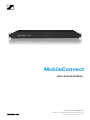 1
1
-
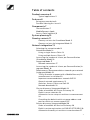 2
2
-
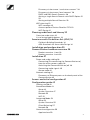 3
3
-
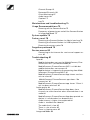 4
4
-
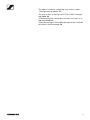 5
5
-
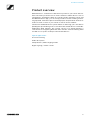 6
6
-
 7
7
-
 8
8
-
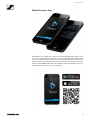 9
9
-
 10
10
-
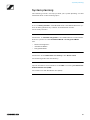 11
11
-
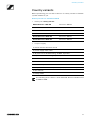 12
12
-
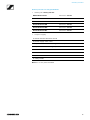 13
13
-
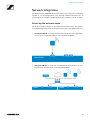 14
14
-
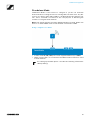 15
15
-
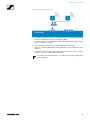 16
16
-
 17
17
-
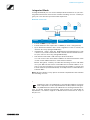 18
18
-
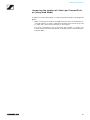 19
19
-
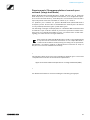 20
20
-
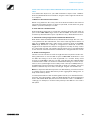 21
21
-
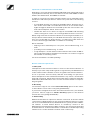 22
22
-
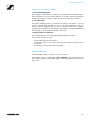 23
23
-
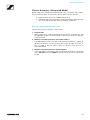 24
24
-
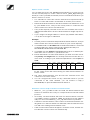 25
25
-
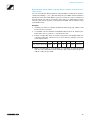 26
26
-
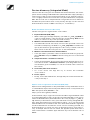 27
27
-
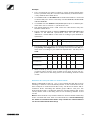 28
28
-
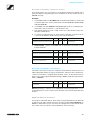 29
29
-
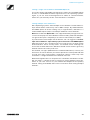 30
30
-
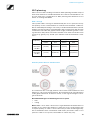 31
31
-
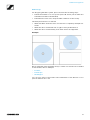 32
32
-
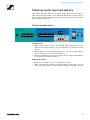 33
33
-
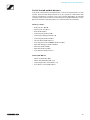 34
34
-
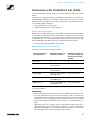 35
35
-
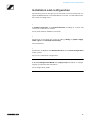 36
36
-
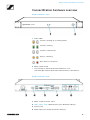 37
37
-
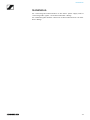 38
38
-
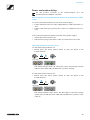 39
39
-
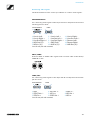 40
40
-
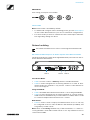 41
41
-
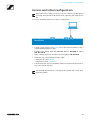 42
42
-
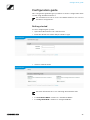 43
43
-
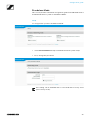 44
44
-
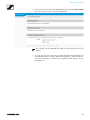 45
45
-
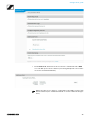 46
46
-
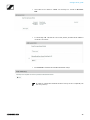 47
47
-
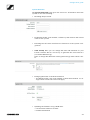 48
48
-
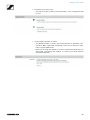 49
49
-
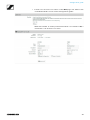 50
50
-
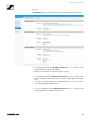 51
51
-
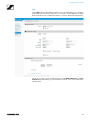 52
52
-
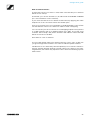 53
53
-
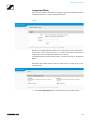 54
54
-
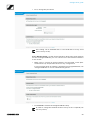 55
55
-
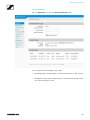 56
56
-
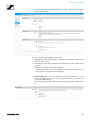 57
57
-
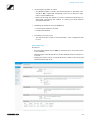 58
58
-
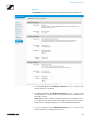 59
59
-
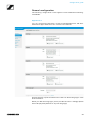 60
60
-
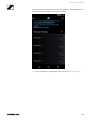 61
61
-
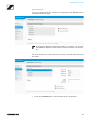 62
62
-
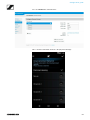 63
63
-
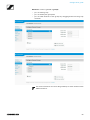 64
64
-
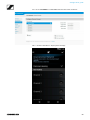 65
65
-
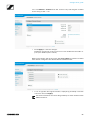 66
66
-
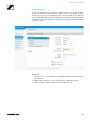 67
67
-
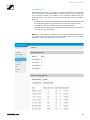 68
68
-
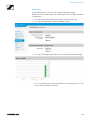 69
69
-
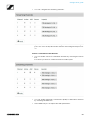 70
70
-
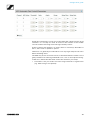 71
71
-
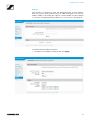 72
72
-
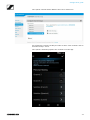 73
73
-
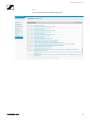 74
74
-
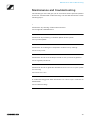 75
75
-
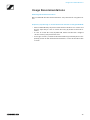 76
76
-
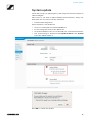 77
77
-
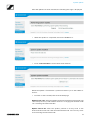 78
78
-
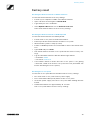 79
79
-
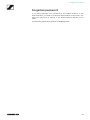 80
80
-
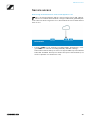 81
81
-
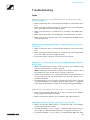 82
82
-
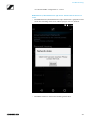 83
83
-
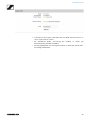 84
84
-
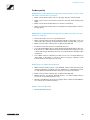 85
85
-
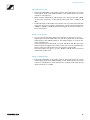 86
86
-
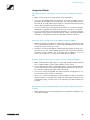 87
87
Sennheiser MobileConnect ConnectStation User manual
- Category
- Routers
- Type
- User manual
- This manual is also suitable for
Ask a question and I''ll find the answer in the document
Finding information in a document is now easier with AI
Related papers
Other documents
-
Ruckus Wireless ZoneFlex 7372 How To Set Up
-
NAD CS1 Endpoint Network Streamer User guide
-
NAD CS1 Endpoint Network Streamer User guide
-
CommScope Ruckus Owner's manual
-
Listen Technologies Listen EVERYWHERE User manual
-
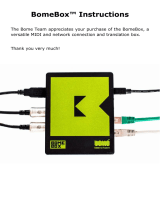 Bome BOX User manual
Bome BOX User manual
-
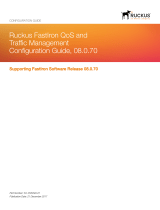 Ruckus Wireless Ruckus ICX 7150 Series Configuration manual
Ruckus Wireless Ruckus ICX 7150 Series Configuration manual
-
Nexus TDD-9000 Datasheet
-
Olympia Faucets L-7372-BN Installation guide
-
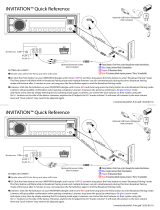 Southern Audio Services INVUSB-2 USB Multi Sync Wireless Adapters User guide
Southern Audio Services INVUSB-2 USB Multi Sync Wireless Adapters User guide