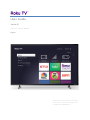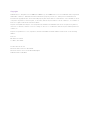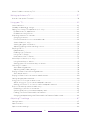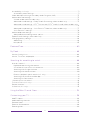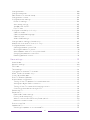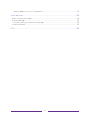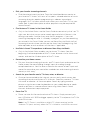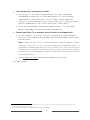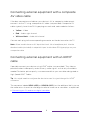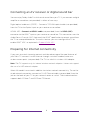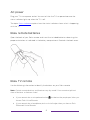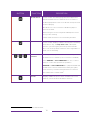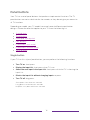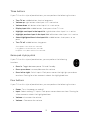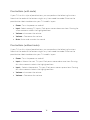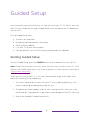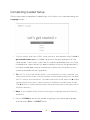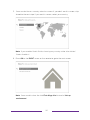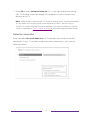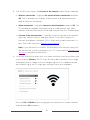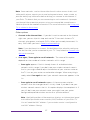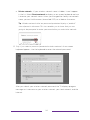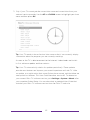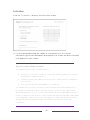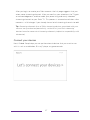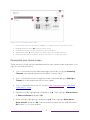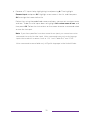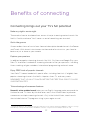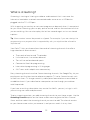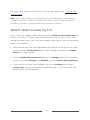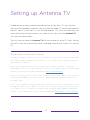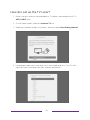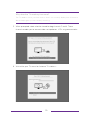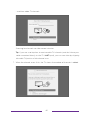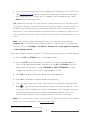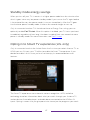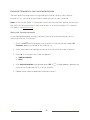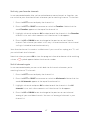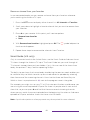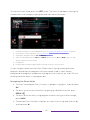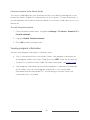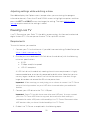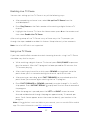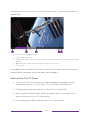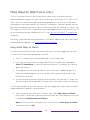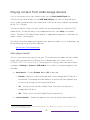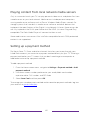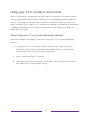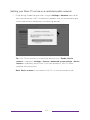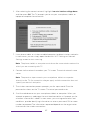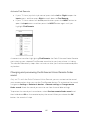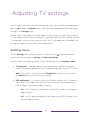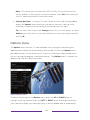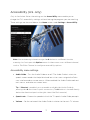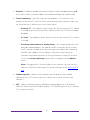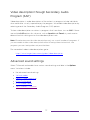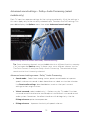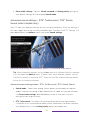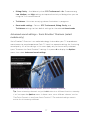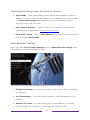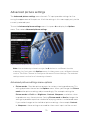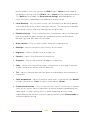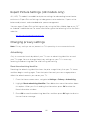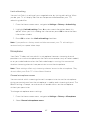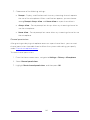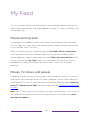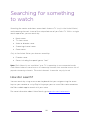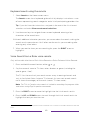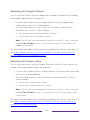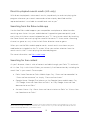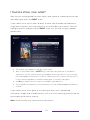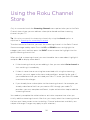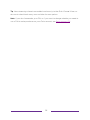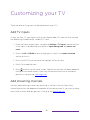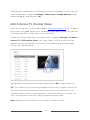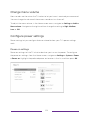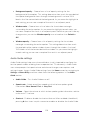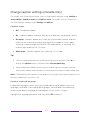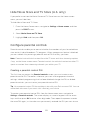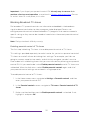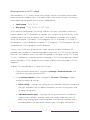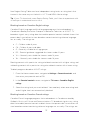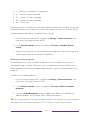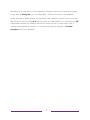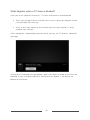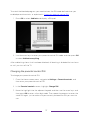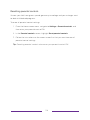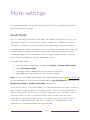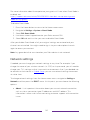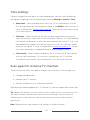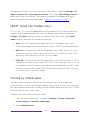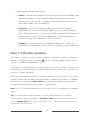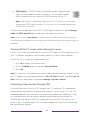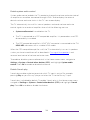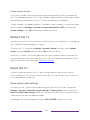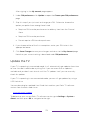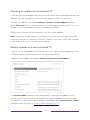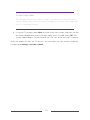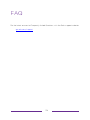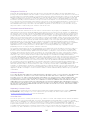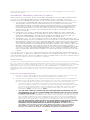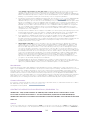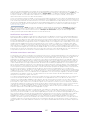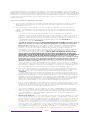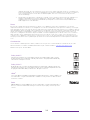Roku TV
™
User Guide
Version 9.1
For U.S. and Canada
English
Illustrations in this guide are provided
for reference only and may differ from
actual product appearance.

Copyright
© 2019 Roku, Inc. All rights reserved. ROKU, the ROKU Logo, and “NOW THIS IS TV” are trademarks and/or registered
trademarks of Roku, Inc. Material in this User Manual is the property of Roku, Inc., and is protected under US and
International copyright and/or other intellectual property laws. Reproduction or transmission of the materials, in whole
or in part, in any manner, electronic, print, or otherwise, without the prior written consent of Roku, Inc., is a violation of
Roku, Inc.’s, rights under the aforementioned laws.
No part of this publication may be stored, reproduced, transmitted or distributed, in whole or in part, in any manner,
electronic or otherwise, whether or not for a charge or other or no consideration, without the prior written permission
of Roku, Inc.
Requests for permission to store, reproduce, transmit or distribute materials shall be made to both of the following
address:
Roku, Inc.
150 Winchester Circle
Los Gatos, CA 95032
Product name: Roku TV™
Document name: Roku TV™ User Guide
Document revision: 9.1.3 – U.S and Canada, English
Publication date: 7/20/2019

iii
Contents
Welcome ...................................................................................................................................................1
The new standard in Smart TVs .................................................................................................................................. 1
Get the most out of your new TV ............................................................................................................................... 1
Connections and setup .................................................................................................................... 5
Connecting an antenna, cable, or satellite box ...................................................................................................5
Connecting external equipment with a composite AV video cable ....................................................... 6
Connecting external equipment with an HDMI
®
cable .................................................................................. 6
Connecting headphones or analog sound bar .................................................................................................... 7
Connecting headphones to the Roku Enhanced Voice Remote ............................................................... 7
Connecting an AV receiver or digital sound bar .............................................................................................. 8
Preparing for Internet connectivity ......................................................................................................................... 8
AC power .............................................................................................................................................................................. 9
Roku remote batteries .................................................................................................................................................... 9
Roku TV remote ................................................................................................................................................................. 9
Panel buttons ..................................................................................................................................................................... 14
Single button ................................................................................................................................................................. 14
Three buttons ................................................................................................................................................................ 15
Game-pad style joystick .......................................................................................................................................... 15
Four buttons .................................................................................................................................................................. 15
Five buttons (with mute) ........................................................................................................................................ 16
Five buttons (without mute) ................................................................................................................................. 16
Seven buttons ............................................................................................................................................................... 17
Guided Setup ....................................................................................................................................... 18
Starting Guided Setup ................................................................................................................................................... 18
Completing Guided Setup ........................................................................................................................................... 19
Network connection .................................................................................................................................................. 21
Activation ....................................................................................................................................................................... 26
Connect your devices .............................................................................................................................................. 27
The Home screen ............................................................................................................................. 30
Personalize your Home screen ............................................................................................................................. 31
Benefits of connecting ................................................................................................................... 33
Connecting brings out your TV’s full potential! ............................................................................................... 33
What is streaming? ......................................................................................................................................................... 35

iv
What if I didn’t connect my TV? .............................................................................................................................. 36
Setting up Antenna TV .................................................................................................................. 37
How do I set up the TV tuner? ................................................................................................................................. 38
Using your TV ..................................................................................................................................... 42
Status indicator ................................................................................................................................................................ 42
Standby mode energy savings................................................................................................................................. 43
Opting in to Smart TV experience (U.S. only) .................................................................................................. 43
Disable Smart TV experience .............................................................................................................................. 44
Disable Auto Notifications .................................................................................................................................... 44
Watching Antenna TV channels .............................................................................................................................. 45
Changing channels..................................................................................................................................................... 45
Favorite Channels in non-connected mode ................................................................................................ 46
Smart Guide (U.S. only) .......................................................................................................................................... 48
Viewing program information ............................................................................................................................. 50
Adjusting settings while watching a show .................................................................................................... 52
Pausing Live TV................................................................................................................................................................ 52
Requirements ............................................................................................................................................................... 52
Enabling Live TV Pause ........................................................................................................................................... 53
Using Live TV Pause ................................................................................................................................................. 53
Notes about Live TV Pause ................................................................................................................................... 54
More Ways to Watch (U.S. only) ............................................................................................................................. 55
Using More Ways to Watch .................................................................................................................................. 55
Getting the most from More Ways to Watch .............................................................................................. 58
Switching TV inputs ....................................................................................................................................................... 58
Auto-detecting devices ........................................................................................................................................... 58
Adjusting audio/video settings ........................................................................................................................... 58
Playing content from USB storage devices ....................................................................................................... 59
Auto player launch..................................................................................................................................................... 59
Playing content from local network media servers ...................................................................................... 60
Setting up a payment method ................................................................................................................................ 60
Using your TV in a hotel or dorm room ................................................................................................................ 61
About using your TV on a restricted public network ............................................................................... 61
Getting your Roku TV on line on a restricted public network ............................................................ 62
Roku voice remotes (select models only) ......................................................................................................... 64
Re-pairing your Roku voice remote ................................................................................................................. 64
Checking the Roku voice remote battery level........................................................................................... 65
Finding your Roku Enhanced Voice Remote ............................................................................................... 65
Changing and previewing the Enhanced Voice Remote finder sound ...........................................66
Adjusting TV settings ..................................................................................................................... 67
Settings menu ................................................................................................................................................................... 67
Options menu .................................................................................................................................................................... 68
Options menu settings .................................................................................................................................................69

v
Accessibility (U.S. only) ................................................................................................................................................ 71
Accessibility menu settings .................................................................................................................................... 71
Video description through Secondary Audio Program (SAP) ................................................................ 73
Advanced sound settings ........................................................................................................................................... 73
Volume modes (select models only) ................................................................................................................ 74
Advanced sound settings – Dolby
®
Audio Processing (select models only) .............................. 75
Advanced sound settings – DTS
®
TruSurround / DTS
®
Studio Sound (select models only)
............................................................................................................................................................................................. 76
Advanced sound settings – Sonic Emotion
™
Premium (select models only) .............................. 77
Sonic Emotion™ settings......................................................................................................................................... 78
Advanced picture settings ......................................................................................................................................... 79
Advanced picture settings menu options ..................................................................................................... 79
Expert Picture Settings (4K models only).......................................................................................................... 82
Changing privacy settings .......................................................................................................................................... 82
Advertising..................................................................................................................................................................... 82
Microphone .................................................................................................................................................................... 83
Featured Free ..................................................................................................................................... 85
My Feed ................................................................................................................................................ 86
Movies Coming Soon ..................................................................................................................................................... 86
Movies, TV shows, and people ................................................................................................................................. 86
Searching for something to watch...........................................................................................88
How do I search? ............................................................................................................................................................. 88
Keyboard search using the remote ................................................................................................................... 89
Voice Search from a Roku voice remote ....................................................................................................... 89
Searching with Google Assistant ...................................................................................................................... 90
Searching with Amazon Alexa ........................................................................................................................... 90
Direct-to-playback search results (U.S. only) ............................................................................................... 91
Searching from the Roku mobile app ............................................................................................................... 91
Searching for free content ...................................................................................................................................... 91
I found a show, now what? ........................................................................................................................................ 92
Follow on Roku (U.S. only) ......................................................................................................................................... 93
Recent Searches .............................................................................................................................................................. 93
Collections (U.S. only) ................................................................................................................................................... 93
Using the Roku Channel Store .................................................................................................. 94
Customizing your TV ..................................................................................................................... 96
Add TV inputs ...................................................................................................................................................................96
Add streaming channels ..............................................................................................................................................96
Rename inputs .................................................................................................................................................................. 97
Remove unwanted tiles................................................................................................................................................ 98
Rearrange tiles ..................................................................................................................................................................99

vi
Change themes ............................................................................................................................................................. 100
Change screensaver ................................................................................................................................................... 100
Edit Antenna TV channel lineup ............................................................................................................................. 101
Change menu volume ................................................................................................................................................. 102
Configure power settings ......................................................................................................................................... 102
Power on settings .................................................................................................................................................... 102
Auto power savings ................................................................................................................................................ 103
Standby LED On/Off .............................................................................................................................................. 103
Fast TV start ............................................................................................................................................................... 103
Configure accessibility (U.S. only) ........................................................................................................................ 104
Captions mode........................................................................................................................................................... 104
Captions preferred language ............................................................................................................................. 105
Captions style ............................................................................................................................................................. 105
Audio Guide settings .............................................................................................................................................. 106
Change caption settings (Canada only) ............................................................................................................ 107
Hide Movie Store and TV Store (U.S. only) ...................................................................................................... 109
Configure parental controls ..................................................................................................................................... 109
Creating a parental control PIN ........................................................................................................................ 109
Blocking Broadcast TV shows ............................................................................................................................ 110
What happens when a TV show is blocked? .............................................................................................. 116
Changing the parental control PIN .................................................................................................................... 117
Resetting parental controls .................................................................................................................................. 118
More settings ..................................................................................................................................... 119
Guest Mode ....................................................................................................................................................................... 119
Network settings ........................................................................................................................................................... 120
ZIP Code .............................................................................................................................................................................. 121
Time settings ....................................................................................................................................................................122
Scan again for Antenna TV channels ...................................................................................................................122
HDMI
®
mode (4K models only) .............................................................................................................................. 123
Control by mobile apps.............................................................................................................................................. 123
Roku TV Wireless Speakers ..................................................................................................................................... 124
Home theater configuration .................................................................................................................................... 125
Turning off the TV speakers for home theater use ................................................................................. 125
Setting up a digital audio connection ............................................................................................................ 125
Turning off the TV screen while listening to music ................................................................................ 126
Controlling other devices through CEC ........................................................................................................ 126
Restart the TV ................................................................................................................................................................. 129
Reset the TV .................................................................................................................................................................... 129
Reset audio/video settings ................................................................................................................................. 129
Factory reset everything ...................................................................................................................................... 130
What if I can’t access the Factory Reset option? .................................................................................... 130
Network connection reset .....................................................................................................................................131
Roku account PIN ...........................................................................................................................................................131
Update the TV ................................................................................................................................................................ 132
Checking for updates on a connected TV ................................................................................................... 133

vii
Getting updates on a non-connected TV .................................................................................................... 133
Other devices .................................................................................................................................... 136
Mirror your phone or tablet ..................................................................................................................................... 136
Roku mobile app............................................................................................................................................................ 137
Private Listening on the Roku mobile app .................................................................................................. 137
Universal remotes ......................................................................................................................................................... 137
FAQ ....................................................................................................................................................... 138


1
Welcome
Congratulations on the purchase of your new Roku TV! Discover the joy of endless
entertainment. After it’s set up, you’ll be able to access a world of streaming content
channels that may include paid subscription channels like Netflix and thousands of
free channels.
Important:
Your TV receives automatic updates from time to time, enabling new
content and features. This edition of the User Guide describes Roku TV version 9.1. To
determine the current version of your Roku TV, go to Settings > System > About
after you complete Guided Setup.
The new standard in Smart TVs
Welcome to TV like you’ve most likely never seen before—a home screen that you can
personalize with your favorite devices and streaming channels. Choose from hundreds
of thousands of streaming movies and TV episodes, plus music, sports, kids, family,
international and much more. You should never run out of things to watch.
Note:
A paid subscription or other payments may be required for some channel
content. Channel availability is subject to change and varies by country.
Get the most out of your new TV
Follow these steps to get the most out of your new TV.
• Connect to the Internet
• It’s easy, and it will unlock a world of entertainment. All you need is a
network connection. There are hundreds of free streaming channels, paid
subscription services like Netflix and Spotify, and convenient ways to rent
or buy a favorite film or show with, for example, Google Play.

2
• Pick your favorite streaming channels
• Find the entertainment you love. From the latest blockbuster movies to
your favorite TV shows, with tons of live sports, a broad selection of music
streaming channels, popular programming in a dozen international
languages, 24x7 live news and so much more, your new Roku TV has your
sweet spot. A paid subscription or other payments may be required for
some channels.
• Find Antenna TV shows in the Smart Guide
•
Only in the United States
, use the Smart Guide to see not only what’s on TV
right now, but what was on up to a week ago, and what will be on in the
coming two weeks. And for many over-the-air programs, if you start
watching the program after it is already in progress, or you see something
you missed in the Smart Guide, you can use More Ways to Watch to find
streaming channels where you can see the show from the beginning, find
other episodes, or entire seasons of the show, if applicable.
• Use Roku’s Smart TV experience to discover More Ways to Watch
•
Only in the United States
, enables you to stream TV shows from the
beginning, find more episodes of the TV show, discover similar shows and
movies, and see the full description of the TV show.
• Personalize your Home screen
• Put your favorite streaming channels, and TV inputs front-and-center on the
Home screen. No more flipping through inputs or wading through
complicated menus. You can even customize the names of each input and
move tiles around so your most-often used devices and streaming channels
are only a click away.
• Search for your favorite movie, TV show, actor, or director
• Once you’re connected to the internet, you can easily search across top
streaming channels and Antenna TV channels. Search by movie or TV show
title, actor or director—all from one place. Search by typing words or
phrases using the on-screen keyboard or on your mobile device or speak
words or phrases in a conversational tone using Voice Search. Some
channels and content require payment.
• Pause live TV
• Pause, resume, fast forward, and rewind TV shows. Simply connect your
own USB drive with 16GB or bigger capacity to the TV and pause live TV for
up to 90 minutes.
Note:
Live TV Pause is available on digital TV shows received on the
Antenna TV input, and only when the TV is linked to a valid Roku account.

3
• Control your TV with voice commands
• Use your Roku Voice Remote (select models), Enhanced Voice Remote
(select models), or the free Roku mobile app to control your Roku TV. Use
conversational voice commands to search for programs by title, actor,
director, or genre. Also, use voice commands to launch streaming channels,
switch inputs, change Antenna TV channels, or open the Smart Guide.
Additionally, use voice commands to turn the display off (for enjoying
streaming music), turn closed captions on or off, and to replay the last few
seconds of a movie or TV show.
1
Only in the United States
, use direct-to-playback voice commands to go
directly to playing a program whenever your search command can be
uniquely identified and the requested content is available at no additional
cost to you.
2
•
Only in the United States
, use Google Home, Google Pixel phone, or the
Google Home mobile app to control your Roku TV. You can search for
movies and TV shows, launch most channels, control playback, adjust the
volume, switch inputs, turn the TV on and off, and more. For information on
linking and controlling your Roku TV, see
https://support.roku.com/article/360009649613-how-do-i-control-my-
roku-streaming-device-with-the-google-assistant-.
•
Only in the United States
, use Amazon Echo Dot, Echo Plus, Echo Show, or
the Amazon Alexa mobile app to control your Roku TV. You can search for
movies and TV shows, launch most channels, control playback, adjust the
volume, switch inputs, turn the TV on and off, and more. For information on
adding the Alexa Roku skills and controlling your Roku TV, see:
https://support.roku.com/article/360017961074-how-do-i-use-amazon-
alexa-with-my-roku-streaming-device-
• Send your personal media to the big screen
• Send personal photos, videos, and music from your compatible smartphone
or tablet to the TV screen in just a few taps. Plus, with certain channels,
such as Netflix, you can send movies, shows, sport highlights, and more
directly to your TV.
• Follow movies coming soon
•
Only in the United States
, use My Feed to choose from and follow a list of
upcoming movies, and then watch for alerts each time one of your followed
movies becomes available or changes price.
1
Voice features accept U.S. English phrases and commands.
Voice search
in Canada is limited to title and
actor. Voice
commands
are available only in the United States.
2
Direct-to-playback commands work with selected streaming channels. Direct playback occurs only
when there is a high confidence of match, the content is free or you are already subscribed, and the
channel is already added to your Home screen.

4
• Take charge with a smartphone or tablet
• Control your TV with the included remote or from your compatible
smartphone or tablet with the free mobile app for iOS
®
and Android™
mobile devices
1
. Browse channels, view My Feed, listen to audio from
Antenna TV and streaming channels. Search more easily using your mobile
device’s keyboard and,
only in the United States
, Voice Search.
2
• Mirror your compatible smartphone or tablet on your TV. Share videos,
photos, web pages, and more from compatible devices.
• Connect your Roku TV to networks found in hotels and college dorms
• You can temporarily link the TV to your smartphone or table to agree to
any terms, enter codes, or provide required information before you can get
Internet access.
Note:
Using your Roku TV on a restricted public network requires wireless
availability and use of your network-connected smartphone, tablet, or
computer to authenticate access to your account. You must use your Roku
TV remote to initiate the connection process. Streaming content might be
limited due to your geographic location or because of restrictions imposed
by the network host.
Go to support.roku.com for device compatibility information.
Let’s get started.
1
IOS® is a trademark or registered trademark of Cisco in the U.S. and other countries and is used under license.
Android™ is a trademark of Google Inc.
2
Voice features accept U.S. English phrases and commands.

5
Connections and setup
Refer to your TV’s Quick Start Guide or other provided documentation to for model-
specific information about attaching the base or a wall mount and making
connections to AC power and to your other audio/video devices. The following
information applies to all Roku TV models.
Connecting an antenna, cable, or satellite box
If you are using an antenna, CATV cable without a set-top box, or a cable or satellite
box that has only an antenna output, connect a 75-ohm coaxial cable (not provided)
from the device to the ANT/CABLE input on the TV.
Tip:
If you are using an antenna with a 300-ohm twin-lead cable, you need to use a
300-to-75-ohm adapter (not provided) to adapt the twin-lead cable to a connection
that is compatible with the TV’s antenna input.
Tip:
If you receive your TV stations through a set top box from a cable or satellite TV
provider, connect it to the TV using the best connection method available. From most
to least desirable:
• HDMI
®
input – Digital HD and SD video
• AV input – analog SD video
• Antenna input – analog SD video using NTSC

6
Connecting external equipment with a composite
AV video cable
If the best connection available on your device is AV or composite video output,
connect it to the TV using a composite AV cable (not provided). Composite AV
cables typically have three RCA-type plugs on each end, color coded as follows:
• Yellow – Video
• Red – Audio, right channel
• White or black – Audio, left channel
Connect each plug to the corresponding connector on the device and on the TV.
Note:
Select models have an AV Input that looks like a headphone jack. Use the
breakout cable (included) to adapt this input to the three RCA-type plugs on your
composite cable.
Connecting external equipment with an HDMI
®
cable
If possible, connect your devices using HDMI
®
cables (not provided). They help to
provide the best video quality and also carry audio signals, so that only one cable is
needed. For better picture quality, we recommend that you use cables designated as
High Speed HDMI
®
Cables.
Tip:
You might need to configure the device to send its signal through its HDMI
®
connector.
The connector labeled HDMI (ARC) or HDMI IN (ARC) has the additional ability to use
the audio return channel to send digital audio to a receiver or sound bar, as explained
in Connecting an AV receiver or digital sound bar
.

7
Connecting headphones or analog sound bar
You can connect headphones or an analog sound bar (not provided) to the TV’s
headphone jack.
Tip:
Inserting a plug in the headphone jack disables the sound from the TV’s built-in
speakers.
Warning:
Loud noise can damage your hearing. When using headphones, use the
lowest volume setting on your headphones that still lets you hear the sound.
Select models also have an audio line out connection that is not affected by TV
volume or mute settings and does not disable the TV speakers. Use this connection
when you want to use your amplifier or sound bar to control the TV volume. To turn
off the TV’s built-in speakers, in the Home screen menu, navigate to Settings > Audio
> TV speakers and change the setting.
Connecting headphones to the Roku Enhanced
Voice Remote
Select Roku TVs come with the Roku Enhanced Voice Remote. On these models, you
can connect headphones to the jack on the left side of the remote.
Tip:
Inserting a plug in the remote’s headphone jack disables the sound from the TV’s
built-in speakers or attached receiver or sound bar. The volume and mute controls on
the right side of the remote adjust the volume level of the connected headphones.
Warning:
Loud noise can damage your hearing. When using headphones, use the
lowest volume setting on your headphones that still lets you hear the sound. You
might notice that connecting headphones to your remote shortens the remote’s
battery life somewhat.

8
Connecting an AV receiver or digital sound bar
You can enjoy Dolby Audio™ multichannel sound from your TV if you connect a digital
amplifier or sound bar (not provided) in either of two ways:
Digital optical audio out (S/PDIF) – Connect a TOSLINK optical cable (not provided)
from the TV to the Optical input on your receiver or sound bar.
HDMI® ARC – Connect an HDMI® cable (not provided) from the HDMI (ARC)
connector to the HDMI
®
input on your receiver or sound bar. This connection uses the
Audio Return Channel (ARC) feature of the HDMI
®
specification to output sound from
the TV to a compatible device. To use this feature, you must configure the TV to
enable HDMI
®
ARC, as explained in Enable HDMI® ARC.
Preparing for Internet connectivity
If you want to watch streaming content and take advantage of the cool features of
your Roku TV, connect it to the Internet through a wireless modem/router or a
wireless access point (not provided). The TV has a built-in wireless LAN adapter.
Note:
The TV supports only its internal wireless network adapter—it does not support
the use of a USB network adapter.
Select 4K models have wired in addition to wireless network connectivity. To use the
wired network connection, connect an RJ-45 Ethernet cable (not provided) from the
jack on the back of your TV to your network router or switch. The wired connection
supports both 10 Base-T and 100 Base-T Ethernet.

9
AC power
Plug your TV into a power outlet. You can tell that the TV has power because the
status indicator lights up when the TV is off.
The topic Status indicator
explains how the status indicator shows what is happening
with the TV.
Roku remote batteries
Open the back of your Roku remote and insert the included batteries, observing the
proper orientation as indicated in the battery compartment. Reattach the back cover.
Roku TV remote
Use the following information to identify the buttons on your Roku remote.
Note:
Certain remote buttons and features vary by model. Your remote might not
have all buttons or features listed.
•
If your remote has a microphone button just below the purple pad, then you
have a Roku Voice Remote.
•
If your remote has a headphone jack on its left edge, then you have a Roku
Enhanced Voice Remote.

10
Roku voice remotes have additional capabilities as described in the following table.
BUTTON FUNCTION DESCRIPTION
POWER
Turns TV on and off.
BACK
• Menu: Goes back to previous menu/screen.
• Home screen tile: Moves highlight back to the Home
screen option.
• Watching Antenna TV or a TV input: Returns to
Home screen.
• Playing streaming content: Stops playing stream
and returns to the previous menu or screen.
• Browsing streaming content: Goes to the previous
level in the content tree.
HOME
Immediately returns to the Home screen.
PAD
• LEFT/RIGHT/UP/DOWN moves the highlight in the
corresponding direction.
• OK selects the highlighted option.
While watching TV:
• UP/DOWN changes channel.
• LEFT displays the Smart Guide
1
(connected mode)
or channel list (non-connected mode).
• LEFT/RIGHT
only on TVs operating in non-
connected mode
, while in the channel list switches
between All Channels and FAVORITE CHANNELS.
• OK while in the channel list selects the highlighted
channel.
While watching live TV: displays the program
information banner.
1
Smart Guide is available only in the United States.

11
BUTTON FUNCTION DESCRIPTION
or
VOICE SEARCH
and VOICE
COMMANDS
Only on select models with Roku voice remotes
, hold
and say the name of a movie, TV show, or actor.
Additionally,
only in the United States
:
• Search for programs by director or genre, including
the special genre “free.”
• See search results that include Antenna TV
channels.
• Use your voice to start streaming, change a channel,
and more.
For more information, go to:
go.roku.com/voicesearch
GAME MODE
Select models
. Displays a banner showing the current
Game mode or Not available at this time. Subsequent
presses toggle Game mode. When On, the TV performs
less image processing and has less input lag, producing
a better experience with action games.
Available only
for HDMI and AV inputs.
Select models.
Auto Low Latency Mode (ALLM) detects
certain game consoles connected to an HDMI input and
automatically switches to the best settings for action
games. When ALLM is active, the manual Game mode
setting is unavailable.
Note:
If you have paired Roku Wireless Speakers with
your TV, enabling Game mode switches sound back to
the internal TV speakers to avoid latency or lag in game
play. Disabling Game mode switches sound back to the
Roku Wireless Speakers.

12
BUTTON FUNCTION DESCRIPTION
INSTANT REPLAY
Select models
. Streaming programs that support this
feature and Antenna TV channels: if Live TV Pause is
enabled, jumps back a few seconds with each press and
resumes playing.
Broadcast TV: If Live TV Pause is disabled, jumps to
previous channel.
When using an on-screen keyboard: Backspaces in the
text you are entering.
Smart Guide
1
: Returns to the current day and time.
SLEEP
Select models
. Displays a banner showing the remaining
sleep time, if any, or Sleep timer is off. Subsequent
presses cycle among the preset sleep time intervals.
Once set, the sleep timer remains in effect regardless of
what you are watching.
MEDIA PLAYBACK
CONTROLS
Rewind, pause, play, and fast forward streaming content
and Antenna TV channels (if Live TV Pause is enabled).
Press REWIND or FAST FORWARD one, two, or three
times to control the speed of the operation.
REWIND and FAST FORWARD also jump backward and
forward one screen at a time when viewing long lists,
such as when you are browsing Antenna TV shows in
the channel list or Smart Guide
1
.
OPTIONS
Displays additional options when available. On-screen
hints let you know when this button is active.
1
Smart Guide is available only in the United States.
Page is loading ...
Page is loading ...
Page is loading ...
Page is loading ...
Page is loading ...
Page is loading ...
Page is loading ...
Page is loading ...
Page is loading ...
Page is loading ...
Page is loading ...
Page is loading ...
Page is loading ...
Page is loading ...
Page is loading ...
Page is loading ...
Page is loading ...
Page is loading ...
Page is loading ...
Page is loading ...
Page is loading ...
Page is loading ...
Page is loading ...
Page is loading ...
Page is loading ...
Page is loading ...
Page is loading ...
Page is loading ...
Page is loading ...
Page is loading ...
Page is loading ...
Page is loading ...
Page is loading ...
Page is loading ...
Page is loading ...
Page is loading ...
Page is loading ...
Page is loading ...
Page is loading ...
Page is loading ...
Page is loading ...
Page is loading ...
Page is loading ...
Page is loading ...
Page is loading ...
Page is loading ...
Page is loading ...
Page is loading ...
Page is loading ...
Page is loading ...
Page is loading ...
Page is loading ...
Page is loading ...
Page is loading ...
Page is loading ...
Page is loading ...
Page is loading ...
Page is loading ...
Page is loading ...
Page is loading ...
Page is loading ...
Page is loading ...
Page is loading ...
Page is loading ...
Page is loading ...
Page is loading ...
Page is loading ...
Page is loading ...
Page is loading ...
Page is loading ...
Page is loading ...
Page is loading ...
Page is loading ...
Page is loading ...
Page is loading ...
Page is loading ...
Page is loading ...
Page is loading ...
Page is loading ...
Page is loading ...
Page is loading ...
Page is loading ...
Page is loading ...
Page is loading ...
Page is loading ...
Page is loading ...
Page is loading ...
Page is loading ...
Page is loading ...
Page is loading ...
Page is loading ...
Page is loading ...
Page is loading ...
Page is loading ...
Page is loading ...
Page is loading ...
Page is loading ...
Page is loading ...
Page is loading ...
Page is loading ...
Page is loading ...
Page is loading ...
Page is loading ...
Page is loading ...
Page is loading ...
Page is loading ...
Page is loading ...
Page is loading ...
Page is loading ...
Page is loading ...
Page is loading ...
Page is loading ...
Page is loading ...
Page is loading ...
Page is loading ...
Page is loading ...
Page is loading ...
Page is loading ...
Page is loading ...
Page is loading ...
Page is loading ...
Page is loading ...
Page is loading ...
Page is loading ...
Page is loading ...
Page is loading ...
Page is loading ...
Page is loading ...
Page is loading ...
Page is loading ...
Page is loading ...
Page is loading ...
Page is loading ...
Page is loading ...
-
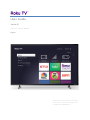 1
1
-
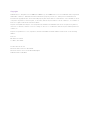 2
2
-
 3
3
-
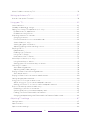 4
4
-
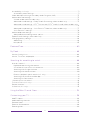 5
5
-
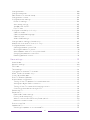 6
6
-
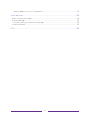 7
7
-
 8
8
-
 9
9
-
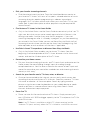 10
10
-
 11
11
-
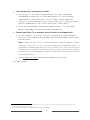 12
12
-
 13
13
-
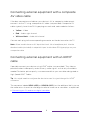 14
14
-
 15
15
-
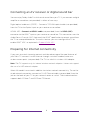 16
16
-
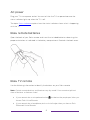 17
17
-
 18
18
-
 19
19
-
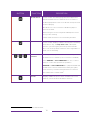 20
20
-
 21
21
-
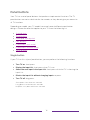 22
22
-
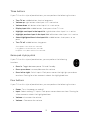 23
23
-
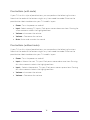 24
24
-
 25
25
-
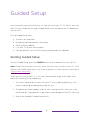 26
26
-
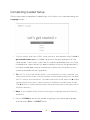 27
27
-
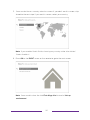 28
28
-
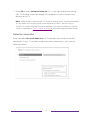 29
29
-
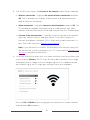 30
30
-
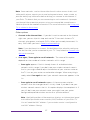 31
31
-
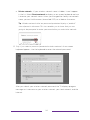 32
32
-
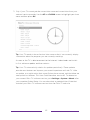 33
33
-
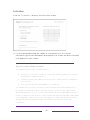 34
34
-
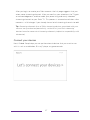 35
35
-
 36
36
-
 37
37
-
 38
38
-
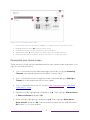 39
39
-
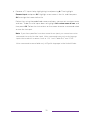 40
40
-
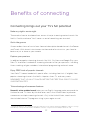 41
41
-
 42
42
-
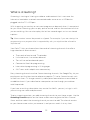 43
43
-
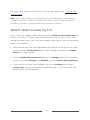 44
44
-
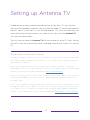 45
45
-
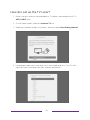 46
46
-
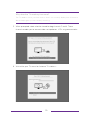 47
47
-
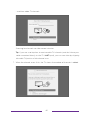 48
48
-
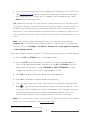 49
49
-
 50
50
-
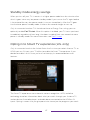 51
51
-
 52
52
-
 53
53
-
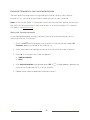 54
54
-
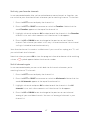 55
55
-
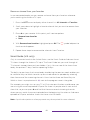 56
56
-
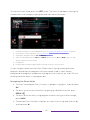 57
57
-
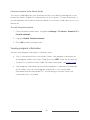 58
58
-
 59
59
-
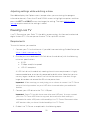 60
60
-
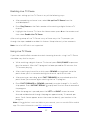 61
61
-
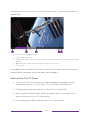 62
62
-
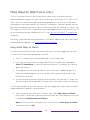 63
63
-
 64
64
-
 65
65
-
 66
66
-
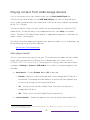 67
67
-
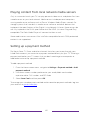 68
68
-
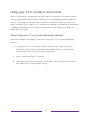 69
69
-
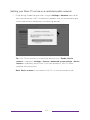 70
70
-
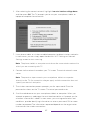 71
71
-
 72
72
-
 73
73
-
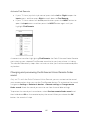 74
74
-
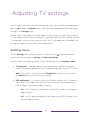 75
75
-
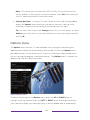 76
76
-
 77
77
-
 78
78
-
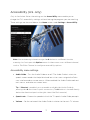 79
79
-
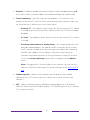 80
80
-
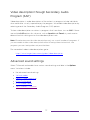 81
81
-
 82
82
-
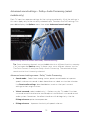 83
83
-
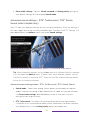 84
84
-
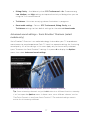 85
85
-
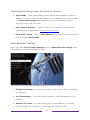 86
86
-
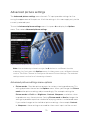 87
87
-
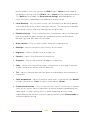 88
88
-
 89
89
-
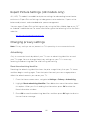 90
90
-
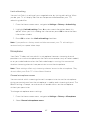 91
91
-
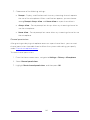 92
92
-
 93
93
-
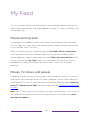 94
94
-
 95
95
-
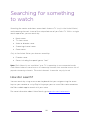 96
96
-
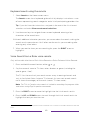 97
97
-
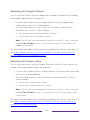 98
98
-
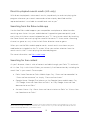 99
99
-
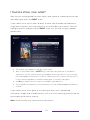 100
100
-
 101
101
-
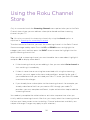 102
102
-
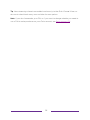 103
103
-
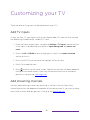 104
104
-
 105
105
-
 106
106
-
 107
107
-
 108
108
-
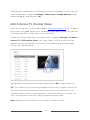 109
109
-
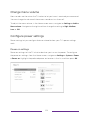 110
110
-
 111
111
-
 112
112
-
 113
113
-
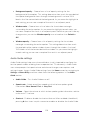 114
114
-
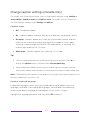 115
115
-
 116
116
-
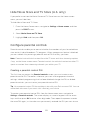 117
117
-
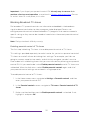 118
118
-
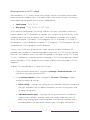 119
119
-
 120
120
-
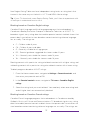 121
121
-
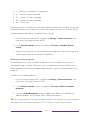 122
122
-
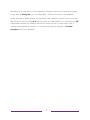 123
123
-
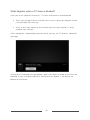 124
124
-
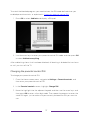 125
125
-
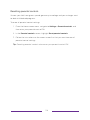 126
126
-
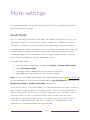 127
127
-
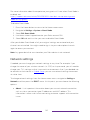 128
128
-
 129
129
-
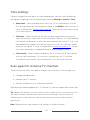 130
130
-
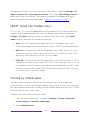 131
131
-
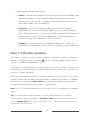 132
132
-
 133
133
-
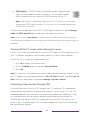 134
134
-
 135
135
-
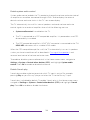 136
136
-
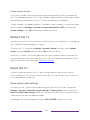 137
137
-
 138
138
-
 139
139
-
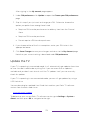 140
140
-
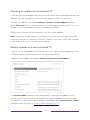 141
141
-
 142
142
-
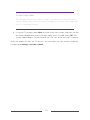 143
143
-
 144
144
-
 145
145
-
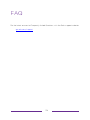 146
146
-
 147
147
-
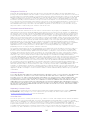 148
148
-
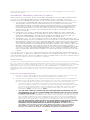 149
149
-
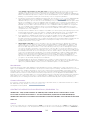 150
150
-
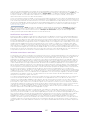 151
151
-
 152
152
-
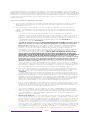 153
153
-
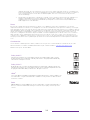 154
154
Roku E4ST6519RKU User manual
- Type
- User manual
- This manual is also suitable for
Ask a question and I''ll find the answer in the document
Finding information in a document is now easier with AI
in other languages
- français: Roku E4ST6519RKU Manuel utilisateur