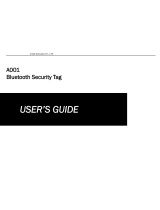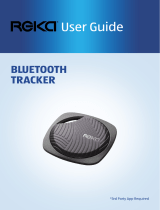www.naxa.com Page 15
Warnings and Precautions
Important Safety Information
1. Keep the unit away from heat sources, direct sunlight, humidity, water
and any other liquids.
2. Do not operate the unit if it has been exposed to water, moisture or
any other liquids to prevent damage to the unit.
3. Do not use the unit if it has been dropped or damaged in any way.
4. Repairs to electrical equipment should only be performed by a quali-
ed electrician. Improper repairs may place the user at serious risk.
5. Do not use the unit with wet hands.
6. Do not put objects into any of the openings.
7. Keep the unit free from dust, lint, etc.
8. Do not use this unit for anything other than its intended use.
9. This appliance is not a toy. Keep the unit out of reach of children.
10. Batteries (battery pack or batteries installed) shall not be exposed to
excessive heat such as direct sunlight, re or the like.
WARNING:
This product contains lead, a chemical known to the State of California to
cause cancer and birth defects or other reproductive harm. Wash hands
after handling.
FCC NOTICE
This device complies with Part 15 of the FCC Rules. Operation is subject to
the following two conditions: (1) this device may not cause harmful inter-
ference, and (2) this device must accept any interference received, includ-
ing interference that may cause undesired operation.
Note: This equipment has been tested and found to comply with the
limits for a Class B digital device, pursuant to Part 15 of the FCC Rules.
These limits are designed to provide reasonable protection against harm-
ful interference in a residential installation. This equipment generates,
uses and can radiate radio frequency energy and, if not installed and used
in accordance with the instructions, may cause harmful interference to
radio communications. However, there is no guarantee that interference
will not occur in a particular installation. If this equipment does cause
harmful interference to radio or television reception, which can be de-
termined by turning the equipment off and on, the user is encouraged to
try to correct the interference by one or more of the following measures:
• Reorient or relocate the receiving antenna.
• Increase the separation between the equipment and receiver.
• Connect the equipment into an outlet on a circuit different from that
to which the receiver is connected.
• Consult the dealer or an experienced radio/TV technician for help.
CAUTION ON MODIFICATIONS
Any changes or modications not expressly approved by the grantee of
this device may void the authority granted by the FCC to operate the
equipment.