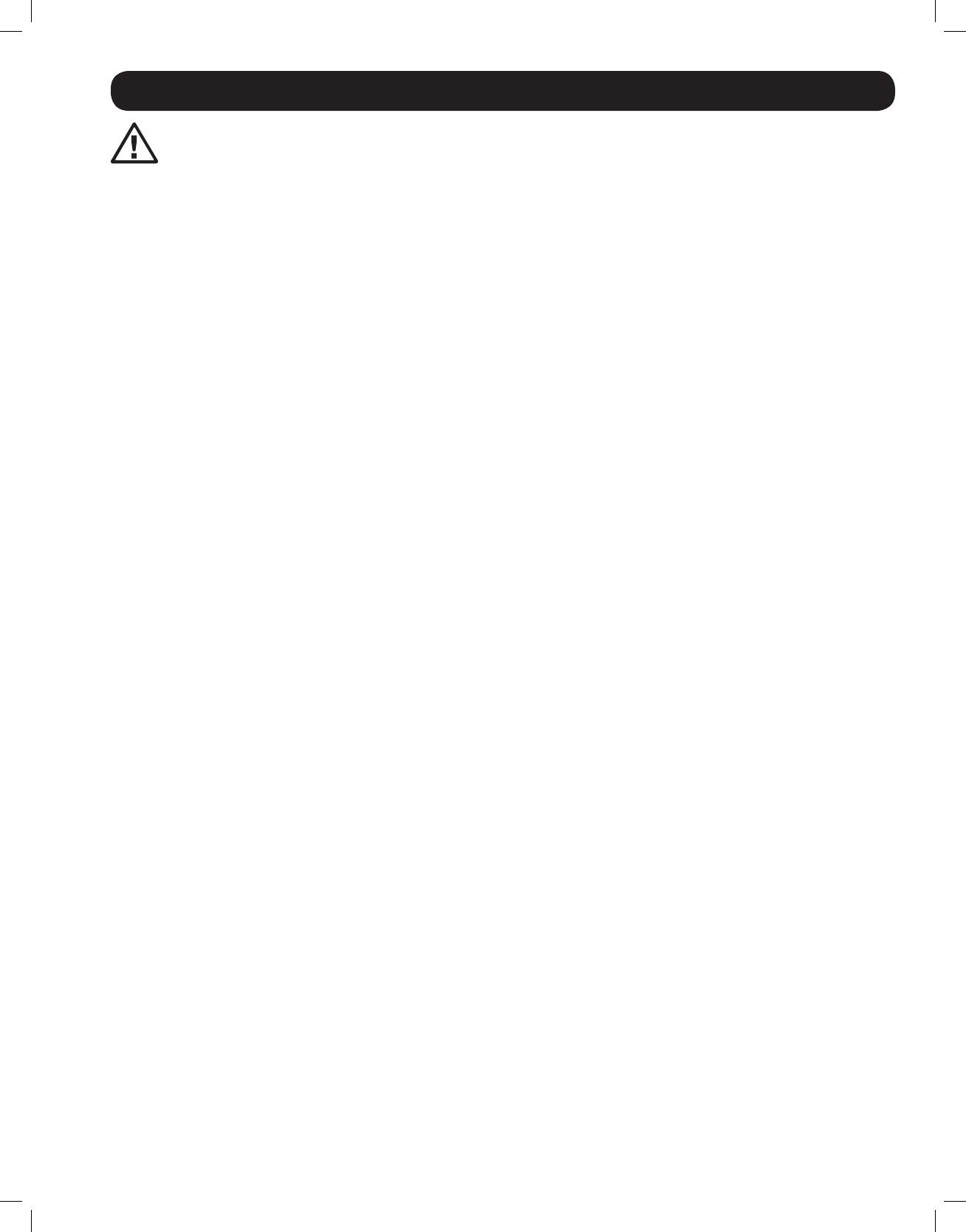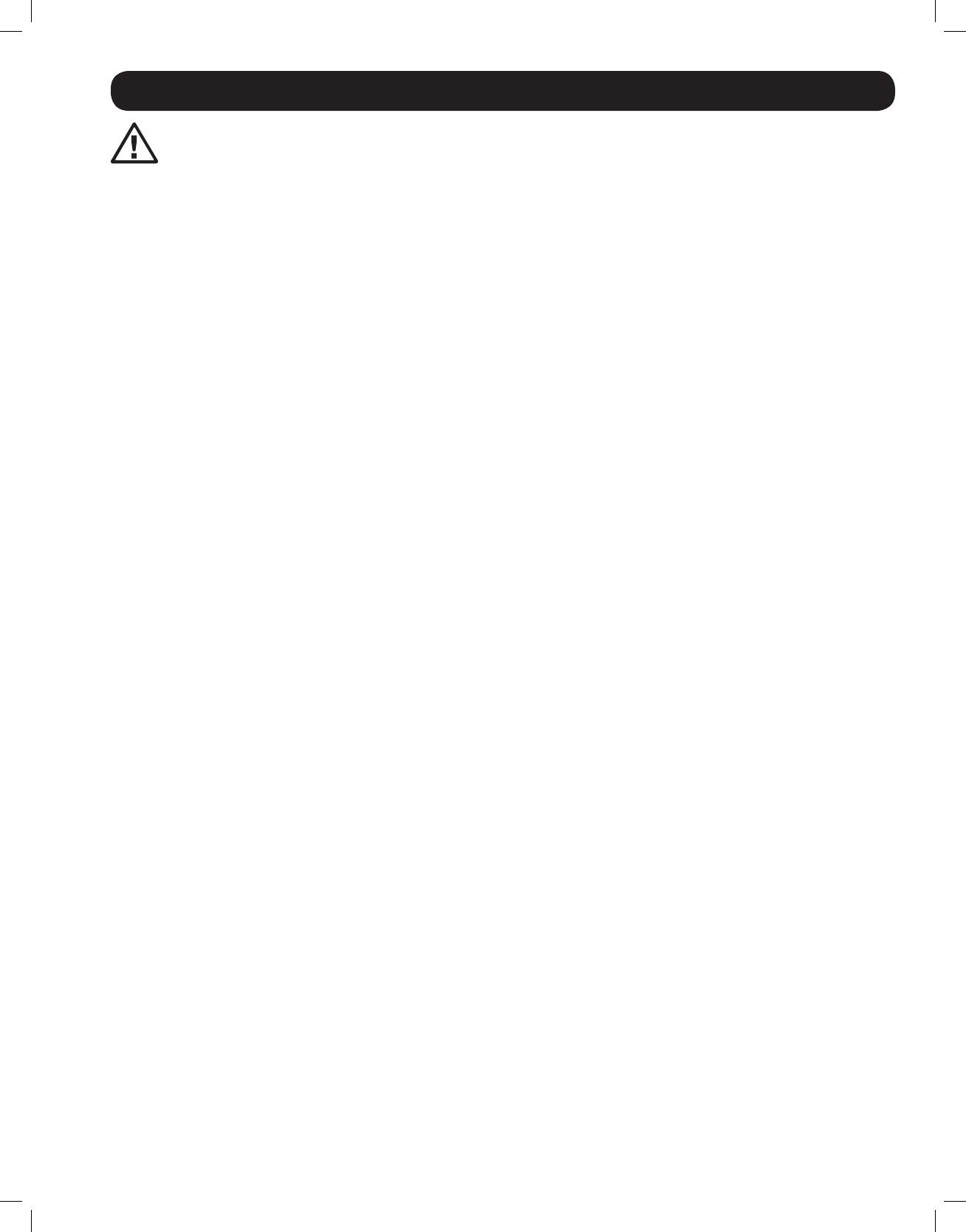
3
Hardware Setup
General Safety Instructions
•Readalloftheseinstructions.Savethemforfuturereference.
•Followallwarningsandinstructionsmarkedonthedevice.
• Useofthisequipmentinlifesupportapplicationswherefailureofthisequipmentcanreasonablybeexpectedtocausethefailureof
thelifesupportequipmentortosignicantlyaffectitssafetyoreffectivenessisnotrecommended.Donotusethisequipmentinthe
presence of a flammable anesthetic mixture with air, oxygen or nitrous oxide.
•ThisdeviceisdesignedforITpowerdistributionsystemswithupto230Vphase-to-phasevoltage.
•Donotplacethedeviceonanyunstablesurface(cart,stand,table,etc.).Ifthedevicefalls,seriousdamagewillresult.
•Donotusethedevicenearwater.
•Donotplacethedevicenear,orover,radiatorsorheatregisters.
•Thedevicecabinetisprovidedwithslotsandopeningstopermitadequateventilation.Toensurereliableoperationandprotectagainst
overheating, these openings must never be blocked or covered.
•Thedeviceshouldnotbeplacedonasoftsurface(bed,sofa,rug,etc.),asthiswillblockitsventilationopenings.Likewise,thedevice
shouldnotbeplacedinabuilt-inenclosureunlessadequateventilationhasbeenprovided.
•Neverspillliquidofanykindonthedevice.
•Unplugthedevicefromthewalloutletbeforecleaning.Useadampclothforcleaning.Donotuseliquidoraerosolcleaners.
•Thedeviceshouldbeoperatedfromthetypeofpowersourceindicatedonthemarkinglabel.Ifyouarenotsureofthetypeofpower
available, consult your dealer or local power company.
•Topreventdamagetoyourinstallation,ensurethatalldevicesareproperlygrounded.
•Thedeviceisequippedwitha3-wiregrounding-typeplug.Thisisasafetyfeature.Ifyouareunabletoinserttheplugintotheoutlet,
contactyourelectriciantoreplaceyourobsoleteoutlet.Donotattempttodefeatthepurposeofthegrounding-typeplug.Alwaysfollow
your local/national wiring codes.
•Positionsystemcablesandpowercablescarefullytoensurethatnothingrestsonanycable.Routethepowercordandcablessothat
they cannot be stepped on or tripped over.
•Ifanextensioncordisusedwiththisdevice,makesurethatthetotalampereratingofallproductsusedonthecorddoesnotexceed
the extension cord ampere rating. Make sure that the total of all products plugged into the wall outlet does not exceed 15 amperes.
•Tohelpprotectyoursystemfromsuddentransientincreasesanddecreasesinelectricalpower,itisrecommendedthatyouplugyour
devicesintoaTrippLitesurgesuppressor,lineconditioner,oruninterruptiblepowersupply(UPS).
•Whenconnectingordisconnectingpowertohot-pluggablepowersupplies,observethefollowingprecautions:
> Install the power supply before connecting the power cable to the power supply
> Unplugthepowercablebeforeremovingthepowersupply
> If the system has multiple sources of power, disconnect power from the system by unplugging all power cables from the power
supplies
> Never push objects of any kind into or through cabinet slots. They may touch dangerous voltage points or short out parts, resulting
in a risk of fire or electrical shock
> Donotattempttoservicethedeviceyourself.Referallservicingtoqualiedservicepersonnel
•Ifthefollowingconditionsoccur,unplugthedevicefromthewalloutletandbringittoqualiedservicepersonnelforrepair:
> The power cord or plug has become damaged or frayed
> Liquid has been spilled into the device
> The device has been exposed to rain or water
> The device has been dropped or the cabinet has been damaged
> The device exhibits a distinct change in performance, indicating a need for service
> The device does not operate normally when the operating instructions are followed
•Adjustonlythosecontrolsthatarecoveredintheoperatinginstructions.Improperadjustmentofothercontrolsmayresultindamage
that will require extensive repair work by a qualified technician.
•DonotconnecttheRJ11connectormarked“UPGRADE”toapublictelecommunicationnetwork.
12-176 93-3159_RevC.indd 3 8/27/2012 2:48:15 PM