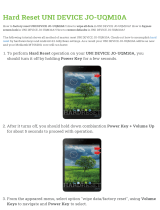Page is loading ...

Image for illustration purposes only. Actual product may vary.
Operating Instructions
Smart UHD LED TV with Freeview HD
UNI - User Guide - Sharp SMART UHD LED TV with Freeview HD models wall mount design.indd 1UNI - User Guide - Sharp SMART UHD LED TV with Freeview HD models wall mount design.indd 1 19/07/2018 11:30:1519/07/2018 11:30:15

UNI - User Guide - Sharp SMART UHD LED TV with Freeview HD models wall mount design.indd Sec1:2UNI - User Guide - Sharp SMART UHD LED TV with Freeview HD models wall mount design.indd Sec1:2 19/07/2018 11:30:1719/07/2018 11:30:17

33
Manufacturers Guarantee
IMPORTANT GUARANTEE INFORMATION
Congratulations on purchasing this television. We hope you have many years of trouble free
enjoyment from your purchase.
Your product is covered under the manufacturers guarantee for 12 months from the date
of purchase.
If you experience any diffi culties with your TV, please refer to the ‘Frequently asked questions’ section
at the rear of this user guide.
If you are still unable to remedy the issue, try resetting the TV to factory settings - details can be found in
the ‘Settings’ menu section of this user guide - alternatively, please contact the helpline.
In the event that a fault is diagnosed, the helpline will arrange to collect the TV from your home
or work address, return it to our service centre, repair the item and then return it to you.
If we believe we cannot offer a permanent repair, we will replace the item.
Technical Support Information
Telephone UK 0330 024 0803, ROI 01443 3323
Web support: www.umc-uk.co.uk
Email: [email protected]
Calls to 0330 numbers are charged at standard call rates and are included as part
of any bundled minutes with your phone provider.
The telephone opening hours are Monday to Friday 8.30am to 6pm, Saturday 9am – 5pm.
UK: Calls are charged at your normal telephone call rate.
ROI: Calls are charged at a local rate.
Please retain all packaging materials, in addition to your proof of purchase/receipt,
as you will need these in the event of warranty/service support.
This guarantee is in addition to and does not affect your statutory rights.
If you need to call the helpline, you will need the following information.
1) Model No ______________________________________ (You can fi nd this on the rear of the TV)
2) Date of purchase ______________________________________ (You can fi nd this on your sales receipt)
3) Serial Number ______________________________________ (You can fi nd this on the rear of the TV)
EXAMPLE OF LABEL ON REAR OF TV
This TV set is for domestic use only
Model No
Serial No.
UNI - User Guide - Sharp SMART UHD LED TV with Freeview HD models wall mount design.indd Sec1:3UNI - User Guide - Sharp SMART UHD LED TV with Freeview HD models wall mount design.indd Sec1:3 19/07/2018 11:30:1719/07/2018 11:30:17

4
Important Safety Instructions
Please read these instructions. All of
the safety and operating instructions
should be read before the appliance
is operated.
Warnings
• Television sets with 40” screens or larger must be
lifted and carried by at least 2 people.
• This television does not contain any parts that are
serviceable by the user. In the event of a fault, contact
the manufacturer or authorised service department.
• Exposing the internal parts of the TV may endanger
your life. The manufacturers guarantee does not
extend to faults caused by repairs carried out by
unauthorised third parties.
To prevent spread of fi re,
keep candles or other open
fl ames away from this product
at all times
• Do not use the TV set immediately after unpacking.
Wait until the TV warms up to room temperature
before using it.
• To reduce the risk of fi re, electric shock or damage
to the TV, do not expose it to dust, rain or moisture.
Never expose the TV to dripping or splashing and do
not place objects fi lled with liquids on or near the TV.
• Do not connect any external devices (DVD player,
games console etc) when the TV is switched on.
Disconnect both the TV and device from the mains
before connecting. Only switch appliances on when
the connection process is complete.
• Do not place the television in a confi ned space.
Allow at least 5cm around the TV and do not obstruct
the ventilation openings at the rear of the television.
• When installing on a wall, ensure the TV is at
least 5cm from the wall for ventilation.
• Always ensure that the TV’s ventilation openings
are not covered with items such as newspapers, table-
cloths, curtains, etc.
• Dispose of this television and any components
including batteries in an environmentally friendly
manner. If in doubt, please contact your local authority
for details of recycling.
• Ensure this TV is used in moderate climates only.
• In case of electrostatic discharge (ESD) the TV may
operate incorrectly. If this happens, turn the set off
at the mains and then turn back on again after 30
seconds. The set should now work normally.
WARNING: Never place a television set on an
unstable location. The TV set may fall causing
serious personal injury or death. Many injuries,
particularly to children, can be avoided by taking
simple precautions such as:
• Use cabinets or stands recommended by the
manufacturer of the television set.
• Only use furniture that can safely support the
television set.
• Ensure the television set is not overhanging the
edge of the supporting furniture.
• Do not place the television set on tall furniture
(for example, cupboards or bookcases) without
anchoring both the furniture and the television
set to a suitable support.
• Do not place the television set on cloth or other
materials that may be located between the television
set and supporting furniture.
• Please educate children about the dangers of
climbing on furniture to reach the television set or its
controls.
• If your existing television set is being retained and
relocated, the same considerations as above should be
applied.
Safety
• For your safety, this appliance is fi tted with a fused
3 pin mains plug. Should the fuse need to be replaced,
ensure that any replacement is of the same amperage
and approved with the BSI mark.
• Never try and replace the mains plug unless
you have adequate qualifi cations and are legally
authorised to do so. In the event that a replacement
mains cable is required, contact the manufacturer for a
suitable replacement.
• Never use the television if it is damaged in any way.
• Always place the television on a fl at level surface
avoiding anywhere which may be subject to
strong vibration.
• The ideal distance to watch the television is
approximately fi ve times the length of the diagonal
measurements of the TV screen.
• Ensure the television is not placed on top of the
power cable as the weight of the television may
damage the cable and cause a safety hazard.
• Never place mobile phones, speakers or any
other device which may cause magnetic or radio
interference, near the television. If interference is
apparent, move the device causing the interference
away from the television.
• To disconnect the set from the mains, remove the
mains plug from the socket.
• Ensure that the mains plug is always easily
accessible.
• When handling the set do not grip the LCD Panel.
• Do not pull the set when mounted on a bracket. If
using a moveable bracket, adjust via the bracket and
not the TV set.
• Do not place this set above a heat source.
WARNING: Excessive volume when using
earphones and headphones can cause loss
of hearing.
UNI - User Guide - Sharp SMART UHD LED TV with Freeview HD models wall mount design.indd Sec1:4UNI - User Guide - Sharp SMART UHD LED TV with Freeview HD models wall mount design.indd Sec1:4 19/07/2018 11:30:1719/07/2018 11:30:17

55
Important Safety Instructions
Maintenance
• To clean your TV, wipe with a soft, dry cloth. If the
surfaces are extremely dirty, use a soft cloth dipped
in a soap and water solution or a weak detergent
solution.
• Never use alcohol, paint thinner or benzene to
clean this unit.
• Before using a chemically treated cloth, read the
instructions that came with the cloth carefully.
CAUTION: If water or other liquid enters the
television through the display panel surface,
a malfunction may occur.
Packaging
• The safest way to transport your item is in the
original box/packaging - please save your packaging
for this.
• You will need the original box/packaging in the
event of warranty/service repair or support. We are
unable to carry out warranty/service if you are unable
to package the item correctly.
Important information regarding use of video
games, computers, captions or other xed image
displays
The extended use of fi xed image program material can
cause a permanent “shadow image” on the LCD/LED panel,
also known as “screen burn”.
This “shadow image” can appear in the background during
normal viewing. This type of irreversible LCD/LED panel
deterioration can be limited by observing the following
steps:
1. Reduce the brightness/contrast setting to a minimum
suitable viewing level.
2. Do not display the fi xed image for extended periods
of time.
3. Turn the power off when not in use.
Examples of images that are more likely to cause “screen
burn” are as follows (this is not an exhaustive list):
• TV channel logos: e.g. shopping channel logos and
pricing displays - especially if they are bright and stationary.
Moving or low-contrast graphics are less likely to cause
ageing of the screen.
• Time displays.
• Teletext: Do not view a static page for a long period of
time
• TV/DVD menus: e.g. listings of DVD disc content.
• Pause mode: Do not leave the TV in pause mode
for long periods of time, e.g. when watching DVDs
or videos.
Important: Once ‘shadow image/screen burn’
occurs, it will never disappear and
is not
repairable under warranty.
How do I dispose of this product?
UK: Waste electrical products should
not be disposed of with household waste.
Please dispose of the product at a
designated collection point for recycling
of WEEE. For your nearest facilities, please
see www.recycle-more.co.uk or in store
for details.
ROI: Waste electrical products should not be disposed of
with household waste. Separate disposal facilities exist.
Check with your local authority or retailer for recycling
advice.
Batteries
• Do not expose batteries to high temperatures, excessive
heat, prolonged sunshine or fi re as this may cause leakage,
explosion or ignition.
Observe the correct polarity when inserting batteries.
• Do not use different types of batteries together or mix
old and new batteries.
• Dispose of batteries in an environmentally
friendly way.
• Certain regions may regulate the disposal of batteries.
Please consult your local authority.
Cd
CE Statement:
Hereby, UMC Poland Sp. z o.o. declares that this LED
TV is in compliance with the essential requirements
and other relevant provisions of
RED Directive 2014/53/EU.
http://www.sharp.eu/av/documents-of-conformity
UNI - User Guide - Sharp SMART UHD LED TV with Freeview HD models wall mount design.indd Sec1:5UNI - User Guide - Sharp SMART UHD LED TV with Freeview HD models wall mount design.indd Sec1:5 19/07/2018 11:30:1719/07/2018 11:30:17

6
The terms HDMI and HDMI High-De nition Multimedia
Interface, and the HDMI Logo are trademarks or registered
trademarks of HDMI Licensing, LLC in the United States and
other countries.
The Ultra HD Display logo is registered trademark of DIGITAL-
EUROPE
The Bluetooth word mark and logos are registered trademarks
owned by Bluetooth SIG,. Inc.
The DVB logo is the registered trademark of the Digital Video
Broadcasting (DVB) project.
The FREEVIEW text and logos are trademarks of DTV Services
LTD. © DTV Services Ltd
SAORVIEW is a registered trademark owned by RTÉ.
Manufactured under license from Dolby Laboratories.
Dolby, Dolby Audio and the double-D symbol are trademarks
of Dolby Laboratories.
The “CI plus” Logo is a trademark of CI Plus LLP.
YouTube and the YouTube logo are trademarks of Google Inc.
The Wi-Fi CERTIFIED Logo and Miracast® are registered
trademarks of Wi-Fi Alliance. Wi-Fi CERTIFIED Miracast™ is a
trademark of Wi-Fi Alliance.
DLNA, the DLNA Logo and DLNA CERTIFIED are trademarks,
service marks, or certi cation marks of the Digital Living
Network Alliance.
For DTS patents, see http://patents.dts.com. Manufactured
under license from DTS Licensing Limited. DTS, the Symbol, &
DTS and the Symbol together are registered trademarks,
DTS Studio Sound is a trademarks of DTS, Inc. © DTS, Inc. All
Rights Reserved.
Trademarks
UNI - User Guide - Sharp SMART UHD LED TV with Freeview HD models wall mount design.indd Sec1:6UNI - User Guide - Sharp SMART UHD LED TV with Freeview HD models wall mount design.indd Sec1:6 19/07/2018 11:30:1719/07/2018 11:30:17

77
CONTENTS
Manufacturers Guarantee Information . . . . . . . . . . . . . . . . . . . . . . . . . . . . . . . . . . . . . . . . . . . . . . . . . . . 3
Important Safety Instructions . . . . . . . . . . . . . . . . . . . . . . . . . . . . . . . . . . . . . . . . . . . . . . . . . . . . . . . . . . . 4-5
Trademarks . . . . . . . . . . . . . . . . . . . . . . . . . . . . . . . . . . . . . . . . . . . . . . . . . . . . . . . . . . . . . . . . . . . . . . . . . . 6
Securing the TV to a Wall/Wall Mounting . . . . . . . . . . . . . . . . . . . . . . . . . . . . . . . . . . . . . . . . . . . . . . . . . 8-9
TV Buttons and Input Source Menu . . . . . . . . . . . . . . . . . . . . . . . . . . . . . . . . . . . . . . . . . . . . . . . . . . . . . . 10
TV Control Stick and Input Source Menu . . . . . . . . . . . . . . . . . . . . . . . . . . . . . . . . . . . . . . . . . . . . . . . . . . 11
Connections . . . . . . . . . . . . . . . . . . . . . . . . . . . . . . . . . . . . . . . . . . . . . . . . . . . . . . . . . . . . . . . . . . . . . . . . . 12-16
Connecting the TV to the Internet . . . . . . . . . . . . . . . . . . . . . . . . . . . . . . . . . . . . . . . . . . . . . . . . . . . . . . . 17
7 Day TV Guide and Channel List . . . . . . . . . . . . . . . . . . . . . . . . . . . . . . . . . . . . . . . . . . . . . . . . . . . . . . . . 18
TV Menu Operation . . . . . . . . . . . . . . . . . . . . . . . . . . . . . . . . . . . . . . . . . . . . . . . . . . . . . . . . . . . . . . . . . . . 19-29
Picture Menu . . . . . . . . . . . . . . . . . . . . . . . . . . . . . . . . . . . . . . . . . . . . . . . . . . . . . . . . . . . . . . 19-21
Sound Menu . . . . . . . . . . . . . . . . . . . . . . . . . . . . . . . . . . . . . . . . . . . . . . . . . . . . . . . . . . . . . . 22-23
Settings Menu . . . . . . . . . . . . . . . . . . . . . . . . . . . . . . . . . . . . . . . . . . . . . . . . . . . . . . . . . . . . .24-30
Channel Menu . . . . . . . . . . . . . . . . . . . . . . . . . . . . . . . . . . . . . . . . . . . . . . . . . . . . . . . 24-25
Network Menu . . . . . . . . . . . . . . . . . . . . . . . . . . . . . . . . . . . . . . . . . . . . . . . . . . . . . . . 26
Time Menu . . . . . . . . . . . . . . . . . . . . . . . . . . . . . . . . . . . . . . . . . . . . . . . . . . . . . . . . . . 27
Lock Menu . . . . . . . . . . . . . . . . . . . . . . . . . . . . . . . . . . . . . . . . . . . . . . . . . . . . . . . . . . 28
Setup Menu . . . . . . . . . . . . . . . . . . . . . . . . . . . . . . . . . . . . . . . . . . . . . . . . . . . . . . . . . 29-30
More Apps Menu . . . . . . . . . . . . . . . . . . . . . . . . . . . . . . . . . . . . . . . . . . . . . . . . . . . . . . . . . . . . . . . . . . . . . 31-32
Media Menu . . . . . . . . . . . . . . . . . . . . . . . . . . . . . . . . . . . . . . . . . . . . . . . . . . . . . . . . . . . . . . . . . . . . . . . . .33-34
USB Record/PVR-Freeview/Saorview Mode . . . . . . . . . . . . . . . . . . . . . . . . . . . . . . . . . . . . . . . . . . . . . . . . . 35-36
General Information . . . . . . . . . . . . . . . . . . . . . . . . . . . . . . . . . . . . . . . . . . . . . . . . . . . . . . . . . . . . . . . . . . 37-40
Frequently Asked Questions . . . . . . . . . . . . . . . . . . . . . . . . . . . . . . . . . . . . . . . . . . . . . . . . . 37-39
Compatible fi le types for USB/DLNA . . . . . . . . . . . . . . . . . . . . . . . . . . . . . . . . . . . . . . . . . . . 40
UNI - User Guide - Sharp SMART UHD LED TV with Freeview HD models wall mount design.indd Sec1:7UNI - User Guide - Sharp SMART UHD LED TV with Freeview HD models wall mount design.indd Sec1:7 19/07/2018 11:30:1719/07/2018 11:30:17

8
Wall mounting
IMPORTANT - Before drilling any holes in the wall ensure you are not drilling where there
could be any electrical wires, water or gas pipes.
1) Remove the four screws located at the back of the TV set.
2) The wall mount can now be easily attached to the mounting holes, located
on the back of the TV, using the same four screws removed.
For optimum viewing, if wall mounting the TV higher than eye level, the TV should be tilted downwards
so that the TV’s screen is ‘face on’. See fi g 1 and 2.
Securing the TV to a wall/wall mounting
SECURING THE TV TO A WALL
The Royal Society for the Prevention of Accidents is urging people to take care with fl at-screen televisions.
RoSPA stated in 2010 that “Toddlers are particularly at risk of pulling fl at-screen televisions on to
themselves. They are unsteady on their feet and are attracted by colourful television images.”
The risk is increased as televisions become lighter.
A) Using one or both of the top wall-mounting
holes and screws fasten one end of the fastening
cord/s to the TV. (the screws are already supplied in
the wall mounting holes)
B) Secure the other end of the fastening cord/s to
your wall. (you will need screws/fi xings suitable
for your wall type - available separately from most
DIY stores).
fig 1 fig 2
TV
TV
Viewing angle
Viewing angle
INCORRECT
CORRECT
Note: Please ensure that children do not climb on the TV set.
Note: When handling the set do not grip the LCD Panel.
Note: Do not pull the set when mounted on a bracket. If using a moveable bracket, adjust via the
bracket and not the set.
Securing the TV to a wall with anti-tip straps
For maximum security in the home, when using a TV with its stand, anti-tip straps should be fi tted. These
are available from major retailers & websites and are an easy, inexpensive and effective way of ensuring
your TV stays safely upright. Straps are designed to be attached to the rear of the TV and then tethered
to the wall or the furniture the TV is stood on, these are fi tted as follows.
UNI - User Guide - Sharp SMART UHD LED TV with Freeview HD models wall mount design.indd Sec1:8UNI - User Guide - Sharp SMART UHD LED TV with Freeview HD models wall mount design.indd Sec1:8 19/07/2018 11:30:1719/07/2018 11:30:17

99
Important – Only use the screws provided to mount the set onto a wall bracket. When using a wall
bracket, please ensure the screws in the back of the TV set are not over tightened. Failure to use the
correct screws may lead to damage.
Securing the TV to a wall/wall mounting
SECURING THE TV TO A WALL
When mounting your set onto a wall bracket and installing a set with rear pointing connectors, it may
be necessary to stand the set off the wall to allow any leads connected to the rear of the set to fi t
correctly. To facilitate this, spacers and longer screws are included in the accessory pack to increase the
gap between the wall bracket and set. These parts are as shown below:
4 x Screw including washer
4 x Spacer
These should be used as indicated in the picture below. Ensure that the screws are not overtightened as
this may cause damage to the set.
Note: the wall bracket type
shown in the diagram is
for illustration purposes
only, other brackets may be
used and it is recommended
that the spacers and screws
are tested to see if they fi t
correctly before fi nal assembly.
UNI - User Guide - Sharp SMART UHD LED TV with Freeview HD models wall mount design.indd Sec1:9UNI - User Guide - Sharp SMART UHD LED TV with Freeview HD models wall mount design.indd Sec1:9 19/07/2018 11:30:1719/07/2018 11:30:17

Models with built in DVD players will include additional buttons:
Button layout and shape may vary.
Standby Power On/Off
Source Input source menu
Menu Menu/OSD
CH- Programme/Channel down and menu down
CH+ Programme/Channel up and menu up
Vol- Volume down and menu left
Vol+ Volume up and menu right
Play/Pause Disc
Stop/Eject Disc
10
TV BUTTONS AND INPUT SOURCE MENU
Choosing Mode Input/Source
To switch between the different inputs or
connections.
For further information on inputs and connections
refer to the ‘Connections’ pages.
A) Using the buttons on the remote control:
1) Press [SOURCE] - The source menu will appear.
2) Press [<] or [>] to select the input you require.
3) Press [OK].
B) Using the buttons on the Television:
1) Press [SOURCE].
2) Scroll up/down using VOL+/ VOL- buttons to
the input/source you require.
3) Press [SOURCE] to change input/source to the
one selected.
TV Buttons and Input Source Menu
An example of the ‘Input Source’ menu
(will vary by model)
For models with buttons on the side/underside/rear of the TV
UNI - User Guide - Sharp SMART UHD LED TV with Freeview HD models wall mount design.indd Sec1:10UNI - User Guide - Sharp SMART UHD LED TV with Freeview HD models wall mount design.indd Sec1:10 19/07/2018 11:30:1819/07/2018 11:30:18

1111
TV Control Stick and Input Source Menu
TV Control Stick
The TV control stick is located on the back of the TV. The control stick can be used to control many of the
TV functions. The shape of the TV’s control stick may vary by model.
While TV is in standby mode:
• Press the centre of the control stick once - Power on the TV set
While watching TV:
• RIGHT/LEFT – volume up/volume down
• UP/DOWN – changes channel up/down
• Press the centre of the control stick once – displays the menu
• Press and hold the centre of the control stick – Standby/Power Off
While in menu:
• RIGHT/LEFT/UP/DOWN – navigation of cursor in on-screen menus
• Press the centre of the control stick once – OK/Confi rm selected item
• Press and hold the centre of the control stick – back to previous menu
DVD Buttons (Only applies if the TV has an in-built DVD player)
The DVD buttons are located on the side of the TV near the DVD Slot.
• TOP BUTTON – STOP/EJECT (Hold down for 4 seconds to eject a DVD).
• BOTTOM BUTTON – PLAY/PAUSE.
Choosing Mode Input/Source
Use the source menu to switch between input/connections.
A) Using the buttons on the remote control:
1. Press [SOURCE] - The source menu will appear.
2. Press [<] or [>] to select the input you require.
3. Press [OK].
B) Using the TV control stick:
1. Press the centre of the control stick once to enter the TV menu.
2. Press the control stick left/right and navigate through to SOURCE menu.
3. Press the centre of the control stick to enter the SOURCE menu.
4. Press the control stick left/right to scroll through and select the input/source you require.
5. Press the centre of the control stick to select the chosen input/source option highlighted.
For further information on input/connections please view the ‘Connections’ pages
Control Stick
DVD Buttons
TV CONTROL STICK AND INPUT SOURCE MENU
An example of the ‘Input Source’ menu
(will vary by model)
For models with the joystick type controller.
UNI - User Guide - Sharp SMART UHD LED TV with Freeview HD models wall mount design.indd Sec1:11UNI - User Guide - Sharp SMART UHD LED TV with Freeview HD models wall mount design.indd Sec1:11 19/07/2018 11:30:1919/07/2018 11:30:19

12
Connections
CONNECTIONS
Connecting to a device with SCART output
TV source should be set to SCART
Scart
Scart
L (white)
R (red)
Video
(yellow)
AV in
Connection example for TV models with Mini-AV input
Note: The TV input/output connections and connecting cables on these pages are shown for reference.
Cables are available separately from your retailer. Not all connections are available on all TV models.
Connecting to a device with a Composite AV/Video output
TV source should be set to Composite/AV
Connection example for TV models with SCART input
Connection example for TV models with AV input
Scart
Mini
Scart
Connection example for TV models with Mini-SCART input
L (white)
R (red)
Video
(green)
L (white)
R (red)
Video
(yellow)
UNI - User Guide - Sharp SMART UHD LED TV with Freeview HD models wall mount design.indd Sec1:12UNI - User Guide - Sharp SMART UHD LED TV with Freeview HD models wall mount design.indd Sec1:12 19/07/2018 11:30:2019/07/2018 11:30:20

1313
Connections
CONNECTIONS
L (white)
R (red)
Video
(green)
Scart
Scart
AV in
Connection example for TV models with Mini-AV input (2)
Connection example below for TV models with L/R Audio and Video inputs
Connecting to a device with Component/YPbPr output
If you are supplied with a cable from the device which has RED, GREEN, BLUE, RED & WHITE connectors
you must connect via Component (for picture) and by phono cable (for sound). TV source should be set
to Component/YPbPr
AV in
YPbPr
Y (green)
PB (blue)
PR (red)
Video (yellow)
is not connected
R (red)
L (white)
Connection example for TV models with Mini-YPbPr and Mini-AV inputs
Scart
AV in
Connection example for TV models with Mini-AV input (1)
UNI - User Guide - Sharp SMART UHD LED TV with Freeview HD models wall mount design.indd Sec1:13UNI - User Guide - Sharp SMART UHD LED TV with Freeview HD models wall mount design.indd Sec1:13 19/07/2018 11:30:2019/07/2018 11:30:20

14
R (red)
L (white)
YPbPr
Y (green)
PB (blue)
PR (red)
R (red)
L (white)
Connection example for TV models with Mini-YPbPr and L/R audio inputs
Connecting to an external audio device (Amplifi er, Surround Sound,
Sound Bars etc)
When connecting via the TV’s 3.5mm earphone output, this will disable the TV speakers.
AV in
Video (yellow)
is not connected
Y (green)
PB (blue)
PR (red)
R (red)
L (white)
Y (green)
PB (blue)
PR (red)
Connection example for TV models with YPbPr and Mini-AV inputs
Y (green)
PB (blue)
PR (red)
R (red)
L (white)
Y (green)
PB (blue)
PR (red)
R (red)
L (white)
Connection example for TV models with YPbPr and L/R Audio inputs
CONNECTIONS
OPTION 1 for 3.5mm earphone output.
3.5mm
audio
in
3.5mm
earphone
3.5mm
earphone
OPTION 2 for 3.5mm earphone output.
L
(white)
R (Red)
OPTION 3 for digital optical audio output.
Digital
audio
out
(optical)
Digital
Audio
in
(Optical)
Digital
audio
in
(optical)
Note: When connecting an external audio device to the TV, set the TV volume to a higher than normal
level, you will then be able to use your device remote control to adjust the volume of the connected
device to suit your requirements.
Connections
UNI - User Guide - Sharp SMART UHD LED TV with Freeview HD models wall mount design.indd Sec1:14UNI - User Guide - Sharp SMART UHD LED TV with Freeview HD models wall mount design.indd Sec1:14 19/07/2018 11:30:2119/07/2018 11:30:21

1515
Connections
CONNECTIONS
Connecting to a device with HDMI output
An HDMI cable can output both video and audio and enables you to enjoy digital-quality video and audio
with minimal loss of quality.
TV source should be set to the corresponding HDMI port (HDMI 1, HDMI 2 etc)
HDMI HDMI
Connecting to a device with RF output (CCTV or other Analogue devices)
TV source should be set to ATV/Analogue TV.
Note: You will need to manually tune your device into an analogue channel.
RF in
RF out RF in
UNI - User Guide - Sharp SMART UHD LED TV with Freeview HD models wall mount design.indd Sec1:15UNI - User Guide - Sharp SMART UHD LED TV with Freeview HD models wall mount design.indd Sec1:15 19/07/2018 11:30:2219/07/2018 11:30:22

16
Note: Tablets and/or phones can be charged via the USB port, however, it is not possible to play back
media from these devices.
Note: Some USB devices may need to be connected to an external power supply before being used with
this input, i.e. powered hard drive.
Connections
Connecting an Ethernet/Network cable
The Ethernet port is used for Smart connectivity, Pay TV Services and Freeview HD (Freeview services are
only available in the UK).
Connecting to a USB device
To use the USB input, TV source should be set to USB Media. Tablets and/or phones can
be charged via the USB port but cannot be used to playback media content. TV source should be set to
USB Media.
Connecting the TV to Earphones
When connecting via the TV’s 3.5mm earphone output, this will disable the TV speakers.
Ethernet
port
Ethernet
port
USB
USB
USB
Mini
OPTION 1 for connection to a USB memory stick to the USB input.
OPTION 2 for connection to an external hard drive to the USB input.
3.5mm
earphone
CONNECTIONS
UNI - User Guide - Sharp SMART UHD LED TV with Freeview HD models wall mount design.indd Sec1:16UNI - User Guide - Sharp SMART UHD LED TV with Freeview HD models wall mount design.indd Sec1:16 19/07/2018 11:30:2219/07/2018 11:30:22

1717
Connecting the TV to the Internet
CONNECTING THE TV TO THE INTERNET
Connecting your TV with an Ethernet/LAN cable:
1) Plug in your Ethernet cable into the RJ45 (Ethernet) socket located at the rear of the television.
Ethernet
port
2) Press [MENU] on the remote control. Please refer to the Quick Start Guide for remote control
information.
3) Scroll through the menu, select ‘Settings’ then enter the ‘Network’ menu.
4) In ‘Network Confi guration’, select ‘Cable’.(fi g.2).
5) TV set will automatically confi gure itself.
6) Exit the menu by pressing [EXIT] on the remote control.
Connecting your TV with a wireless connection
1) Press [MENU] on the remote control.
2) Scroll through the menu, select ‘Settings’ then enter the ‘Network’ menu.
3) Ensure ‘Network Confi guration’ is set to Wi-Fi and scroll down and select ‘Wi-Fi Confi g’.
4) Within the ‘Wi-Fi confi g’ options, highlight and select ‘Wi-Fi Auto Search’.
5) The TV will then automatically search for networks.
6) Select the preferred type of network connection then enter the network.
If a password is required:
• A padlock is shown next to a Wi-Fi service, this indicates that it is a secured network and will require a
password to log in.
• When entering the Wi-Fi password, we recommend using the ‘Password Visible’ feature. To make the
password visible select the ‘Password Visible’ box on screen, the password will then be displayed in
full. Refer to fi g 1. Network passwords are case sensitive, please ensure the entered text matches the
password exactly for a successful connection.
• Use the remote control arrow buttons to select the character required. Press the [OK] button
repeatedly until the character you want is displayed. To move onto the next letter, wait for a few
seconds before selecting. When the password has been entered, select the ‘Enter’ button on the on-
screen keypad and press [OK] on the Remote Control.
7) The TV will then establish a connection.
Note: An icon will appear in the top right hand side of the ‘Application’ menu to confi rm the TV is
connected to the internet.
When you fi rst power on your new SMART TV there will be an option to follow various on-screen set up
instructions. These instructions will enable you to connect to the internet via your home network.
You can connect to your home network either wirelessly or with an Ethernet cable.
If you decide not to follow the initial set up instructions and need to connect at a later date please follow
these simple steps below:
fi g.2
fi g.1
UNI - User Guide - Sharp SMART UHD LED TV with Freeview HD models wall mount design.indd Sec1:17UNI - User Guide - Sharp SMART UHD LED TV with Freeview HD models wall mount design.indd Sec1:17 19/07/2018 11:30:2319/07/2018 11:30:23

18
7 DAY TV GUIDE AND CHANNEL LIST
7 Day TV Guide and Channel List
Channel List
To view the channel list, please ensure that the TV is set to either the analogue or digital source and
no menus or TV notifi cations are displayed.
1) Press [OK] on the remote control and the
channel list menu will appear.
2) Press [LEFT] or [RIGHT] arrow to fi lter desired channel types (Digital TV,
HD channels, Radio, Data, All).
3) Scroll through the channel list by using buttons then
press [OK] to view the channel that is currently highlighted.
4) Press [EXIT] to exit the channel list.
Note: Freeview HD channels found during tuning
will be placed in channel positions above 100, for
example, 101 - BBC 1 HD, 102 - BBC 2 HD etc.
TV Guide is available in Saorview/Freeview TV mode. It provides information about forthcoming
programmes (where supported by the Saorview/Freeview channel). You can view the start and end time of
all programmes and on all channels for the next 7 days and set reminders.
1) Press the [TV GUIDE] button on the remote control and the following 7 Day TV Guide will appear:
Note: When the TV set is on, a reminder message will be displayed informing you that a programme is
about to start. If the set is in standby, then it will turn on at the reminder time.
Note: When recording in standby mode, the set will not turn on. While recording in standby, the light
on the front of the set will flash.
Note: Record functions are only applicable to sets with a built in USB Record/PVR function.
2) Navigate through the menu using .
You can now:
Press [GREEN] on a highlighted programme to set a reminder:
• Select Remind Once
- reminder will only occur for this one programme at the time selected.
• Select Daily Reminder - reminder will occur every day at this time
• Select Weekly Reminder - reminder will happen every week, on this day and at this time.
Press [YELLOW] to view a previous day’s list of programmes.
Press [BLUE] to view the next day’s list of programmes.
Press [RED] on a highlighted programme to use the record function. (Function for USB Record/PVR models
only, USB device must be connected):
• Record a programme once
- press the [RED] button once.
• Set up a daily recording - press the [RED] button twice, a recording will occur daily at this time.
• Set up a weekly recording - press the [RED] button three times, recording will happen every week,
on this day and at this time.
Press [INFO] to view further information about the programme highlighted.
3) Press [EXIT] to exit the 7 day TV Guide
UNI - User Guide - Sharp SMART UHD LED TV with Freeview HD models wall mount design.indd Sec1:18UNI - User Guide - Sharp SMART UHD LED TV with Freeview HD models wall mount design.indd Sec1:18 19/07/2018 11:30:2319/07/2018 11:30:23

1919
TV Menu Operation
PICTURE MENU
Picture Mode - Choose from the following presets:
Dynamic Recommended settings for fast moving pictures
Standard Standard settings
Movie Picture has less colour and is darker.
Personal Allows you to change the picture settings to your personal preference.
These settings are saved automatically.
Economy Power saving mode which reduces the energy used by up to 25% (by reducing
the power to the LED/LCD panel). In Economy mode, the TV will switch itself to
Standby mode after 3-5 hours in the event that the TV buttons or remote control
buttons are not pressed (change the picture mode to another setting to de-activate
this function)
Game* This mode disables all picture post-processing to reduce user input lag.
PC* Ensures a sharper, dynamic picture when used with a PC input.
Cinema 24p* Makes the picture brighter with a high contrast range and reduces the colour
content.
You can make the following adjustments in Personal mode:
Contrast - Switch the balance between black and white.
Brightness - Increase or decrease the brightness of the picture.
Colour - Changes the picture between colour and black and white.
Sharpness - Increase or decrease the sharpness of the picture.
Colour Temperature - Choose from the following presets:
Normal Default settings
Warm Increases red within the picture
Cold Increases blue within the picture
To access this menu, press [MENU] button on the remote control.
To select a sub menu press [OK]
If you wish to make changes to any of the default settings, use the scroll buttons.
To confi rm any settings press [OK] button. To exit this menu at anytime, press [EXIT] button.
*These settings are only applicable for sets with Active Motion Rates of 600 and 800.
UNI - User Guide - Sharp SMART UHD LED TV with Freeview HD models wall mount design.indd Sec1:19UNI - User Guide - Sharp SMART UHD LED TV with Freeview HD models wall mount design.indd Sec1:19 19/07/2018 11:30:2319/07/2018 11:30:23

20
TV Menu Operation
PICTURE MENUPICTURE MENU
Zoom1 and Zoom2
16:9
The picture
is the correct
proportion
but zoomed
in to fi ll the
screen
Auto
Automatically displays the best picture format so
the picture is in the correct position. Black lines may
appear at the top/bottom and/or sides.
Dot by Dot
Will display the picture in its original resolution without
any change, only available in HDMI input source.
4:3
Full Screen
Displays the 4:3
picture in its
original size.
Side bars are
shown to fi ll the
16:9 screen
Displays a picture in
the full screen mode
without overscan.
16:9 signal will be
displayed in original
proportion. Other
picture format will
be stretched to fi ll
the screen
Fills the screen with
a regular 16:9 signal
and 4:3 picture
format will be
stretched to fi ll
the screen
Aspect Ratio - Within the UK the picture format varies depending on the channel/broadcast. There are a
number of different options to best meet your needs
HDR (High Dynamic Range)
HDR video removes some of the limitations of a standard video signal and shows the image built from a
wider gamut of colour and brightness.
Notes:
- HDR function will activate automatically if an HDR signal is detected, provided that HDMI EDID has
been set to “Enhancement” in the ‘SET UP’ menu.
- This television can display HDR content via the HDMI or USB inputs.
- If you are connecting via one of the HDMI ports, the external device must also support HDR, HDMI2.0
and be playing HDR mastered content.
- This device does not support HDR content from in-built apps such as Netfl ix or YouTube.
UNI - User Guide - Sharp SMART UHD LED TV with Freeview HD models wall mount design.indd Sec1:20UNI - User Guide - Sharp SMART UHD LED TV with Freeview HD models wall mount design.indd Sec1:20 19/07/2018 11:30:2419/07/2018 11:30:24
/