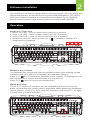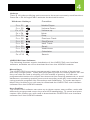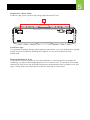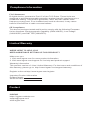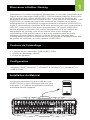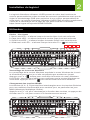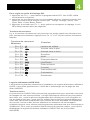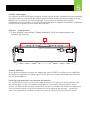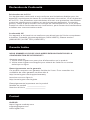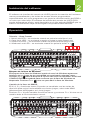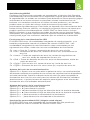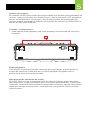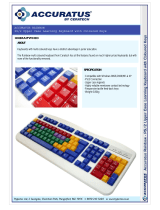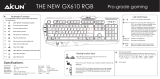TM
Guide de démarrage rapide
Guía de inicio rápido
GKB720RGB-BN / GKB720RGB-RD
PART NO. Q1514
HVER
™
PRO
Clavier de jeu mécanique RVB
HVER
™
PRO
RGB Mechanical Gaming Keyboard
HVER
™
PRO
Teclado de juego mecánico RGB
Quick Start Guide

Simply connect the USB plug of HVER PRO to an
available USB port on your computer. Your operating
system will automatically install the device.
Welcome to Kaliber Gaming
Congratulations! You are now officially a new owner of Kaliber Gaming’s
HVER™ PRO RGB Mechanical Gaming Keyboard. Designed for gamers,
HVER PRO offers an array of functions that will increase your gaming skills.
You can customize your HVER PRO by choosing from the an assortment of
pre-programmed color patterns, or download the HVER PRO user interface
software and fine-tune the multi-zone RGB backlighting to match your PC,
mouse and other devices. The HVER PRO software also allows you to create
custom macros and change the bindings of the keys, then store them along
with your favorite RGB backlight setting to one of three programmable user
profile slots. Make sure to read through the full list of features, and take your
time following through the operational guidelines in order to get the maximum
enjoyment out of your new HVER PRO!
• Windows Vista
®
, Windows
®
7, Windows
®
8, Windows
®
8.1, Windows
®
10
• USB 2.0 port
Requirements
Package Contents
1 x HVER™ PRO RGB Mechanical Gaming Keyboard
1 x Quick Start Guide
1 x Warranty Card
1
Hardware Installation
A
1

Windows Key Lockout
The Windows key lockout prevents the Windows menu from popping up and
interfering with your game if accidentally pressed while gaming.
Press Fn + key to lockout the Windows menu function. The Windows Lock
LED will light up to confirm the Windows key is locked out
Press Fn + again to unlock the Windows key.
The HVER user interface software allows creating custom macro functions and
specialized hotkeys, as well as fine-tuning the RGB backlighting. The HVER
PRO user interface software is a free download available on the IOGEAR
website location below: https://www.iogear.com/product/GKB720RGB/
WASD Key Swap
The W, A, S, and D key functions can be swapped with the arrow keys for
better functionality with certain games, especially MMO (Massively Multiplayer
Online) games. Press Fn + W to swap key functions, and press Fn + W again
to swap back to normal operation.
Keyboard - Front View
1. Num Lock LED – turns on when Num Lock key is pressed
2. Caps Lock LED – turns on when Caps Lock key is pressed
3. Scroll Lock LED – turns on when Scroll Lock key is pressed
4. Windows Lock LED - turns on when Fn + is pressed to indicate the
Windows key is disabled
Operation
2
Software Installation
A
1
1 42 3
A
1

Anti-Ghosting / NKRO
As gaming has exploded in popularity, the term Anti-Ghosting has evolved from
its original meaning to now describe a non-mechanical keyboard’s ability to
accurately detect individual keystrokes when certain combinations of buttons
are pressed. Mechanical keyboards do not suffer this problem, and may instead
have a limit to the total number buttons that can be pressed simultaneously.
This limit is expressed as N-Key Rollover (NKRO) where N equals the number
of keys that can be pressed simultaneously. HVER PRO has no limit and
features full NKRO, meaning every keystroke will be detected no matter how
many keys are simultaneously pressed. Now you can play with confidence
knowing your keyboard won’t hold you back!
LED Backlight Functions
The HVER PRO has 18 built-in backlight modes, and is also programmable
using the HVER PRO user software. The built-in backlight modes are controlled
by the following six keys, each having three lighting modes.
Backlight Color Adjustments
Press Fn + Space once to open the color palette. The keyboard backlighting
will show a palette of available backlight colors across the keys. Press any fixed
color key to replace the rainbow lighting with that color for the lighting effects
above, or press the space bar to return to a rainbow effect lighting effects
above.
Backlight Pattern Adjustments
Press Fn + ▲ to increase brightness
Press Fn + ▼ to decrease brightness
Press Fn + ◄ to shift light flow direction right
Press Fn + ► to shift light flow direction left
Press Fn + + to increase light speed
Press Fn + - to decrease light speed
DIY Custom Lighting
The HVER PRO has a DIY lighting mode that can be programmed without
using the HVER PRO user software.
To set the DIY lighting mode:
1. Press Fn + ~ to start DIY programming. The 4 status LEDs will
begin flashing.
2. Press the keys you want to light. Each press will cycle the key color as
follows: Red, Orange, Yellow, Green, Cyan, Blue, Purple, White, Off.
3. Press Fn + ~ again to exit and save setting. The 4 status LEDS will
stop flashing.
Fn + Ins = 7 Color cycle, rainbow breathing, rainbow fixed
Fn + Del = Rainbow ripple, rainbow rotation, rainbow ebb and flow
Fn + Home = Rainbow explosion keys, rainbow following keys, rainbow split keys
Fn + End = Rainbow flash keys, falling rainbow, rainbow pulse keys
Fn + PgUp = Rainbow twist, rainbow waves, rainbow rain
Fn + PgDn = Rainbow scan, fixed single color, rainbow eruption
3

4
Hotkeys
There a 12 hotkeys offering quick access to the most commonly used functions.
Press Fn + F1 through F12 to activate the desired function.
HVER PRO User Software
The following features require installation of the HVER PRO user interface
software, available as a free download the from the IOGEAR website.
Macro Keys
The HVER PRO keys can be programmed to execute a series of keystrokes
with only a single press. These are great gaming tools for casting spells, etc. but
they can also be used to simplify your life outside of gaming. You can use
programmable buttons for simple text shortcuts like entering passwords or email
addresses, accessing special menus and executing multi-key commands when
using powerful programs like Photoshop and Solidworks. To create and store
Macro Key functions you will need to download the HVER PRO user interface
software from the IOGEAR website.
User Profiles
The HVER PRO software can store up to three custom user profiles, each with
differently programmed macro keys and LED backlighting. To create and store
custom user profiles you will need to download the HVER PRO user interface
software from the IOGEAR website.
Windows Hotkeys Function
Fn + F1 Media Player
Fn + F2 Volume Down
Fn + F3 Volume up
Fn + F4 Mute
Fn + F5 Stop
Fn + F6 Previous Track
Fn + F7 Play/Pause
Fn + F8 Next Track
Fn + F9 Email
Fn + F10 Web/Home
Fn + F11 Calculator
Fn + F12 Search
+
-

Keyboard - Rear View
Foldout Leg (see Foldout Leg Keycap Removal Tool)
Foldout Legs
For greater comfort during long gaming sessions, you can adjust the typing
angle of your HVER by folding the legs in or out on the back of the
keyboard.
Keycap Removal Tool
The HVER PRO includes a tool that assists in removing the keycaps for
cleaning, or when exchanging them for a custom set. To remove a keycap,
center the tool over the keycap and press downward until it snaps over the
cap. Lift up with even pressure until the keycap is removed.
5
1

FCC Statement
B digital device, pursuant to Part 15 of the FCC Rules. These limits are
designed to provide reasonable protection against harmful interference in a
residential setting. This product generates, uses, and can radiate radio
frequency energy and, if not installed and used as directed, it may cause
harmful interference to radio communications.
CE Compliance
This device has been tested and found to comply with the following European
Union directives: Electromagnetic Capability (2004/108/EC), Low Voltage
(2006/95/EC) and R&TTED (1999/5/EC).
Compliance Information
Limited Warranty
Contact
IOGEAR
https://iogear.custhelp.com
support@iogear.com
www.iogear.com
WE’RE HERE TO HELP YOU!
NEED ASSISTANCE SETTING UP THIS PRODUCT?
Make sure you:
1. Visit www.iogear.com for more product information
2. Visit www.iogear.com/support for live help and product support
Warranty Information
This product carries a 2 Year Limited Warranty. For the terms and conditions of
this warranty, please go to http://www.iogear.com/support/warranty
Register online at http://www.iogear.com/register
Important Product Information
Product Model
Serial Number
Page is loading ...
Page is loading ...
Page is loading ...
Page is loading ...
Page is loading ...
Page is loading ...
Page is loading ...
Page is loading ...
Page is loading ...
Page is loading ...
Page is loading ...
Page is loading ...
-
 1
1
-
 2
2
-
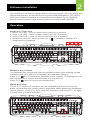 3
3
-
 4
4
-
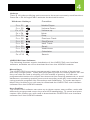 5
5
-
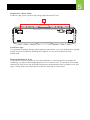 6
6
-
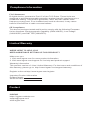 7
7
-
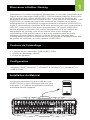 8
8
-
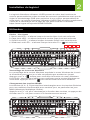 9
9
-
 10
10
-
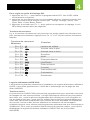 11
11
-
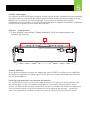 12
12
-
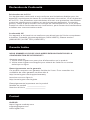 13
13
-
 14
14
-
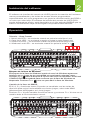 15
15
-
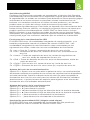 16
16
-
 17
17
-
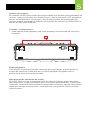 18
18
-
 19
19
iogear HVER PRO Quick start guide
- Type
- Quick start guide
- This manual is also suitable for
Ask a question and I''ll find the answer in the document
Finding information in a document is now easier with AI
in other languages
- français: iogear HVER PRO Guide de démarrage rapide
- español: iogear HVER PRO Guía de inicio rápido
Related papers
-
iogear GKB730-BN Quick start guide
-
iogear GKB704RGB Quick start guide
-
iogear GUC3C01B Quick start guide
-
iogear GKM515 User manual
-
iogear GKM511 Quick start guide
-
iogear GKM600 Quick start guide
-
iogear GUS4C2 Quick start guide
-
iogear GUD3C460 Quick start guide
-
iogear GME671 Quick start guide
-
iogear GKB635W User manual
Other documents
-
Midea MMO-MM920MZ User manual
-
Midea MMO-AM920M (BK) Microwave Oven User manual
-
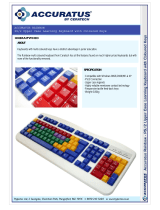 Hypertec HKBRAIPWHED User manual
Hypertec HKBRAIPWHED User manual
-
Cooler Master QuickFire XT User manual
-
Cooler Master Quick Fire Rapid-I User manual
-
Cooler Master QuickFire TK User guide
-
Rosewill NEON K54 User manual
-
VISSLES V1 User manual
-
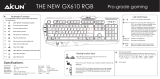 AIKUN GX610L RGB Gaming Keyboard User guide
AIKUN GX610L RGB Gaming Keyboard User guide
-
Rosewill RK-8200 User manual