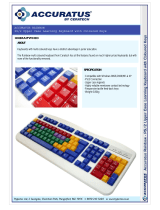Anti-Ghosting / NKRO
As gaming has exploded in popularity, the term Anti-Ghosting has evolved from
its original meaning to now describe a non-mechanical keyboard’s ability to
accurately detect individual keystrokes when certain combinations of buttons
are pressed. Mechanical keyboards do not suffer this problem, and may instead
have a limit to the total number buttons that can be pressed simultaneously.
This limit is expressed as N-Key Rollover (NKRO) where N equals the number
of keys that can be pressed simultaneously. HVER PRO has no limit and
features full NKRO, meaning every keystroke will be detected no matter how
many keys are simultaneously pressed. Now you can play with confidence
knowing your keyboard won’t hold you back!
LED Backlight Functions
The HVER PRO has 18 built-in backlight modes, and is also programmable
using the HVER PRO user software. The built-in backlight modes are controlled
by the following six keys, each having three lighting modes.
Backlight Color Adjustments
Press Fn + Space once to open the color palette. The keyboard backlighting
will show a palette of available backlight colors across the keys. Press any fixed
color key to replace the rainbow lighting with that color for the lighting effects
above, or press the space bar to return to a rainbow effect lighting effects
above.
Backlight Pattern Adjustments
Press Fn + ▲ to increase brightness
Press Fn + ▼ to decrease brightness
Press Fn + ◄ to shift light flow direction right
Press Fn + ► to shift light flow direction left
Press Fn + + to increase light speed
Press Fn + - to decrease light speed
DIY Custom Lighting
The HVER PRO has a DIY lighting mode that can be programmed without
using the HVER PRO user software.
To set the DIY lighting mode:
1. Press Fn + ~ to start DIY programming. The 4 status LEDs will
begin flashing.
2. Press the keys you want to light. Each press will cycle the key color as
follows: Red, Orange, Yellow, Green, Cyan, Blue, Purple, White, Off.
3. Press Fn + ~ again to exit and save setting. The 4 status LEDS will
stop flashing.
Fn + Ins = 7 Color cycle, rainbow breathing, rainbow fixed
Fn + Del = Rainbow ripple, rainbow rotation, rainbow ebb and flow
Fn + Home = Rainbow explosion keys, rainbow following keys, rainbow split keys
Fn + End = Rainbow flash keys, falling rainbow, rainbow pulse keys
Fn + PgUp = Rainbow twist, rainbow waves, rainbow rain
Fn + PgDn = Rainbow scan, fixed single color, rainbow eruption
3