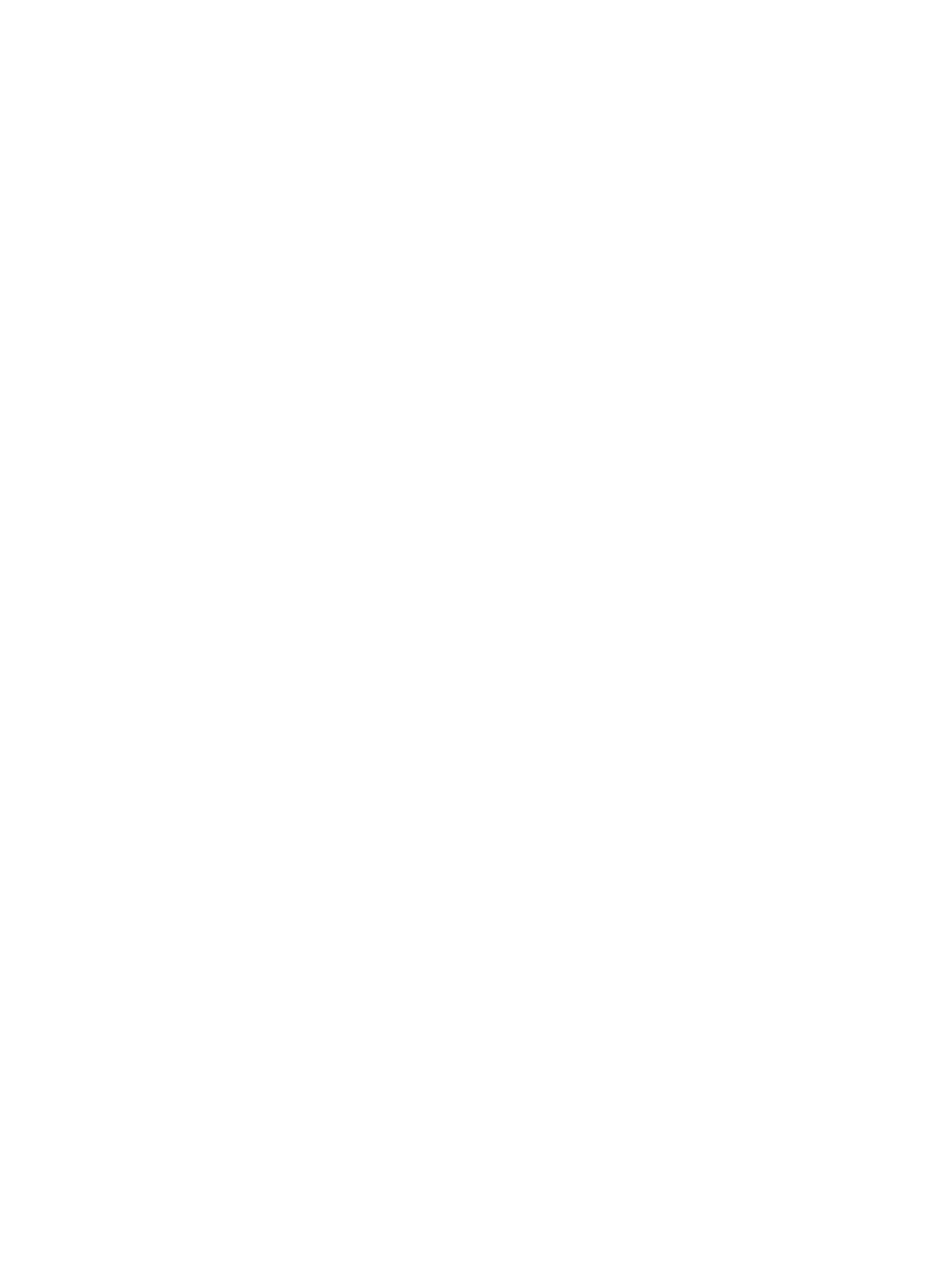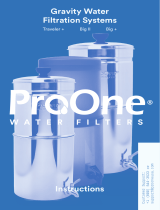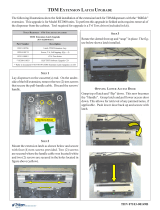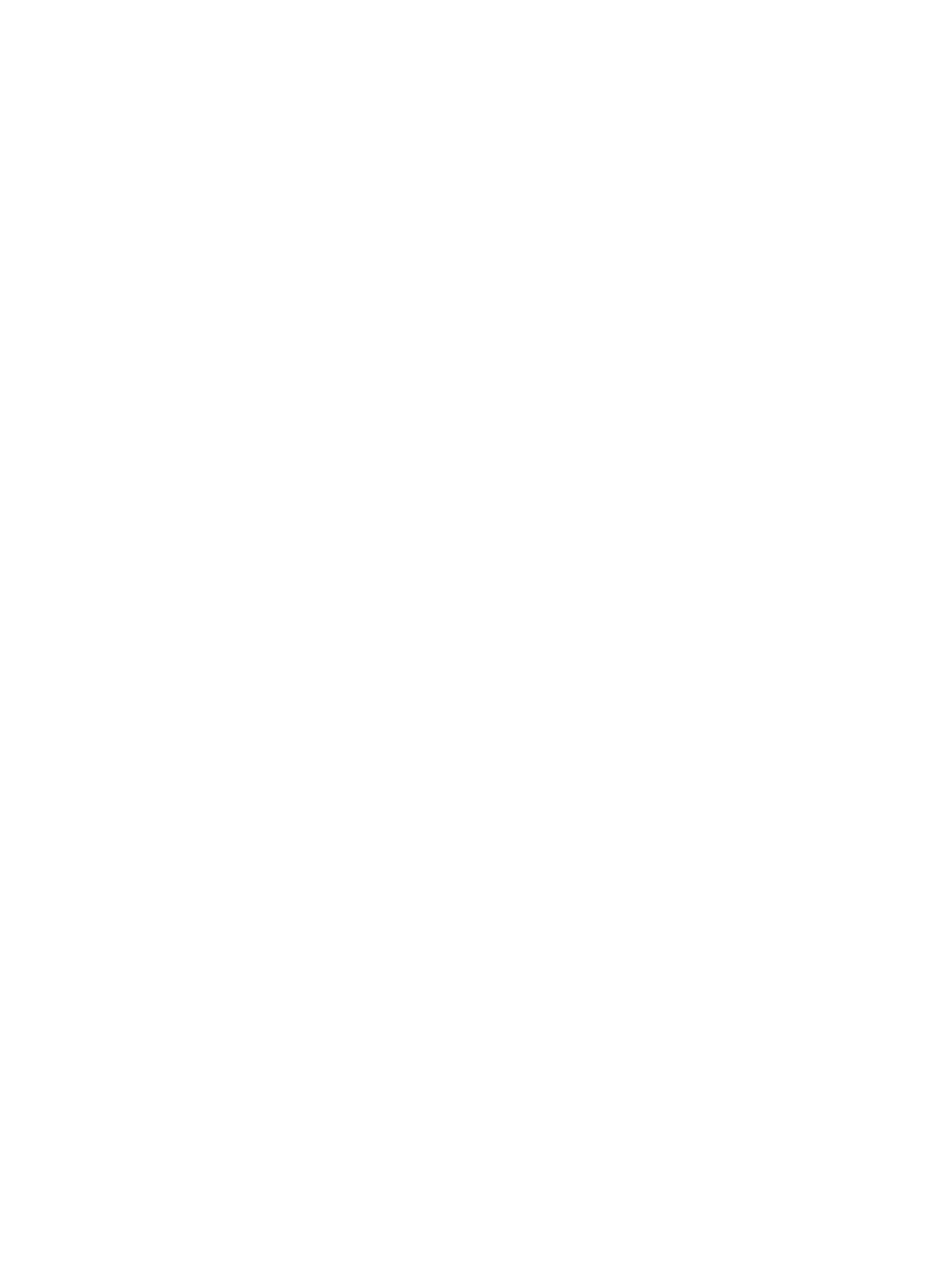
Removing an easel stand ................................................................................................ 21
Attaching the computer to a mounting fixture ................................................................................................... 23
Connecting and disconnecting cables ................................................................................................................. 24
Connecting cables ............................................................................................................................. 24
Connecting a display ......................................................................................................................... 25
Disconnecting cables ........................................................................................................................ 26
Removing and installing the rear port cover ...................................................................................................... 27
Removing the rear port cover ........................................................................................................... 27
Installing the rear port cover ............................................................................................................ 27
Positioning the computer .................................................................................................................................... 29
Adjusting the recline stand ............................................................................................................... 29
Adjusting the adjustable-height stand ............................................................................................. 30
Adjusting the easel stand .................................................................................................................. 32
Installing a cable lock .......................................................................................................................................... 32
Connecting and disconnecting power ................................................................................................................. 33
Connecting power ............................................................................................................................. 33
Disconnecting power ......................................................................................................................... 33
Synchronizing the optional wireless keyboard and mouse ................................................................................ 34
3 Hardware repair and upgrade ....................................................................................................................... 36
Warnings and cautions ........................................................................................................................................ 36
Additional information ........................................................................................................................................ 36
Removing batteries from the optional wireless keyboard or mouse ................................................................ 37
Removing and installing memory ....................................................................................................................... 38
SODIMMs ............................................................................................................................................ 38
SODIMM specifications ...................................................................................................................... 38
Populating SODIMM sockets ............................................................................................................. 39
Installing SODIMMs ........................................................................................................................... 39
Replacing the RTC Battery ................................................................................................................................... 46
Replacing drives .................................................................................................................................................. 52
Replacing a hard disk drive ............................................................................................................... 52
Removing a 2.5 inch hard disk drive ............................................................................... 52
Installing a 2.5 inch hard disk drive ................................................................................ 55
Replacing the optical disc drive ........................................................................................................ 57
Appendix A Electrostatic discharge ................................................................................................................. 61
Preventing electrostatic damage ........................................................................................................................ 61
Grounding methods ............................................................................................................................................. 61
vi