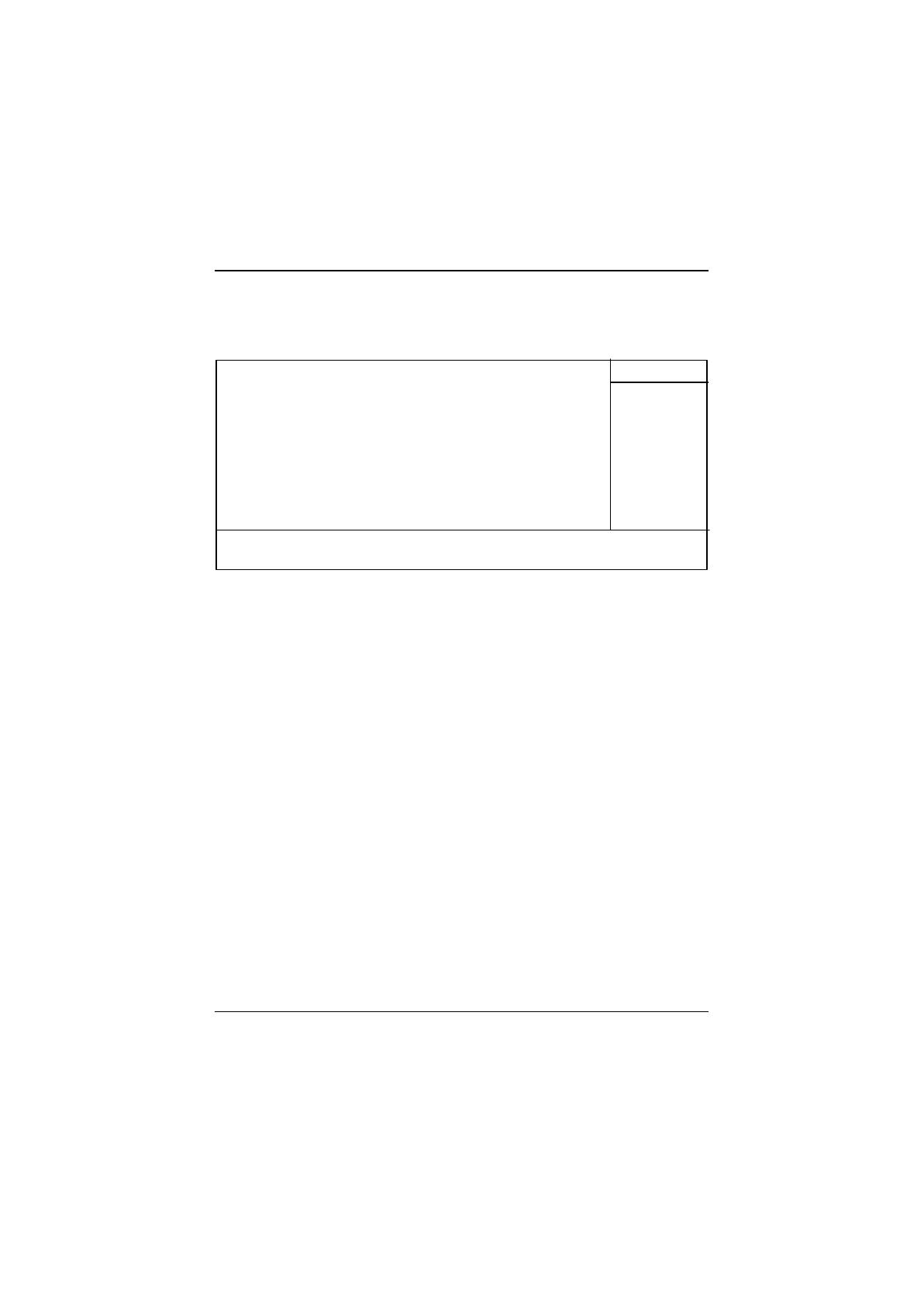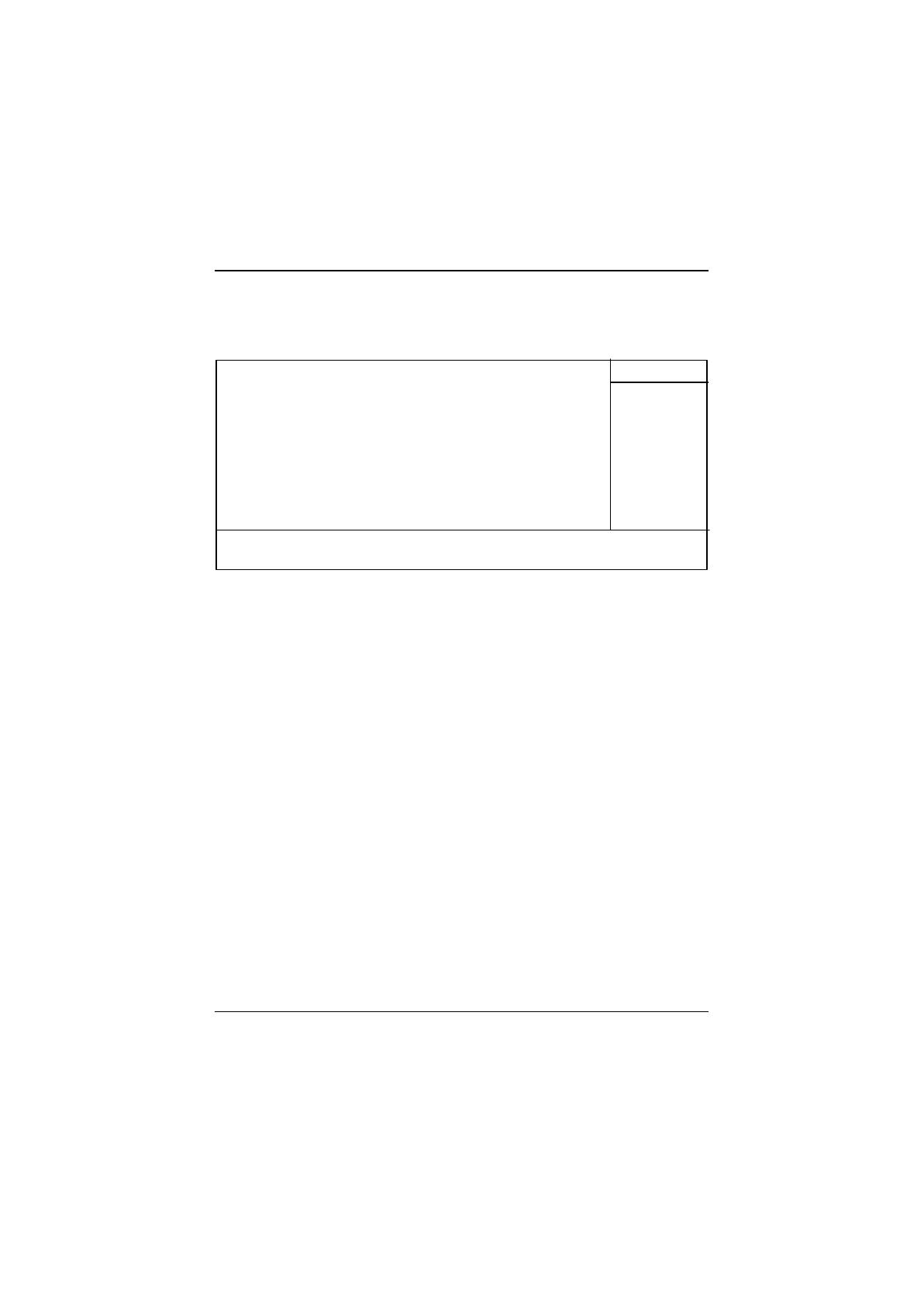
GA-8IRX Motherboard
18
Figure 6: PnP/PCI Configurations
CMOS Setup Utility-Copyright (C) 1984-2002 Award Software
PnP/PCI Configurations
PCI1/PCI5 IRQ Assignment [Auto] Item Help
PCI2 /PCI6 IRQ Assignment [Auto] Menu Level
PCI3 IRQ Assignment [Auto]
PCI4 IRQ Assignment [Auto]
???? : Move Enter:Select +/-/PU/PD:Value F10:Save ESC:Exit F1:General Help
F3:Language F5:Previous Values F6:Fail-Safe Defaults F7:Optimized Defaults
PnP/PCI Configurations
?PCI1/PCI5 IRQ Assignment
?Auto Auto assign IRQ to PCI 1/ PCI 5. (Default value)
?3,4,5,7,9.,10,11,12,15 Set 3,4,5,7,9,10,11,12,15 to PCI1/ PCI5.
?PCI2/PCI6 IRQ Assignment
?Auto Auto assign IRQ to PCI 2/ PCI 6. (Default value)
?3,4,5,7,9.,10,11,12,15 Set 3,4,5,7,9,10,11,12,15 to PCI2/ PCI6.
?PCI3 IRQ Assignment
?Auto Auto assign IRQ to PCI 3. (Default value)
?3,4,5,7,9.,10,11,12,15 Set 3,4,5,7,9,10,11,12,15 to PCI3.
?PCI4 IRQ Assignment
?Auto Auto assign IRQ to PCI 4. (Default value)
?3,4,5,7,9.,10,11,12,15 Set 3,4,5,7,9,10,11,12,15 to PCI4.