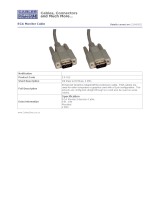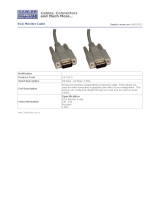Page is loading ...

ANASCAN
User’s Guide
Part No. 10852-10. Revision 2.1
July 1997
Watlow Controls
1241 Bundy Blvd.
Winona, MN 55987
Customer Service
Phone: (800) 414-4299
Fax: (800) 445-8992
Technical Support
Phone: (507) 494-5656
Fax: (507) 452-4507
Email: wintechsupport@watlow.com

Copyright
©
1997
Watlow Anafaze
Information in this manual is subject to change without notice. No part of this publication may be
reproduced, stored in a retrieval system, or transmitted in any form without written permission
from Watlow Anafaze.
Warranty
Watlow Anafaze, Incorporated warrants that the products furnished under this Agreement will be
free from defects in material and workmanship for a period of three years from the date of ship-
ment. The customer shall provide notice of any defect to Watlow Anafaze within one week after the
Customer's discovery of such defect. The sole obligation and liability of Watlow Anafaze under this
warranty shall be to repair or replace, at its option and without cost to the Customer, the defective
product or part.
Upon request by Watlow Anafaze, Incorporated, the product or part claimed to be defective shall
immediately be returned at the Customer's expense to Watlow Anafaze. Replaced or repaired prod-
ucts or parts will be shipped to the Customer at the expense of Watlow Anafaze.
There shall be no warranty or liability for any products or parts that have been subject to misuse,
accident, negligence, failure of electric power or modification by the Customer without the written
approval of Watlow Anafaze. Final determination of warranty eligibility shall be made by Watlow
Anafaze. If a warranty claim is considered invalid for any reason, the Customer will be charged for
services performed and expenses incurred by Watlow Anafaze in handling and shipping the
returned unit.
If replacement parts are supplied or repairs made during the original warranty period, the warranty
period for the replacement or repaired part shall terminate with the termination of the warranty
period of the original product or part.
The foregoing warranty constitutes the sole liability of Watlow Anafaze and the customer's sole
remedy with respect to the products. It is in lieu of all other warranties, liabilities, and remedies.
Except as thus provided, Watlow Anafaze disclaims all warranties, express or implied, including
any warranty of merchantability or fitness for a particular purpose.
Please Note: External safety devices must be used with this equipment.

ANASCAN User’s Guide i
Contents
INTRODUCTION 1
ANASCAN Features .......................................................1
Computer Requirements .................................................2
INSTALLATION 5
Quick Installation ............................................................5
ANASCAN Files ............................................................5
File Locations .................................................................6
Installation Program ........................................................7
Installation Menu ............................................................8
Directory Paths ...............................................................8
Grouping Channels .........................................................9
START UP 11
Quick Start Up ................................................................11
Start Up Optional Modes ................................................11
Start Up Sequence ...........................................................12
Default Start Up Values ..................................................13
Start Up Errors ................................................................14
GENERAL SCREEN
DISPLAYS 19
Changing Data ................................................................20
Print Screen .....................................................................20
CHANNEL OVERVIEW 21
Getting Here ....................................................................21
Options ............................................................................21
Function Keys .................................................................23
EDIT 25
Getting Here ....................................................................25
Function Keys .................................................................25
CHANNEL SETUP 27
Getting Here ....................................................................27
Function Keys .................................................................28
Parameters .......................................................................28

ii ANASCAN User’s Guide
SYSTEM SETUP 33
Getting Here ....................................................................33
System Errors ..................................................................34
System Software .............................................................35
Passwords ........................................................................35
System Parameters ..........................................................36
System Terminate ...........................................................37
System Start Up ..............................................................38
Data Logging ..................................................................40
Controller Comm. ...........................................................41
Digital Output Polarity ....................................................42
JOB SETUP 43
Getting Here ....................................................................43
Function Keys .................................................................44
VIEW ALARMS 45
Getting Here ....................................................................45
Function Keys .................................................................46
Alarm Screen Auto Switch .............................................46
Audible Alarm ................................................................46
TREND PLOT 47
Getting Here ....................................................................47
Function Keys .................................................................48
Trend Plot Setup Screen .................................................48
Getting Here ....................................................................48
Print Trend Plot Screen ...................................................50
APPENDIX: Input Scaling 51
Linear Input Scaling ........................................................51

ANASCAN User’s Guide iii
Overview
This manual describes how to install, setup, and operate ANASCAN.
ANASCAN is a DOS-based software program that allows you to
program and monitor multiple CAS and CAS200 scanners from a single
PC. Hereafter, both the CAS and CAS200 scanners are referred to as
CAS scanners.
Using This Guide
This guide is intended for both experienced and inexperienced users.
Experienced users may find some parts of this guide very simplistic; if
that’s you, please at least skim these parts to make sure you don’t miss
anything vital. If you’re an inexperienced user, please read this guide
carefully.
The following describes each section.
•
Introduction: Describes ANASCAN and its computer require-
ments.
•
Installation: Covers how to install and setup ANASCAN.
•
Startup: Describes program loading and startup errors.
•
General Screen Displays: Provides an overview of the screen and
typical screen responses.
•
Channel Overview: Describes the channel overview screen.
•
Edit: Describes the edit screen.
•
Channel Setup: Gives an overview of the channel setup screen.
Included are descriptions of system parameters.
•
System Setup: Describes the system setup screen.
•
Job Setup: Describes the job setup screen.
•
View Alarms: Describes alarms and how to view them.
•
Trend Plot: Covers trend plotting and reviewing trend plots.
•
Appendix: Describes input scaling examples.

iv ANASCAN User’s Guide
System Block Diagram
The following shows how the PC interface (with ANASCAN) to several
units.
Parts List
The following parts are included with ANASCAN.
•
ANASCAN on 3.5 inch Diskette. (5.25 in diskettes are available
upon request)
•
RS-232 or RS-485 communications cable
Communications
Cable (serial port 1 or 2)
1 or more CAS units

ANASCAN User’s Guide v
Safety
Watlow Anafaze has made efforts to ensure the reliability and safety of
ANASCAN. Note that in any application failures can occur.
Good engineering practices, electrical codes, and insurance regulations
require that you use independent external safety devices to prevent
potentially dangerous or unsafe conditions. Assume that ANASCAN
can fail or that other unexpected conditions can occur.
For additional process safety, program a computer or other host device
to automatically reload your desired operating parameters after a power
failure. However, this safety feature does not eliminate the need for
other external, independent safety devices in dangerous conditions.
In the event of a CAS reset, ANASCAN will reload the unit with the
current values in computer memory. The user must ensure that this reset
will be safe for the process. Use of ANASCAN does not eliminate the
need for appropriate external, independent safety devices.
Please contact Watlow Anafaze immediately if you have questions
about system safety.

vi ANASCAN User’s Guide

INTRODUCTION
ANASCAN User’s Guide 1
INTRODUCTION
ANASCAN is a user friendly, menu driven software package. It
interfaces the Compact Alarm Scanner (CAS) system to monitor inputs
and alarms for up to 16 independent channels.
You may have only one CAS or a plant wide system with numerous
units. ANASCAN includes numeric and graphic displays, data and
alarm printing, data and alarm logging in text or LOTUS compatible
files, and graphic trending. It runs on an IBM AT 286, 386, or 486, and
true compatible computers. A question and answer format enables
users to quickly define and setup any measurement or application.
NOTE
ANASCAN is sold with a license agreement and can be operated
only on one computer. The license agreement requires registration
with Watlow Anafaze. Watlow Anafaze will send updates at no
charge only to registered users. See registration form at the end of
this manual.
ANASCAN Features
ANASCAN provides these features:
•
Process overview screens
•
Channel setup screen, individual channel parameters editing
•
Maintaining a directory of job files
•
Displaying and logging process variable alarms
•
Password protection for various levels of program
•
Software grouping of Channels
•
Graphic trend plotting of process variabilities points and output val-
ues in real time
•
Definable startup sequences
•
Power failure recovery
•
Printer and disk data and alarm logging

2 ANASCAN User’s Guide
INTRODUCTION
Computer Requirements
Watlow Anafaze sets these computer requirements for running
ANASCAN:
1. IBM AT 286, 386, 486 or other IBM Compatible Computer
2. DOS Version 3.3 or higher
3. Speed: 25 MHz or higher
This speed provides the best performance of the ANASCAN pro-
gram; it enhances the response of the system to changes and main-
tains the best screen updates. However, it is not a factor in the
performance of the system since this is maintained independently in
each Watlow Anafaze controller.
4. Memory: 580K bytes free memory or larger
5. Disk Drives: One 40MB hard disk. One 5.25” and/or 3.5” floppy disk
6. Graphics Interface: EGA/VGA
7. RS-232 or RS-485 Serial Interface
The serial communication link required to communicate with more
than one CAS or with a communication cable longer than 50 feet is
RS-485. Watlow Anafaze recommends using the standard serial
interface of RS-232 with an external RS-485 converter.
A converter recommended by Watlow Anafaze is the B&B Electron-
ics RS-232/RS-485 optically isolated converter P/N 485OIC. This
converter has screw terminals for connecting the RS-485 wires and
the DB-25 Male connector for the RS-232 side.
Other recommendations are the Black Box RS-232/RS-485 non-iso-
lated converter P/N ME-836A. The ME-836A connections are the
same except the terminals are labeled with an X instead of a D. The
converter is used for both 2-wire/4-wire systems.
To provide optical isolation, the addition of Black Box opto-isolator
P/N SP400A is highly recommended. The SP400A will normally use
the factory DIP switch settings. All that needs to be done is to con-
nect the cable and the power supply. The SP400A has been used
without any power supplies required as it will draw its power from
the computer and the ME-836A. Always use equipment manufacture
factory recommendations.
To use a PC internal mounted RS-485 card, the Black Box Corp. P/N
IC030 has been used successfully in Watlow Anafaze installations.
Caution must be taken when other communication devices are
installed so as not to conflict with the address or interrupt.
Another PC internal optically isolated RS-485 serial card is BB Elec-
tronics model # 3PX0CC1A.

INTRODUCTION
ANASCAN User’s Guide 3
8. Printer Parallel Interface
The printer parallel interface port is required for the Watlow Anafaze
software key. The Watlow Anafaze software key must be installed on
the printer port. System operation of the CAS is not possible without
the software key. [See Software key installation].
9. Battery backed up real time clock (usually battery backed CMOS
chip)
10. EGA/VGA Monitor
The EGA interface card will allow color trend plotting even with a
CGA monitor. The EGA/VGA monitor used with the EGA/VGA
interface provides improved text displays making all the screens eas-
ier to read. For systems that require frequent operator changes and
frequent observation, full EGA or VGA is recommended.
11. IBM Graphics Compatible Printer
This graphics printer is required for printing data and alarm logging
features of ANASCAN.

4 ANASCAN User’s Guide

INSTALLATION
ANASCAN User’s Guide 5
INSTALLATION
Quick Installation
WARNING
It is your responsibility to ensure that the entire system is safe.
Read the warning in the front of this manual. If there is any
possibility of an unsafe condition, use independent safety
devices.
ANASCAN Files
ANASCAN2.EXE - a self extracting program that contains the program
files.
SCANINST.EXE - ANASCAN installation program
ANASCAN.EXE - a file that contains the main program software.
Support files:
INSTAL.DAT - installation parameters data file
LPGRP.DAT - channel grouping start up data file
SYSSU.DAT - system setup data file
STATUS.DAT - system start up status file
DIGIO.DAT - digital I/O screen data
DLOG.DAT - data logging data file
GRPINFO.DAT - group set up data file
HDR.WK1 - Lotus header set up file
•
Create a directory on your hard disk and change to that directory.
•
Type A:\ANASCAN2. The file will self-extract into the directory.
•
Type SCANINST from your ANASCAN directory (If you copied the
file to the hard disk. If you didn’t, type the appropriate drive).
•
Press Enter. Installation menu appears.
•
Change inputs in the installation menu by moving the cursor to the
desired parameters.
•
You are ready for start up.

6 ANASCAN User’s Guide
INSTALLATION
PLOT.DAT - plot parameters data file
Files created by ANASCAN:
XXXXXXXX.J## - group job directory data file
NEWXX.PLT - plot files which were created within the last 24 hours.
OLDXX.PLT - older plot files
PXXXXXXX.TXT or WK1 process logging files
AXXXXXXX.TXT or WK1 alarm logging files
WARNING
Make copies of disks before running the program, and store the
original ANASCAN disks in a safe place. Use the copies to oper-
ate the system.
File Locations
360k dual floppy disk system:
Watlow Anafaze recommends that you store the ANASCAN operating
program file and the INSTAL.DAT file on drive A, and all other files on
drive B. Once the program SCANINST is run, you can remove
SCANINST.EXE from drive B to allow more room for data. Do not
remove files from the master disk. This recommendation ensures that
the autoboot feature will bring up the program automatically in the
occurance of a power outage.
720k or higher floppy disk system:
Watlow Anafaze recommends that you store all files of the ANASCAN
operating program on one drive such as A. Use the B drive to store all
recording data by setting up directories as shown in the hard disk system
recommendations.
Hard disk systems:
Watlow Anafaze recommends setting up directories as follows:
ANASCAN - to contain the operating program, system data and job
files
DATALOG - to contain data logging files generated by ANASCAN
ALARMLOG - to contain alarm logging files generated by ANASCAN

INSTALLATION
ANASCAN User’s Guide 7
For easy removal of recorded data, you may install the DATALOG and
ALARMLOG directories on the A or B floppy drives. For automatic
reboot use the B drive recording data to the floppy.
Copy all the supplied files to the ANASCAN directory.
Installation Program
The installation program, SCANINST.EXE, customizes each
ANASCAN program for the application. When typing C:SCANINST
(if it’s on the hard disk), or B:SCANINST (if it’s on drive B), The
installation screen appears and enables you to select parameters used by
ANASCAN.
SCANINST.EXE stores the program setup parameters in a file called
INSTAL.DAT. When run, the SCANINST program reads the
INSTAL.DAT file from the default disk directory. If both files are on
the same disk directory, enter the directory and type SCANINST.
If the SCANINST.EXE and INSTAL.DAT file are on different
directories, enter the disk directory containing INSTAL.DAT and type
SCANINST preceded by the path to the disk directory containing
SCANINST. For example, if INSTAL.DAT is on drive A and
SCANINST.EXE on drive B, type :
B:>A: [Enter] to change the current default drive to A
A:>B:SCANINST [Enter] to start the installation program
If the installation program cannot find INSTAL.DAT, an error message
appears. Verify the location of INSTAL.DAT file.

8 ANASCAN User’s Guide
INSTALLATION
Installation Menu
Number of channels
ANASCAN displays 16 channels with system numbers. The system
channel numbers associated with the CAS channels are indicated in the
installation program as the Begin Channel and End Channel for each
scanner. A 17th channel is reserved for pulse monitoring.
Directory Paths
Job/Parameters path
This is the path to the disk directory containing the Job and System
Parameters Data Files. The path would normally be:
B:\ANASCAN\ or .\ current directory (If the system files are on drive
B)
1 to 16 This value is fixed
for the CAS
The PC’s serial communications
port to the controller (can only
be 1 or 2)
Total number of
channels (this
will vary due to
the number of
CAS systems
installed)
Selects the Group Edit Screen.
See Grouping channels in this
section.
Set to either BCC (Block Check
Character) or CRC (Cyclic
Redundancy Check). Use BCC
for standard applications. CRC
ensures a higher degree of secu-
rity but decreases the overall
cummunication rate. Use CRC
only when you anticipate severe
communication noise.
Select 9600 or
2400 Baud.
For these paths,
refer to the next
page

INSTALLATION
ANASCAN User’s Guide 9
C:\ANASCAN\ or .\ current directory (If the system files are on the
hard disk). Notice that the last “\” is added automatically.
Data logging path
This is the path to the disk directory containing the LOTUS or text
[ASCII] data logging files generated by ANASCAN. This directory
must exist before running ANASCAN and turning on data logging.
B:\ANASCAN\DATALOG\ (for floppy disks)
C:\ANASCAN\DATALOG\ or.\DATALOG\ (for hard disks). Notice
that the last “\” is added automatically.
Alarm logging path
This is the path to the disk directory containing the LOTUS or Text
(ASCII) alarm record files generated by ANASCAN. This directory
must exist before running ANASCAN and turning On alarm logging.
B:\ANASCAN\ALARMLOG\ (for floppy disks)
C:\ANASCAN\ALARMLOG\ or .\ALARMLOG\ (for hard disks).
Notice that the last “\” is added automatically.
Grouping Channels
Grouping inputs allows you to divide your system into subsystems. You
can group channels with a common purpose according to your specific
application requirements. One group might be for a furnace or a group
of furnaces; another group might be for common Jobs shared between
devices.
Only the channels of one group are displayed on the Overview screen at
a time. The job parameters are uploaded or downloaded to an individual
group independently. The number of controllers with their total number
of channels must match the number of channels in the grouping. The
channel numbering depends upon the type of input selected in the
SCANINST program.
After assigning the channel numbers to a group, select a type number of
two digits up to 99. This number is the job directory number for the
group and its channels. All groups with the same type number will be
assigned to the same job directory. Creating a new type number creates
a new job directory number in the ANASCAN program.

10 ANASCAN User’s Guide
INSTALLATION
Group menu
General grouping rules
•
Create a group when you need to have the channels on the same
Overview screen.
•
Assign the channels to the group you want to have on the same
Overview screen.
•
Create a type number for the new group. This type number can be
assigned to more than one group if they share common jobs through
the ANASCAN.EXE program. However, when using the same
type number for groups, the number of channels must match.
Otherwise a new type number must be used.
NOTE
Type value is used to store jobs specific for that type. The Default
job is only stored under type 01.

ANASCAN User’s Guide 11
START UP
Quick Start Up
Start Up Optional Modes
You can start ANASCAN in certain modes by adding parameters to the
command at start up. These command line options include:
•
/e
Operates the program in Edit mode. The program operates normally
but it does not communicate with the CAS. You can operate the
program in Edit mode without any hardware connected to the com-
puter. This mode is useful for initial familiarization, training, and
Off Line job editing.
•
/c
Forces the graphics display into CGA mode. This is necessary on
some computers which are not truly IBM compatible.
•
/d
Operates the program in the Debug mode. This is useful in debug-
ging communications problems. Don’t use it for normal opera-
tions. All communications between the computer and the CAS are
displayed on the printer. Therefore, in order to use this mode, the
printer must be connected and ready.
You can use capital or small letters in the command line, and more than
one command line option at a time. For example:
Typing ANASCAN /E /C [enter] will operate the program in Edit mode
with CGA graphics.
•
Ensure time and date are correct in your computer.
•
Type: ANASCAN. Job Select screen appears.
•
Type a job’s name. When starting the first time, enter DEFAULT.
•
Type D for downloading parameters to the CAS, or U for uploading. For
initial testing in the Edit mode, enter D.
•
Overview screen appears.

12 ANASCAN User’s Guide
START UP
Start Up Sequence
•
The program checks the computer system hardware and the access
to the system disk files.
•
The program verifies communications to each CAS in the system
and their versions.
•
Job Directory screen appears.
•
The program prompts for the job to run. ANASCAN program is
supplied with a job named DEFAULT which contains all the
default parameters and setups. When starting the first time, enter
the job name DEFAULT.
WARNING
When the CAS is monitoring, upload to install parameters into
the ANASCAN operating program. Downloading will install
factory default values. For Initial testing in the Edit mode,
enter Download.
•
After the downloading sequence is complete, the program displays
the Overview screen. If there is a problem in the program start up,
see start up errors in this section.
/