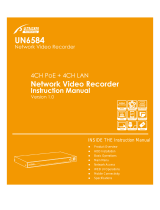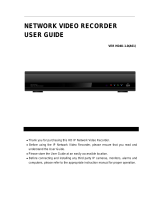7.4.4 RS-485 .................................................................................................................... 44
7.5 Configuring event / sensor ............................................................................................... 45
7.5.1 Sensor input ............................................................................................................ 45
7.5.2 Alarm output setup .................................................................................................. 46
7.5.3 Buzzer output setup ................................................................................................ 47
7.5.4 E-mail setup ............................................................................................................ 48
7.5.5 Push alarm .............................................................................................................. 48
7.6 Configuring user............................................................................................................... 49
7.6.1 User register ........................................................................................................... 49
7.6.2 User authority ......................................................................................................... 51
7.6.3 Log-out .................................................................................................................... 51
7.7 Configuring record ........................................................................................................... 52
7.7.1 Main stream ............................................................................................................ 52
7.7.2 Sub stream.............................................................................................................. 53
7.7.3 Schedule ................................................................................................................. 54
7.7.4 Option ..................................................................................................................... 55
7.8 Configuring network ......................................................................................................... 57
7.8.1 Ethernet port ........................................................................................................... 57
7.8.2 Local port ................................................................................................................ 58
7.8.3 DDNS ...................................................................................................................... 59
7.8.4 E-mail ...................................................................................................................... 60
8. Remote .......................................................................................................................................... 61
8.1 Web server ....................................................................................................................... 61
8.1.1 Connect to web server ............................................................................................ 61
8.2 Initial Page of Web Configuration .................................................................................... 63
8.2.1 Web viewer (Active x) ............................................................................................. 63
8.3 Android Viewer / iOS Viewer Xvision Elite Mobile CMS .................................................. 74
8.3.1 How to use .............................................................................................................. 74
8.4 DDNS server .................................................................................................................... 78
8.4.1 How to register ........................................................................................................ 78
8.4.2 Register ................................................................................................................... 79
8.4.3 Input NVR information. ........................................................................................... 79
8.5 Xvision Elite CMS ............................................................................................................ 80
8.5.1 Installation ............................................................................................................... 81
8.5.2 Execution ................................................................................................................ 82
8.5.3 Live video monitoring .............................................................................................. 82
8.5.4 Connection manager .............................................................................................. 83
8.5.5 Live video window ................................................................................................... 85
8.5.6 Player ...................................................................................................................... 89
8.6 File player ........................................................................................................................ 97
9. Updating system F/W .................................................................................................................... 99
9.1 How to check current installed F/W ................................................................................. 99
9.2 Preparing new F/W (Type *.zip) in a USB thumb driver .................................................. 99
9.3 Upgrading System from the System Menu .................................................................... 100
9.4 Updating from the web menu ......................................................................................... 101
10. Appendices .......................................................................................................................... 104
10.1 Items showing in Log List. .......................................................................................... 104
10.2 Spec sheets ................................................................................................................... 107
2