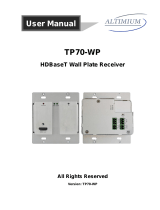Page is loading ...

atlona.com
Toll free: 1-877-536-3976
Local: 1-408-962-0515
Atlona 6 Input Switcher and
Scaler with HDBaseT and
Mirrored HDMI Output
Please check http://www.atlona.
com/product/AT-UHD-CLSO-
612ED for the most recent
firmware update or manual.
User Manual
AT-UHD-CLSO-612ED

2
atlona.com
Toll free: 1-877-536-3976
Local: 1-408-962-0515
1. Introduction .......................................................................................... 3
2. Package Contents .......................................................................................... 3
3. Features .......................................................................................... 3
4. Panel Descriptions
a. Front Panel .......................................................................................... 4
b. Rear Panel .......................................................................................... 4
5. Wall/Rack Mounts .......................................................................................... 5
6. Category Cable .......................................................................................... 5
7. Analog Multi-Format Inputs .......................................................................................... 6
8. Audio Connections .......................................................................................... 7
9. Microphone .......................................................................................... 8
10. On Screen Display .......................................................................................... 9-11
11. TCP/IP and GUI .......................................................................................... 12-20
12. IR .......................................................................................... 21-23
13. RS-232
a. Connection .......................................................................................... 24
b. Set Up .......................................................................................... 24
c. Commands .......................................................................................... 25-27
d. IP Commands .......................................................................................... 28
e. Baud Rate .......................................................................................... 28-29
f. Control Diagram .......................................................................................... 29
14. Connection & Installation .......................................................................................... 30-31
15. Control Drivers .......................................................................................... 31
16. CLSO-612 Updating .......................................................................................... 31
17. Specifications .......................................................................................... 32-33
18. Safety .......................................................................................... 33
19. Warranty .......................................................................................... 34-35
20. Registration .......................................................................................... 35
Table of Contents

3
atlona.com
Toll free: 1-877-536-3976
Local: 1-408-962-0515
Introduction
The Atlona AT-UHD-CLSO-612ED is an advanced six-input, multi-format switcher with 4K scaling,
Ethernet-enabled HDBaseT™, and PoE capabilities. It simplifies classroom and small office system
integration by providing two HDBaseT inputs, two HDMI inputs, two multi-function analog inputs,
plus mirrored HDBaseT and HDMI outputs. Advanced Automatic System Control (AASC) features
on the switcher provide automatic display control and automatic input selection. An internal
Ethernet hub in on the switcher enables control signal pass-through and network distribution. The
AT-UHD-CLSO-612ED contains a full RS-232 signal distribution system to route control signals to
local sources and displays. Professional audio features such as a microphone input with 48-volt
phantom power and ducking eliminates additional voice-lift audio needs. The switcher is configured
and managed by Atlona Management System software to reduce installation time and enable
remote support. The AT-UHD-CLSO-612ED addresses a wide array of AV switching and processing
needs often encountered in classrooms, conference rooms, boardrooms, training rooms and other
presentation settings.
Package Contents
Features
• 1 x AT-UHD-CLSO-612ED
• 11 x Female captive screw connector
6 pin: audio, 5 pin: IR, 3 pin: RS-232, 3 pin: MIC/Line
• 1 x 48V/3.125A DC power supply adaptor
• 1 x Pair of dual purpose wall/rack mounts
• 1 x IR remote control
• 1 x User manual
• Accepts HDMI and HDBaseT inputs from up to 328 feet away
• Multifunctional VGA ports for RGBHV, component, S-Video, and composite signals
• Microphone (dynamic, phantom, and line) input with ducking
• HDBaseT output mirrored to HDMI output
• Automatic display control
• Auto switching - automated switching to last connected source without using a control system
• Balanced audio inputs for embedding audio
• Balanced (+4 dbu) analog audio output for de-embedding audio to amplifiers or audio systems
• Upscaling and downscaling to ensure compatibility with any display or source up to 4K resolution
• Control via RS-232, IR, TCP/IP, WebGUI, and multi-language On-Screen Display
• Master and sub volume control
• Adjust treble and bass on audio output to ensure the best speaker performance
• PoE to HDBaseT inputs and outputs (no power required with compatible devices)
• HDCP Compliant with management for non-compliant HDCP sinks
• Supports 3D pass through

4
atlona.com
Toll free: 1-877-536-3976
Local: 1-408-962-0515
Panel Description
Front Panel
1. Power: Use to turn the unit on, place into standby, or turn the display on/off. LED will illuminate
blue for on and red for standby
2. Input: Switch between inputs - current input is blue
1 - HDMI input 1 - Used while updating MCU firmware
2 - HDMI input 2 - Used while updating OSD firmware
3 - HDBaseT input 1 - Used while updating DSP firmware
4 - HDBaseT input 2 - Used while updating FPGA firmware
5 - Multifunction analog input 1
6 - Multifunction analog input 2
3. Menu: Access the OSD menu - also used as a back button within the OSD
4. Enter: Select options within the OSD menu
5. < and >: Changes values of the currently select option (e.g. contrast to 50)
6. Mute: Silences all audio output from the CLSO-612ED and (when programmed - see page X) mutes
the display
7. Volume ^/ : Used to adjust volume (CLSO or Display) and navigate the OSD menu
1 2 3 4 5 6 7
1 2
3
4
HDMI IN
AT-UHD-CLSO-612ED
RS-232 RS-232
POWER 1 2 3 4 5 6 ENTER MUTE
VOLUME
>
<
<
<
MENU
AUDIO INMIC/LINE IN
5 6
HDBaseT IN
VGA IN HDMI OUT
HDBaseT OUT
INPUT FUNCTION
1
2
5 6 7L R
5
L R
6
TX TXRX RX
TXRX
RS-232
OUT
MASTER
IN
L R
TXRX
RS-232
TXRX
RS-232
TXRX
-
+
-
+
-
+
AUDIO IN
-
+
-
+
AUDIO OUT
-
+
-
+
P
S
S
48V
MIC
LINE
DC 48V
-
+
FW
LAN
^

5
atlona.com
Toll free: 1-877-536-3976
Local: 1-408-962-0515
1 2
3
4
HDMI IN
AT-UHD-CLSO-612ED
RS-232 RS-232
POWER 1 2 3 4 5 6 ENTER MUTE
VOLUME
>
<
<
<
MENU
AUDIO INMIC/LINE IN
5 6
HDBaseT IN
VGA IN HDMI OUT
HDBaseT OUT
INPUT FUNCTION
1
2
5 6 7L R
5
L R
6
TX TXRX RX
TXRX
RS-232
OUT
MASTER
IN
L R
TXRX
RS-232
TXRX
RS-232
TXRX
-
+
-
+
-
+
AUDIO IN
-
+
-
+
AUDIO OUT
-
+
-
+
P
S
S
48V
MIC
LINE
DC 48V
-
+
FW
LAN
1
3
6 7 842
9 10 11
12
13
14
5
Back Panel
1. HDMI 1 and 2: Connect HDMI sources here
2. HDBaseT 3 and 4 (blue): Connect HDBaseT transmitters here (e.g. AT-HDVS-200-TX, etc)
Note: Power source equipment (PSE) transmitters require external power (e.g. AT-UHD-EX-100CE-TX, etc)
3. VGA 5 and 6: Connect analog video sources here
Note: Compatible with component, composite, and S-Video signals
4. HDMI Output: Connect to local display
5. HDBaseT (blue) Output: Connect to an HDBaseT PoE receivers (e.g. AT-UHD-EX-100CE-RX, etc)
Note: Compatible PoE receivers do not need power
6. LAN (black) port: Connect network switch or router to this port for Ethernet, TCP/IP, or
webGUI control
7. FW port: Firmware update port, connect a mini USB to USB A cable to a computer
Note: Firmware is downloadable through http://www.atlona.com/product/AT-UHD-CLSO-612ED/
8. DC 48V port: Connect included power supply here
9. IR ports: IR control systems and compatible IR emitters connect to this port (see pages 20-21)
10. MIC/LINE IN: Connect a microphone to this port
11. MIC Switch: Match microphone input to type of microphone in use
12. Audio In: Audio input ports for analog inputs 5 and 6
13. Audio Out: Audio output to audio amplifiers (e.g. AT-PA100-G2) or audio systems
14. RS-232 ports: Connect a control system to these ports for zone and display control
Note: To ensure compatibility, please be certain both transmitter and receiver have blue HDBaseT ports. Blue
ports indicate PoE (48V) compliancy. The CLSO-612ED cannot power PoCC (black RJ45, 24V)
receivers/transmitters.
Wall/Rack mounts
A pair of mounts are included for quick and easy installation to a rack or wall.
To install the CLSO-612ED on a wall or under a desk/table, use the screws already in the case (B -
pictured above)
To install the CLSO-612ED in a rack, use the screws already in the case (A-pictured below)
p
p
p
p
p
p
p
p
A
B

6
atlona.com
Toll free: 1-877-536-3976
Local: 1-408-962-0515
Category Cable
For the category cables used in the installation of these products, please be sure to use a 568B
termination as pictured below:
Connector type and size is very important to ensure extenders work correctly. Please use the
matching cable type with the correct RJ45 connector.
CAT5e cables should use only CAT5e RJ45 connectors
CAT6 cables should use only CAT6 connectors
CAT6a cables should use only CAT6a connectors
CAT7 cables should use only CAT7 connectors
Using the wrong size connectors may result in interference causing loss of signal.
Important! “EZ RJ45 connectors” are not recommended with HDBaseT extenders. Doing so may result in interference
with audio and video transmission.
Use the table below to verify the best category cable for the installation.
Important! 4K (UHD) signals are sensitive to cable quality and installation technique. It is recommended to
use CAT6a/7 solid core cables for best results.
Note: For cable distances see the specifications on page 20
Performance Rating Type of LAN cable
Wiring Shielding CAT5e/6 CAT6a/7
Solid
Shielded (STP/FTP)
*** ****
Unshielded (UTP) ** N/A
Stranded - Patch
cable
(Not recommended)
Unshielded (UTP) * N/A
Shielded (STP/FTP)
* N/A
Termination Please use EIA/TIA-568-B termination
1. White - Orange
2. Orange
3. White - Green
4. Blue
5. White - Blue
6. Green
7. White - Brown
8. Brown
Connector

7
atlona.com
Toll free: 1-877-536-3976
Local: 1-408-962-0515
Analog Multi-Function Inputs
The CLSO-612ED multi-function analog inputs (Input 5 and 6) can be used with most analog video
signal formats including VGA (with DDC), RGBHV (without DDC), component (YUV), S-Video, or
composite video. Balanced analog audio can be input and embedded using the provided captive
screw connectors.
Each format can be directly accessed from RS-232, IR, or IP control. Front panel buttons sequentially
progress through each input format. The last format used is the first source selected when returning
to these inputs. Unused formats can be removed from the sequence using the WebGUI, RS-232, or
IP.
VGA (m) to BNC, VGA (m) to RCA, and S-Video to 2 BNC adaptors can be used to connect sources
to these inputs.
VGA
Use a VGA to VGA cable to ensure that the Preferred Resolution DDC is communicated to your
source.
RGBHV
Use a HD-15 (VGA) to 5 BNC breakout cable for this format. An existing RGBHV analog matrix
switch can be connected here to maintain full function of the analog matrix.
Component
YUV (YPbPr) signal from DVD (or other sources) can be input to the CLSO-612ED using the green (Y),
blue (Pb), and red (Pr) connections on a HD-15 (VGA) to 5 BNC breakout cable or with a common
VGA (m)-Component (3 RCA m) adaptor.
S-Video
YC signal from a VCR or teleconference system can be input to the CLSO-612ED using the blue (Y),
and green (C) connections on a HD-15 (VGA) to 5 BNC (m) breakout cable and a common S-Video (m)
to 2 BNC (f) adaptor
Composite
NTSC, PAL, or Secam video signals can be input to the CLSO-612ED using the blue connection on a
HD-15 (VGA) to 5 BNC (m) breakout cable.
A common application for this type of input would be to connect a RGBHV matrix switcher to the
CLSO-612ED. Then each input to the matrix could be connected to a different format analog signal.
A 3rd party control system could ensure the correct format is selected to match the input to the
switcher.
Captive Screw
The captive screw connectors allow you to cut cables to a suitable length, reducing cable clutter
while providing a more reliable connection.
Connecting
When connecting the cables to the female captive screw connector it is important that the wires be
terminated correctly. The female captive screw connector has a contact plate at the top and must
have the wires touching it for signal to pass. When wired correctly (see picture A) the signal will pass,
incorrectly (see picture B) no signal will pass.

8
atlona.com
Toll free: 1-877-536-3976
Local: 1-408-962-0515
Tip (+)
Analog Audio
A captive screw analog audio connector is provided to ensure a more reliable and secure
connection. The captive screw connector supports balanced and unbalanced audio output.
Balanced audio connections use two signal wires and a ground to minimize interference to an audio
signal over longer cable runs. Unbalanced audio connections use two wires for connection with
consumer audio components.
Audio can be routed to any input for use with DVI or other sources. View page 28 for commands.
Important! With unbalanced connections a jumper is needed between ground and negative to reduce noise
Note: Pin outs may vary, please refer to the audio device’s manual to ensure a correct connection.
Important! When terminating cables, please ensure exposed adjacent wires do not touch. This may result in
a short that can damage connected devices.
XLR
RCA
Sleeve ( Ground)
+
+
+
+
+
2 ( + )
3 ( - )
1 ( )
+
-
-
-
-
-
-
L / R
BALANCED UNBALANCED
L / R
+ +
The captive screw connectors have
a contact bar that is adjusted to
compress the wire against the top
contact plate. Use the screws at the
top of the connector to compress
the wire against the contact plate.
Clockwise
Counter
Clockwise
Turn the screws clockwise to
raise the contact bar to the
upper contact plate and hold
the wires in place.
Turn the screws counter
clockwise to lower the
contact bar to release the
wires.
A
B
The power cable (picture 1) will have exposed wires. Each wire is
encased in a different colored cover.
- +
1
Power
Black: - White: +

9
atlona.com
Toll free: 1-877-536-3976
Local: 1-408-962-0515
Microphone Connection
MIC (Dynamic MIC)
48V
MIC
LINE
48V
MIC
LINE
48V
MIC
LINE
MIC/LINE IN
-
+
MIC/LINE IN
-
+
MIC/LINE IN
-
+
MIC/LINE IN
-
+
Connect dynamic or self-powered microphones in
this mode.
Use this setting for phantom powered
microphones. Supplies 48 volts.
Connect wireless microphone receivers (or other
sources) with line level outputs using this setting.
Either balanced or unbalanced connections may
be used.
Negative
-
Negative
-
Negative
-
+
Positive
+
Positive
+
Positive
+
Positive
Ground Ground Ground
Ground
MIC
MIC
LINE LINE
Balanced
Balanced
Balanced Unbalanced

10
atlona.com
Toll free: 1-877-536-3976
Local: 1-408-962-0515
On Screen Display (OSD)
Input Input 1 HDMI 1
Input 2 HDMI 2
Input 3 HDBaseT 1
Input 4 HDBaseT 2
Input 5 VGA 1
Component 1
Composite 1
S-Video 1
Input 6 VGA 2
Component 2
Composite 2
S-Video 2
Audio Volume Master -80 to +10db
Sub HDMI 1 -80 to +10db
HDMI 2 -80 to +10db
HDBaseT 1 -80 to +10db
HDBaseT 2 -80 to +10db
Analog 1 -80 to +10db
Analog 2 -80 to +10db
Microphone -80 to +10db
Line In -80 to 0db
Bass -10 to 12 dB
Treble -10 to 12 dB
Video Contrast 0 to 100
Brightness 0 to 100
Sharpness 0 to 30
Color 0 to 100
Tint 0 to 100
H Position 0 to 40
Phase 0 to 63
NR BNR Disabled
Low
Medium
High
MNR Disabled
Low
Medium
High
RNR Disabled
Low
Medium
High
Scale Full
Overscan
Underscan
Letterbox
Panscan
Follow Input

11
atlona.com
Toll free: 1-877-536-3976
Local: 1-408-962-0515
Setup Language English
Spanish
French
German
OSD Settings Transparency
Position Horizontal
Vertical
Menu Timer 10 sec
30 sec
60 sec
Logo On
Off
Info Banner On
Off
Output Format HD Pass Through
480i@60 (NTSC)
480p@60
720p@60
1080i@60
1080p@60
576i@50 (PAL)
576p@50
720p@50
1080i@50
1080p@50
1080p@24
Native
UHD 3840x2160p@24
3840x2160p@25
3840x2160p@30
4096x2160p@24
4096x2160p@30
PC-1 640x480@60
640x480@72
640x480@75
800x600@60
800x600@72
800x600@75
1024x768@60
1024x768@72
1024x768@75
PC-2 1280x768@60
1280x800@60
1280x960@60
1280x1024@60
1360x768@60
1366x768@60
1400x1050@60
1440x900@60
1600x900@60
1600x1200@60
1920x1200@60
Network Network Status MAC Address
xx-xx-xx-xx-xx-xx
IP Address
xxx.xxx.x.xxx
Subnet
xxx.xxx.xxx.x
Gateway
xxx.xxx.x.x
DHCP ON
OFF

12
atlona.com
Toll free: 1-877-536-3976
Local: 1-408-962-0515
Status System Info Software Revision
OSD Revision
FPGA Revision
On-Time (h-m)
x.x.xx (e.g. 1.0.01)
x.x.x (e.g. 1.0.0)
x.x.x (e.g. 1.0.0)
x:xx (e.g. 1:15)
Video Info Input
Signal Type
Video Format
Aspect
Color Space
Color Depth
xxxx (e.g. HDMI 1)
xxxx (e.g. HDMI)
xxxx (e.g. 1080i@60)
xxxx (e.g. 16x9)
xxxx (e.g. YUV)
xxxx (e.g. 24)
Audio Info Input
Audio Format
Sampling Rate
Channels
xxxx (e.g. HDMI 1)
xxxx (e.g. PCM)
xxxx (e.g. 48 KHz)
xxxx (e.g. 2-Ch)
Note: After selecting a new language, close the menu and reopen it for the change to take effect.

13
atlona.com
Toll free: 1-877-536-3976
Local: 1-408-962-0515
A login screen will appear (this is the same log in for admin and general users). For the first log in (and future
admin changes) the username is “root” and password is “Atlona”.
Note: Only the admin password can be changed (see page 17). The username will always remain “root”.
TCP/IP
For convenience, the CLSO-612ED comes with DHCP on. This enables the switcher to be connected
to a network without concern for overlapping IP addresses with other devices on the network. If
your network does not support DHCP, this feature may be turned off and the IP address set using
RS-232 commands or the WebGUI.
Note: If your system is controlled using IP, it is strongly recommended that you disable DHCP and select a unused IP
address so that your system controller doesn’t lose contact with the switcher.
TCP/IP WebGUI
Atlona has created an easy to use WebGUI for initial setup and later changes to the configuration
of the CLSO-612ED.
To begin, connect the LAN port of the CLSO-612ED to your network. Type the IP address of the
CLSO-612ED into the web browser of a PC connected to the same network (as seen below).
To find the switcher IP: Select “Network Status” within the OSD menu or use RS-232 command “IPCFG”.
Important: If any stability issues are experienced, disable any anti-virus or firewall that may interfere with
network communication to the switcher. Once set up is done and the switcher GUI is no
longer being used, the firewall and anti-virus can be re-enabled.

14
atlona.com
Toll free: 1-877-536-3976
Local: 1-408-962-0515
The home screen tab will display the general system information. If an HDMI or HDBaseT port is
the current input, audio will display (see image above). If an analog port is selected then no audio
information is displayed. (see below)

15
atlona.com
Toll free: 1-877-536-3976
Local: 1-408-962-0515
The network set up page will allow the IP information to be changed. When a change is made the
screen will grey and the ability to save or cancel will display at the bottom (see below).
Note: When DHCP is on, the IP address cannot be configured. Turn DHCP off to enable IP configuration.
Note: For a stable connection when using a control system, it is best to set up a static IP. When selecting an IP address,
make certain no other devices on your network are using that IP address.
Login Mode has been added to provide a secure telnet login. Once Login Mode has been turned on
a username and password will be required on all IP connections to the switcher.
Note: Login mode should be in off position when the CLSO is used with control systems that do not support
passwords. If your control system supports password protection, set the login mode to on.
The GUI always requires a password.
Note: The username and password used in IP Login Mode will be the same login information as the WebGUI.
Note: Be sure to save all changes before moving to the next page.

16
atlona.com
Toll free: 1-877-536-3976
Local: 1-408-962-0515
The settings page is used to set front panel and video options. Select the source from the first
menu. If VGA is selected, more video options will display. (see top of page 16)
Output Resolution
Switch between multiple video output resolutions:
Pass through - Input video will pass to the display without being scaled
Native - Upscales/downscales the output signal to match the HDBaseT display’s preferred resolution
HD - Will upscale/downscale the output signal to match the selected HD resolution
PC - Will upscale/downscale the output signal to match the selected PC resolution
Note: When the output is set to UHD resolutions, UHD sources are passed through without scaling. Frame rates are not
changed. (e.g. if 3840x2160@30Hz input is received, output will remain 30Hz even if output is set to 24Hz)
System Settings
Power - Turn the switcher on and off
Panel Lock - Locks/unlocks the front panel buttons
Auto Switch - Turns auto switching between HDMI and HDBaseT inputs on/off
VGA auto switch - Turns VGA auto switching on/off
Note: VGA auto switching is only available on VGA and will not work with component, composite, and S-Video
*Component, composite, and S-Video poll settings will grey out when VGA auto switching is on*

17
atlona.com
Toll free: 1-877-536-3976
Local: 1-408-962-0515
Video Settings
Set the output video settings:
Scale - Sets video output aspect ratio - Full, overscan, letter box, pan and scan, or follow input
Full - Sources always fill the screen, regardless of source aspect ratio
Overscan - Image is slightly zoomed in so that broadcast data at edges is masked
LetterBox - Used to create 16:9 aspect ratio on 4:3 aspect ratio TVs
Pan and Scan - Used to create 4:3 aspect ratio on 16:9 aspect ratio TVs
Follow Input - Aspect ratio on TV matches source aspect ratio
BNR - Block noise reduction - Disabled, low, medium, or high
MNR - Mosquoto noise reduction - Disabled, low, medium, or high
RNR - Random noise reduction - Disabled, low, medium, or high
Contrast* - Sets output white levels - 0 up to 100
Brightness* - Sets output black levels - 0 up to 100
Sharpness* - Sets output sharpness - 0 up to 30
Color* - Sets output color saturation - 0 up to 100
Tint* - Sets output hues - 0 up to 100
H Position* - Sets the horizontal position of the output video
Phase* - Adjusts digital sample timing to minimize image noise
*Only available when inputs 5 and 6 (VGA 1 & VGA 2) are selected
Poll Settings
Turn analog input options on and off. If a selection is unchecked it will not display as an input
option when switching to input 5 or 6.
e.g. In the above picture, only VGA and S-Video would show as a source option
Note: Component, composite, and S-Video poll settings will grey out when VGA auto switching is on
OSD Display Settings
OSD func - Turns the CLSO’s display OSD menu on/off
OSD info - Turns the source information on the display on/off when switching
HDMI
HDBaseT
VGA/Component/Composite/S-Video

18
atlona.com
Toll free: 1-877-536-3976
Local: 1-408-962-0515
The config page will allow the admin password to be changed, users to be added, and the RS-232
ports to be configured (both CLSO-612ED system ports and the RS-232 I/O ports accessed through the HDBaseT
connections).
Note: User information will display for the admin only.
Note: Only the admin password can be changed. The admin username will always remain “root”. If the admin
password is lost the system must be returned to factory settings and setup repeated.
Factory Default
Select to reset CLSO back to factory settings.
Note: This will reset the switcher to factory default, including resolutions, audio settings, HDCP settings, etc.

19
atlona.com
Toll free: 1-877-536-3976
Local: 1-408-962-0515
The EDID page enables the input preferred timing to be selected and HDCP compliance reporting to
be set. This function is controllable through RS-232 as well.
Note: CLSO-612ED protects HDCP encoded content and will not pass HDCP content to a non-HDCP compliant device.
Note: Some devices flag all content as protected when connected to an HDCP compliant display. This prevents what
should be non-protected content from reaching devices (i.e. teleconference system) through the CLSO-612ED.
Note: When HDCP reporting is non-compliant, only user created content is transmitted. Protected content from all
sources (e.g. BluRay, AppleTV, etc) is blocked.
Audio settings adjust output volume for all sources including the microphone.
Master - Affects all sources at the same time
Inputs - Used to balance levels from each source.
Note: For best results, gains should be balanced between master and source levels.

20
atlona.com
Toll free: 1-877-536-3976
Local: 1-408-962-0515
Microphone ducking uses the audio level from the microphone to decrease the program level so the
speaker may be heard.
Note: Proper set up is critical for satisfactory operation. If program levels are too high they can trigger the ducking
process.
Note: Setting the microphone volume too high may result in feedback.
It is recommended that a handheld or headset microphone be used with ducking to reduce
feedback and maximize the difference between voice and program levels.
Best results are received with the following sequence:
1. Set master volume to 0. (This is 10 db below maximum)
2. Raise appropriate microphone (or line in) volume until just below feedback or adequate volume
is reached (whichever setting is lower). - Master level and amplifier gains may be increased to
get appropriate levels
Note: If feedback occurs and volume is not adequate, move the speakers and/or microphone to eliminate
feedback.
3. Raise source “sub” volumes to appropiate levels without talking
4. Set attack time to minimize popping, but still fast enough that initial talking sounds are heard.
5. Set release time so that program levels do not increase between sentences.
Note: Shorten time so that the microphone doesn’t interfere with the program.
6. Set the trigger level so that words spoken at a normal level trigger the ducking process
Note: Set the trigger level too sensitive and the program will trigger the ducking. Set too low and the speaker
will have to talk very loudly to trigger ducking. The further right the slider is, the more sensitive the
setting.
7. Set program decrease to ensure when ducking is triggered the program level is low enough the
speaker can be heard.
Fine tuning these settings will help achieve the best results.
/