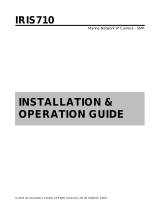Page is loading ...

Box Camera Series
Hardware Manual
D21FA, D21VA, D22FA, D22VA
E21FA, E21VA, E22FA, E22VA
E23A, E23B, E24A, E25A
E217, E222, E270, E271
2015/10/05

www.acti.com
Hardware Manual
2
Table of Contents
Precautions ............................................................. 4
Safety Instructions .................................................................................... 6
Introduction ............................................................. 7
The List of Models ..................................................................................... 7
Package Contents ...................................................................................... 9
Physical Description ............................................................................... 10
D2xFA / E2xFA / E270 ........................................................................... 10
D2xVA / E2xVA / E23A / E24A / E25A / E271 ........................................ 10
E23B ..................................................................................................... 12
E217 ..................................................................................................... 14
E222 ..................................................................................................... 14
Mounting Options .................................................................................... 16
Indoor Installation Procedures ............................ 17
Step 1: Attach the Camera Lens ............................................................. 17
Step 2: Attach the Mounting Block......................................................... 19
Step 3: Mount the Indoor Bracket .......................................................... 20
Step 4: Attach the Camera to the Bracket ............................................. 20
Step 5: Connect the Cable(s) .................................................................. 23
Step 6: Access the Camera Live View .................................................... 24
Step 7: Adjust the Viewing Angle and Focus ........................................ 24
Other Connections (Optional) .............................. 25
How to Connect DI/DO and Audio Devices ............................................ 25
How to Connect DI/DO Devices ............................................................ 25
DI/DO Connection Specifications .......................................................... 26

www.acti.com
Hardware Manual
3
How to Connect Audio Devices ............................................................. 29
How to Connect a Power Adapter (for E217, E222 only) ...................... 30
How to Connect a Serial Device (for E23B, E217, E222 only) .............. 32
Other Adjustments and Accessories .................. 34
How to Adjust the Viewing Angle and Focus ........................................ 34
D21FA / E21FA ..................................................................................... 34
D22FA / E22FA / E217 / E270 ............................................................... 34
D2xVA / E2xVA / E23A / E23B / E24A / E25A / E222 / E271 ................. 35
How to Install / Remove the Memory Card ............................................ 36
How to Insert the Memory Card ............................................................ 36
How to Remove the Memory Card ........................................................ 36
How to Replace the Lens ........................................................................ 37
Accessing the Camera ......................................... 39
Configure the IP Addresses .................................................................... 39
Access the Camera .................................................................................. 43

www.acti.com
Hardware Manual
4
Precautions
Read these instructions
You should read all the safety and operating instructions before using this product.
Heed all warnings
You must adhere to all the warnings on the product and in the instruction manual. Failure to follow
the safety instruction given may directly endanger people, cause damage to the system or to
other equipment.
Servicing
Do not attempt to service this video device yourself as opening or removing covers may expose
you to dangerous voltage or other hazards. Refer all servicing to qualified service personnel.
Trademarks
All names used in this manual are probably registered trademarks of respective companies.
Liability
Every reasonable care has been taken during the writing of this manual. Please inform your local
office if you find any inaccuracies or omissions. We cannot be held responsible for any
typographical or technical errors and reserve the right to make changes to the product and
manuals without prior notice.

www.acti.com
Hardware Manual
5
Federal Communications Commission Statement
This equipment has been tested and found to comply with the limits for a class B
digital device, pursuant to Part 15 of the FCC Rules. These limits are designed
to provide reasonable protection against harmful interference in a residential
installation. This equipment generates, uses, and can radiate radio frequency energy and, if not
installed and used in accordance with the instructions, may cause harmful interference to radio
communications. However, there is no guarantee that interference will not occur in a particular
installation. If this equipment does cause harmful interference to radio or television reception,
which can be determined by turning the equipment off and on, the user is encouraged to try to
correct the interference by one or more of the following measures:
Reorient or relocate the receiving antenna.
Increase the separation between the equipment and receiver.
Connect the equipment into an outlet on a circuit different from that to which the
receiver is connected.
Consult the dealer or an experienced radio/TV technician for help.
Warning: Changes or modifications to the equipment that are not expressly approved by the
responsible party for compliance could void the user’s authority to operate the equipment.
European Community Compliance Statement
This product has been tested and found to comply with the limits for Class B
Information Technology Equipment according to European Standard EN 55022
and EN 55024. In a domestic environment, this product may cause radio interference in which
cause the user may be required to take adequate measures.

www.acti.com
Hardware Manual
6
Safety Instructions
Cleaning
Disconnect this video product from the power supply before cleaning.
Attachments
Do not use attachments not recommended by the video product manufacturer as they may cause
hazards.
Installation
Install this device as well as other devices (such as PoE injector, alarm, etc.) in a dry place
protected from weather.
Servicing
Do not attempt to service this video product yourself. Refer all servicing to qualified service
personnel.
Damage Requiring service
Disconnect this video product from the power supply immediately and refer servicing to qualified
service personnel under the following conditions.
1) When the power-supply cord or plug is damaged
2) If liquid has been spilled, or objects have fallen into the video product.
3) If the inner parts of video product have been directly exposed to rain or water.
4) If the video product does not operate normally by following the operating Instructions in this
manual. Adjust only those controls that are covered by the instruction manual, as an improper
adjustment of other controls may result in damage, and will often require extensive work by a
qualified technician to restore the video product to its normal operation.
Safety Check
Upon completion of any service or repairs to this video product, ask the service technician to
perform safety checks to determine if the video product is in proper operating condition.

www.acti.com
Hardware Manual
7
Introduction
The List of Models
This hardware manual contains the following models:
D21FA
1MP Box with D/N, Fixed lens
D21VA
1MP Box with D/N, Vari-focal lens
D22FA
5MP Box with D/N, Fixed lens
D22VA
5MP Box with D/N, Vari-focal lens
E21FA
1MP Box with D/N, Basic WDR, Fixed lens
E21VA
1MP Box with D/N, Basic WDR, Vari-focal lens
E22FA
5MP Box with D/N, Basic WDR, Fixed lens
E22VA
5MP Box with D/N, Basic WDR, Vari-focal lens
E23A
2MP Box with D/N, Basic WDR, SLLS, Vari-focal lens
E23B
2MP Box with D/N, Basic WDR, SLLS, Vari-focal lens
E24A
3MP Box with D/N, Superior WDR, Vari-focal lens

www.acti.com
Hardware Manual
8
E25A
1.3MP Box with D/N, Basic WDR, SLLS, Vari-focal lens
E217
2MP Video Analytics Box with D/N, Extreme WDR, SLLS, Fixed lens
E222
2MP Box with D/N, Extreme WDR, SLLS, Vari-focal lens
E270
10MP Box with D/N, Basic WDR, Fixed lens
E271
10MP Box with D/N, Basic WDR, Vari-focal lens
From the installation perspective, these models are very similar; therefore one manual is used for
all of them.

www.acti.com
Hardware Manual
9
Package Contents
Camera
Lens
(D2xFA / E2xFA / E217 / E270)
Lens
(D2xVA / E2xVA / E2xA /
E23B / E222 / E271)
Fixed focal lens with manual
focus and fixed iris
Vari-focal lens with manual
focus and DC iris
Mounting Block
with Screws
Audio and DI/DO
Terminal Block
Serial Port Terminal Block
(for E23B only)
Power Terminal Block
(for E217 & E222 only)
Quick Installation Guide
Warranty Card
NOTE: The pictures are for reference only, actual items may slightly vary in appearance.

www.acti.com
Hardware Manual
10
Physical Description
D2xFA / E2xFA / E270
D2xVA / E2xVA / E23A / E24A / E25A / E271
1) Ethernet Port
Connects to a network using an Ethernet cable.
2) Memory Card Slot
Insert a memory card into this slot for local recording purposes. See How to Install /
Remove the Memory Card on page 36 for more information.
NOTE: Supports microSDHC and microSDXC cards.
3) Reset Button
The purpose of reset button is to restore the factory default settings of the camera, including
administrator’s password.
The reset button can be used for following purposes:
1. The administrator’s password has been forgotten and therefore the camera cannot be
accessed.
2. In case of IP address, mask, or allow/deny filter related issues, resulting with inability to
modify these settings.
3. In case of connectivity issues or abnormal video quality.

www.acti.com
Hardware Manual
11
How to do the reset?
Using a pointed object, such as a paper clip, press and hold the reset button for at least 5
seconds or until the Power LED goes off.
4) Power LED
The Power LED turns on when the camera is powered on and the system is running.
5) Digital Input / Output (DI/DO) and Audio Input / Output
This connector connects to digital input or output devices, such as an alarm trigger, panic
button, etc., as well as audio input and output devices, such as microphones and speakers.
Digital Input (DI) and Digital Output (DO) devices are used in applications like motion
detection, event triggering, alarm notifications, etc. See How to Connect DI/DO and Audio
Devices on page 25 for more information.
6) DC Iris Port
When a DC iris lens is used, connect the lens cable to this port.

www.acti.com
Hardware Manual
12
E23B
1) Serial Port
This port connects to serial devices via RS-485 or RS-422 protocols. Use the supplied serial
port terminal block to connect the wires from the serial device to the camera.
See How to Connect a Serial Device (for E23B, E217, E222 only) on page 32 for
connection details.
2) Ethernet Port
Connects to a network using an Ethernet cable.
3) Memory Card Slot
Insert a memory card into this slot for local recording purposes. See How to Install /
Remove the Memory Card on page 36 for more information.
NOTE: Supports microSDHC and microSDXC cards.
4) Reset Button
The purpose of reset button is to restore the factory default settings of the camera, including
administrator’s password.
The reset button can be used for following purposes:
1. The administrator’s password has been forgotten and therefore the camera cannot be
accessed.
2. In case of IP address, mask, or allow/deny filter related issues, resulting with inability to
modify these settings.
3. In case of connectivity issues or abnormal video quality.
How to do the reset?
Using a pointed object, such as a paper clip, press and hold the reset button for at least 5
seconds or until the Power LED goes off.

www.acti.com
Hardware Manual
13
5) Power LED
The Power LED turns on when the camera is powered on and the system is running.
6) Digital Input / Output (DI/DO) and Audio Input / Output
This connector connects to digital input or output devices, such as an alarm trigger, panic
button, etc., as well as audio input and output devices, such as microphones and speakers.
Digital Input (DI) and Digital Output (DO) devices are used in applications like motion
detection, event triggering, alarm notifications, etc. See How to Connect DI/DO and Audio
Devices on page 25 for more information.
7) DC Iris Port
When a DC iris lens is used, connect the lens cable to this port.

www.acti.com
Hardware Manual
14
E217
E222
1) Serial Port
This port connects to serial devices via RS-485 or RS-422 protocols. Use the supplied serial
port terminal block to connect the wires from the serial device to the camera.
See How to Connect a Serial Device (for E23B, E217, E222 only) on page 32 for
connection details.
2) Ethernet Port
Connects to a network using an Ethernet cable.
3) Memory Card Slot
Insert a memory card into this slot for local recording purposes. See How to Install /
Remove the Memory Card on page 36 for more information.
NOTE: Supports microSDHC and microSDXC cards.
4) Reset Button
The purpose of reset button is to restore the factory default settings of the camera, including
administrator’s password.
The reset button can be used for following purposes:

www.acti.com
Hardware Manual
15
1. The administrator’s password has been forgotten and therefore the camera cannot be
accessed.
2. In case of IP address, mask, or allow/deny filter related issues, resulting with inability to
modify these settings.
3. In case of connectivity issues or abnormal video quality.
How to do the reset?
Using a pointed object, such as a paper clip, press and hold the reset button for at least 5
seconds or until the Power LED goes off.
5) Power LED
The Power LED turns on when the camera is powered on and the system is running.
6) Digital Input / Output (DI/DO) and Audio Input / Output
This connector connects to digital input or output devices, such as an alarm trigger, panic
button, etc., as well as audio input and output devices, such as microphones and speakers.
Digital Input (DI) and Digital Output (DO) devices are used in applications like motion
detection, event triggering, alarm notifications, etc. See How to Connect DI/DO and Audio
Devices on page 25 for more information.
7) DC 12V Power Input
In case the camera is connected to a non-PoE (Power over Ethernet) switch, use this
connector to connect the camera to an external power adapter (not included). See How to
Connect a Power Adapter (for E217, E222 only) on page 30 for more information.
8) DC Iris Port
When a DC iris lens is used, connect the lens cable to this port.

www.acti.com
Hardware Manual
16
Mounting Options
The camera can be installed both indoors and outdoors. For outdoor installation, additional
waterproof housing is required. Below are several mounting options that you can use to install the
camera. Select the most suitable solution for your installation environment.
Mount Types
Accessories
Ceiling or Wall
(Indoor)
The camera comes with a mounting block which is used to
mount an additional bracket to complete the installation. The
additional bracket is not included in the camera package. You
may use the bracket from a local supplier or purchase ACTi’s
indoor bracket.
See Indoor Installation Procedures on page 17 for more
information.
PMAX-1104
Wall
(Outdoor)
A waterproof housing is required when installing the camera
outdoors.
Pole Mount
Suitable when mounting the camera on vertical poles. The
camera must be enclosed inside the waterproof housing.
Corner Mount
Suitable when mounting the camera on a corner wall. The
camera must be enclosed inside the waterproof housing.
NOTE:
For more information about the mounting solutions and accessories, please check the
Mounting Accessory Selector in our website (http://www.acti.com/mountingselector).
The above mounting accessories are not included in the package. Contact your sales
agents to purchase.

www.acti.com
Hardware Manual
17
Indoor Installation Procedures
This section describes the procedures in installing the camera indoors using PMAX-1104 indoor
bracket (purchased separately).
When using brackets from other manufacturers, check the installation guide included in the
bracket to install the camera. Similar procedures apply when using brackets from other camera
manufacturers.
NOTE: Some pictures in this documentation only show one type of camera lens; this means that
the procedures are applicable to other types of lens, unless specified otherwise.
Step 1: Attach the Camera Lens
NOTE: To avoid scratches or leaving fingerprints on the lens, it is recommended to retain the
protective cap covering the lens until the camera is completely installed.
1. Unpack the camera and check the bundled camera lens. The camera comes with one of the
following lens.
D21FA / E21FA
D22FA / E22FA /
E217 / E270
D2xVA / E2xVA / E2xA /
E23B / E222 / E271
2. Pull to remove the cap covering the camera lens holder.
or
or

www.acti.com
Hardware Manual
18
3. Twist and pull to remove the cap covering the threaded end of the lens.
D21FA / E21FA
D22FA / E22FA /
E217 / E270
D2xVA / E2xVA / E2xA /
E23B / E222 / E271
4. Attach the lens to the camera.
5. For cameras models D2xVA, E2xVA, E2xA, E23B, E222, and E271, connect the lens cable to
the DC-iris port.
or
or
or

www.acti.com
Hardware Manual
19
Step 2: Attach the Mounting Block
Determine where you want to install the camera: on the ceiling or on the wall.
If the camera will be installed on the ceiling, attach the mounting block on the top side
of the camera.
If the camera will be installed on the wall, attach the mounting block on the bottom
side of the camera. Secure the mounting block to the camera using the two (2) screws
included in the mounting block package.

www.acti.com
Hardware Manual
20
Step 3: Mount the Indoor Bracket
NOTE:
The indoor bracket is not included in the camera package and must be purchased
separately.
The pictures on the succeeding pages are for reference only, camera labels and
appearance may vary depending on camera model.
Before installing the bracket, make sure the ceiling or wall can bear more than the weight of the
camera and its accessories.
Install the indoor bracket to the ceiling or wall using the three (3) screws included in the bracket
package.
Step 4: Attach the Camera to the Bracket
NOTE: The following images show the mounting bracket attached on the bottom side of the
camera. Same procedures apply when attaching the mounting bracket on the top side.
1. If necessary, insert a memory card into the memory card slot of the camera with the metal
contacts facing down. Push until the card clicks into place. See How to Install / Remove the
Memory Card on page 36 for more information.
/