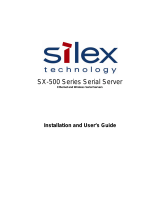7
Using Your Print Server’s Built-In Web Page to Configure Your IP Address (Alternate Method)
First, open your browser. Then, type the IP address of your Print Server into the browser’s address bar. (If the
IP address is unknown, you can obtain it by pressing and holding the Test Button on the front of the OkiLAN
6130 for five seconds)
1. Log into the Print Server as Admin. (Username: admin Password: OkiLAN)
2. Select the TCP/IP option from the Network Connection menu to launch the TCP/IP Configuration menu.
3. From the TCP/IP Configuration Menu, click Set
Permanent under the IP Address Resolution
option. Then, if you wish to change the IP
address, Subnet Mask and Default Gateway,
you may do so.
When the desired options have been set,
click Submit Changes. The Print Server will
automatically be reset at this point, and your
options will have been saved.
(If you have network configuration questions,
please contact your network administrator.)
Proceed to the instructions for Installing Your
Driver.