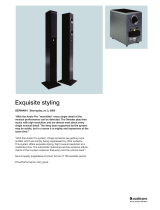Page is loading ...

1-800-OK-CANON
usa.canon.com/eos
Canon U.S.A., Inc.
One Canon Plaza
Lake Success, NY 11042 U.S.A.
Canon Canada, Inc.
6390 Dixie Road
Mississauga, Ontario L5T 1P7 Canada
Canon Latin America, Inc.
703 Waterford Way, Suite 400
Miami, FL 33126 U.S.A.
Canon Mexicana, S. de R.L. de C.V.
Blvd. Manuel Ávila Camacho No. 138, Piso 17
Col. Lomas de Chapultepec
C.P. 11000 México, D.F. México
0142W546 3/10
©2010 CANON U.S.A., INC.
PRINTED IN U.S.A.
“Canon Explorers of Light” is a select group of photographers who shoot
with Canon EOS System cameras. They are among the top photographers
in the world and work in diverse photographic disciplines including
journalism, nature, fashion, fine-art, portrait and commercial.
All LCD images and effects are simulated. All data are based on Canon’s Standard Test
Method. Specifications and availability subject to change without notice. Canon, EOS,
imagePROGRAF, LUCIA, PIXMA and REALiS are registered trademarks of Canon Inc. in the
United States and may also be registered trademarks or trademarks in other countries.
IMAGEANYWARE is a trademark of Canon. All other products and brand names are
registered trademarks, trademarks or service marks of their respective owners.
To learn more about Explorers of Light and to
find more information about Canon’s Studio
Solution Software, visit: usa.canon.com/dlc
SYSTEM REQUIREMENT: Windows 7 / Vista / XP
Adobe and Photoshop are either registered trademarks or trademarks of Adobe
Systems Incorporated in the United States and/or other countries.

RECEPTION
PRINT
RETOUCH
SHOOTING
SALES
TAKE YOUR STUDIO TO NEW
HEIGHTS OF EFFICIENCY, QUALITY
AND PROFITABILITY.
2 3
Your creative talents and photographic knowledge
have brought you this far on your journey. What
you need to take your business to the next level is
an all-encompassing solution that makes your
operation more efficient, much easier to manage
and stress free...enabling you to focus on what’s
truly important: your photography.
Canon’s Studio Solution is powerful software that
combines the functions of many of the separate
software applications typically used in a
professional photo studio. Moreover, it integrates
all of your Canon hardware, image files, customer
and business data, and studio management tools
into a single, easy-to-use workflow application.
Canon’s Studio Solution dramatically streamlines
your business and helps to maximize your income,
helping
you make the most of the time and expense
you invest in your studio.

Photo Library
Reports
Calendar
4 5
A Comprehensive Solution for Studio Management
From Greeting to Invoice, a Smooth
Workflow that Maximizes Your
Time, Boosts Sales and Ensures
Customer Satisfaction.
From the time your customer engages your services
to the time the product is delivered and billed,
Canon’s Studio Solution works with you to make
sure you and your staff are making the most efficient
use of time. Workflow operations — from staff
scheduling to image capture, photo retouching to
printing, inventory control to supplies ordering,
client presentation and sales to invoicing — are
all simplified and largely automated by Canon’s
Studio Solution software. Customer, employee and
image information are maintained in a central
database for easy access and seamless integration.
At every step along the way,
Canon’s Studio Solution
gives you full control while
enabling you to build a
seamlessly integrated,
highly efficient business.
Save Time, Save Money.
Consider all the different
software titles a typical
photo studio might use for
its daily operation. Specific
programs are required to
maintain customer and vendor databases and
enable scheduling. Other programs are required
for digital image capture and retouching. Still
others are needed for organizing and archiving
image libraries. Presenting the images to
clients, taking and fulfilling orders, and billing
for your products and services also typically
require additional software. Moreover, in many
cases, these software tools run on separate
computers that do not “talk” to each other.
The cost for such setups is high, not only because
numerous software titles must be purchased,
installed and maintained by trained operators, but
also because their task-dedicated nature creates
gaping inefficiencies in the workflow. Canon’s
Studio Solution puts an end to wasted time
and money by consolidating, integrating and
simplifying. The software has power built-in to
handle your studio’s many needs, yet it gives
you a simplified, smooth interface designed to
enhance your workflow, not get in the way.
Canon Image Quality from Capture to Print.
Canon’s Studio Solution image processing employs
nothing less than state-of-the-art, proprietary
Canon technologies. You put these technologies
to work the moment you
press the shutter release
button on your Canon EOS
Digital SLR. Whether you
shoot RAW or JPEG, Studio
Solution provides a trans-
parent, non-destructive
image processing workflow
that ensures outstanding
photographs and a brilliant
finished product for your
customer. With RAW
images, Studio Solution
makes full use of Canon Digital Photo Professional
(DPP) technology. It comprises a processing
engine that employs Canon proprietary algorithms
to maintain the highest bit depth and widest color
gamut. The resulting images are spectacular —
exquisite in resolution, dynamic range and tonal
subtleties. The RAW workflow also gives you
access to many easy-to-use tools and controls,
like Canon Picture Styles, which greatly
simplify adjustments and enhancements
during image processing. For JPEG shooting,
advanced Canon EOS Digital SLR camera tech-
nologies, such as in-camera DIGIC Image
Processors, ensure superb image capture. Once
shot, or imported into Studio Solution, JPEG
captures are handled non-destructively to maintain
the highest possible image quality. Studio
Solution also gives you control over your Canon
imagePROGRAF and PIXMA Pro printers, maximizing
the remarkable capabilities of these printers to
ensure just as remarkable output. Canon image
processing comprises state-of-the-art color man-
agement, which assures the most accurate and
vibrant color rendition. ICC profiles can be updated
as needed(e.g., typically only whenever a new media
type is added) to ensure consistent, precise color
output when using Canon professional printers.
Customizable and Scalable to Fit the Needs
of Your Studio, Today and Tomorrow.
Studio Solution can help you streamline your
business today, whether yours is a modest
operation or a larger studio with many employees.
The software can be installed and used on a single
personal computer, or it can be configured for use
on multiple networked workstations. Start building
your customer base, or easily import information
from existing databases. Because the software is
server-based, network-friendly and completely
scalable, it will work with you and help you make
critical transitions as your business grows.
Maximize Your Staff’s Time and Talents.
Employee management is an important part
of running any business, and Studio Solution puts
you in charge. Using a simple, intuitive interface,
you can enter all pertinent employee information.
Alternately, if you already have employee infor-
mation entered in another application that can
export .csv files, you can save time by importing
that existing database directly into Studio
Solution. Employees can then be assigned specific
roles — for example, photographer, manager, or
sales staff — which the software can then use to
help you with task scheduling and controlling
administrative rights and permissions. You can also
assign work hours to create ongoing staff schedules.
Maintain and Fully Leverage a
Comprehensive Customer Database.
As with employee information,
Studio Solution lets you enter or
import customer information into
its database. In addition to basic
contact information, the software can also keep
track of your customers’ birthdays, and can
link family members. Because a high-powered
relational SQL database engine is at the heart of
Studio Solution management tools, your customer
information is permanently linked to pertinent
image, employee and calendar data for easy
retrieval and reporting.
Easy-to-Use Calendar-Based
Work Scheduling.
The powerful Calendar tool in Studio Solution
simplifies important business functions and
provides many useful ways to view the work
schedule. Appointments and booking can be
made directly via
the Calendar. A
studio manager
can then assign
the required staff
and reserve the
needed room or
space for the
anticipated time
slot. An automatic
confirmation call reminder feature makes a calendar
entry one day prior to the shoot so that your staff
can contact customers to minimize no-shows. If
you reschedule the booking, the confirmation call
reminder will automatically update. The Calendar
provides numerous useful views of your studio’s
schedule. Not only can you view events by day,
week, month, etc., you can also call up customized
views, such as “Fridays for the entire month.”
Reports to Help You Run a More
Profitable Business.
Because Studio Solution keeps track of inventory
and sales in addition to customer and employee
data, it can generate powerful reports that you
can use to analyze and streamline your business.
Such reports can help you make important
decisions, such as what products and services
should be added or deleted from your offerings
and what you should charge for them.
Full Control Over Rights and Permissions.
Studio Solution gives you, as system administrator,
complete power over rights
and permissions based on
the roles you assign to your
staff members. For example,
although a photographer on
your staff would be able to
see the original shoot booking
and any associated special customer requirements,
the level of access to the software would prevent
them from making changes to the original order.
In this manner, you can fully control the studio
workflow in a networked environment, assigning
functionality as required for specific staff roles.
Customer Database
“
Canon’s Studio Solution software has made running
my business a breeze. With great image control
and organization, as well as full-featured reporting,
my studio runs more efficiently than
ever! Canon has put my business
management and imaging control in
one box...with the highest quality!”
Large Studios
Single/Onsite Studios
Small Studios
—
Michele Celentano
Explorer of Light

Powerful, Timesaving Photographic Tools
6 7
Acquire Images Using a Choice of
Import Options.
Once you’ve set up a customer session in
Studio Solution, you can shoot with your Canon
EOS Digital SLR as usual. The images you capture
can be transferred to the software using any of
four different methods. Your Canon EOS Digital SLR
can be tethered to a Studio Solution computer
using a USB cable. You can also send images
wirelessly from your Canon EOS Digital SLR to the
software using a Canon Wireless File Transmitter
(operating in FTP server mode) on the camera
and a WiFi connection. With
either of these methods, Studio
Solution automatically grabs
image files from your
camera as you shoot,
making it unnecessary to
take any additional transfer
steps before proceeding
with image processing.
You can also transfer image
files from the camera by
setting up a “hot folder” on
your computer or network.
Images placed in the folder are then automatically
imported into Studio Solution. Finally, you can
manually import images from any storage media
that you can access on your computer, such as
memory cards through a memory card reader.
What You Shoot Immediately Becomes Part
of Your Studio Solution Database.
Imported images are automatically cataloged in the
library folder designated for the customer and job
and become an integral part of your database. They
are instantly available for processing and editing,
and you can tag your images with additional shoot
data, such as keywords, to enhance identification
and narrow future database searches. A keyword
can be used, for
example, to
batch-perform a
value-added service
option, such as a
custom border, to
only a specific set of
images identified by
that keyword. Studio
Solution can also
archive your photo
files to pre-selected
long-term storage
media, such as network-attached hard drives or
CD and DVD media.
Shoot in Live View Mode with
Remote Camera Control.
When your Canon EOS Digital SLR
is tethered to your computer via a
USB cable, Studio Solution gives
you powerful shooting options.
Canon EOS Digital SLRs connected
via a USB cable are automatically
detected by the software.
Moreover, the camera can feed
the live image to the computer, where it can be
viewed in the Photo Workshop module of Studio
Solution software. When you’re ready to trip the
shutter, you can do it at the camera or at your
computer using the spacebar.
Simplified Image Management.
The images you shoot and import can be easily
accessed and managed within the Photo Library
module of Studio Solution. It is a centralized “bank”
where you can browse your photographs, view
histograms and other important image-related
data, and organize them as you see fit. When you
double-click on an image in the Photo Library,
it automatically opens in the Photo Workshop
module, where you can quickly and efficiently
perform desired enhancements.
Quick and Powerful Image
Enhancement and Retouching.
The Photo Workshop module within
Studio Solution provides an easy way to make the
most common image adjustments, such as blemish
removal, red-eye reduction, sharpening, white
balance and tonal corrections. You can even quickly
perform more advanced image editing operations,
such as black-and-white, sepia tone, and duotone
conversions, customized borders and text, and
vignettes. With RAW files, you can additionally
use Canon Picture Style presets to make fast
adjustments based on parameters such as lighting,
subject type and personal preferences. With one
click, you can open the Retouch
Workshop, which gives you access to
familiar tools for advanced photo editing, such
as clone, dodge, burn, paint brush and lasso.
These tools are fast and easy to use, saving you
time not only in image adjustment but also in
staff training. With Studio Solution you can also
perform quick global adjustments to multiple
images from a shoot. Such adjustments can also
be saved and automatically applied to future
images upon capture or import.
“Roundtrip” Adobe
®
Photoshop
®
Image Editing.
For more complex image adjustment,
Studio Solution gives you one-click
access to Adobe Photoshop* for a “roundtrip”
editing session that is seamlessly integrated
into your workflow. You never have to exit
the Studio Solution environment, and your
image enhancements are immediately
incorporated and reflected in the Library,
becoming part of your database. You never
have to worry about “losing” images to
an external application.
*Adobe
®
Photoshop
®
software must be purchased and
installed separately on your computer.
Non-Destructive
Image Editing.
Changes you make
to your photos are
non-destructive
within the Studio
Solution workflow.
That means while your adjustments are saved
along with your image data and applied as
required, your original high-bit-depth, high-quality
capture data remains intact and unaltered. This
ensures the best possible image quality right
through to prints, and you retain the option to
go back to your original image to change or
redo adjustments at a later date.
“
Since installing Canon’s Studio
Solution software, studio man-
agement and image processing
have become much easier.
All my images are tied to my
customer info. The sales tools
in Studio Solution encourage
my clients to buy bigger
prints which are
now printed in-
house, improving
quality, control
and revenue.”
—
Clay Blackmore
Explorer of Light

8 9
text. You can use templates in a similar manner
for custom products, such as sports trading
cards, calendars, invitations, or business cards.
Templates can be composites of multiple images
printed on a single page. You can add text and
even barcodes to templates. Moreover, templates
can be two-sided, and you can modify front and
back sides separately.
Built-in Green Screen Capability with
a Library of Backgrounds
If you shoot your subjects in front of a green or
blue screen, you can use Canon’s Studio Solution’s
built-in chroma-
keying features to
quickly and easily
add different
backgrounds to
your shots. Hue
and threshold
adjustments
simplify fine-tuning of the chroma-key, enabling
you to rapidly make clean, natural-looking
drop-outs. As with borders, Studio Solution
includes a variety of backgrounds in its library,
but you can easily add and use your own.
You can combine green screens with custom
backgrounds and templates to create — with
minimum effort — unique and attractive
“upsell” products for your customers.
Sales-Oriented Client Presentation Mode.
Sitting down with your client to show the results
of your work is an important step in the business
process, not least because it presents a golden
opportunity to maximize sales of products and
services. Studio Solution incorporates advanced
presentation capabilities that help you upsell and
maximize profits. You can quickly build a slideshow
that enables your customer to view images in high-
resolution — on a dedicated
monitor or Canon
REALiS projectors, if
you prefer. You can
enhance the slideshow
presentation using
special features, such as
room simulations (which can show how prints of
different sizes and borders might look in a typical
room display situation). You can also elect to
play background music during the slideshow
using the music files on your computer. You can
even enhance your branding by including your
studio logo as a graphical element throughout
the slideshow.
Image Comparison
Features that Facilitate
Ordering Decisions.
The Studio Solution
client presentation
mode includes a
highly useful image
comparison feature
that enables your
clients to view photos side by side. A photo
candidate can be “dog-eared” so that it remains
unchanged throughout the side-by-side sequence.
A seemingly simple feature like this makes it much
easier for your customers to make comparisons
and choices. The presentation mode also
includes a 5-star rating system that can also be
used to facilitate print ordering. Sorting images
by the customer’s own ratings often speeds the
decision-making process.
Integrated Shopping Cart for Fast,
Simple Ordering.
Studio Solution integrates the presentation and
ordering processes not only to save time but
also to maximize your sales. At any time during
a presentation, you
can add products
and packages to a
running, real-time
shopping cart as
your customer
makes ordering
decisions. Your product packages are those you’ve
pre-entered into your database, and individual
items can be enhanced by value-added services,
such as custom borders or templates. You can
opt to show or hide prices during this process.
When you’ve finished your presentation and the
shopping cart is complete, you can auto-generate
a receipt for your client.
Advanced, Automated Fulfillment
Capabilities.
Once an order has been placed, Studio
Solution takes over many of the fulfillment func-
tions to make your life much easier. You can, for
example, use the auto-print function to send print
jobs to your in-house Canon printers. If you have
multiple printers, the software can auto-select and
route the job to your different imagePROGRAF and
PIXMA Pro printers based on factors such as print
size and workload. (You can also send print jobs to
non-Canon printers that are installed using standard
Windows drivers.) Print jobs can also be saved as
“virtual printer” raster files for later output. Output
files can also be automatically burned to CD or
DVD for your customers or sent to outside service
providers; as an example, for image sizes or
media formats you cannot accommodate in-house.
The software can also prepare detailed invoices
automatically once the order is fulfilled.
Powerful, Exportable Business Reports.
Studio Solution can help you run a more
efficient business by leveraging its internal SQL
database engine to produce highly useful reports.
You can, for example, auto-generate reports that
detail staff activity, analyze sales by product
packages and services, or show business trends.
Various reports can be exported as .csv files for
use in other programs, such as spreadsheet or
accounting applications.
Technical Support
and Product Training.
An integral Help System
guides you through the use
of Studio Solution. In addition,
product support Web links are included throughout
the Studio Solution user interface so that questions
can be quickly answered. Live customer support
is also available via a toll-free telephone call.
Those who seek product training can go online
to the Canon Digital Learning Center. Classroom-
style training will also be offered in select cities
throughout the United States. Individual and group
on-site training can also be provided.
Upsell, Sell More.
Canon’s Studio Solution incorporates
numerous modules that enable you to
easily create value-added products and services.
What’s more, the software includes sophisticated
presentation tools that you can use to show
your customers all of the possibilities. Using the
software, you can even take orders as you present
your product packages, thus greatly simplifying
the process of selling your work.
Fast Proofing.
If your customer wants a proof sheet from a shoot,
you can quickly print one from the Photo Library
module. Numerous options are available,
enabling you to customize the appearance of
the proof sheets. Photos can also be proofed
on-screen if desired.
Built-in Library of Borders and
Templates.
Studio Solution includes a comprehensive collection
of attractive borders and templates that you can
easily add to your images. From within the Photo
Workshop module, you can simply choose one of
the supplied borders, or you can use the Border
Workshop, where you can start with an existing
border, modify it as desired, then save it to the
library for future reuse. You can change a border’s
size, color and transparency, and even add custom
REALiS WUX10 Mark II
Glossy
Polished
Canvas
Profit Boosting Tools for Value Added Products
“
With Canon’s Studio Solution software,
workflow – printing in particular – is
greatly simplified. The amazing thing is
how Canon has incorporated top-notch
image quality while simplifying the
process. I can shoot, process, catalog and
print my images as well
as manage my customers
and vendors with one
intuitive application.”
—
Eddie Tapp
Explorer of Light

Canon Image Quality
—
The Choice of Professionals
PIXMA Pro Printers
EOS Digital SLR CamerasStudio Solution Software
imagePROGRAF
Large Format Printer
10 11
Canon Professional Digital Imaging
Products, Tightly Integrated for a
Streamlined, State-of-the-Art Studio
Workflow.
Studio Solution is true “studio in a box” software
that brings unprecedented efficiencies and a
cohesive workflow to professional photography
businesses of all sizes. And because it interconnects
and integrates Canon professional digital
imaging products — EOS Digital SLR cameras,
imagePROGRAF and PIXMA Pro printers, and
REALiS projectors — the system confers all of
the benefits of powerful Canon technologies.
The completely Canon workflow, from capture
to output, maintains excellent image integrity,
ensures precise color management, and gives
you access to a world-class and one of the most
comprehensive systems of professional photo-
graphic tools in the world. When you combine
the powerful management and workflow features
of Studio Solution with its underlying Canon
imaging technologies, integrated Canon hardware
and software tools, you have a winning formula
for success that you can begin using today.
Canon RAW Image Processing for
Superb Quality.
With Studio Solution you can take full advantage
of a RAW image processing workflow. You can use
a high bit rate (14 bits per color channel on the
newest EOS Digital SLRs) to ensure a wide dynamic
range and exquisite image detail and gradations.
Because Studio Solution uses the Canon Digital
Photo Professional RAW processing engine and
algorithms, you are assured all of the image
quality benefits of a wide-gamut color space and
precision color management.
Moreover, you can use Canon Picture
Style presets to process your RAW
images, thereby greatly simplifying the process
while ensuring outstanding final results.
Canon EOS Digital
SLRs — a Preeminent
Professional Choice.
Today’s professional
photographers are, by necessity, digital imaging
experts. It is telling, therefore, that many depend on
Canon EOS System more than any other system for
digital image acquisition. EOS Digital SLR cameras
continue to push the technology envelope, enabling
not only still, but now also Full HD video capture
with awe-inspiring image quality and spectacular
versatility. The superb range of EF lenses, sophisti-
cated Speedlite flashes and a comprehensive
array of system accessories empower
and inspire discern-
ing professional
photographers to
discover new fron-
tiers of creativity.
Canon imagePROGRAF Wide-Format Printers.
Photographers seeking to produce their own
gallery-grade inkjet prints have had limited
choices...until Canon answered their needs with
the imagePROGRAF series printers. They feature
impressive new technologies that bring superbly
advanced quality and performance to wide-format
photo printing. The 12-color Canon LUCIA ink set
delivers a substantially wider color
gamut than many other competitive
printers, thus ensuring a far greater
range of available colors for richer, more
vibrant prints. The ink set includes three levels
of gray — Black or Matte Black, Gray and Photo
Gray — to deliver black-and-white photo prints
of exceptional tonal detail. And because LUCIA
inks are pigment-based, prints are fade-resistant
and have excellent archival characteristics.
Furthermore, because Studio Solution software
uses the Canon Digital Photo Professional
image processing engine at its core, it
supports direct output of 16-bit image
files to imagePROGRAF printers.
Studio Solution can also take
full advantage of nested output
Canon PIXMA Pro Printers.
Canon PIXMA Pro photo printers
are redefining output quality,
performance and convenience.
Employing extraordinary ink
and print head technologies, sophisticated drivers
with advanced color controls and compatibility
with a broad selection of papers and
specialty media, Canon PIXMA Pro
photo printers are meeting, and
even surpassing, the expectations
of the most demanding professional
photographers. They feature
high-precision Canon FINE (Full-
photolithography Inkjet Nozzle
Engineering) print heads, each of which has
thousands of nozzles that can release microscopic
ink droplets as small as 1-picoliter in a single
pass. Capable of plotting thousands of ink droplets
each second, the high-density nozzle pitch
ensures fast, high-resolution
printing with sharper detail and
less grain.
Canon REALiS
Projectors.
Canon products are
synonymous with optical excellence, advanced
image processing and superb performance,
and the Canon REALiS family of projectors is no
exception. REALiS projectors are compact, easily
portable and deliver bright, high-resolution
images thanks to innovative
LCOS (Liquid Crystal on Silicon) and
proprietary Canon AISYS light engine
technologies. Their versatility and
exceptional image quality make them
ideal for client presentations and many other
applications in professional photo studios.
capability when outputting jobs to imagePROGRAF
printers. For example, when printing on rolls, you
can combine images of different sizes to make
the most efficient use of the printable area. This
feature alone can save photo studios significant
amounts in media costs and printing time.
REALiS Multimedia
LCOS Projectors

From reception to invoicing, Canon’s Studio Solution gives you unprecedented integration and comprehensive
studio management in a completely scalable software package. Whether you are a one-person studio running
the software on a single laptop computer or a larger enterprise with multiple employees and networked
workstations, the workflow is streamlined, easy-to-use and professional, reducing business-related costs
while maximizing sales and profit potential. The intuitive interface simplifies staff training requirements,
and the cohesive modules lead you naturally and effortlessly from one step to the next, enabling you to
manage a highly efficient, automated, profitable studio.
12 13
Customer Information
Customer information is easily entered and automatically
linked to appointments, staff assignments, images,
sales history and billing.
Contact and Employee Information
Existing contact and employee information can be
quickly imported from the databases you already have.
Customer Databases
Business-building customer data, such as birthday
tracking and links to family members, can be entered
and used to generate reminders in a timely manner.
Assignments
Staff and studio (shooting room) assignments can be
easily made via the intuitive calendar interface.
Automatic Reminder
Entries for reminder calls are automatically generated,
enabling you or your staff to contact clients in advance
of a scheduled shoot. This minimizes studio downtime.
Relational Database
A powerful relational database engine maintains
client information and tightly links all job elements
throughout the workflow.
SQL Database
Use of a standardized SQL (Structured Query Language)
database enables powerful reporting capabilities for
business analysis.
Business Reports
Business reports can be exported to external
applications, such as spreadsheets and for use in
many accounting programs.
Permissions and Rights
Permissions and rights based access to the program facili-
tates employee management, prevents operational errors
and assures business security. The system administrator
can define and assign employee roles, and limit access
to specific studio operations based on those roles.
Scalability
The Server-based system design makes the software
completely scalable to fit the size of any studio opera-
tions, small to large. Additional workstations can be
added at any time via standard Windows networking.
Wired and Wireless Shooting
Canon EOS Digital SLR cameras can be connected to
Studio Solution via USB cable or WiFi wireless* using
a simple camera setup interface.
* Requires an optional Canon Wireless
File Transmitter attached to the camera.
Live View Shooting
USB-tethered EOS cameras enable Live View
composition at the computer screen with remote AF
and shutter release control.
Import Image
With USB- or WiFi-connected cameras, images are
automatically imported into Studio Solution.
Hot Folder
Image files can also be imported via a “hot folder”
setup or manually, such as via a memory card and
card reader.
Photo Library
Imported images are automatically cataloged,
organized by job and linked to the customer and
session within the database.
Automatic Renaming
Cataloged images can be renamed (with automatic file
renaming) for easier identification and to facilitate
subsequent searches.
Keywords
Photographer information, including keywords, can
be entered for later use in database searches and
batch processing operations.
Full Integration with Database
Full integration of the SQL Database throughout the
entire Studio Solution workflow ensures that your
customer’s original images, finished orders and
invoice information are never separated from your
customers’ databases.
RAW and JPEG Workflows
Both Canon RAW and JPEG workflows are supported.
JPEG Shooting
For JPEG shooting, advanced Canon EOS Digital SLR
camera technologies, such as in-camera DIGIC Image
Processors, ensure breathtaking image capture.
RAW Processing Workflow
Use of Canon Digital Photo Professional image processing
engine assures the highest image integrity — resolution,
color and dynamic range — in RAW workflows.
Chroma-Keying
Shoot on green or blue
screen to drop subject
into different back-
grounds using Studio
Solution’s built-in,
easy-to-use green
screen (chroma-keying)
capabilities.
Sales Presentation Tools
Take advantage of powerful built-in sales presentation
tools to maximize sales of products and services.
Custom Product Packages
Custom product packages and
pricing; this information is
added to the database and
used during the shopping cart
ordering and invoicing process.
Slide Shows
Quickly and easily create high-resolution slide shows
for client presentation. Slide shows can be viewed on
a dedicated monitor or via a projector.
REALiS Projector
Using a REALiS Projector, images can be projected and
presented “life-size” showing the customer how they
would look in their home.
Background Music
Enhance the mood with background music. You can
select your own slideshow background music from a
folder on your computer.
Proofing
Built-in proofing feature makes it possible to create
on-the-spot client proofs and “contact sheets” in a
variety of customizable formats.
Sales Presentation
Sales presentation mode uses a clean, uncluttered
interface that shows images in the best possible light.
Simulated Effects
Simulate print paper types to show your clients the
effects of print options, such as borders and paper
textures.
Dog Ear Feature
Images can be easily compared — the “dog ear” feature
creates a reference image for side-by-side comparison
to facilitate photo selection.
5-Star Rating System
Images can be tagged using a 5-star rating system for
subsequent sorting and purchase decision-making.
Logo Incorporation
Enhance your studio branding by incorporating your
logo on presentation screens.
Integrated Shopping Cart
Use the integrated shopping cart to build your customer’s
order as you are presenting photographs and package
options. The integrated shopping cart is automatically
updated with custom product and service packages
previously added to the database. You can elect to
show or not show pricing in the shopping cart.
Receipts
A receipt can be automatically generated when the sales
presentation and ordering are finished.
Routing Orders
Orders are immediately routed for fulfillment.
Photo Workshop
The Photo Workshop module provides easy-to-use,
immediately accessible, image adjustment controls,
such as exposure, contrast and white balance.
More Options
Frequently used corrections and enhancements —
red-eye reduction, sharpening, black-and-white/sepia
tone/duotones and vignettes — can also be performed
within Photo Workshop.
Retouching Capabilities
Retouch Workshop is one click away. It provides
additional easy-to-use tools for advanced photo
editing, including:
• Exposure • Contrast • White balance
• Tonal Corrections • Sharpness • Blemish removal
• Red-eye removal • Selection options • Dodge and burn
• Clone tool • Custom brushes • Soft focus effect
Batch Editing
Batch editing is also possible: perform quick global
adjustments to multiple images from a shoot. You can
also save and automatically apply your adjustments to
other catalogs.
Roundtrip Editing
“Roundtrip” editing with Adobe Photoshop enables more
complex image manipulation without having to exit
Canon’s Studio Solution workflow environment.
Non-Destructive Image Editing Workflow
The non-destructive image editing workflow ensures
that your original high-bit-depth, high-quality capture
data remains intact and available for future re-editing.
Easy-to-Use Interface
Consistent, simple interface from module to module
(Photo Library, Photo Workshop, Retouch Workshop) maxi-
mizes ease of use and provides a non-disruptive workflow.
Enhance to Upsell
Numerous built-in photographic enhancement tools
enable fast creation of high-quality, value-added
products for “upsell” opportunities.
Package Offerings
Large pre-installed library of borders and templates
can be easily modified or expanded to create new
product and package offerings.
Borders
Borders can be easily modified, for example, by changing
size, color and/or transparency, and by adding text.
Newly created borders can be added to library for easy
future reuse.
Built-in Library
Choose from a built-in library of green screen back-
grounds or import your own photographs and templates.
Combine Backgrounds and Templates
Combine backgrounds and templates (with added text, if
desired) to create highly customized offerings for your clients.
Templates
Templates for high-demand
specialty products — such
as sports trading cards and
holiday cards — are supplied
and pre-installed in the
library for immediate use.
Custom Templates
Templates are easily customizable — using composite
images, text and even barcodes — and can be saved in
the border library for reuse.
Fine-Tuning
Easily “drop-out” green or blue screen images onto
different backgrounds using simple hue and threshold
adjustments that enable fine-tuning of the chroma-key
effect, facilitating clean, natural-looking edge transitions.
Picture Style
Full access to Canon EOS Picture Styles
provides customizable, convenient image
processing, delivering superb photo-
graphs with less time and effort on RAW workflows.
Efficient Printing
In-house print orders are automatically handled by
Studio Solution using the most efficient, cost-effective
method, based on the printers you have set up for use
on the network.
Printer Management
In-house Canon imagePROGRAF and PIXMA Pro printers
are automatically assigned jobs by Studio Solution on
the basis of optimized load sharing, required media
size and type and other customizable factors.
Image Nesting
Studio Solution print jobs sent to Canon imagePROGRAF
printers can take advantage of image nesting, which
creates composites of different-sized prints across
roll media to make the most efficient, waste-free use
of available media. Image nesting typically requires
the addition of sophisticated printer RIP systems.
Canon imagePROGRAF printers using Studio Solution
incorporate this nesting capability to save money,
time and maximize profits.
Queue Management
When using multiple printers, load sharing algorithms
are used to make sure all available printers are used in
the most efficient manner, avoiding long print job
queues whenever possible.
Image-Medium Synchronicity
Automatic routing of print jobs takes into account print
size and media surface so that, for example, a job that
requires glossy paper is not sent to a printer that has
only matte paper loaded.
Color Profiles
The underlying Canon image processing engine uses
ICC profile-based color management to maintain the
most accurate rendition and widest color gamut. By
updating profiles only when needed (e.g., whenever
a new media type is added), you can ensure the
best possible color reproduction, especially when
the output is to Canon professional printers.
Non-Canon Printers
Studio Solution supports output to non-Canon printers,
provided they are installed via standard Windows drivers.
Printer Alerts
The software will alert you whenever a printer requires
attention — such as for paper change or ink replenishment.
Constant monitoring of printers by an operator is,
therefore, not required. Your staff essentially needs
only attend to ink and paper replenishment.
Digital Delivery Options
Customers can order digital delivery options, such as
a customized slide show on disc or auto-resized image
files for later use on Web sites.
Outside Providers
Built-in support for and routing to outside output
service providers, including Labtricity and
Photoreflect, enable you to produce and sell products you
cannot fulfill in-house.
Invoices
Invoices (which can include shipping costs and tax) can be
automatically generated once an order is placed.
Archiving
Upon job completion, all image and work files (catalogs)
can be easily archived to offline media to free up space on
your primary workspace drives. Archived catalogs are fully
searchable and can be easily recalled for repeat business.
Business Reports
Studio Solution can generate comprehensive business
reports that help you analyze your operation, maximize
efficiency and stay in front of the competition.
Report Types:
• Employee Activity • Employee Activity Export
• Employee Export • Employee Schedule
• Employee Schedule Export • Event Categories
• Event Categories Export • Orders Summary Export
• Package Export • Package and Products
• Products Export • Sales by Package
• Session Trends • Tasks by Type Export
Export .csv (Comma Separated Value) File
The internal SQL database engine produces reports that
can be exported as .csv files to other programs, such as
spreadsheet and financial applications.
Order Fulfillment
After you’ve finished refining your images and adding
all requested features, just tell Studio Solution to
print the order, and the rest is done for you. If you have more
than one Canon professional printer connected to your network,
Studio Solution will assign output in the most logical and efficient
way,
sharing print jobs among several printers to save time,
and automatically routing specialized orders to the appropriate
device. Using Canon imagePROGRAF printers, Studio Solution
even adds
print nesting capability to effectively minimize the
waste of paper, and maximize your profits.
The
digital delivery (image files on a CD/DVD) portion of the order
is placed and the images going to an outside lab are prepared.
Canon’s Studio Solution
gives you full control over
your daily operations while
dramatically simplifying
your work and making sure
you run a more efficient
business. Your studio projects, from start to finish, are managed
more easily, using an intuitive workflow that takes you from one
step to the next. Studio Solution empowers you to deliver the
highest quality product to your customers in the most timely
manner. It maximizes sales potential and helps you build the
trust on which you depend for future business. It is, decidedly,
a winning proposition.
The Booking
With Studio Solution running on your computers, you’ve
already entered all of the basic data crucial to running
your business — you’ve entered studio information and
company logo, you’ve imported your client contact lists,
entered staff members and their roles, along with all of
the products and services you offer.
Now, merely by entering your new customer’s contact
information — along with any special requests or
notes to your staff — you’ve started the process.
Studio Solution both follows your customer and
leads your staff from beginning to end, taking you
step by step through a smooth workflow that will
get the job done with supreme efficiency.
A Simple, Efficient and Profitable Workflow
15
Making the Sale
Within moments after the last shot is taken, Studio Solution’s
powerful sales presentation tools allow you to convert your
images into a profitable order of products and services.
After a quick edit, you’re ready to sit your clients down in front
of a monitor — or better yet, a Canon
REALiS projector — for a
slide show of their images. The show, easily created in Studio
Solution, presents your images in the best possible light — in
high resolution and with brilliant, accurate color. You can even
add
background music to enhance the viewing experience.
You can use Studio Solution’s presentation features, such as
side-by-side image comparison, and a
5-star rating system
to help your customer narrow down their choices and make
their final decisions.
Enhance to Upsell
You can then enter an interactive presentation, during which you
show your customer how:
• Images can be enhanced by adding features, such as borders and templates.
• Prints on different media, like canvas or a matte surface, might look.
• Prints of different sizes might look in a room setting over a sofa or fireplace.
• Combinations of templates and backgrounds might be used to create value-
added items, like sports trading cards or calendars, and multipurpose the
captured images.
Throughout the presentation, as your customer makes purchase
decisions, you add
products, services and various packages — all
previously entered into the database — into an
integrated shopping
cart
. Your customer decides on a package comprising different print
sizes, several extra prints with special border treatments, a family
calendar, a quantity of holiday greetings cards using custom back-
grounds and text, and a CD of image files suitable for use on a Web site.
When you’ve finished with the sale, you can immediately, and auto-
matically, print a detailed receipt for your customer to confirm the
order. This receipt includes all packages and additional products
and services ordered, plus taxes and
shipping costs as appropriate.
RECEPTION SHOOTING SALES RETOUCH DELIVERY
Picture Style Saturation Sharpness
Standard High Slightly high
Portrait Slightly high Slightly low
Landscape HIgh green - blue High
Neutral Low None
Faithful Low None
Monochrome None (monochrome) Slightly high
Retouching
Now you’re ready to use Studio Solution to take the
steps necessary to fulfill your customer’s order.
Most image adjustments and retouching, if required, are
easily accomplished within Studio Solution using the
Photo Workshop and Retouch Workshop tools. You, or a
member of your staff, can perform the most frequently
needed corrections and enhancements — including
background dropout on green screen shots — simply and without
ever leaving the Studio Solution environment. If more complex
work is needed, Studio Solution makes it easy to perform more
advanced adjustments via a quick
roundtrip visit to and from
Adobe Photoshop
(must be installed on your computer) without
ever removing the image from your customer’s database.
You can also choose to capture JPEG images to take advantage of the
EOS Digital SLR’s superb internal image processing and make the best
use of memory card storage capacity. Studio Solution provides full
support for a
JPEG-based workflow, using the same non-destructive
processing to assure the best possible image quality.
Capturing images against a green screen backdrop is easy, letting
you use later the powerful
chroma-keying capabilities built into
Studio Solution.
On Location
Over the weekend, the assignment was a wedding, and while you
could have easily shot wirelessly into your laptop using Studio
Solution, you chose to travel light and shoot everything to memory
cards. Studio Solution can handle this workflow as effortlessly as
if you were shooting in the comfort of your own studio.
Images captured on-location are easily imported into the Studio
Solution library using a memory card reader. Once transferred, they
are automatically cataloged and added to your customer’s database,
where they await any further processing within Studio Solution,
just as with the directly transferred studio images.
The Studio Session
Each morning, your photographer logs into Studio Solution and sees
the day’s jobs and every
assignment on their own calendar. It tells
them not only the time of each shoot but also the designated studio,
the nature of the job, and any special customer requests or require-
ments. This enables the photographer to choose the best equipment
for the job and ready any needed setups, such as a props or green
screen backdrops, well in advance of the customer session.
At the beginning of the session, the photographer simply tethers the
Canon EOS Digital SLR to the studio computer using a USB connection.
This not only enables
Live View shooting via the computer monitor,
but also immediately transfers every shot directly into the Studio
Solution
Photo library. There, the images are automatically cataloged
and added to your customer’s database, ready for processing.
If you need more freedom, Studio Solution also makes it easy to
capture images wirelessly into the computer over WiFi using one of the
Canon WFT Wireless File Transmitter. Images are quickly transferred
into the Studio Solution database, and are then immediately available.
Studio Solution fully supports the capturing and editing of
Canon RAW files, making it possible to take advantage of
the higher bit depth, advanced Canon image processing
algorithms and the
non-destructive editing capabilities
built into Studio Solution.
14
/