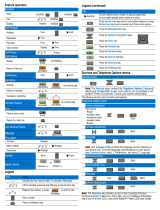Page is loading ...

Avaya 1120E IP Deskphone
User Guide
Avaya Communication Server 1000
Document Status: Standard
Document Version: 07.02
Part Code: NN43112-103
Date: March 2013

© 2013 Avaya Inc. All Rights Reserved.
Notice
While reasonable efforts have been made to ensure
that the information in this document is complete and
accurate at the time of printing, Avaya assumes no
liability for any errors. Avaya reserves the right to
make changes and corrections to the information in
this document without the obligation to notify any
person or organization of such changes.
Documentation disclaimer
“Documentation” means information published by
Avaya in varying mediums which may include product
information, operating instructions and performance
specifications that Avaya generally makes available to
users of its products. Documentation does not include
marketing materials. Avaya shall not be responsible
for any modifications, additions, or deletions to the
original published version of documentation unless
such modifications, additions, or deletions were
performed by Avaya. End User agrees to indemnify
and hold harmless Avaya, Avaya's agents, servants
and employees against all claims,
lawsuits, demands and judgments arising out of, or in
connection with, subsequent modifications, additions
or deletions to this documentation, to the extent made
by End User.
Link disclaimer
Avaya is not responsible for the contents or reliability
of any linked websites referenced within this site or
documentation provided by Avaya. Avaya is not
responsible for the accuracy of any information,
statement or content provided on these sites and does
not necessarily endorse the products, services, or
information described or offered within them. Avaya
does not guarantee that these links will work all the
time and has no control over the availability of the
linked pages.
Warranty
Avaya provides a limited warranty on its hardware and
Software (“Product(s)”). Refer to your sales agreement
to establish the terms of the limited warranty. In
addition, Avaya’s standard warranty language, as well
as information regarding support for this Product while
under warranty is available to Avaya customers and
other parties through the Avaya Support website:
http://support.avaya.com
Please note that if you acquired the Product(s) from an
authorized Avaya reseller outside of the United States
and Canada, the warranty is provided to you by said
Avaya reseller and not by Avaya. “Software” means
computer programs in object code, provided by Avaya
or an Avaya Channel Partner, whether as stand-alone
products or pre-installed on hardware products, and
any upgrades, updates, bug fixes, or modified versions
thereto.
Licenses
THE SOFTWARE LICENSE TERMS AVAILABLE ON
THE AVAYA WEBSITE, HTTP://
SUPPORT.AVAYA.COM/LICENSEINFO ARE
APPLICABLE TO ANYONE WHO DOWNLOADS,
USES AND/OR INSTALLS AVAYA SOFTWARE,
PURCHASED FROM AVAYA INC., ANY AVAYA
AFFILIATE, OR AN AUTHORIZED AVAYA
RESELLER (AS APPLICABLE) UNDER A
COMMERCIAL AGREEMENT WITH AVAYA OR AN
AUTHORIZED AVAYA RESELLER. UNLESS
OTHERWISE AGREED TO BY AVAYA IN WRITING,
AVAYA DOES NOT EXTEND THIS LICENSE IF THE
SOFTWARE WAS OBTAINED FROM ANYONE
OTHER THAN AVAYA, AN AVAYA AFFILIATE OR AN
AVAYA AUTHORIZED RESELLER; AVAYA
RESERVES THE RIGHT TO TAKE LEGAL ACTION
AGAINST YOU AND ANYONE ELSE USING OR
SELLING THE SOFTWARE WITHOUT A LICENSE.
BY INSTALLING, DOWNLOADING OR USING THE
SOFTWARE, OR AUTHORIZING OTHERS TO DO
SO, YOU, ON BEHALF OF YOURSELF AND THE
ENTITY FOR WHOM YOU ARE INSTALLING,
DOWNLOADING OR USING THE SOFTWARE
(HEREINAFTER REFERRED TO
INTERCHANGEABLY AS “YOU” AND “END USER”),
AGREE TO THESE TERMS AND CONDITIONS AND
CREATE A BINDING CONTRACT BETWEEN YOU
AND AVAYA INC. OR THE APPLICABLE AVAYA
AFFILIATE ( “AVAYA”).
Heritage Nortel Software
“Heritage Nortel Software” means the software that
was acquired by Avaya as part of its purchase of the
Nortel Enterprise Solutions Business in December
2009. The Heritage Nortel Software currently available
for license from Avaya is the software contained within
the list of Heritage Nortel Products located at http://
support.avaya.com/licenseinfo under the link “Heritage
Nortel Products”. For Heritage Nortel Software, Avaya
grants Customer a license to use Heritage Nortel
Software provided hereunder solely to the extent of
the authorized activation or authorized usage level,
solely for the purpose specified in the Documentation,
and solely as embedded in, for execution on, or (in the
event the applicable Documentation permits
installation on non-Avaya equipment) for
communication with Avaya equipment. Charges for
Heritage Nortel Software may be based on extent of
activation or use authorized as specified in an order or
invoice.
Copyright
Except where expressly stated otherwise, no use
should be made of materials on this site, the
Documentation, Software, or hardware provided by
Avaya. All content on this site, the documentation and
the Product provided by Avaya including the selection,
arrangement and design of the content is owned either
by Avaya or its licensors and is protected by copyright
and other intellectual property laws including the sui
generis rights relating to the protection of databases.
You may not modify, copy, reproduce, republish,
upload, post, transmit or distribute in any way any

content, in whole or in part, including any code and
software unless expressly authorized by Avaya.
Unauthorized reproduction, transmission,
dissemination, storage, and or use without the express
written consent of Avaya can be a criminal, as well as
a civil offense under the applicable law.
Third-party components
“Third Party Components” mean certain software
programs or portions thereof included in the Software
that may contain software (including open source
software) distributed under third party agreements
(“Third Party Components”), which contain terms
regarding the rights to use certain portions of the
Software (“Third Party Terms”). Information regarding
distributed Linux OS source code (for those Products
that have distributed Linux OS source code) and
identifying the copyright holders of the Third Party
Components and the Third Party Terms that apply is
available in the Documentation or on Avaya’s website
at: http://support.avaya.com/Copyright
. You agree to
the Third Party Terms for any such Third Party
Components.
Note to Service Provider
The Product may use Third Party Components that
have Third Party Terms that do not allow hosting and
may need to be independently licensed for such
purpose.
Preventing Toll Fraud
“Toll Fraud” is the unauthorized use of your
telecommunications system by an unauthorized party
(for example, a person who is not a corporate
employee, agent, subcontractor, or is not working on
your company's behalf). Be aware that there can be a
risk of Toll Fraud associated with your system and that,
if Toll Fraud occurs, it can result in substantial
additional charges for your telecommunications
services.
Avaya Toll Fraud intervention
If you suspect that you are being victimized by Toll
Fraud and you need technical assistance or support,
call Technical Service Center Toll Fraud Intervention
Hotline at +1-800-643-2353 for the United States and
Canada. For additional support telephone numbers,
see the Avaya Support website: http://
support.avaya.com.Suspected security vulnerabilities
with Avaya products should be reported to Avaya by
sending mail to: securityalert[email protected].
Trademarks
The trademarks, logos and service marks (“Marks”)
displayed in this site, the Documentation and
Product(s) provided by Avaya are the registered or
unregistered Marks of Avaya, its affiliates, or other
third parties. Users are not permitted to use such
Marks without prior written consent from Avaya or
such third party which may own the Mark. Nothing
contained in this site, the Documentation and
Product(s) should be construed as granting, by
implication, estoppel, or otherwise, any license or right
in and to the Marks without the express written
permission of Avaya or the applicable third party.
Avaya is a registered trademark of Avaya Inc.
All non-Avaya trademarks are the property of their
respective owners, and “Linux” is a registered
trademark of Linus Torvalds.
Downloading documents
For the most current versions of documentation, see
the Avaya Support website:
http://support.avaya.com
Contact Avaya Support
See the Avaya Support website: http://
support.avaya.com for product notices and articles, or
to report a problem with your Avaya product.
For a list of support telephone numbers and contact
addresses, go to the Avaya Support website: http://
support.avaya.com, scroll to the bottom of the page,
and select Contact Avaya Support.

Revision history
4
Revision history
March 2013
Standard 07.02. This document is up-issued to support Avaya
Communication Server 1000 Release 7.6.
May 2011
Standard 06.03. This document is up-issued to reflect changes in
global power supply information.
March 2011
Standard 06.02. This document is up-issued to reflect changes in
the procedures for cancelling Call Forward.
October 2010
Standard 06.01. This document is up-issued to support Unistim
5.0 and Avaya Communication Server Release 7.5.
June 2010
Standard 05.02. This document is up-issued to reflect changes in
technical content for Call Log Options.
June 2010
Standard 05.01. This document is up-issued to support Avaya
Communication Server 1000 Release 7.0.
October 2009
Standard 04.01. Because of the similarity between
Communication Server 1000 Release 6.0 for UNIStim 4.0
features and Release 5.5 features, UNIStim 4.0 Release 6.0
documentation is also used for Release 5.5.

Revision history
5
June 2009
Standard 03.03. This document is up-issued to support
Communications Server 1000 Release 6.0.
June 2009
Standard 03.02. This document is up-issued to support
Communications Server 1000 Release 6.0.
May 2009
Standard 03.01. This document is up-issued to support
Communications Server 1000 Release 6.0.
January 2009
Standard 02.04. This document is up-issued to support
Communications Server 1000 Release 5.5 for UNIStim 3.0.
Added technical content in the section Making a call using the
Redial List.
April 2008
Standard 02.03. This document is up-issued to support
Communications Server 1000 Release 5.5 for UNIStim 3.0.
May 2007
Standard 01.01. This document is up-issued to support
CS 1000 Release 5.0.This document reflects the new document
number.
June 2006
Standard 2.00. This document is up-issued to support
Communication Server 1000 Release 4.5 software. Added
support for new security features.
January 2006
Standard 1.00. This document is issued to support
Communication Server 1000 Release 4.5 software.

Contents
6
Contents
About the Avaya 1120E IP Deskphone . . . . . . . . . . . . . . . . 12
Basic features . . . . . . . . . . . . . . . . . . . . . . . . . . . . . . . . . . . . . 12
Telephone controls . . . . . . . . . . . . . . . . . . . . . . . . . . . . . . . . . 15
Telephone display . . . . . . . . . . . . . . . . . . . . . . . . . . . . . . . . . 22
License Notification . . . . . . . . . . . . . . . . . . . . . . . . . . . . . . . . 23
Call features and Flexible Feature Codes . . . . . . . . . . . . . . . 23
Audio and text message broadcast . . . . . . . . . . . . . . . . . . . . 23
Security features . . . . . . . . . . . . . . . . . . . . . . . . . . . . . . . . . . . 24
Using Encrypted Calling . . . . . . . . . . . . . . . . . . . . . . . . . . 24
Managing your Station Control Password (SCPW) . . . . . 24
Entering and editing text . . . . . . . . . . . . . . . . . . . . . . . . . . . 27
Entering text using the dialpad . . . . . . . . . . . . . . . . . . . . . . . . 27
Editing text using the soft keys . . . . . . . . . . . . . . . . . . . . . . . . 28
Entering text using the USB keyboard . . . . . . . . . . . . . . . . . . 29
Connecting the components . . . . . . . . . . . . . . . . . . . . . . . . 30
Before you begin . . . . . . . . . . . . . . . . . . . . . . . . . . . . . . . . . . 31
Connecting the components of the phone . . . . . . . . . . . . . . . 31
Replacing your narrowband handset with a wideband handset . .
36
Replacing your narrowband headset with a wideband headset . .
36
Virtual Private Network . . . . . . . . . . . . . . . . . . . . . . . . . . . . 38
Before you begin . . . . . . . . . . . . . . . . . . . . . . . . . . . . . . . . . . 38
Connecting your IP Deskphone . . . . . . . . . . . . . . . . . . . . . . . 39
QoS configuration recommendations . . . . . . . . . . . . . . . . 41
Installing and configuring VPN . . . . . . . . . . . . . . . . . . . . . . . . 42

Contents
7
Configuring Telephone Options . . . . . . . . . . . . . . . . . . . . . 57
Using the Telephone Options menu . . . . . . . . . . . . . . . . . . . . 58
Adjusting the volume . . . . . . . . . . . . . . . . . . . . . . . . . . . . 60
Adjusting the display screen contrast . . . . . . . . . . . . . . . . 61
Selecting a language . . . . . . . . . . . . . . . . . . . . . . . . . . . . 61
Selecting date and time format . . . . . . . . . . . . . . . . . . . . 62
Accessing display diagnostics . . . . . . . . . . . . . . . . . . . . . 63
Choosing local dialpad tone . . . . . . . . . . . . . . . . . . . . . . . 63
Viewing telephone information . . . . . . . . . . . . . . . . . . . . . 64
Diagnostics . . . . . . . . . . . . . . . . . . . . . . . . . . . . . . . . . . . . 65
Configuring call log options . . . . . . . . . . . . . . . . . . . . . . . 66
Choosing a ring type . . . . . . . . . . . . . . . . . . . . . . . . . . . . 71
Enabling or disabling Call Timer . . . . . . . . . . . . . . . . . . . 72
Enabling OnHook Default Path . . . . . . . . . . . . . . . . . . . . 73
Changing feature key labels . . . . . . . . . . . . . . . . . . . . . . . 73
Configuring the name display format . . . . . . . . . . . . . . . . 75
Configuring Live Dialpad . . . . . . . . . . . . . . . . . . . . . . . . . 76
Configuring Caller ID display order . . . . . . . . . . . . . . . . . 77
Configuring Normal mode indication . . . . . . . . . . . . . . . . 78
Configuring Local Menu options . . . . . . . . . . . . . . . . . . . . 79
1. Preferences submenu . . . . . . . . . . . . . . . . . . . . . . . . . . . . 81
Changing 1. Display Settings . . . . . . . . . . . . . . . . . . . . . . 81
Changing 2. Language . . . . . . . . . . . . . . . . . . . . . . . . . . . 83
Changing 3. Headsets . . . . . . . . . . . . . . . . . . . . . . . . . . . 84
2. Local Diagnostics submenu . . . . . . . . . . . . . . . . . . . . . . . . 87
1. IP Set Information . . . . . . . . . . . . . . . . . . . . . . . . . . . . 87
2. Network Diagnostic Tools . . . . . . . . . . . . . . . . . . . . . . 87
3. Ethernet Statistics . . . . . . . . . . . . . . . . . . . . . . . . . . . . 87
4. IP Network Statistics . . . . . . . . . . . . . . . . . . . . . . . . . . 88
5. USB Devices . . . . . . . . . . . . . . . . . . . . . . . . . . . . . . . . 88
6. Advanced Diag Tools . . . . . . . . . . . . . . . . . . . . . . . . . . 88
7. License Information . . . . . . . . . . . . . . . . . . . . . . . . . . . 88

Contents
8
8. VPN Information . . . . . . . . . . . . . . . . . . . . . . . . . . . . . . 88
9. Certificate Information . . . . . . . . . . . . . . . . . . . . . . . . . 89
10. DHCP Information . . . . . . . . . . . . . . . . . . . . . . . . . . . 89
3. Network Configuration menu . . . . . . . . . . . . . . . . . . . . . . . 89
4. Lock Menu . . . . . . . . . . . . . . . . . . . . . . . . . . . . . . . . . . . . . 90
Making a call . . . . . . . . . . . . . . . . . . . . . . . . . . . . . . . . . . . . . 91
Using Off-hook dialing . . . . . . . . . . . . . . . . . . . . . . . . . . . . . . 92
Using On-hook dialing . . . . . . . . . . . . . . . . . . . . . . . . . . . . . . 92
Using handsfree dialing . . . . . . . . . . . . . . . . . . . . . . . . . . . . . 93
Using the Directory applications . . . . . . . . . . . . . . . . . . . . . . . 95
Making a call using Corporate Directory . . . . . . . . . . . . . 95
Making a call using the Personal Directory . . . . . . . . . . . 96
Making a call using the Callers List . . . . . . . . . . . . . . . . . 97
Making a call using the Redial List . . . . . . . . . . . . . . . . . . 98
Viewing the date and time of a call . . . . . . . . . . . . . . . . . 98
Using Predial . . . . . . . . . . . . . . . . . . . . . . . . . . . . . . . . . . . . . 99
Using AutoDial . . . . . . . . . . . . . . . . . . . . . . . . . . . . . . . . . . . 100
Using Ring Again . . . . . . . . . . . . . . . . . . . . . . . . . . . . . . . . . 102
Using Last Number Redial . . . . . . . . . . . . . . . . . . . . . . . . . . 103
Using Speed Call . . . . . . . . . . . . . . . . . . . . . . . . . . . . . . . . . 104
Using System Speed Call . . . . . . . . . . . . . . . . . . . . . . . . . . . 105
Using HotLine . . . . . . . . . . . . . . . . . . . . . . . . . . . . . . . . . . . . 105
Using intercom calling . . . . . . . . . . . . . . . . . . . . . . . . . . . . . 106
Answering a call . . . . . . . . . . . . . . . . . . . . . . . . . . . . . . . . . 107
While on an active call . . . . . . . . . . . . . . . . . . . . . . . . . . . . 108
Placing a call on hold . . . . . . . . . . . . . . . . . . . . . . . . . . . . . . 108
Transferring a call . . . . . . . . . . . . . . . . . . . . . . . . . . . . . . . . . 109
Using Timed Reminder Recall . . . . . . . . . . . . . . . . . . . . . . . 110

Contents
9
Using Attendant Recall . . . . . . . . . . . . . . . . . . . . . . . . . . . . . 111
Using Call Park . . . . . . . . . . . . . . . . . . . . . . . . . . . . . . . . . . . 112
Recording a Calling Party Number . . . . . . . . . . . . . . . . . . . . 114
Displaying incoming call information . . . . . . . . . . . . . . . . . . 114
Tracing a malicious call . . . . . . . . . . . . . . . . . . . . . . . . . . . . 115
Incoming calls . . . . . . . . . . . . . . . . . . . . . . . . . . . . . . . . . . . 116
Using Automatic Answerback . . . . . . . . . . . . . . . . . . . . . . . . 116
Using Call Pickup . . . . . . . . . . . . . . . . . . . . . . . . . . . . . . . . . 116
Using Call Waiting . . . . . . . . . . . . . . . . . . . . . . . . . . . . . . . . 118
While away from your desk . . . . . . . . . . . . . . . . . . . . . . . . 120
Using Call Forward . . . . . . . . . . . . . . . . . . . . . . . . . . . . . . . . 120
Using Internal Call Forward . . . . . . . . . . . . . . . . . . . . . . . . . 122
Using Remote Call Forward . . . . . . . . . . . . . . . . . . . . . . . . . 123
Securing your IP Deskphone . . . . . . . . . . . . . . . . . . . . . . . . 125
Talking with more than one person . . . . . . . . . . . . . . . . . 127
Using the Call Join feature . . . . . . . . . . . . . . . . . . . . . . . . . . 127
Setting up a conference call . . . . . . . . . . . . . . . . . . . . . . . . . 128
Using Conferee Selectable Display . . . . . . . . . . . . . . . . . . . 129
Using Group Call . . . . . . . . . . . . . . . . . . . . . . . . . . . . . . . . . 130
Working without interruption . . . . . . . . . . . . . . . . . . . . . . 133
Activating Make Set Busy . . . . . . . . . . . . . . . . . . . . . . . . . . . 133
Call Deflect . . . . . . . . . . . . . . . . . . . . . . . . . . . . . . . . . . . . . . 133
Using Record On Demand key . . . . . . . . . . . . . . . . . . . . . . . 134
Using SAVE key . . . . . . . . . . . . . . . . . . . . . . . . . . . . . . . 135
Additional call features . . . . . . . . . . . . . . . . . . . . . . . . . . . 136
Using AutoDial Transfer . . . . . . . . . . . . . . . . . . . . . . . . . . . . 136

Contents
10
Using the Buzz feature . . . . . . . . . . . . . . . . . . . . . . . . . . . . . 137
Using Call Page Connect to make an announcement . . . . . 137
Using Centrex/Exchange Line Switchhook Flash . . . . . . . . . 138
Charging a call or charging a forced call . . . . . . . . . . . . . . . 139
Using Enhanced Override . . . . . . . . . . . . . . . . . . . . . . . . . . 142
Using Forced Camp-on . . . . . . . . . . . . . . . . . . . . . . . . . . . . 143
Overriding a busy signal . . . . . . . . . . . . . . . . . . . . . . . . . . . . 144
Using Privacy Release . . . . . . . . . . . . . . . . . . . . . . . . . . . . . 144
Using Radio Page . . . . . . . . . . . . . . . . . . . . . . . . . . . . . . . . . 145
Using Voice Call . . . . . . . . . . . . . . . . . . . . . . . . . . . . . . . . . . 147
Using voice mail soft keys . . . . . . . . . . . . . . . . . . . . . . . . . . 148
Additional phone features . . . . . . . . . . . . . . . . . . . . . . . . . 150
Using the Personal Directory . . . . . . . . . . . . . . . . . . . . . . . . 150
Using the Callers List . . . . . . . . . . . . . . . . . . . . . . . . . . . . . . 153
Using the Redial List . . . . . . . . . . . . . . . . . . . . . . . . . . . . . . . 155
Using Virtual Office . . . . . . . . . . . . . . . . . . . . . . . . . . . . . . . . 157
Logging in to Virtual Office . . . . . . . . . . . . . . . . . . . . . . . 158
Using Virtual Office on your Remote IP Deskphone . . . 160
Using Virtual Office on your Office IP Deskphone . . . . . 162
Logging out of Virtual Office . . . . . . . . . . . . . . . . . . . . . . 163
Automatic log out from Virtual Office . . . . . . . . . . . . . . . 163
Emergency calls on your Remote IP Deskphone . . . . . . 163
Troubleshooting Virtual Office . . . . . . . . . . . . . . . . . . . . 164
Using Media Gateway 1000B . . . . . . . . . . . . . . . . . . . . . . . . 166
Using Test Local Mode . . . . . . . . . . . . . . . . . . . . . . . . . 167
Using Resume Normal Mode . . . . . . . . . . . . . . . . . . . . . 167
Troubleshooting MG 1000B . . . . . . . . . . . . . . . . . . . . . . 168
Using Hospitality features . . . . . . . . . . . . . . . . . . . . . . . . . 170
Configuring Automatic Wake-Up . . . . . . . . . . . . . . . . . . . . . 170

Contents
11
Activating Message Registration . . . . . . . . . . . . . . . . . . . . . 172
Using Maid Identification . . . . . . . . . . . . . . . . . . . . . . . . . . . 174
Displaying Room Status . . . . . . . . . . . . . . . . . . . . . . . . . . . . 175
Accessing External Server Applications . . . . . . . . . . . . . 177
Flexible Feature Codes (FFC) . . . . . . . . . . . . . . . . . . . . . . 178
Quick Reference Card . . . . . . . . . . . . . . . . . . . . . . . . . . . . 180
Feature operation . . . . . . . . . . . . . . . . . . . . . . . . . . . . . . . . . 180
Legend . . . . . . . . . . . . . . . . . . . . . . . . . . . . . . . . . . . . . . . . . 181
Services and Telephone Options menus . . . . . . . . . . . . . . . 181
Regulatory and safety information . . . . . . . . . . . . . . . . . . 184
Other . . . . . . . . . . . . . . . . . . . . . . . . . . . . . . . . . . . . . . . . . . . 186
DenAn regulatory notice for Japan . . . . . . . . . . . . . . . . . . . . 187
Third party terms . . . . . . . . . . . . . . . . . . . . . . . . . . . . . . . . 188
Third Party Terms for UNIStim sw releases
4.1 thru 5.0 (Jan 2010 - Nov 2010) . . . . . . . . . . . . . . . . . . . . 188
GNU . . . . . . . . . . . . . . . . . . . . . . . . . . . . . . . . . . . . . . . . 189
OpenSSL . . . . . . . . . . . . . . . . . . . . . . . . . . . . . . . . . . . . 196
Zlib . . . . . . . . . . . . . . . . . . . . . . . . . . . . . . . . . . . . . . . . . 199
Curl . . . . . . . . . . . . . . . . . . . . . . . . . . . . . . . . . . . . . . . . . 200
Libpng . . . . . . . . . . . . . . . . . . . . . . . . . . . . . . . . . . . . . . 201
Kern_random . . . . . . . . . . . . . . . . . . . . . . . . . . . . . . . . . 203
ConvertUTF . . . . . . . . . . . . . . . . . . . . . . . . . . . . . . . . . . 204
Wchar functions . . . . . . . . . . . . . . . . . . . . . . . . . . . . . . . 205
Libjpeg . . . . . . . . . . . . . . . . . . . . . . . . . . . . . . . . . . . . . . 206
Terms you should know . . . . . . . . . . . . . . . . . . . . . . . . . . 208
Index . . . . . . . . . . . . . . . . . . . . . . . . . . . . . . . . . . . . . . . . . . 214

About the Avaya 1120E IP Deskphone
12
About the
Avaya 1120E IP Deskphone
The Avaya 1120E IP Deskphone brings voice and data to the desktop by
connecting directly to a Local Area Network (LAN) through an Ethernet
connection.
In this guide, self-labeled line/programmable feature key labels appear
beside the keys, and context-sensitive soft key labels appear directly
above the keys. Figure 1 shows the key labels.
Figure 1: Self-labeled feature keys and context-sensitive soft
keys
Basic features
Your Avaya 1120E IP Deskphone supports the following features:
• four self-labeled line/programmable feature keys with labels and
indicators
• four context-sensitive soft keys
For information about context-sensitive soft keys, see Avaya Features
and Services Fundamentals (NN43001-106).

About the Avaya 1120E IP Deskphone
13
Note: Some Avaya 1120E IP Deskphone phones are not configured
to support soft key functionality. Consult your system administrator.
• graphical, high-resolution LCD display, backlit, with adjustable
contrast
• high-quality speaker phone
• volume control keys for adjusting ringer, speaker, handset, and
headset volume
• six specialized feature keys:
—Quit
— Directory
— Message/Inbox
— Shift/Outbox
— Services
—Copy
• six call-processing fixed keys:
—Mute
— Handsfree
— Goodbye
— Expand
— Headset
—Hold
• gigabit Ethernet ports
• built-in gigabit Ethernet switch for shared PC access
• headset jack with an On/Off key
• USB port to support a keyboard, mouse, or wireless headset.
Note: Powered downstream 1.1-compliant USB hubs are supported,
including USB 2.0 hubs, if they offer USB 1.1 backwards compliancy.
• automatic network configuration
• Graphical XAS

About the Avaya 1120E IP Deskphone
14
• hearing aid compatibility
• supports wideband audio when the deskphone is equipped with a
wideband-capable handset. You must supply your own wideband-
capable handset.
• supports wideband audio when the deskphone is equipped with a
wide-band capable headset. You must supply your own wideband-
capable headset.
• Accessory Expansion Module port to connect the Avaya 1100 Series
IP Deskphones.
For information about using the Expansion Module, see the Avaya 1100
Series IP Deskphones User Guide (NN43130-101).
Figure 2 shows the Avaya 1120E IP Deskphone.
Figure 2: Avaya 1120E IP Deskphone

About the Avaya 1120E IP Deskphone
15
Telephone controls
This section describes the controls on the Avaya 1120E IP Deskphone. In
some geographic regions, the Avaya 1120E IP Deskphone is offered with
key caps that have English text labels. In this document, text in
parentheses indicates the labels that appear on the key caps, for
example, (Services).
Table 1: Telephone controls
Context-sensitive soft keys are located
below the display area. The LCD label above
each key changes based on the active
feature.
When a triangle appears before a soft key
label, the feature is active.
Press the More key to access the next layer
of context-sensitive soft keys (self-labeled).
The keys on either side of the LCD display
area are self-labeled line/programmable
feature keys, with labels on the LCD. These
keys also function as line (DN) keys.
A steady LCD light beside a line (DN) key
indicates that the line is active. A flashing
LCD light indicates the line is on hold or the
feature is being programmed.
A steady LCD light beside a feature key
indicates that the feature is active. A flashing
LCD light indicates that the feature is being
programmed.
Fwd
Fwd
More..
GrpCl Z

About the Avaya 1120E IP Deskphone
16
Use the Volume control buttons to adjust
the volume of the ringer, handset, headset,
speaker, and the Handsfree feature. Press
the top button to increase the volume, and
press the bottom button to decrease volume.
Your Mute key functionality is enabled or
disabled by your system administrator.
Contact your system administrator to
determine if your Mute key is enabled.
If your Mute key is enabled, press the Mute
key to listen to the receiving party without
transmitting your voice. Press the Mute key
again to return to two-way conversation.
Note: If your Mute key is not enabled,
pressing the Mute key places the call on
hold. Press the Mute key again to
restore the active call or press the line
key to restore the active call. You cannot
retrieve this call from hold by pressing
the Hold key.
The Mute key applies to handsfree, handset,
and headset microphones.
The Mute LED indicator, located on the
Mute key, flashes to indicate that the
microphone is muted.
Press the Handsfree key to activate
handsfree.
The Handsfree LED indicator, located on the
Handsfree key, lights to indicate when
handsfree is active.
()
()
()
()

About the Avaya 1120E IP Deskphone
17
Use the Navigation keys to scroll through
menus and lists appearing on the LCD
display screen. The outer part of this key
cluster rocks for up, down, left, and right
movements.
Use Up and Down to scroll up and down in
lists, and the Left and Right keys to position
the cursor. In some dialog boxes that appear
on your phone, you can also use the Left
and Right keys to select editable fields;
press the Right key to select the field below
the current selection, or the Left key to
select the one above.
Press the Enter key, at the center of the
Navigation key cluster, to confirm menu
selections.
In many cases, you can use the Enter key
instead of the Select soft key.
Press the Hold key to put an active call on
hold. Tap the flashing line (DN) soft key to
return to the caller on hold.
Use the Expand key to access external
server applications.
Press the Headset key to answer a call
using the headset or to switch a call from the
handset or handsfree to the headset.
The Headset LED indicator, located on the
Handsfree key, lights to indicate that the
headset is in use.
()
()
()

About the Avaya 1120E IP Deskphone
18
Use the Goodbye key to terminate an active
call.
When a message is waiting, or there is an
incoming call, the red Message
Waiting\Incoming Call Indicator LED at
the top center of the IP Deskphone flashes.
The flash cadence for each alert is different.
Note: You may also hear an audio
Message Waiting Indicator (stutter or
beeping dial tone) when you go off-hook.
When your Avaya 1120E IP Deskphone
firmware is being updated, the blue Feature
Status Lamp flashes.
To find out if additional features are
supported, contact your administrator.
Press the Copy Key to copy entries to your
Personal Directory from other lists, such as
the Caller List, Redial List, and Corporate
Directory.
Press the Quit/Stop key to exit an active
menu or dialog. Pressing the Quit/Stop key
does not affect the status of active calls.
The Shift/Outbox key is a fixed key that is
reserved for future feature development.
()
()
()
()

About the Avaya 1120E IP Deskphone
19
Press the Message/Inbox key to access
your voice mailbox.
Note: This function is not available on all
phones; consult your administrator.
Press the Directory key to access directory
services.
()
()

About the Avaya 1120E IP Deskphone
20
Press the Services key to open the Services
menu, and use the navigation keys to access
the following items:
• Telephone Options:
— Volume adjustment
— Contrast adjustment
— Language
— Date/Time
— Display diagnostics
— Local Dialpad Tone
— Set Info
— Diagnostics
— Call Log Options
— Ring type
— Call Timer
— On hook default path
— Change Feature Key Label
— Name Display Format
— Live Dialpad
Caller ID display order
— Normal mode indication
()
/