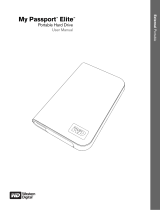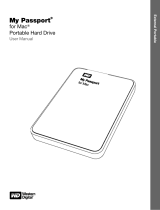Page is loading ...

External Portable
WD Passport
Portable Hard Drive
User Manual
®

WD PASSPORT PORTABLE HARD DRIVE
USER MANUAL
GETTING STARTED – 1
Getting Started
Thank you for purchasing this WD product. The WD Passport
®
Portable Hard Drive
provides high-performance portable storage for your PC and Mac
®
and comes with
sync & encryption and Google
™
software (PC only). For the latest WD product
information and news, visit our website at www.westerndigital.com.
Kit Contents
• WD Passport Portable Hard Drive
•USB cable
• Quick Install Guide
Compatibility
Note: Compatibility may vary depending on user’s hardware configuration and operating system. WD Sync™ and
Google software only support Windows.
Recording Your WD Product Information
In the following table, write the serial number and model number of your new WD
product found on the label on the back panel of the device. Also, write the purchase
date and other notes such as your operating system and version. This information is
necessary for setup and technical support.
Windows
®
Macintosh
®
• An available USB port • An available USB port
• Windows 2000/XP/Vista • Mac
®
OS X 10.1.5 or later
Important: For highest performance and reliability, it is recommended that you
install the latest updates and service pack (SP). For Windows, go to the Start menu
and select Windows Update. For Mac, go to the Apple menu and select
Software Update.
Serial Number:
Model Number:
Purchase Date:
System and Software Notes:
1
WD Passport Portable Hard Drive
Quick Install Guide
USB Cable

WD PASSPORT PORTABLE HARD DRIVE
USER MANUAL
GETTING STARTED – 2
Registering Your WD Product
Your WD product includes 30 days of free technical support during the applicable
warranty period for your product. The 30-day period commences on the date of your
first telephone contact with WD technical support. Register online at
register.wdc.com.
Handling Precautions
WD products are precision instruments and must be handled with care during
unpacking and installation. Drives may be damaged by rough handling, shock, or
vibration. Be aware of the following precautions when unpacking and installing your
external storage product:
• Do not drop or jolt the device.
• Do not move the device during activity.
• To allow proper ventilation, do not block air slots located on the underside, top, or
rear of the enclosure. Do not stack any objects on top of the device that may block
ventilation.

WD PASSPORT PORTABLE HARD DRIVE
USER MANUAL
ABOUT YOUR WD DRIVE – 3
About Your WD Drive
Drive Format
This WD device is preformatted as a single FAT32 partition for compatibility with all
updated Windows and Macintosh operating systems. The FAT32 file system has a
maximum individual file size limit of 4 GB.
This WD device cannot create partitions larger than 32 GB in Windows 2000/XP.
Windows 2000 and XP users can overcome these file size limitations by reformatting
the drive to NTFS using the Disk Management utility. See answer ID 1287 at
support.wdc.com and article IDs 314463 and 184006 at support.microsoft.com for
further details.
Reformatting the Drive
1. Go to support.wdc.com.
2. See Knowledge Base Answer ID 207 for formatting instructions.
After formatting, go to Downloads, find your product, download the WD Passport
utility, and follow instructions as prompted.
Optional Accessories
A special cable may be needed for computers with limited bus power. For more
information in the U.S., visit our Web site at store.westerndigital.com. Outside the
U.S., contact WD Technical Support in your region. For a list of Technical Support
contacts, visit support.wdc.com and see Knowledge Base Answer ID 1048.
Important: Reformatting the drive erases all its contents. If you have already saved
files on the drive, be sure to back them up before reformatting.
2

WD PASSPORT PORTABLE HARD DRIVE
USER MANUAL
CONNECTING THE DEVICE – 4
Connecting the Device
1. Turn on your computer.
2. Connect the USB cable as shown.
3. Drive utilities are installed automatically. If a security alert is displayed during this
installation, click Accept or Continue.
4. When finished, a menu displays a list including WD Sync and Google software.
To install software, double-click your choice on the menu; otherwise, click Quit to
begin using the drive.
Note: If autorun is disabled on your computer, you must install the utilities and
software manually. Double-click My Computer, the WD Passport drive icon, the
WD_Windows_Tools folder, and Setup.exe.
3

WD PASSPORT PORTABLE HARD DRIVE
USER MANUAL
SOFTWARE – 5
Software
In addition to the driver and utilities, this WD product is shipped with software which
can be installed from the autorun menu that displays at the end of the hardware
installation.
Note: If autorun is disabled on your computer, you must install the utilities manually as detailed below.
Using WD Sync™ (Windows)
Go to My Computer and double-click the WD Passport drive icon. Then locate and
double-click wdsync.exe to launch WD Sync. Follow the instructions as prompted.
Visit our Knowledge Base at support.wdc.com and see Answer ID 1434 for details on
setup and use.
44

WD PASSPORT PORTABLE HARD DRIVE
USER MANUAL
TURNING OFF/DISCONNECTING THE DEVICE – 6
Turning Off/Disconnecting the Device
Windows
Right-click the Safely Remove Hardware icon in your system tray and select
Safely Remove Hardware. You may hear the drive power down before the Power
LED turns off. The drive is now shut down properly, and you may disconnect the drive
safely.
Macintosh
Drag the WD Passport icon to the Trash icon for proper dismount. After the device
icon disappears from the desktop, you can safely disconnect the USB interface cable
from your computer.
45

WD PASSPORT PORTABLE HARD DRIVE
USER MANUAL
TROUBLESHOOTING – 7
Troubleshooting
If you have problems when installing or using this product, refer to this
troubleshooting section or visit our support Web site at support.wdc.com and search
our knowledge base for more help.
**This WD drive is preformatted as a single FAT32 partition for compatibility with all Mac and Windows operating systems. The FAT32 file
system has a maximum individual file size of 4 GB and cannot create partitions larger than 32 GB in Windows 2000/XP; however,
Windows 2000/XP users can overcome these file size limitations by reformatting the drive to NTFS using the Disk Management utility.
See answer ID 1287 at support.wdc.com and article IDs 314463 and 184006 at support.microsoft.com for further details.
Frequently Asked Questions
Q: Why does the drive not power up?
A: Be sure the drive is plugged in to a power source. A special cable may be needed for computers with limited
bus power. For more information in the U.S., visit our Web site at store.westerndigital.com. Outside the U.S.,
contact WD Technical Support in your region.
Q: Why is the drive not recognized under My Computer or on the computer desktop?
A: If your system has a USB 2.0 PCI adapter card, be sure that its drivers are installed before connecting your
WD USB 2.0 external storage product. The drive is not recognized correctly unless USB 2.0 root hub and
host controller drivers are installed. Contact the adapter card manufacturer for installation procedures.
Q: Why won't my PC boot when I connect my USB drive to the computer before booting?
A: Depending on your system configuration, your computer may attempt to boot from your WD portable USB
drive. Refer to your system’s motherboard BIOS setting documentation to disable this feature or visit
support.wdc.com and see Knowledge Base answer ID 1201. For more information about booting from
external drives, refer to your system documentation or contact your system manufacturer.
Q: How do I partition and reformat the drive?
A: For recommended formats for this device, search our knowlege base for answer ID 207 at support.wdc.com.
Q: Why is the data transfer rate slow?
A: Your system may be operating at USB 1.1 speeds due to an incorrect driver installation of the USB 2.0
adapter card or a system that does not support USB 2.0.
Q: What is Hi-Speed USB?
A: Hi-Speed USB is another name for USB 2.0, which provides transfer rates up to 40 times faster than
USB 1.1. Upgrading to USB 2.0 is highly recommended because of the significant reduction in file transfer
time versus USB 1.1.
Q: How do I determine whether or not my system supports USB 2.0?
A: Refer to your USB card documentation or contact your USB card manufacturer.
Note: If your USB 2.0 controller is built-in to the system motherboard, be sure to install the appropriate
chipset support for your motherboard. Refer to your motherboard or system manual for more information.
Q: What happens when a USB 2.0 device is plugged into a USB 1.1 port or hub?
A: USB 2.0 is backward-compatible with USB 1.1. When connected to a USB 1.1 port or hub, a USB 2.0
device operates at the USB 1.1 full speed of up to 12 Mbps.
Q: Can USB 1.1 cables be used with USB 2.0 devices?
A: Although USB 1.1 cables work with USB 2.0 devices, it is recommended that USB 2.0 certified cables be
used with USB 2.0 peripherals and USB 2.0 PCI adapter cards.
If your system includes a PCI slot, you can achieve Hi-Speed USB transfer rates by installing a USB 2.0 PCI
adapter card. Contact the card manufacturer for installation procedures and more information.
How to Answer ID
install, partition, and format the drive in Windows XP and Vista 207
install, partition, and format the drive in Windows 2000 34
format the drive to Mac OS format 287
obtain and reinstall the original software included on WD Passport 1425
format the drive to the FAT32 file system** 1364
use the drive on a Macintosh and a PC simultaneously 291
46

WD PASSPORT PORTABLE HARD DRIVE
USER MANUAL
APPENDIX – 8
Appendix
Regulatory Compliance
FCC Class B Information
This device has been tested and found to comply with the limits of a Class B digital device, pursuant to Part 15 of the FCC
Rules. These limits are designed to provide reasonable protection against harmful interference in a residential installation. This
unit generates, uses, and can radiate radio frequency energy and, if not installed and used in accordance with the instructions,
may cause harmful interference to radio or television reception. However, there is no guarantee that interference will not occur in
a particular installation. Any changes or modifications not expressly approved by WD could void the user’s authority to operate
this equipment.
The following booklet, prepared by the Federal Communications Commission, may be helpful: How to Identify and Resolve
Radio/TV Interference Problems. This booklet is Stock No. 004-000-00345-4 available from the US Government Printing
Office, Washington, DC 20402.
CSA Notice
Cet appareil numérique de la classe B est conforme à la norme NMB-003 du Canada.
This Class B digital apparatus complies with Canadian ICES-003.
Underwriters Laboratories Inc.
Approved for US and Canada. CAN/CSA-C22.2 No. 60950-1, UL 60950-1. Information Technology Equipment - Safety - Part
1: General Requirements (File E101559).
This product is intended to be supplied by a listed limited power source, double insulated, or direct plug-in power unit marked
“NEC” or “Class 2.”
This device is only for use with compatible UL Listed computers.
Cet appareil n'est destiné qu'à des ordinateurs compatibles marqués "UL Listed".
CE Compliance For Europe
Verified to comply with EN55022 for RF Emissions and EN50082-1 for Generic Immunity, as applicable.
Environmental Compliance (China)
7
᳝↦᳝ᆇ⠽䋼ܗ㋴
䚼ӊৡ⿄ ᳝↦᳝ᆇ⠽䋼ܗ㋴
䪙 ∲ 䬝 ݁Ӌ䫀 ⒈࣪㘨 ⒈࣪
3E +J &G &U9, ˄Ѡ˅㣃 Ѡ㣃䝮
3%% 3%'(
ޣ䳛ᶊ//55
ޣ䳛఼SFV
㛮ൿSFV
ᏺ䬰༈ⱘϞⲪ
ᑩⲪ
3&%$
⹀Ⲭ X
ᖂൟ86%⬉㓚
2䇈ᯢℸ䚼ӊՓ⫼ⱘ᠔᳝ৠ㉏ᴤ᭭Ё䖭⾡᳝↦᳝ᆇ⠽䋼ⱘ䞣ഛԢѢ
6-7Ёⱘ䰤ࠊ㽕∖DŽ
;䇈ᯢℸ䚼ӊՓ⫼ⱘ㟇ᇥϔ⾡ৠ㉏ᴤ᭭Ё䖭⾡᳝↦᳝ᆇ⠽䋼ⱘ䞣催Ѣ
677Ёⱘ䰤ࠊ㽕∖DŽ
˄ℸ㸼ЁˈӕϮৃ㛑䳔㽕ḍᅲ䰙ᚙމᇍᷛ䆄Ā;āⱘ乍Ⳃ䖯㸠䖯ϔℹⱘᡔᴃᗻ㾷䞞DŽ˅

WD PASSPORT PORTABLE HARD DRIVE
USER MANUAL
APPENDIX – 9
Warranty Information
Obtaining Service
WD values your business and always attempts to provide you the very best of service. If this Product requires maintenance,
either contact the dealer from whom you originally purchased the Product or visit our product support Web site at
support.wdc.com for information on how to obtain service or a Return Material Authorization (RMA). If it is determined that the
Product may be defective, you will be given an RMA number and instructions for Product return. An unauthorized return (i.e., one
for which an RMA number has not been issued) will be returned to you at your expense. Authorized returns must be shipped in
an approved shipping container, prepaid and insured, to the address provided on your return paperwork. Your original box and
packaging materials should be kept for storing or shipping your WD product. To conclusively establish the period of warranty,
check the warranty expiration (serial number required) via support.wdc.com. WD shall have no liability for lost data regardless of
the cause, recovery of lost data, or data contained in any Product placed in its possession.
Limited Warranty
WD warrants that the Product, in the course of its normal use, will for the term defined below, be free from defects in material
and workmanship and will conform to WD’s specification therefor. The term of your limited warranty depends on the country in
which your Product was purchased. The term of your limited warranty is for 3-years in the North, South and Central America
region, 2-years in the Europe, the Middle East and Africa region, and 3-years in the Asia Pacific region, unless otherwise
required by law. The term of your limited warranty shall commence on the purchase date appearing on your purchase receipt.
WD shall have no liability for any Product returned if WD determines that the Product was stolen from WD or that the asserted
defect a) is not present, b) cannot reasonably be rectified because of damage occurring before WD receives the Product, or c)
is attributable to misuse, improper installation, alteration (including removing or obliterating labels and opening or removing
external enclosures, unless the product is on the list of limited user-serviceable products and the specific alteration is within the
scope of the applicable instructions, as found at support.wdc.com), accident or mishandling while in the possession of someone
other than WD. Subject to the limitations specified above, your sole and exclusive warranty shall be, during the period of
warranty specified above and at WD’s option, the repair or replacement of the Product. The foregoing warranty of WD shall
extend to repaired or replaced Products for the balance of the applicable period of the original warranty or ninety (90) days from
the date of shipment of a repaired or replaced Product, whichever is longer.
The foregoing limited warranty is WD’s sole warranty and is applicable only to products sold as new. The remedies provided
herein are in lieu of a) any and all other remedies and warranties, whether expressed, implied or statutory, including but not
limited to, any implied warranty of merchantability or fitness for a particular purpose, and b) any and all obligations and liabilities
of WD for damages including, but not limited to accidental, consequential, or special damages, or any financial loss, lost profits
or expenses, or lost data arising out of or in connection with the purchase, use, or performance of the Product, even if WD has
been advised of the possibility of such damages. In the United States, some states do not allow exclusion or limitations of
incidental or consequential damages, so the limitations above may not apply to you. This warranty gives you specific legal rights,
and you may also have other rights which vary from state to state.
Technical Support Services
If you need additional information or help during installation or normal use of this
product, visit our product support website at support.wdc.com and search our
knowledge base.
When contacting WD for support, have your WD product serial number, system
hardware, and system software versions available.
support.wdc.com
www.westerndigital.com
800.ASK.4WDC North America
949.672.7199 Spanish
+800.6008.6008 Asia Pacific
+31.20.4467651 EMEA
Western Digital
20511 Lake Forest Drive
Lake Forest, California 92630 U.S.A.
Information furnished by WD is believed to be accurate and reliable; however, no responsibility is assumed by WD for its
use nor for any infringement of patents or other rights of third parties which may result from its use. No license is granted
by implication or otherwise under any patent or patent rights of WD. WD reserves the right to change specifications at
any time without notice.
Western Digital, WD, the WD logo, and WD Passport are registered trademarks; and WD Sync is a trademark of
Western Digital Technologies, Inc. Other marks may be mentioned herein that belong to other companies.
© 2007 Western Digital Technologies, Inc. All rights reserved.
4779-705005-A00 Sep 2007
/