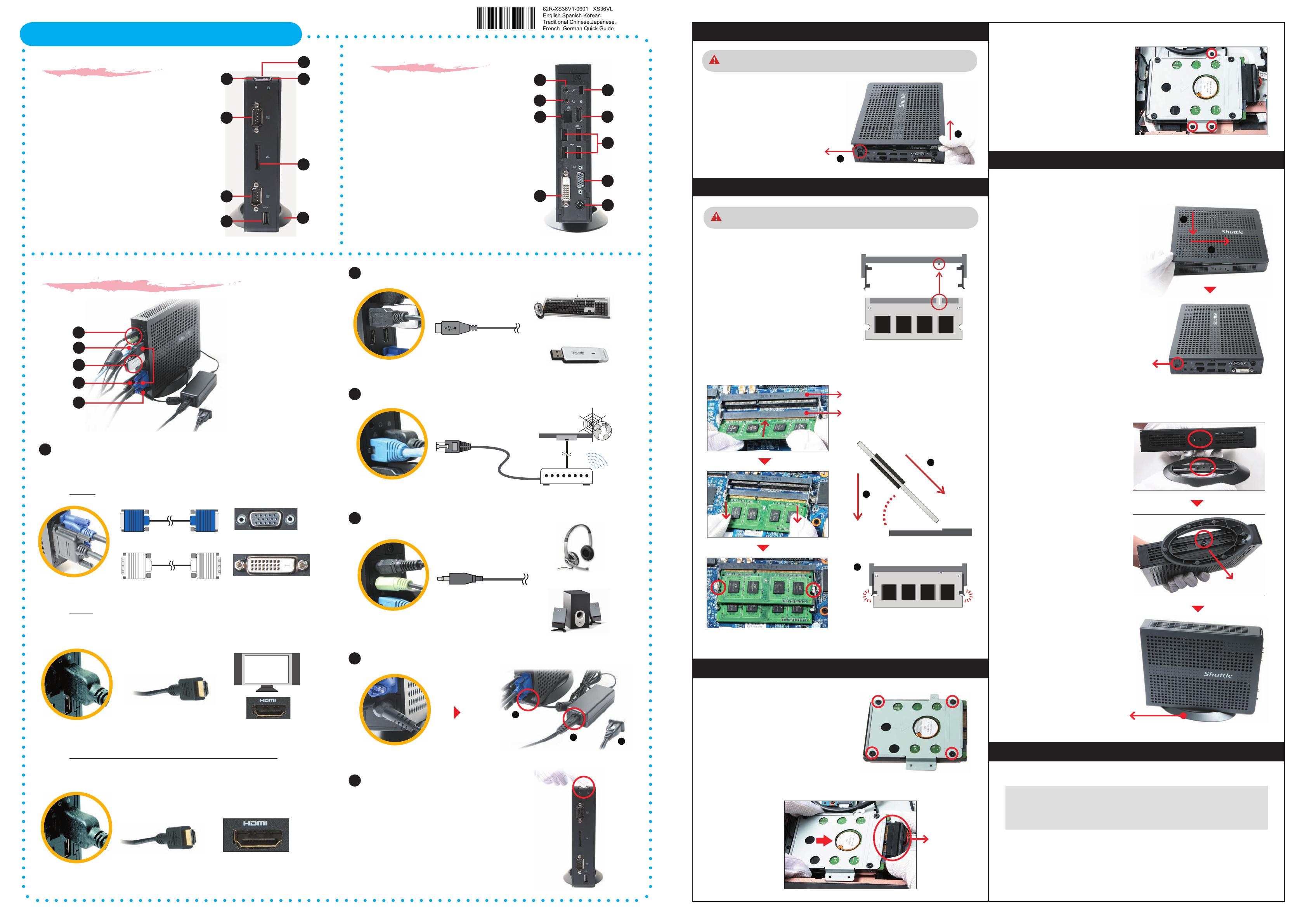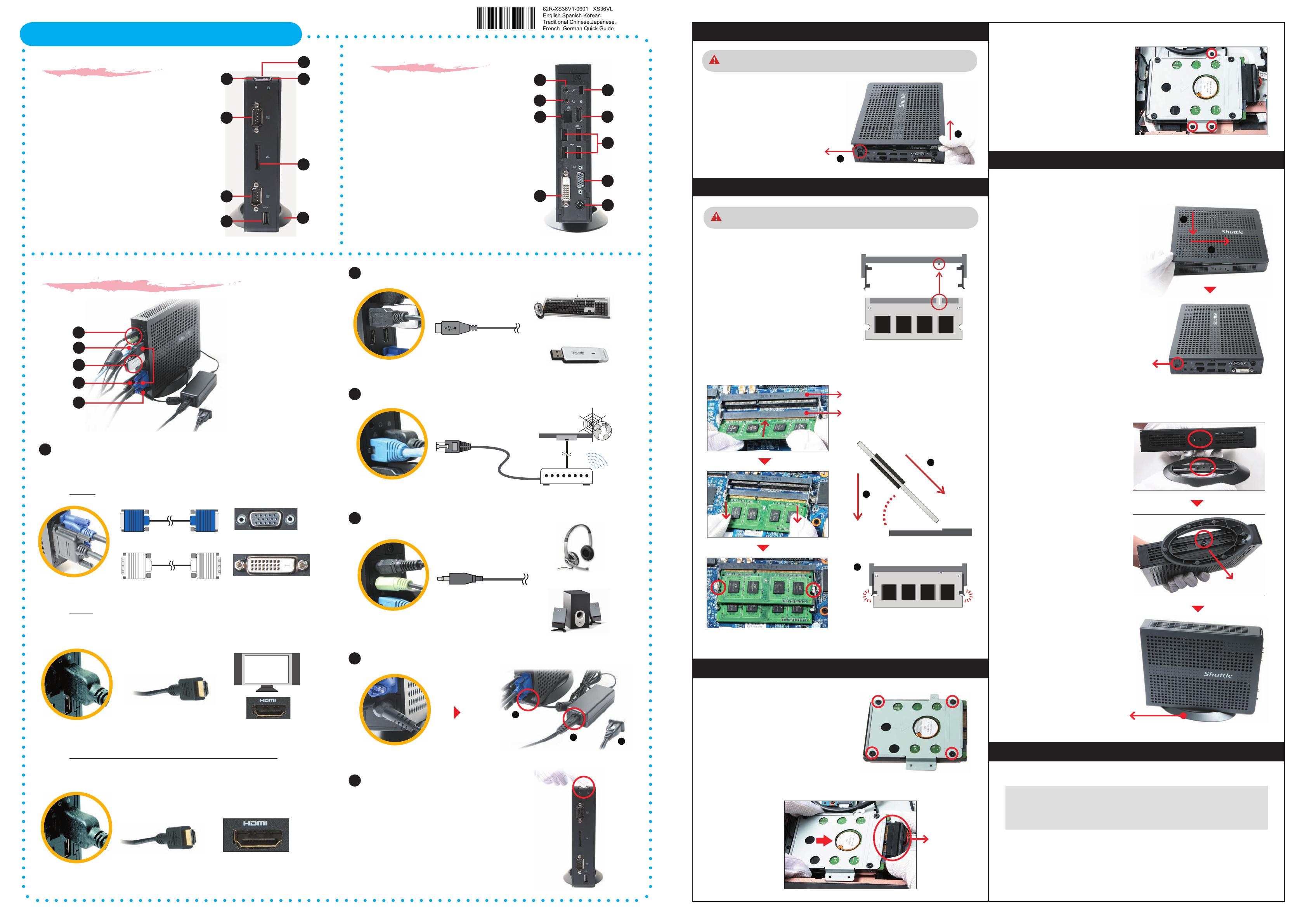
__p
XS36VL Series Quick Guide【English】
Front Panel
Back Panel
F1. Power Button
F2. Power Status LED
F3. HDD Status LED
F4. Serial Ports (COM1,COM2)
F5. SD Card Reader
F6. USB 2.0 Port
F7. Vertical Stand
B1. Microphone Jack
B2. Headphone/Line-out Jack
B3. LAN Port
B4. Kensington Lock
B5. HDMI Port
B6. USB 2.0 Ports
B7. D-Sub (VGA) Port
B8. DVI-D Port
B9. Power Jack (DC-in)
F4
F5
F7
F1
F2
F3
Connecting the System
5
Connecting Power
1
Connecting Monitor or LCD TVs
Digital and analog connections are available so the device can be
connected to computer monitors, at-panel displays, plasma or LCD TVs.
2
Connecting Keyboard/Mouse or USB Devices
3
Connecting LAN
4
Connecting Speakers and Microphonea
6
Powering on the system
Connecting HDTV or external amplier with HDMI output
Supports HDMI 1.3 standard with the ability to transmit audio and
video signal over the HDMI cable.
Analog: Connect this to your computer monitor or LCD TVs.
Digital:
Connect this to your HDMI-enabled computer monitor,
plasma or LCD TV.
D-Sub or DVI-D Port
D-Sub Cable
Display with D-Sub input
Display with HDMI input
HDMI Port
HDMI Cable
HDMI Cable
HDTV HDMI Connector
OR
Amplier HDMI Connector
HDMI Port
5
2
3
4
LAN Port
RJ45 Cable
Wall
Internet
DSL/Cable Modem
USB Ports
USB Devices
USB Keyboard/Mouse
Microphone,
Headphone/Line-out Jack
Microphone/Headphone
Speakers
Power Jack (DC-in)
1
2
3
B2
B1
B3
B8
B4
B9
B6
B5
53R-XS36V3-2401
L
The product’s colour and specication will depend on the actual shipping product.
A. Begin Installation
1. Unscrew one screw of the chassis cover.
2. Slide the cover backwards and upwards.
For safety reasons, please ensure that the power cord is disconnected before
opening the case.
B. Memory Module Installation
1. Locate the SODIMM slot on the mainboard.
2. Align the notch of the memory module with
the one of the memory slot.
3. Gently insert the module into the slot in a 45-degree angle.
4. Carefully push down the memory module until it snaps into the locking mechanism.
SODIMM slot
2
Screw
1
5. Repeat the above steps to install additional memory modules, if required.
C. HDD Installation
2. As shown, install the HDD & bracket in the chassis and push it towards the direction as
indicated by the red arrow to connect the HDD connector.
HDD Connector
1. Mount HDD into the bracket with four screws.
3. Tighten the HDD & bracket with three screws.
1. Replace the cover and refasten one screw.
2. Tear o the double sided protective membrane.
D. Complete
Using the Vertical Stand
Install vertical stand and check that it is properly aligned, then tighten securely with one
screw.
Screw
Screw
Vertical Stand
1
2
Safety Information
Read the following precautions before setting up a XPC.
Laser compliance statement
The optical disc drive in this PC is a laser product.
The drive's classication label is located on the drive.
CLASS 1 LASER PRODUCT
CAUTION: INVISIBLE LASER RADIATION WHEN OPEN.AVOID EXPOSURE TO BEAM.
CAUTION
Incorrectly replacing the battery may damage this co-mputer.Replace only with the
same or equivalent type recommended by the manufacturer. Disposal of used batteries
according to the manufacturer's instructions.
F4
F6
Display with DVI-D input
DVI Cable
B7
1
45-degree
angle
Latch
Latch
2
1
3
If you install only one memory module in your system, install it in the slot
labeled "DIMM2".
DIMM2
DIMM1