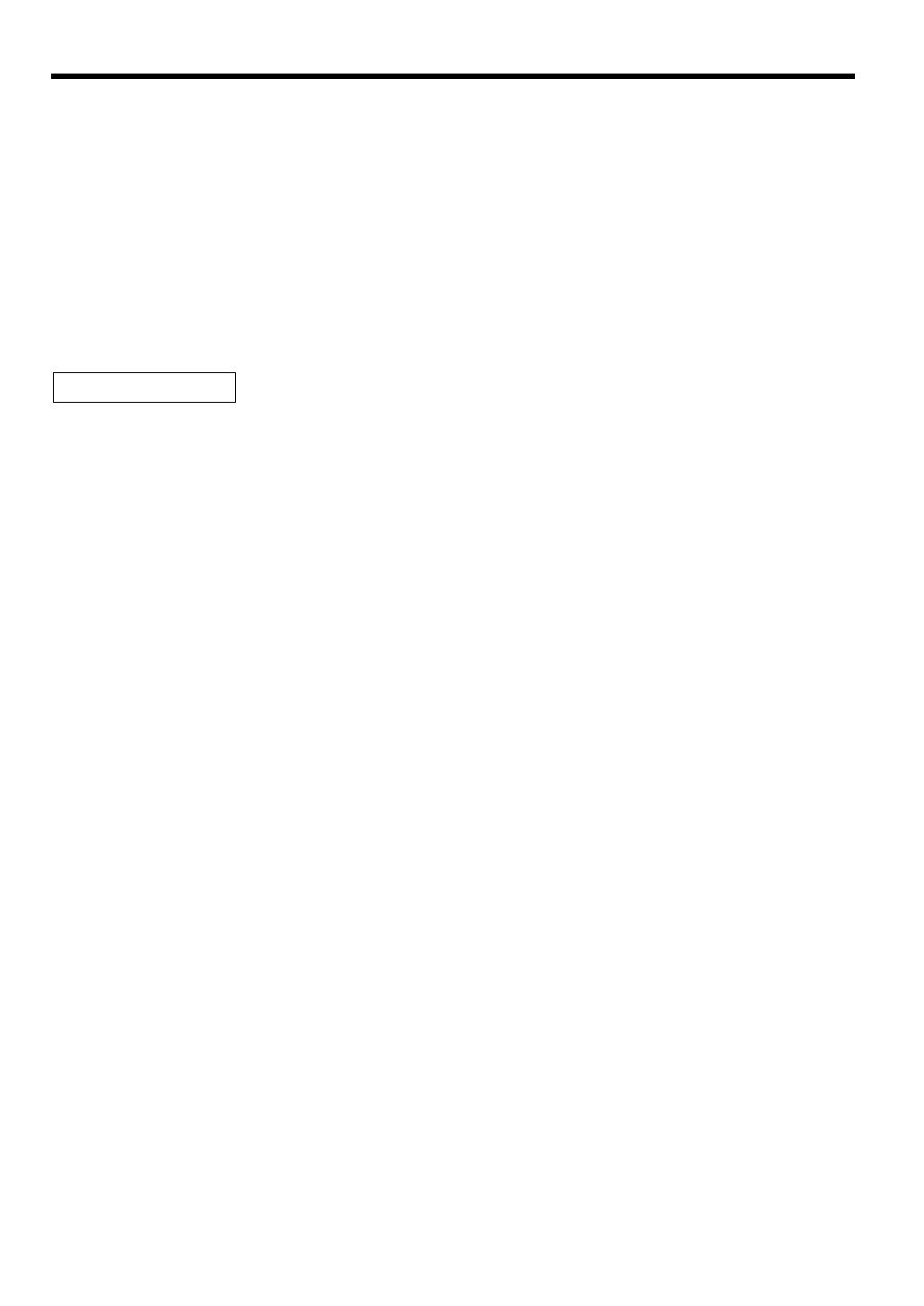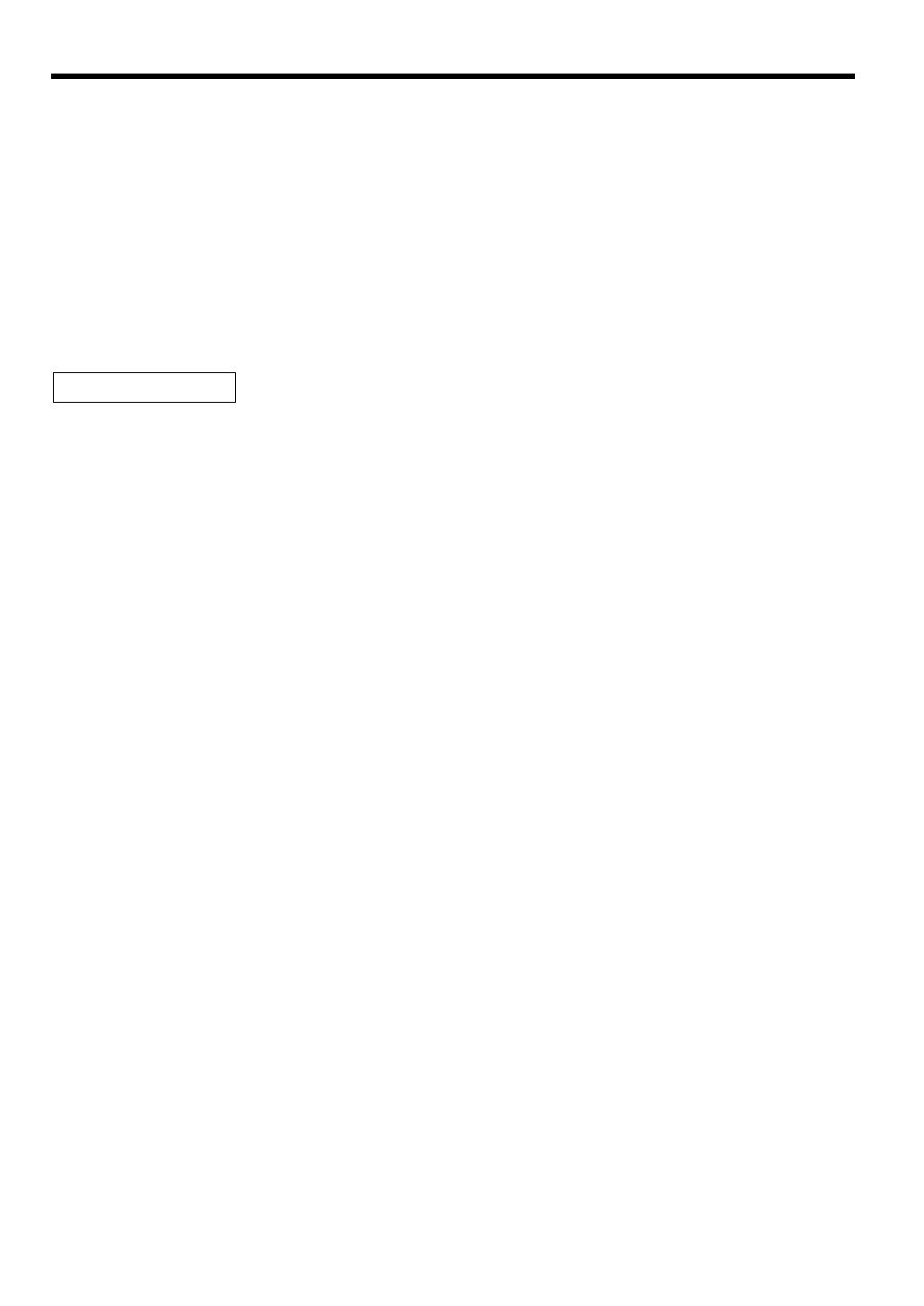
CONTENTS
INTRODUCTION............................................................................................................................................1
IMPORTANT..................................................................................................................................................1
PRECAUTION................................................................................................................................................1
CONTENTS....................................................................................................................................................2
EXTERNAL VIEW..........................................................................................................................................4
PRINTER........................................................................................................................................................4
KEYBOARD...................................................................................................................................................5
KEYS AND SWITCHES.................................................................................................................................6
1 Mode switch and mode keys.................................................................................................................6
2 Drawer lock key.....................................................................................................................................6
DISPLAYS......................................................................................................................................................7
PROGRAMMING ...........................................................................................................................................8
1 Setting the date and time ......................................................................................................................8
2 Setting the register number and consecutive number...........................................................................9
3 Programming the tax rate......................................................................................................................9
4 Programming for departments.............................................................................................................10
5 Price Lookup (PLU) programming.......................................................................................................12
6 Programming for miscellaneous keys .................................................................................................13
Programming the rate(
%
,
e
)....................................................................................................13
Programming the discount key amount (
-
) ...............................................................................14
Programming the percent rate limitation (
%
)..............................................................................14
Programming function parameters for
-
and
%
keys..............................................................14
Programming function parameters for
e
key.............................................................................15
Programming function parameters for
;
,
'
,
î
,
r
and
p
keys........................................16
7 Text programming ...............................................................................................................................16
How to program alphanumeric characters....................................................................................16
Programming the department text................................................................................................18
Programming the PLU text (item label) ........................................................................................18
Programming the function text......................................................................................................18
Programming the cashier names..................................................................................................20
Programming logo messages.......................................................................................................20
Programming foreign currency symbol.........................................................................................21
Programming domestic currency symbol .....................................................................................21
8 Programming various functions...........................................................................................................22
Programming optional feature selection.......................................................................................22
Programming print format.............................................................................................................22
Programming receipt print format.................................................................................................23
Programming EURO system settings...........................................................................................24
Programming power saving mode................................................................................................24
Programming logo message print format .....................................................................................25
Programming RS-232C interface .................................................................................................25
Programming thermal printer density ...........................................................................................26
Language selection ......................................................................................................................27
Programming the AUTO key ........................................................................................................27
9 Reading stored program......................................................................................................................28
TRAINING MODE ........................................................................................................................................29
READING (X) AND RESETTING (Z) OF SALES TOTALS ........................................................................30
1 Summery of reading (X) and resetting (Z) reports...............................................................................30
2 Daily sales totals .................................................................................................................................31
3 Periodic consolidation .........................................................................................................................33
CCD -Compulsory Cash/cheque Declaration...........................................................................................34
FOR THE MANAGER
2