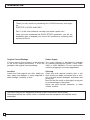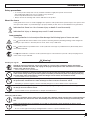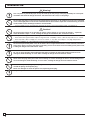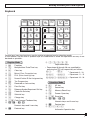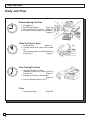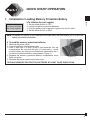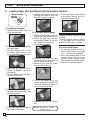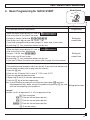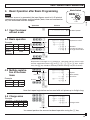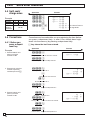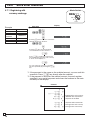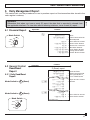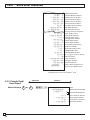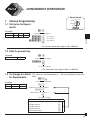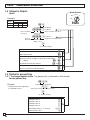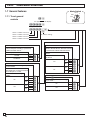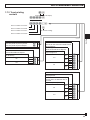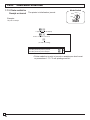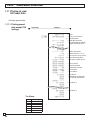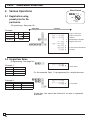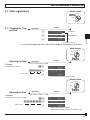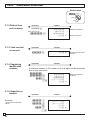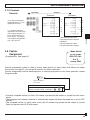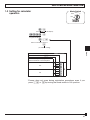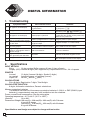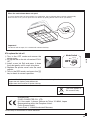140CR
Electronic Cash Register
EU
UK
DI
START-UP is QUICK and EASY!
Simple to use!
20 departments and 120 PLUs
Automatic Tax Calculations
Calculator function
User's Manual
(140CR small drawer model)
CASIO COMPUTER CO., LTD.
6-2, Hon-machi 1-chome
Shibuya-ku, Tokyo 151-8543, Japan

2
E
INTRODUCTION
Thank you very much for purchasing this CASIO electronic cash regis-
ter.
START-UP is QUICK and EASY!
Part-1 of this User's Manual can help you make a quick start.
Once you have mastered the QUICK START operations, you will un-
doubtedly want to expand your use of this machine by studying other
sections of Part-2.
Original Carton/Package
If for any reason, this product is to be returned
to the store where purchased, it must be
packed in the original carton/package.
Location
Locate the Cash register on a fl at, stable sur-
face, away from heaters or areas exposed to
direct sunlight, humidity or dust.
Power Supply
Your cash register is designed to operate
on standard household current (120V, 220V,
230V or 240V; 50/60Hz). Do not overload the
outlet by plugging in too many appliances.
Cleaning
Clean the cash register exterior with a soft
cloth which has been moistened with a solu-
tion of a mild neutral detergent and water, and
wrung out.
Be sure that the cloth is thoroughly wrung out
to avoid damage to the printer.
Never use paint thinner, benzene, or other
volatile solvents.
The mains plug on this equipment must be used to disconnect mains power.
Please ensure that the socket outlet is installed near the equipment and shall be easily
accessible.

3
E
INTRODUCTION
Safety precautions
•
To use this product safely and correctly, read this manual thoroughly and operate as instructed.
After reading this guide, keep it close at hand for easy reference.
Please keep all informations for future reference.
•
Always observe the warnings and cautions indicated on the product.
About the icons
In this guide various icons are used to highlight safe operation of this product and to prevent injury to the operator and
other personnel and also to prevent damage to property and this product. The icons and defi nitions are given below.
Indicates that there is a risk of severe injury or death if used incorrectly.
Indicates that injury or damage may result if used incorrectly.
Icon examples
To bring attention to risks and possible damage, the following types of icons are used.
The symbol indicates that it includes some symbol for attracting attention (including warning). In this triangle the
actual type of precautions to be taken (electric shock, in this case) is indicated.
The
symbol indicates a prohibited action. In this symbol the actual type of prohibited actions (disassembly, in this
case) will be indicated.
The symbol indicates a restriction. In this symbol the type of actual restriction (removal of the power plug from an
outlet, in this case) is indicated.
Warning!
Handling the register
Should the register malfunction, start to emit smoke or a strange odor, or otherwise behave abnormally,
immediately shut down the power and unplug the AC plug from the power outlet. Continued use creates the
danger of fi re and electric shock.
• Contact CASIO service representative.
Do not place containers of liquids near the register and do not allow any foreign matter to get into it. Should
water or other foreign matter get into the register, immediately shut down the power and unplug the AC plug
from the power outlet. Continued use creates the danger of short circuit, fi re and electric shock.
• Contact CASIO service representative.
Should you drop the register and damage it, immediately shut down the power and unplug the AC plug from
the power outlet. Continued use creates the danger of short circuit, fi re and electric shock.
• Attempting to repair the register yourself is extremely dangerous. Contact CASIO service representative.
Never try to take the register apart or modify it in any way. High-voltage components inside the register create
the danger of fi re and electric shock.
• Contact CASIO service representative for all repair and maintenance.
Power plug and AC outlet
Use only a proper AC electric outlet. Use of an outlet with a different voltage from the rating creates the danger
of malfunction, fi re, and electric shock. Overloading an electric outlet creates the danger of overheating and
fi re.
Make sure the power plug is inserted as far as it will go. Loose plugs create the danger of electric shock,
overheating, and fi re.
• Do not use the register if the plug is damaged. Never connect to a power outlet that is loose.

4
E
INTRODUCTION
Warning!
Use a dry cloth to periodically wipe off any dust built up on the prongs of the plug. Humidity can cause poor
insulation and create the danger of electric shock and fi re if dust stays on the prongs.
Do not allow the power cord or plug to become damaged, and never try to modify them in any way. Continued
use of a damaged power cord can cause deterioration of the insulation, exposure of internal wiring, and short
circuit, which creates the danger of electric shock and fi re.
• Contact CASIO service representative whenever the power cord or plug requires repair or maintenance.
Caution!
Do not place the register on an unstable or uneven surface. Doing so can cause the register — especially
when the drawer is open — to fall, creating the danger of malfunction, fi re, and electric shock.
Do not place the register in the following areas.
• Areas where the register will be subject to large amounts of humidity or dust, or directly exposed to hot or cold air.
• Areas exposed to direct sunlight, in a close motor vehicle, or any other area subject to very high temperatures.
The above conditions can cause malfunction, which creates the danger of fi re.
Do not overlay bend the power cord, do not allow it to be caught between desks or other furniture, and never
place heavy objects on top of the power cord. Doing so can cause short circuit or breaking of the power cord,
creating the danger of fi re and electric shock.
Be sure to grasp the plug when unplugging the power cord from the wall outlet. Pulling on the cord can
damage it, break the wiring, or cause short, creating the danger of fi re and electric shock.
Never touch the plug while your hands are wet. Doing so creates the danger of electric shock. Pulling on the
cord can damage it, break the wiring, or cause short, creating the danger of fi re and electric shock.
At least once a year, unplug the power plug and use a dry cloth or vacuum cleaner to clear dust from the area
around the prongs of the power plug.
Never use detergent to clean the power cord, especially power plug.
Keep small parts out of the reach of small children to make sure it is not swallowed accidentally.

5
E
Basic Components and Accessories
Contents
Getting to know your cash register .................................................................... 6
Daily Job Flow ................................................................................................... 8
Part-1 QUICK START OPERATION ...........................................................
9
(You can operate this ECR on a basic level by reading the following sections)
1. Initialization ................................................................................................. 9
2. Loading Paper ............................................................................................ 10
3. Basic Programming for QUICK START – TIME/DATE ................................ 11
4. Basic Operation after Basic Programming .................................................. 13
5. Daily Management Report .......................................................................... 17
Part-2 CONVENIENT OPERATION ............................................................
19
(Please keep these sections to expand your use.)
1. Various Programming ................................................................................. 19
2. Various Operations ..................................................................................... 30
Part-3 CALCULATOR FUNCTION .............................................................
36
1. Calculator Mode .......................................................................................... 36
Part-4 USEFUL INFORMATION .................................................................
38
1. Troubleshooting .......................................................................................... 38
2. Specifi cations .............................................................................................. 38
Printer cover
Operator display
Mode switch
Keyboard
Drawer
Accessories
Roll paper 1 pc
Mode keys
Drawer keys 2 pcs
User's manual 1 pc
Fixing hook
(M drawer model only) 2 pcs
Magnetic plate* 1 pc
* Use this plate for tacking the notes
received from customer.
(140CR small drawer model)
Weld lines
Lines may be visible on the exterior of the product. These are “weld lines” that result from the plastic molding process.
They are not cracks or scratches.

6
E
Display
Getting to know your cash register
Note:
An error is gen-
erated (E01 dis-
played) whenever
the position of the
Mode Switch is
changed during
registration.
The position of the Mode Switch controls the type of operations you
can perform on the cash register. The PROGRAM key (marked PGM)
can be select any Mode Switch setting, while OPERATOR key (marked
OP) can be used to select OFF, REG or CAL only.
OFF
In this position, the power of the cash register is off.
REG (Register)
This is the position used for registration of normal transactions.
RF (Refund)
This is the position used for registration of refunds.
CAL (Calculator)
This is the position used for calculator mode.
PGM (Programming)
This is the position used to program the cash register to suit the
needs of your store.
X (Read)
This is the position used to produce reports of daily sales totals with-
out clearing the totals.
Z (Reset)
This is the position used to produce reports of daily sales totals. This
setting clears the totals.
#
Number of Repeat Display
Anytime you perform “repeat registration” (page
13), the number of repeats appears here.
Note that only one digit is displayed for the
number of repeats.
$
Numeric Display
Entered values (unit prices or quantities) and
calculated values (subtotals, totals or change
amount due) are displayed here. The capacity of
the display is 8 digits.
This part of the display can be used to show the
current time or date between registrations (page
33).
!
Department Number Display
Anytime you press a department key to regis-
ter a unit price, the corresponding department
number appears here.
@
PLU Number Display
Anytime you perform a PLU registration, the
corresponding PLU number appears here.
OP
PGM
!
Getting to know your cash register
Mode Switch
PGM RF OFF REG CAL X Z
OP key
● ● ●
PGM key
● ● ● ● ● ● ●
OP key PGM key
REG
OFF
RF
PGM
XCAL
Z

7
E
Keyboard
7
1
0
4
8
2
00
5
9
3
.
6
FEED PLU
DEPT
SHIFT
ERR.
CORR
—
CHK
SUB
TOTAL
NS
#
CLK#
TAX
PGM
%
AC
=
CA AMT
TEND
C
w
9/14/19
5
10/15/20
s
6/11/16
7/12/17
8/13/18
CH
PO
MR
RA
DATE
TIME
s
1
2
3
4
'
"
#
%
& (
$
Certain keys have two functions; one for register mode and one for calculator mode.
In this manual, we will refer to specifi c keys as noted below to make the operations as easy to un-
derstand as possible:
Getting to know your cash register
Register Mode
!
l
Feed key
@
h
Multiplication/ Date Time key
# t
Clear key
$
g
Minus/ Error Correction key
% i
PLU (Price Look Up) key
^ :
Percent/Cashier ID No. Assignment key
&
~
Tax Program key
* .
Received on Account key
( ]
Paid Out key
) j
Reference Number/Department Shift key
Q m
Check/No Sale key
W k
Subtotal key
E u
Charge key
R p
Cash Amount Tendered key
T
?
,
Z
, ~
>
,
'
Numeric keys and 2-zero key
Y
"
Decimal key
U
G
,
S
,
D
,
F
,
[
Department keys
• Department 6 through 20 are specifi ed by
pressing the
j
key respectively as follows:
jG
~
j[
→
Department 6 ~ 10
jjG
~
jj[
→
Department 11 ~ 15
jjjG
~
jjj[
→
Department 16 ~ 20
Calculator Mode
# t
AC key
^ :
Percent key
* .
Memory Recall key
Q m
Drawer Open key
R p
Equal key
T
?
,
Z
, ~
>
,
'
Numeric keys and 2-zero key
Y
"
Decimal key
U
H
,
J
,
K
,
L
Arithmetic Operation key

8
E
Daily Job Flow
Before Opening The Store
1. Plugged in?
2. Enough Roll Paper? Page-10
3. Date and Time is correct? Page-33
4. Enough small change in the drawer?
Page-34
While The Store Is Open
1. Registrations. Page-13 ~
2. Issuing latest daily sales total if need-
ed.
(Generating report by Mode Switch to
X position.) Page-17
After Closing The Store
1. Issuing Daily Sales Total.
(Resetting report by Mode Switch to
Z position.) Page-17
2. Picking up money in the drawer.
Page-34
3. Turn the Mode Switch to OFF.
Other
1. Troubleshooting Page-38
Daily Job Flow

Part-1
9
E
Part-1 QUICK START OPERATION
QUICK START OPERATION
Part-1
1. Initialization / Loading Memory Protection Battery
Important
You must initialize
the Cash register.
◗
To initialize the cash register
1. Set the Mode Switch to OFF.
2. Load the memory protection batteries.
3. Plug the power cord of the cash register into an AC outlet.
4. Set the Mode Switch to REG.
(Figure 1)
Note: To prevent to lose all of your settings and sales data, we reccomend you to install the
memory protection batteries.
◗
To load the memory protection batteries
1. Remove the printer cover.
2. Open the battery compartment cover.
3. Load 3 new UM-3, or R6P (SUM-3) type batteries into the
compartment. Be sure that the plus (+) and minus (–) ends
of each battery are facing in the directions indicated by the il-
lustrations inside the battery compartment (Figure 1).
4. Replace the memory protection battery compartment cover
back into place.
5. Replace the printer paper and printer cover.
REPLACE MEMORY PROTECTION BATTERIES AT LEAST ONCE EVERY YEAR.

10
E
Part-1 QUICK START OPERATION
2. Loading Paper Roll And Replacing The Printer’s Ink Roll
Mode Switch
REG
OFF
RF
PGM
CAL
Z
X
*
Replace the printer cover by
placing the cover’s front tab
into the register’s groove.
2. To remove journal paper
!
Remove the printer cover fol-
lowing the instructions above.
@
Press the
l
key until ap-
proximately 20cm of the pa-
per is fed from the printer.
#
Cut off the roll paper.
$
Remove the take-up reel
from the printer and take off
the left plate of the reel.
%
Remove the journal paper
from the take-up reel.
^
Cut off the paper left in the
printer and press the
l
key
until the remaining paper is
fed out from the printer.
&
Remove the core of the pa-
per.
1. To load journal paper
!
Remove the printer cover by
lifting up the back.
@
Put a roll of journal paper
into the holder.
#
Cut the leading end of the
roll paper with scissors and
insert the paper into the inlet.
$
Press the
l
key until 20 or
30 cm of paper is fed from
the printer.
%
Roll the paper onto the take-
up reel a few turns.
^
Set the left plate of the take-
up reel and place the reel
into the register.
&
Press the
l
key to take up
any slack in the paper.
*
Load new paper following the
instructions above, and re-
place the printer cover.
◗
To load receipt paper
!
To use the printer to print re-
ceipts, follow steps 1 through
4 of “To load journal paper”.
@
Pass the leading end of the
receipt paper through the
printer cover’s paper outlet
and replace the printer cover.
#
Tear off any excess paper.
Default printer setting is for
Journal.
To print receipts, please refer to
1-7-3 on page 24 to switch the
printer for Receipt or Journal.
Options: Roll paper – P-5860
Ink Roll – IR-40

Part-1
11
E
Part-1 QUICK START OPERATION
3.
Basic Programming for QUICK START
Mode Switch
REG
OFF
RF
PGM
CAL X
Z
Procedure
Purpose
1. Turn the mode switch to PGM position.
Programming
2. When the display shows blinking “0”, such as
00-00-00
,
enter current date in Day, Month, Year order.
Example: 8, January, 2010: enter
?<?ZZ?
• Enter 6-digit, last 2 digits for year set. (
2010
→
10)
• If you have changed the date order (page-12), enter date of that order.
• By pressing
y
, this procedure returns one by one.
Setting the
current date
3. When the display shows blinking “0”, such as
00-00
,
enter current time in Hour, Minute order.
Example: 1:18 PM, enter
ZCZ<
• Enter 4-digit, use 24-hour system.
• By pressing
y
, this procedure returns one by one.
• If you want to adjust the date/ time, please refer to page 33 of this manual.
Setting the
current time
4. Input the desired add-in tax rate to the appropriate department key.
(This procedure below programs add-in tax rate only. If you want to set add-on tax or
tax with special rounding, refer to page 26 of this manual.)
A) Press the
~
key.
B) Enter tax rate. (Example: For 6% enter “6”, 5.75% enter “5.75”.)
C) Press the appropriate department key.
D) Repeat step B) and C) to set other department key.
E) Press the
k
key to end tax programming.
Note: In case of setting the wrong tax rate to the key, please enter
?
and press
those department keys above, and quit this procedure by pressing
k
key, and
start from the beginning of this procedure.
Setting the tax rates
Example :
Set add-in tax 8% to department 2, 3, 15% to department 4 key.
~
Start tax program.
8
S
Enter tax rate and press dept key.
8
D
Enter tax rate and press dept key.
15
F
Enter tax rate and press dept key.
k
To end the setting.

12
E
Part-1 QUICK START OPERATION
Procedure
Purpose
5. To select the date format and monetary mode (if necessary)
You can select the date format and monetary mode after initialization depending on
the requrements in your area. Default date format is Day/ Month/ Year and default
monetary mode is add 2.
C k
?ZXX k
X? p
k
Date Format Selections
A
Year/ Month/ Day
?
Month/ Day/ Year
Z
Day/ Month/ Year
X
Monetary Mode Selections
B
Add 0 (0.)
?
Add 1 (0.0)
Z
Add 2 (0.00)
X
Select number from list B
(To end the setting)
P3 appears in mode display
Program set code No.
Select number from list A
Select date format
and
monetary mode
Procedure
Purpose
6. In case of accepting two (the Euro and the local) currencies.
6-1. Press the following keys to defi ne the main currency/print out currency of the
subtotal.
P3 appears in mode display
C k
XVXX k
Z p
k
Euro Status
(to end the setting)
Euro status
(1) Main currency = Local, Print out subtotal = Local:
?
(2) Main currency = Euro, Print out subtotal = Euro :
Z
(3) Main currency = Local, Print out subtotal = Both:
X
(4) Main currency = Euro, Print out subtotal = Both :
C
6-2. Press the following keys to set the currency exchange rate against the Euro.
P3 appears in mode display
(to end the setting)
C k
Z>>>
k
Z>MMC p
k
Decimal position
Exchange rate
(up to 6 digits)
Example: (Exchange rate and decimal position)
Currency exchange rate = 1 Euro in local currency
1 Euro = 1.95583 DM :
Z>BB<CB
Setting the Euro
7. In case of becoming to accept the Euro only.
7-1. You can restrict the registable currency to the Euro only by the following proce-
dure.
1. Turn the mode switch to Z position.
2. Issue all reset report including periodic data.
3. Press the following keys to set.
?Z?MX??Xkp
If you want to cancel this operation, press
k
instead of
p
.
Restricting the
Currency
to the Euro
For Australia only.
You can set some programmable options to suit the Australian GST by the following
procedure.
1. Turn the mode switch to Z position.
2. Press the following keys to program.
?Z?ZX??Zkp
If you want to cancel this operation, press
k
instead of
p
.
Setting the
Australian GST

Part-1
13
E
Part-1 QUICK START OPERATION
Z?? G
j
X?? [
jj
C? [
k
B?? p
REG
OFF
RF
PGM
CAL
Z
X
4. Basic Operation after Basic Programming
Whenever an error is generated, the input fi gures reset to 0. All printout
samples are journal images and the header (date, time and consecutive
no.) are eliminated from the samples.
Mode Switch
4-1 Open the drawer
without a sale
Note:
4-2 Basic operation
m
Printout
Operation
Unit Price
Department 1
Cash amount tendered
Z?? G
G
C h
ZCB S
k
p
4-3 Multiple registra-
tion of the same
items
Multiple key
Department 1
Unit Price
Quantity
Note that repeat registration can be used with unit prices up to 6 digits long.
4-4 Charge sales
Z?? G
X?? S
C?? G
k
u
Charge key
You cannot perform the amount tendered operation using the
u
key.
•••••••••• N
— No Sale Symbol
01••••1•00
10••••2•00
15••••0•30
•3•30 S
•5•00 C
•1•70 G
—
Department No./Unit Price
— Subtotal
—
Cash Amount Tendered
— Change Amount Due
01••••1•00
01••••1•00
3 X
•1•35 @
02••••4•05
•6•05 C
— Repeat
—
Sales Quantity
— Unit Price
01••••1•00
02••••2•00
01••••3•00
•6•00 H
— Charge Sales
Example
Unit Price $1.00 $2.00 $0.30
Quantity 1 1 1
Dept. 1 10 15
Cash
Amount
tendered
$5.00
Example
Unit Price $1.00 $1.35
Quantity 2 3
Dept. 1 2
Example
Unit Price $1.00 $2.00 $3.00
Quantity 1 1 1
Dept. 1 2 1
Department 10
Departments 6 through 10, 11 through 15, 16 through 20 can also be regis-
tered in combination with the
j
and
G
,
S
,
D
,
F
or
[
keys, respec-
tively. The
j
key should be entered just before entering unit price manually.
Department 15

14
E
Part-1 QUICK START OPERATION
V?? y
Z?? G
X??
h
y
B h
X??
S
Printout
Operation
4-5 Split cash/
charge sales
X?? G
C?? S
V?? G
k
B?? p
u
Z? h
ZB? y
Z? h
Z?B
D
4-6 Corrections
Corrections can be made while you are registering the item (before
you press a department key), or after it has already been regis-
tered into the memory (by pressing a department key).
4-6-1 Before you
press a depart-
ment key
y
key clears the last item entered.
2. Entered unit price fi rst
instead of quantity
and then pressed
h
.
Example
1. Entered 400 for unit
price by mistake
instead of 100.
Operation
Printout
Wrong entry Clears the last item entered.
Correct entry Registered Department 1
Unit price
Multiplication
Multiplication
Registered Department 2
Clears the last item entered.
Quantity
Unit price
3. Entered 150 for unit
price by mistake
instead of 105.
Quantity
Quantity
Wrong entry Clears the last item entered.
Correct entry Registered Department 3
Multiplication
01••••2•00
02••••3•00
01••••4•00
•9•00 S
•5•00 C
•4•00 H
—
Cash Amount Tendered
— Charge Sales
01••••1•00
5 X
•2•00 @
02•••10•00
10 X
•1•05 @
03•••10•50
Example
Unit Price $2.00 $3.00 $4.00
Quantity 1 1 1
Dept. 1 2 1
Cash
Amount
tendered
$5.00

Part-1
15
E
Part-1 QUICK START OPERATION
BB? G
g
B?B G
C h
XX? S
g
C h
XC? S
REG
OFF
RF
PGM
CAL
Z
X
Mode Switch
g
key cancels the last registered item.
4-6-2 After you
pressed a de-
partment key
Example
1. Entered unit price 550 by
mistake instead of 505 and
pressed a department key.
Operation
Printout
Wrong entry
Registered Department 1Correct entry
Cancels the last item registered.
2. Entered unit price 220
by mistake instead of
230 and pressed a
department key.
MultiplicationQuantity
Cancels the last item registered.
Wrong entry
Correct entry Registered Department 2
01••••5•50
-5•50 V
01••••5•05
3 X
•2•20 @
02••••6•60
-6•60 V
3 X
•2•30 @
02••••6•90

16
E
Part-1 QUICK START OPERATION
C h
X?? G
]
k
Z?'
]
p
p
REG
OFF
RF
PGM
CAL
Z
X
Mode Switch
4-7-1 Registering with
currency exchange
Display
Operation
Pressing
]
before subtotal converts the
subtotal amount into the Euro.
3 X
•2•00 @
01••••6•00
•6•00 S
e7•50 @
e10•00 C
@
•8•00 C
•2•00 G
e2•50 @
—
Subtotal in the main currency
— Subtotal after conversion
— Payment in the Euro
— Payment after conversion
—
Change in the main currency
—
Change in the sub currency
Printout
Pressing
]
after amount tendered
converts the amount into the Euro. *1
Press
p
to fi nalize the transaction.
The change amount in the main currency
is shown on the display. *2
You can switch the currency of change
amount repeatedly by pressing the
p
key.
*1 If the payment is the same as the subtotal amount, you can omit this
operation. Press
p
key directly after the subtotal.
*2 If the payment is less than the subtotal amount, the cash register
specifi es it as a partial payment and shows the balance in the main
currency on the display.
'50e
1~00e
"00
"50e
Example
Unit Price £2.00
Quantity 3
Dept. 1 1
Cash Amount
tendered
10.00 Euro
Rate 1Euro = £ 0.8
Main currency Local (£)
Printout of ST Both currencies

Part-1
17
E
Part-1 QUICK START OPERATION
5. Daily Management Report
This section tells you the procedures to use to produce reports of the transaction data stored in the
cash register's memory.
Important
Remember that when you issue a reset (Z) report, the data that is reported is cleared from
the applicable totalizers. To view data without clearing totalizers, issue a read (X) report.
5-1 Financial Report
Printout
Operation
REG
OFF
RF
PGM
CAL
Z
X
Mode Switch
Mode Switch to
X
(Read)
Mode Switch to
Z
(Reset)
5-2-1 Daily Read/Reset
Report
Printout
Operation
5-2 General Control
Read/Reset
Report
p
Z (Reset) report
h
p
08-01-10
12-35#0085
X
158 *
•16676•48 *
46 n
•16675•99 n
•16518•99 C#
•92•00 H#
•70•00 *K
— Date
— Time/Consecutive No.
— Read Symbol
—
Gross Sales No. of items
— Gross Sales Amount
—
Net Sales No. of Customers
— Net Sales Amount
— Cash Total in Drawer
—
Charge Total in Drawer
— Check Total in Drawer
1#08-01-10
19-35#0086
0001 ZZ
01••••••48
•166•94
02••••••61
•1259•15
03••••••44
•15175•39
20•••••••5
•75•00
158 *
•16676•48 *
— Clerk No./Date
— Time/Consecutive No.
—
Non-resettable No. of
Resets
*1
/RESET Symbol
*1
— Dept. No./ No. of Items
— Amount
—
Gross Sales No. of Items
— Gross Sales Amount
REG
OFF
RF
Z
CAL X
PGM
Mode Switch

18
E
Part-1 QUICK START OPERATION
X (Read) report is the same except
*1
and
*2
.
5-2-2 Periodic Read/
Reset Report
Mode Switch to
Z
or
X
Printout
Operation
Z?p
— Reduction Amount
—
Premium/Discount Amount
—
Taxable Amount for Tax Rate 1
—
Tax Amount for Tax Rate 1
—
Taxable Amount for Tax Rate 2
—
Tax Amount for Tax Rate 2
—
Net Sales No. of Customers
— Net Sales Amount
— Clerk 1 Sales Amount
(Refer to 2-8 Cashier Assignment)
— Cash Sales Count
— Cash Sales Amount
— Charge Sales Count
— Charge Sales Amount
— Check Sales Count
— Check Sales Amount
—
Received On Account Amount
— Paid Out Amount
— Error Correction Count
— Refnd Mode Count
— Refund Mode Amount
—
No. of
p
key operation in CAL mode
— No sale Count
— Cash in Drawer
— Charge in Drawer
— Check in Drawer
—
Non-resettable Grand Sales total
(Printed only on RESET report)
*2
— Date
— Time/Conseccutive No.
— Periocic Read Symbol
—
Gross Sales No. of Items
— Gross Sales Amount
—
Net Sales No. of Customers
— Net Sales Amount
08-01-10
19-50#0087
#10#•••• X
X
77 *
•1116•90 *
11 n
•1116•90 n
•1•40 -
•0•91 %-
•1182•64 T
•62•07 t1
•167•45 *T
•16•75 t™
46 n
•16675•99 n
1•16675•99
47 C
•16513•99 C
4 H
•92•00 H
1 K
•70•00 K
•15•00 R
•10•00 P
4 V
1 r
•3•00 r
16 CX
1 N
•16518•99 C#
•92•00 H#
•70•00 *K
000001
6675•99

Part-2
19
E
Part-2 CONVENIENT OPERATION
CONVENIENT OPERATION
Part 2
Mode Switch
(For Dept. 1)
(For Dept. 2)
(For Dept .3)
P appears in mode display
P appears in mode display
Z k
Z?? G
XX? S
ZZ?? D
k
Z k
X"B :
k
(To end the setting)
• Unit prices within the range of 0.01~9999.99.
• The rate within the range of 00.01 to 99.99%.
Z k
~
. G
j] S
k
Tax status for the Departments 1 ~ 20 are initialized as Non-Tax-
able.
P appears in mode display
(To end the setting)
REG
OFF
RF
PGM
CAL X
Z
Select key from list A For Dept. 1
Taxable status 2 For Dept. 7
Selections
Taxable status 1
.
A
Taxable status 2
]
Taxable status 3
u
Taxable status 4
h
Non-taxable status
m
Example
Unit Price $1.00 $2.20 $11.00
Dept. 1 2 3
1. Various Programming
1-1 Unit price for Depart-
ments
1-2 Rate for percent key
1-3 To change tax status
for Departments
Example
Discount Rate 2.5%
Example
Status Taxable 1 Taxable 2
Depts. 1 7

20
E
Part-2 CONVENIENT OPERATION
Z k
~
.:
k
The percent key is initialized as Non-taxable.
Mode Switch
REG
OFF
RF
PGM
CAL X
Z
P3 appears in mode display
(To end the setting)
Select a number
from list A
Select a number
from list B
C k
?VZ G
?BZ S
k
Normal
department
Maximum No. of
digits to be 5
For Dept. 1
Select a number from list C
For Dept. 2
Single item sale department
P appears in mode display
(To end the setting)
(For percent key)
Select key from list A
Selections
Normal department
?
A
Minus department
Z
No limitation for manually entered price.
?
B
Maximum number of digits for manually entered price.
(1 ~ 7 digits)
Z
~
M
To prohibit manual price entries.
<
or
>
Normal sales (not a single-item sale) department
?
C
Set as a single-item sale department
Z
Example
Depts.
Selections
ABC
1 041
2 051
Example
Change Percent ket registration
as a Taxable status 1.
1-4 Status for Depart-
ment
1-5 Status for percent key
1-5-1 To change taxable status
for the percent key
Selections
Taxable status 1
.
A
Taxable status 2
]
Taxable status 3
u
Taxable status 4
h
All taxable status (1, 2, 3 and 4)
.]
Non-taxable status
m
Page is loading ...
Page is loading ...
Page is loading ...
Page is loading ...
Page is loading ...
Page is loading ...
Page is loading ...
Page is loading ...
Page is loading ...
Page is loading ...
Page is loading ...
Page is loading ...
Page is loading ...
Page is loading ...
Page is loading ...
Page is loading ...
Page is loading ...
Page is loading ...
Page is loading ...
Page is loading ...
-
 1
1
-
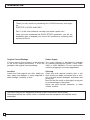 2
2
-
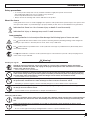 3
3
-
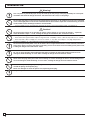 4
4
-
 5
5
-
 6
6
-
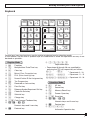 7
7
-
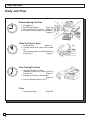 8
8
-
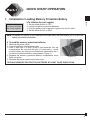 9
9
-
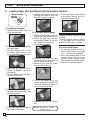 10
10
-
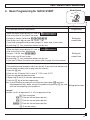 11
11
-
 12
12
-
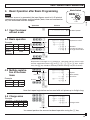 13
13
-
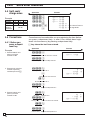 14
14
-
 15
15
-
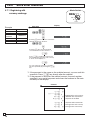 16
16
-
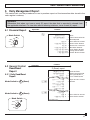 17
17
-
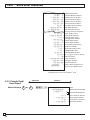 18
18
-
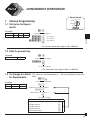 19
19
-
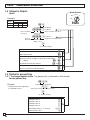 20
20
-
 21
21
-
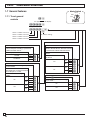 22
22
-
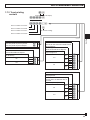 23
23
-
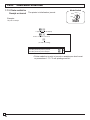 24
24
-
 25
25
-
 26
26
-
 27
27
-
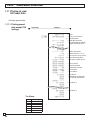 28
28
-
 29
29
-
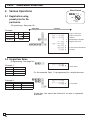 30
30
-
 31
31
-
 32
32
-
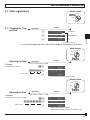 33
33
-
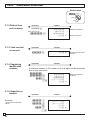 34
34
-
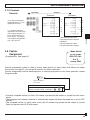 35
35
-
 36
36
-
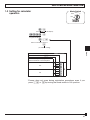 37
37
-
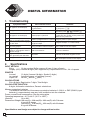 38
38
-
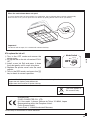 39
39
-
 40
40
Casio 140CR - Cash Register User manual
- Category
- Cash registers
- Type
- User manual
Ask a question and I''ll find the answer in the document
Finding information in a document is now easier with AI