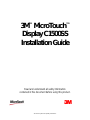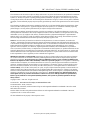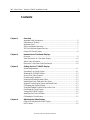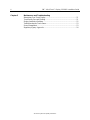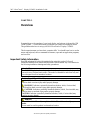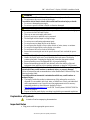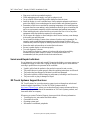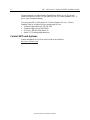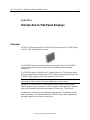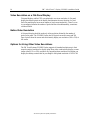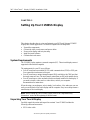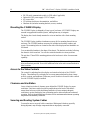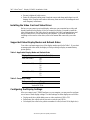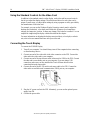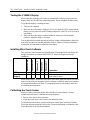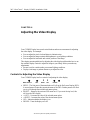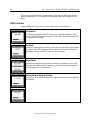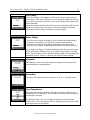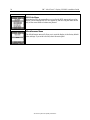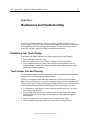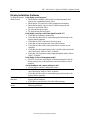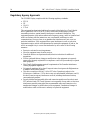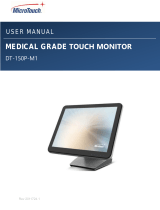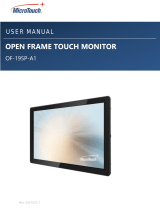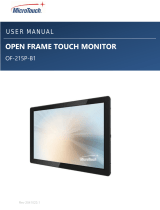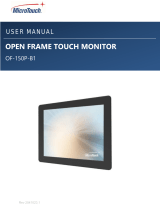3M 11-71315-227-01 User manual
- Category
- Touch screen monitors
- Type
- User manual
This manual is also suitable for

3M Touch Systems Proprietary Information
3M
™
MicroTouch
™
Display C1500SS
Installation Guide
Read and understand all safety information
contained in this document before using this product.
3

2 3M™ MicroTouch™ Display C1500SS Installation Guide
3M Touch Systems Proprietary Information
The information in this document is subject to change without notice. No part of this document may be reproduced or transmitted
in any form or by any means, electronic or mechanical, for any purpose, without the express written permission of 3M Touch
Systems, Inc. 3M may have patents or pending patent applications, trademarks, copyrights, or other intellectual property rights
covering subject matter in this document. The furnishing of this document does not give you license to these patents, trademarks,
copyrights, or other intellectual property except as expressly provided in any written license agreement from 3M Touch Systems,
Inc.
The information provided in this document is intended as a guide only. For the latest detailed engineering specifications, please
contact your 3M Touch Systems, Inc. Application Engineer. 3M Touch Systems, Inc. is committed to continually improving
product designs, as a result, product specifications may be subject to change without notification.
"RoHS Directive compliant" means that the product or part does not contain any of the following substances in excess of the
following maximum concentration values in any homogeneous material, unless the substance is in an application that is exempt
under RoHS: (a) 0.1% (by weight) for lead, mercury, hexavalent chromium, polybrominated biphenyls or polybrominated
diphenyl ethers; or (b) 0.01% (by weight) for cadmium. Unless otherwise stated by 3M in writing, this information represents
3M’s knowledge and belief based on information provided by third party suppliers to 3M.
NOTICE: Given the variety of factors that can affect the use and performance of a 3M Touch Systems, Inc. Product (the
“Product”), including that solid state equipment has operation characteristics different from electromechanical equipment, some
of which factors are uniquely within User’s knowledge and control, it is essential that User evaluate the 3M Touch Systems, Inc.
Product and software to determine whether it is suitable for User’s particular purpose and suitable for User’s method of
application. 3M Touch Systems, Inc. statements, engineering/technical information, and recommendations are provided for
User’s convenience, but their accuracy or completeness is not warranted. 3M Touch Systems, Inc. products and software are not
specifically designed for use in medical devices as defined by United States federal law. 3M Touch Systems, Inc. products and
software should not be used in such applications without 3M Touch Systems, Inc. express written consent. User should contact
its sales representative if User’s opportunity involves a medical device application.
IMPORTANT NOTICE TO PURCHASER: Specifications are subject to change without notice. These 3M Touch Systems,
Inc. Products and software are warranted to meet their published specifications from the date of shipment and for the period
stated in the specification. 3M Touch Systems, Inc. makes no additional warranties, express or implied, including but not
limited to any implied warranties of merchantability or fitness for a particular purpose. User is responsible for determining
whether the 3M Touch Systems, Inc. Products and software are fit for User’s particular purpose and suitable for its method of
production, including intellectual property liability for User's application. If the Product, software or software media is proven
not to have met 3M Touch Systems, Inc. warranty, then 3M Touch Systems, Inc. sole obligation and User’s and Purchaser’s
exclusive remedy, will be, at 3M Touch Systems, Inc. option, to repair or replace that Product quantity or software media or to
refund its purchase price. 3M Touch Systems, Inc. has no obligation under 3M Touch Systems, Inc. warranty for any Product,
software or software media that has been modified or damaged through misuse, accident, neglect, or subsequent manufacturing
operations or assemblies by anyone other than 3M Touch Systems, Inc. 3M Touch Systems, Inc. shall not be liable in any
action against it in any way related to the Products or software for any loss or damages, whether non-specified direct,
indirect, special, incidental or consequential (including downtime, loss of profits or goodwill) regardless of the legal
theory asserted.
Copyright © 2006 —2009 3M All rights reserved.
Document Title: 3M
TM
MicroTouch
TM
Display C1500SS Installation Guide
Document Number: 30219, Version 04
3M, the 3M logo, MicroTouch, and the MicroTouch logo are either registered trademarks or trademarks of 3M in the United
States and/or other countries.
Windows and/or other Microsoft products referenced herein are either registered trademarks or trademarks of Microsoft
Corporation in the U.S. and/or other countries.
All other trademarks are the property of their respective owners.

3M™ MicroTouch™ Display C1500SS Installation Guide 3
3M Touch Systems Proprietary Information
Contents
Chapter 1 Overview
Important Safety Information.....................................................................................5
Explanation of Symbols.............................................................................................6
Important Notes..........................................................................................................7
Service and Repair Indicators.....................................................................................7
3M Touch Systems Support Services.........................................................................7
Contact 3M Touch Systems .......................................................................................8
Chapter 2 Introduction to Flat-Panel Displays
Overview....................................................................................................................9
Video Resolution on a Flat-Panel Display ...............................................................10
Native Video Resolution..........................................................................................10
Options for Using Other Video Resolutions ............................................................10
Chapter 3 Setting Up Your C1500SS Display
System Requirements...............................................................................................11
Unpacking Your Touch Display...............................................................................11
Mounting the C1500SS Display...............................................................................12
Access to the Video Controls...................................................................................12
Clearance and Ventilation........................................................................................12
Securing and Routing System Cables ......................................................................13
Installing the Video Card and Video Driver.............................................................13
Supported Video Display Modes and Refresh Rates ...............................................13
Configuring the Display Settings.............................................................................13
Using the Standard Controls for the Video Card......................................................14
Connecting the Touch Display.................................................................................14
Testing the C1500SS Display ..................................................................................15
Installing MicroTouch Software ..............................................................................15
Calibrating the Touch Sensor...................................................................................15
Chapter 4 Adjusting the Video Display
Controls for Adjusting the Video Display................................................................17
OSD Controls...........................................................................................................18

4 3M™ MicroTouch™ Display C1500SS Installation Guide
3M Touch Systems Proprietary Information
Chapter 5 Maintenance and Troubleshooting
Maintaining Your Touch Display.............................................................................21
Touch Sensor Care and Cleaning.............................................................................21
Display Installation Problems ..................................................................................22
Troubleshooting the Touch Sensor...........................................................................23
Power Management..................................................................................................23
Regulatory Agency Approvals.................................................................................24

3M™ MicroTouch™ Display C1500SS Installation Guide 5
3M Touch Systems Proprietary Information
CHAPTER 1
Overview
Congratulations on the purchase of your touch display, and welcome to the world of 3M
Touch Systems — a world where using a computer is as simple as touching the sensor.
This guide describes how to set up your 3M
TM
MicroTouch
TM
Display C1500SS.
This document assumes you have basic computer skills. You should know how to use the
mouse and keyboard, choose commands from menus, open and run application programs,
and save files.
Important Safety Information
Read and understand all safety information before using this product. Follow all
instructions marked on the product and described in this document. Pay close attention to
the following installation warnings and safety precautions.
Intended Use
The C1500SS Display has been designed and tested to replace an existing display and
convert it into a flat-panel touch sensor. This model is intended for indoor use only and
is not designed for use in hazardous locations.
Explanation of Signal Word Consequences
DANGER: Indicates a potentially hazardous situation, which, if not avoided, will
result in death or serious injury and/or property damage.
WARNING: Indicates a potentially hazardous situation, which, if not avoided,
could result in death or serious injury and/or property damage.
CAUTION: Indicates a potentially hazardous situation, which, if not avoided, may
result in minor or moderate injury and/or property damage.
CAUTION: Indicates a potentially hazardous situation, which, if not avoided, may
result in property damage.
DANGER
To avoid the risk of fire and/or explosion which will result in serious injury or
death:
Do not install or use this product in a hazardous location.

6 3M™ MicroTouch™ Display C1500SS Installation Guide
3M Touch Systems Proprietary Information
WARNING
To avoid the risk of fire which could result in serious injury or death:
• Do not remove the cover or back of the display.
To avoid the risk of electric shock which could result in serious injury or death:
• Do not use a damaged power supply.
• Do not use a power cord that is frayed or otherwise damaged.
CAUTION
To avoid the risk of electric shock which may result in minor or moderate injury:
• Do not service the Flat Panel Display.
• There are no user serviceable parts inside.
• Refer all servicing to qualified service personnel.
• The backlight inverter output is at high voltage.
• Do not use non-conforming replacement parts.
• Do not place wet or damp objects on the display.
• Do not expose the display to rain or other sources of water, steam, or moisture.
• Do not place foreign objects on the display or its cables.
• Do not remove the cover or back of the display.
• Ensure that connecting the unit to the power source will not overload the power
source.
To avoid the risk of glass breakage which may result in minor or moderate injury:
• Handle the display with care to avoid breaking the touch sensor. The display
contains glass parts. Dropping the display may cause the glass parts to break.
• Ensure mounting screws are tightened fully to prevent instability.
• Ensure that mounting the unit will not adversely affect the stability of the end
equipment when installing in free standing equipment or using the VESA mount.
To avoid the potentially hazardous situations associated with the use of isopropyl
alcohol which may result in minor or moderate injury or property damage:
Follow all instructions and recommendations in the manufacturer's Material Safety Data
Sheet and product label.
To avoid possible environmental contamination which may result in minor or
moderate injury:
• The lamp(s) inside this product contain mercury (Hg) and must be recycled or
disposed of in accordance with local, state, or federal laws. Check your individual
state's requirements to see if specific recycling requirements exist for mercury-
containing products or other electronic products. Refer to
http://www.nema.org/lamprecycle/
or call 3M Touch Systems 1-866-407-6666 for
further information.
• Dispose of the flat panel display according to applicable governmental regulations.
Explanation of Symbols
Attention: Read accompanying documentation
Important Notes
• Plug power cord into appropriate power source.

3M™ MicroTouch™ Display C1500SS Installation Guide 7
3M Touch Systems Proprietary Information
• Plug power cord into a grounded receptacle.
• When unplugging power supply cord, pull on plug not cord.
• Do not connect or disconnect this product during an electrical storm.
• Install the display in a well-ventilated area. Always maintain adequate ventilation to
protect the display from overheating and to ensure reliable and continued operation.
• Remember to take into account that the operating temperature of the installation may
be greater than the room ambient, and consideration should be given to installing the
unit in an environment compatible with the maximum rated ambient temperature.
• When installing the unit, ensure that it does not restrict the flow of air to any other
equipment within the installation required for safe operation.
• Do not expose this display to direct sunlight or heat. Passive heat may cause damage
to the metal case and other parts.
• Do not install this display in areas where extreme vibrations may be generated. For
example, nearby manufacturing equipment may produce strong vibrations. The
vibrations may cause the display to exhibit picture discoloration or poor video quality.
• Ensure the metal enclosure does not contact the touch sensor.
• Be sure to gasket display to enclosure properly.
• To avoid ergonomic concerns:
Do not install the display in a manner or location with awkward accessibility.
Extended use may result in muscle, tendon, or fixed posture strains. It is
recommended you take periodic breaks from continuous use.
Service and Repair Indicators
Do not attempt to service this unit yourself. Removing the display cover may expose you
to dangerous voltage or other risks. Unplug the display from the power outlet and refer
servicing to qualified service personnel in the event that:
• Liquid is spilled into the product or the product is exposed to rain or water.
• The product does not operate properly when the operating instructions are followed.
• The product has been dropped or the metal case has been damaged.
• The product exhibits a distinct change in performance, indicating a need for service.
• The power cable or plug is damaged or frayed.
3M Touch Systems Support Services
3M Touch Systems, Inc. provides extensive support services through our website and
technical support organization. Visit the 3M Touch Systems website at
http://www.3Mtouch.com/
, where you can download touch sensor software and drivers,
obtain regularly updated technical documentation on 3M Touch Systems products, and
learn more about our company.
Whenever you contact Technical Support, please provide the following information:
• Touch display size, part number and serial number
• Current driver version
• Operating system used
• Information on additional peripherals

8 3M™ MicroTouch™ Display C1500SS Installation Guide
3M Touch Systems Proprietary Information
Technical Support is available Monday through Friday 8:30 a.m. to 5:30 p.m. with
limited call back service after 5:30 p.m. until 8:00 p.m. US Eastern Standard Time – 9
a.m. to 5 p.m. throughout Europe.
You can contact 3M Touch Systems, Inc. Technical Support (US only -- Eastern
Standard Time) by calling the hot line, sending email or a fax.
• Technical Support Hot Line: 978-659-9200
• Technical Support Fax: 978-659-9400
• Toll Free: 1-866-407-6666 (Option 3)
• Email: US-TS-techsupport@mmm.com
Contact 3M Touch Systems
Contact information for all offices can be found on our website at:
http://www.3Mtouch.com/

3M™ MicroTouch™ Display C1500SS Installation Guide 9
3M Touch Systems Proprietary Information
CHAPTER 2
Introduction to Flat-Panel Displays
Overview
The 3M Touch Systems product line of Flat-Panel Displays offers the C1500SS Display
for kiosk, ATM, and industrial enclosures.
All C1500SS Displays are encased in rugged metal instead of plastic. The C1500SS
Display features a touch sensor interface, several mounting options, and sturdy
construction.
The C1500SS Display is available in a 15" diagonal screen size. The flat-panel display
uses active-matrix thin-film transistor (AM-TFT) liquid crystal display technology. The
C1500SS Display supports a full-screen resolution of 1024 x 768.
Note: The C1500SS has five buttons for using the on-screen menu and adjusting the
video display. Refer to Chapter 4 for more information on these controls.
The display is available with 3M Touch System’s surface capacitive touch sensors.
Surface capacitive is the touch sensor of choice for public access applications requiring
high levels of durability and reliable performance 24 hours a day, 7 days a week.
The display also features space saving designs, high resolution, low radiation, and low
power consumption. These qualities make the C1500SS Display ideal for applications
that require superior color, resolution, and clarity.

10 3M™ MicroTouch™ Display C1500SS Installation Guide
3M Touch Systems Proprietary Information
Video Resolution on a Flat-Panel Display
Flat-panel displays, unlike CRTs, are optimized to run at one resolution. A flat-panel
display has discrete points on the display that determine the exact location of a pixel.
Each flat-panel display has an exact number of pixels associated with it. There is a one-
to-one mapping between the number of pixels and the video addressability, sometimes
called resolution.
Native Video Resolution
A flat-panel display should be used only at the resolution dictated by the number of
pixels on the panel. The C1500SS Display has 1024 pixels across the screen and 768
lines of pixels down the screen and can accurately display one resolution (1024 x 768) at
full screen.
Options for Using Other Video Resolutions
The 3M Touch Systems C1500SS Display supports all standard resolutions up to their
respective native resolution for display setup. Many video cards initially display a screen
image at the SVGA or VGA resolution. By supporting these resolutions, the display can
display the desktop controls that let you change to the optimal resolution of 1024 x 768.

3M™ MicroTouch™ Display C1500SS Installation Guide 11
3M Touch Systems Proprietary Information
CHAPTER 3
Setting Up Your C1500SS Display
This chapter describes how to set up and integrate your 3M Touch Systems C1500SS
Display into a touch application. You need to complete the following tasks:
• Unpack the components
• Connect the video, touch sensor, and power cables
• Power on the display and test your setup
• Install the touch software
• Calibrate the touch sensor
System Requirements
The C1500SS Display requires a personal computer (PC). These touch displays are not
supported on Macintosh computers.
The requirements for your PC are as follows:
• Your PC must have an available RS-232 serial communication (COM) or USB port.
You connect the touch sensor to this port.
• Your PC must have a unique interrupt request (IRQ) available to the COM port that
the touch sensor will use. The touch sensor cannot share an IRQ with another device.
• Your PC must have a video card and video driver already installed for the display. If
you need to install a video card or a video driver, refer to your computer
documentation for instructions.
When choosing your workspace, select a sturdy, level surface. Also, make sure you can
easily access the back of the touch display and the computer. Easy access helps ensure a
smooth setup of the touch display.
Note: Before setting up your C1500SS Display, refer to the “Important Safety
Information” section at the beginning of this document.
Unpacking Your Touch Display
Carefully unpack the carton and inspect the contents. Your C1500SS includes the
following cables and accessories:
• SVGA video cable

12 3M™ MicroTouch™ Display C1500SS Installation Guide
3M Touch Systems Proprietary Information
• RS-232 serial communication cable (or USB cable if applicable)
• Optional AC/DC power supply (12V DC output)
• AC power cable
• CD with touch software, documentation, and utilities
• Hardware kit (includes mounting brackets, screws, washers)
Mounting the C1500SS Display
The C1500SS Display is designed to fit any type of enclosure. All C1500SS Displays are
encased in rugged metal instead of plastic, making them easy to integrate.
The display has a bezel already mounted to act as an interface with a front mounting
surface.
The C1500SS Display includes a hardware accessory kit for mounting the unit into an
enclosure. The C1500SS hardware accessory kit includes two brackets, washers, and
screws. The mounting holes are located on the sides of the display and are threaded to an
M4 thread.
You can attach the brackets to the edges of the chassis. The brackets are slotted, allowing
the chassis to slide in and out. You can also rotate the brackets to various positions.
The unit has a 75mm VESA mounting pattern on the back case to allow for arm mount
capability.
Note: Do not mount the chassis unit directly from the rear of the cover. Always use the
holes and brackets provided. Do not drill additional holes in the unit to mount brackets in
other locations.
Access to the Video Controls
The controls for adjusting the video display are located on the back of the C1500SS
Display. These buttons let you display the on-screen menu and adjust the phase, image
position, contrast, and brightness. Make sure you will be able to access the video controls
once the C1500SS Display is installed.
Clearance and Ventilation
Leave at least two inches of clearance space behind the C1500SS Display for proper
ventilation. Units have vent holes at the top and bottom on the back of the chassis --
ensure these holes are not blocked during installation. Always maintain adequate
ventilation to protect the display from overheating and to ensure reliable and continued
operation. Refer to the published specifications for the maximum and minimum operating
temperature and humidity conditions.
Securing and Routing System Cables
You must be sure to secure all cable connections. Shaking and vibration, especially
during shipment, may dislodge components that are improperly connected.

3M™ MicroTouch™ Display C1500SS Installation Guide 13
3M Touch Systems Proprietary Information
• Be sure to tighten all cable screws.
• Route all wiring and cabling away from heat sources and sharp metal edges to avoid
damage. Also, keep the touch sensor cable away from sources of electromagnetic and
radio frequency interference.
Installing the Video Card and Video Driver
Before you can connect your touch display, make sure your computer has a video card
already installed for the display. After you connect the display, you need to install the
video software driver. The video driver is supplied by the video card manufacturer and
may be found on the CD that came with your computer. If you need information on
installing a video card or video driver, refer to the manual that came with your video
card.
Supported Video Display Modes and Refresh Rates
Your video card must support one of the display modes specified in Table 1. If you select
an unsupported video mode, the display will stop working or display an unsatisfactory
picture quality.
Table 1. Applicable Display Mode and Refresh Rate
Display Mode Refresh Rate (Hz)
VGA (640 x 480) 50
60
75
SVGA (800 x 600) 50
56
60
75
XGA (1024 x 768) 50
60
75
Table 2. Frequency Range
Mode Frequency Range
Normal Horizontal 20-60 kHz
Vertical 50-75 Hz
Configuring the Display Settings
After you connect your C1500SS and turn on your computer, you may need to configure
one or more of these display settings. The ideal settings for these displays are as follows:
• Display mode (also called desktop area or video resolution) 1024 x 768
• Refresh rate (also called vertical scan rate or vertical sync) 60 Hz
• Color depth (also called color palette or number of colors) at least 16-bit (high color)

14 3M™ MicroTouch™ Display C1500SS Installation Guide
3M Touch Systems Proprietary Information
Using the Standard Controls for the Video Card
In addition to the standard controls on the display, each video card has several controls
that let you adjust the display settings. The software and driver for each video card is
unique. In most cases, you adjust these settings by using a program or utility provided by
the manufacturer of the video card.
For example, you can use the Windows Display Properties control panel to adjust the
desktop area (resolution), color depth, and refresh rate. Whenever you change these
settings, the image size, position, or shape may change. This behavior is normal. You can
readjust the image using the display controls described in this chapter.
For more information on adjusting the desktop area (resolution), color depth, or refresh
rate, refer to the user manual that came with your video card.
Connecting the Touch Display
To connect the C1500SS Display
1. Turn off your computer. You should always turn off the computer before connecting
or disconnecting a device.
2. Connect one end of the video cable to the video connector on the FPD. Connect the
other end to the video card in your computer.
3. Connect one end of the touch sensor cable (either serial or USB) to the FPD. Connect
the other end to an available port on your computer. If you are using a USB
connection, make sure you have installed the Touch Software drivers before
connecting the touch sensor cable.
4. Connect one end of the RS-232 serial touch sensor cable to the FPD. Connect the
other end to an available serial communication (COM) port on your computer.
5. Plug the AC power cord into the FPD. Alternately, you can use the optional power
supply from 3M.
6. Connect the power cable.

3M™ MicroTouch™ Display C1500SS Installation Guide 15
3M Touch Systems Proprietary Information
Testing the C1500SS Display
After connection, the display will switch on automatically. Before you test your touch
display, make sure all cables are connected properly. Be sure to tighten all cable screws.
To test that the display is working properly:
1. Turn on your computer.
2. Make sure the video image is displayed. If it is not, check the LED to ensure that the
display is not in power save mode (flashing orange/red). If the LED is not on, turn on
your display.
3. Make sure the video image is centered within the screen area. Use the display
controls to adjust the image, if necessary.
You can adjust the horizontal and vertical position, contrast, and brightness to better suit
your video card and your personal preference. Refer to Chapter 4 for more information
on using the on-screen menu to adjust the video display.
Installing MicroTouch Software
Two versions of touch software are included on the CD packaged with your display. We
strongly recommend you read the README.TXT before you begin any software
installation.
Windows Vista
Windows 2000
Windows XP
Windows 9x
Windows NT
Controllers
MT 7
X X X All current controllers (serial and USB)
TouchWare
(Legacy)
X X X X EX II series
Serial resistive series
MicroTouch software includes the touch driver and control panel that enables your touch
sensor to work with your computer. Once the software is installed, restart your computer
to load and activate the touch driver. To complete the setup of your display, make sure
you calibrate the touch sensor.
Calibrating the Touch Sensor
After you connect your touch display and install MicroTouch software, you must
calibrate the touch sensor. Calibration serves two purposes:
• Sets the active area of the touch sensor
• Aligns the touch sensor’s active area to the underlying video
To calibrate the touch sensor, open the touch sensor control panel and select Calibrate.
Follow the directions displayed on the screen. For more information on calibration, refer
to the online help or the user documentation.


3M™ MicroTouch™ Display C1500SS Installation Guide 17
3M Touch Systems Proprietary Information
CHAPTER 4
Adjusting the Video Display
Your C1500SS Display has several control buttons and an on-screen menu for adjusting
the video display. For example:
• You can adjust the pixel clock and phase to eliminate noise.
• You can adjust the image contrast and brightness to your lighting conditions.
• You can adjust the horizontal and vertical position of the image.
This chapter presents guidelines for adjusting the video display and describes how to use
the available display controls to adjust the image to your liking. Before you make any
adjustments:
• Be sure to set the controls under your normal lighting conditions.
• Display a test image or pattern whenever you adjust the video.
Controls for Adjusting the Video Display
Your C1500SS Display has five controls for adjusting the video display.
MENU SELECT LEFT RIGHT LED POWER
• MENU – The first press of the menu button will call up the On Screen Display (OSD).
A second press will enter the current sub-menu of the OSD. Further presses will allow
you to cycle through the available sub-menu options.
• SELECT -- Return to the previous OSD menu level. If you are at the top level, this
will close the OSD display.
• LEFT -- Decreases the value of the selected menu option.
• RIGHT -- Increases the value of the selected menu option.
• LED – Indicates whether the display is on.
• POWER – Turns the display on or off.

18 3M™ MicroTouch™ Display C1500SS Installation Guide
3M Touch Systems Proprietary Information
If you do not press any buttons for approximately 20 seconds, the OSD times out and
hides the menu options. You can press the Menu button at any time to display the OSD
again.
OSD Controls
Pressing MENU will pull up the On Screen Display menu, as shown below.
Brightness
Selecting the Brightness option will allow you to adjust the brightness of the
display. Adjust the brightness using the UP and DOWN buttons, and press EXIT
to confirm the new setting.
Contrast
When the Contrast option is chosen, you can choose to adjust the overall contrast.
Use the UP and DOWN buttons to alter the setting. Once you are satisfied with
the contrast settings, press EXIT to return to the main menu.
Auto Adjust
When an auto adjustment is performed, the display will attempt to set the video
settings to their optimum level. If necessary, you can fine-tune the parameters to
suit your application as detailed below.
Horizontal And Vertical Position
The position of the displayed image can be adjusted if necessary by altering these
two settings.

3M™ MicroTouch™ Display C1500SS Installation Guide 19
3M Touch Systems Proprietary Information
Clock Setting
If the Clock setting of your image is not fine-tuned, you may observe periodic
vertical bars of video noise. These bars of noise are usually adjusted out when an
Auto Adjust is performed. If the bars of noise are still present, this setting can be
adjusted manually.
Adjust this setting so that the vertical bars of noise are replaced by either an even
amount of noise across the whole screen, or the noise disappears completely.
Adjusting the Phase Setting can eliminate any remaining noise.
Phase Setting
If you do an Auto Adjust, the display will try to find the best Phase setting. If
the phase of your display is not fine-tuned, you may observe unstable
horizontal noise lines and cross talking, stretching from the edge of small
windows on your display. Adjusting the Phase setting can eliminate this noise.
If you change your display to Windows shut down mode, this noise will be more
visible, and easier to eliminate. Click on the "Start" button, and then click Shut
Down. This will bring you to the Windows shutdown mode. After finishing phase
adjustment, click on "Cancel” to return to your original Windows display.
Sharpness
The Sharpness option can be used to adjust the sharpness of the picture when
lower resolutions are being displayed.
Information
This option will display the monitor resolution, H. Freq, V. Freq, and version.
Color Temperature
This option will activate a sub-menu, allowing the operator to adjust the color
balance and level for the display. There are three-color presets, plus an option for
user settings to be stored.
By adjusting a single color, you can make the picture look warmer (biased
towards red) or cooler (biased towards blue). Adjusting all three levels will make
colors appear more or less striking.

20 3M™ MicroTouch™ Display C1500SS Installation Guide
3M Touch Systems Proprietary Information
OSD Sub-Menu
Selecting the OSD sub-menu allows you to alter the OSD menu position on the
display, which language the OSD will appear in, and how long the menu should
stay on the screen when no buttons are pressed.
Miscellaneous Menu
The Miscellaneous menu will allow you to reset the display to the factory default
video settings. If you wish to do this, select the reset option.
Page is loading ...
Page is loading ...
Page is loading ...
Page is loading ...
-
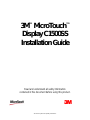 1
1
-
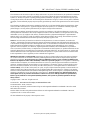 2
2
-
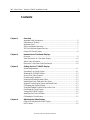 3
3
-
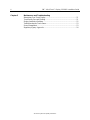 4
4
-
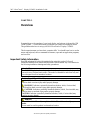 5
5
-
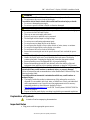 6
6
-
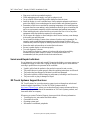 7
7
-
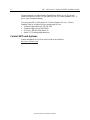 8
8
-
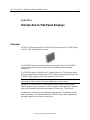 9
9
-
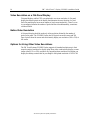 10
10
-
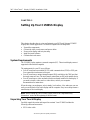 11
11
-
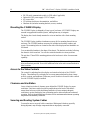 12
12
-
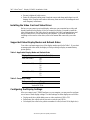 13
13
-
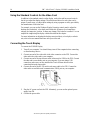 14
14
-
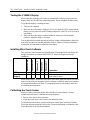 15
15
-
 16
16
-
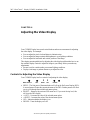 17
17
-
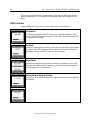 18
18
-
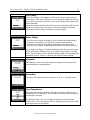 19
19
-
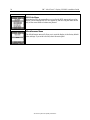 20
20
-
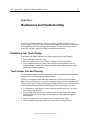 21
21
-
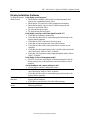 22
22
-
 23
23
-
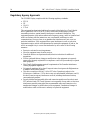 24
24
3M 11-71315-227-01 User manual
- Category
- Touch screen monitors
- Type
- User manual
- This manual is also suitable for
Ask a question and I''ll find the answer in the document
Finding information in a document is now easier with AI
Related papers
-
3M Single Touch Displays User guide
-
3M Single Touch Displays User guide
-
3M M1500SS User manual
-
3M Single Touch Displays User guide
-
3M ET 3250/55 User manual
-
3M Custom SCT, SCT3210, 31.81 in, FPC 8 in, EX111 USB User guide
-
3M M1700SS Specification
-
3M Custom SCT, SCT3210, 31.81 in, FPC 8 in, EX111 USB User guide
-
3M MicroTouch™ Electronics EX, Surface Capacitive Controller, USB (5.7" to 26") User guide
-
3M C2234SW User guide
Other documents
-
NEC MultiSync® P402 DST (Single Touch) Owner's manual
-
Cisco DMP-4400G-5.1-K9 Datasheet
-
AG Neovo S-15T User manual
-
Samsung SYNCMASTER 172W User manual
-
 MicroTouch DT-150P-M1 User manual
MicroTouch DT-150P-M1 User manual
-
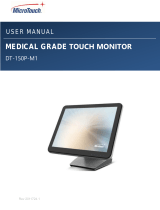 MicroTouch DT-150P-M1 User manual
MicroTouch DT-150P-M1 User manual
-
 MicroTouch DT-170P-M1 User manual
MicroTouch DT-170P-M1 User manual
-
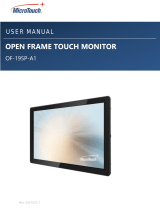 MicroTouch OF-195P-A1 User manual
MicroTouch OF-195P-A1 User manual
-
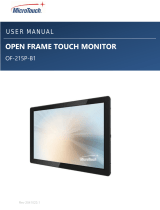 MicroTouch OF-215P-B1 User manual
MicroTouch OF-215P-B1 User manual
-
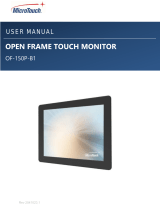 MicroTouch OF-150P-B1 User manual
MicroTouch OF-150P-B1 User manual