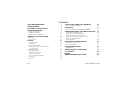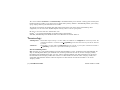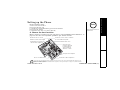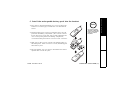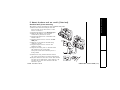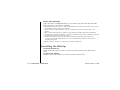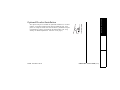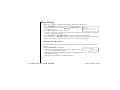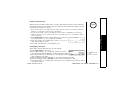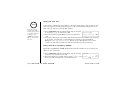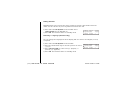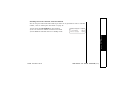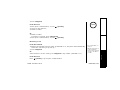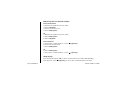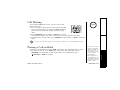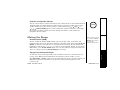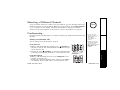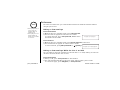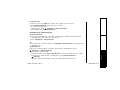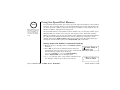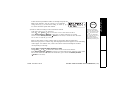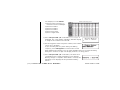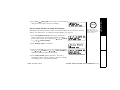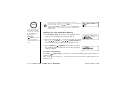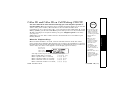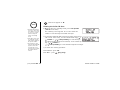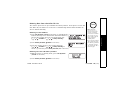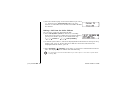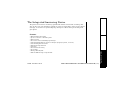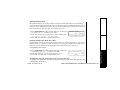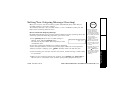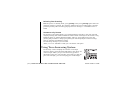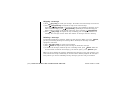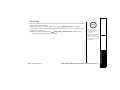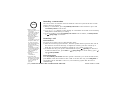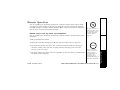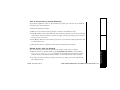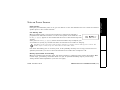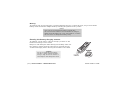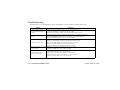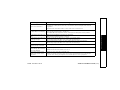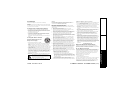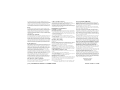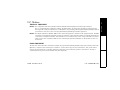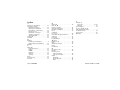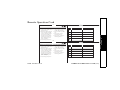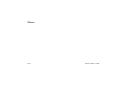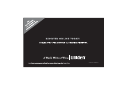CXAI 5198
SERIES
OWNER'S
MANUAL

[1]
www.uniden.com
WELCOME/FEATURES 2
TERMINOLOGY 3
CONTROLS & FUNCTIONS 4
GETTING STARTED 6
Setting up the Phone 6
Installing the Beltclip 11
Optional Headset Installation 12
SETTING UP YOUR PHONE 13
Base Setup 13
Handset Setup 16
BASICS 19
Using Your Phone 19
Call Waiting 22
Placing a Call on Hold 22
Adjusting the Ringer, and Earpiece and
Speaker Volume 23
Muting the Ringer 24
Mute Base Microphone 25
Tone Dialing Switch-over 25
Traveling Out of Range 25
Selecting a Different Channel 26
Conferencing 26
Intercom 27
USING THE SPEED DIAL MEMORY 29
Using the Speed Dial Memory 29
CALLER ID 34
Caller ID and Caller ID on Call Waiting (CIDCW) 34
THE INTEGRATED ANSWERING DEVICE 38
The Integrated Answering Device 38
Setting Up the Answering Machine 39
Turning the Answering System On/Off 41
Setting Your Outgoing Message (Greeting) 42
Using Your Answering System 43
Remote Operation 48
ADDITIONAL INFORMATION 52
Note on Power Sources 52
General Information 54
TROUBLESHOOTING 55
Liquid Damage 57
PRECAUTIONS & WARRANTY 58
I.C. NOTICE 60
INDEX 61
REMOTE OPERATION CARD 62
Contents

WELCOME/FEATURES [2]
www.uniden.com
Welcome
Features
Congratulations on your purchase of the Uniden Cordless Telephone System! This is a
“Corded/Cordless” Telephone unit. The corded handset (on base) can make/receive
calls during power failure. You can now place a fully-featured cordless handset
anywhere in your home or office where AC power is available to connect the handset
charger.
Note: Illustrations in this manual are used for explanation purposes.
Some illustrations in this manual may differ from the actual unit.
• 5.8GHz Extended Range Technology
• Corded/Cordless Telephone System
• Make and Receive Calls During a Power Failure
• Integrated Answering Device
• Caller ID and Caller ID on Call Waiting
• 50 Caller ID feature
• Dual Keypad and LCD Screen at Base
• 10 Number Memory Dialing in the Base and Handset
• Trilingual Display Options and Voice Prompts (English, French and Spanish)
• Intercom Between Handset and Base
• Mute and Hold Features
• Do Not Disturb (DND) Feature
• Clock Display
• Base Speakerphone
WELCOME/FEATURES

[3] TERMINOLOGY
www.uniden.com
This series features AutoTalk™ and AutoStandby™. AutoTalk allows you to answer a call by just removing the
handset from the cradle so you don't have to waste time pushing buttons. AutoStandby allows you to hang
up by simply returning the handset to the cradle.
To protect you against mis-billed calls that might result from your phone being activated by other
equipment, one of more than 10,000 digital security codes is set for your phone.
Be sure to visit our web site: www.uniden.com
Uniden
®
is a registered trademark of Uniden America Corporation.
AutoTalk, AutoStandby and UltraClear Plus are trademarks of Uniden America.
Terminology
•Standby Mode - The handset may be sitting or off the cradle, but is NOT in use. talk/flash has not been pressed. The
corded base handset is on the base and
(speaker) on the base has not been pressed. No dial tone
is present.
•Talk Mode - The handset is off the cradle and talk/flash has been pressed, or pick up the corded base handset or
(speaker) on the base is pressed and enabling a dial tone.
Talk and Standby Times
With average use, your handset battery provides approximately 6 hours of talk time and approximately 10
days of standby time. When your handsets are not being used and are left off of their charging cradles,
the battery will gradually discharge. You can achieve optimum battery life and performance by returning
the handset to the charging cradle after each use. If the handset is left off of the charging cradle, the
actual talk time duration will be reduced respective to the amount of time the handset is off of the
charging cradle.
TERMINOLOGY

CONTROLS & FUNCTIONS [4]
www.uniden.com
Controls & Functions
1. Handset antenna
2. Beltclip hole
3. Jack for optional headset
4. Handset battery compartment
5. Handset earpiece
6. LCD display
7. call id (Caller ID)/menu (P.16, 35)
8. /vol/ (volume & scroll) (P.16, 23)
9. /vol/ (volume & scroll) (P.16, 23)
10.
*
/tone/ (left cursor) (P.25, 30)
11. redial/pause (P.21, 31)
12. select/int’com (P.16, 27)
13. Handset microphone and
ringer speaker
14. memory (P.29)
15. end (P.21, 24)
16. talk/flash (P.19, 22, 26)
17. #/ (right cursor) (P.30)
18. rec (record)/remote/call screen (P.47, 50)
19. delete/channel (P.26, 30, 36)
20. Handset charging contacts
2
3
4
1
5
7
6
8
9
12
20
16
15
14
11
10
13
19
18
17
Play
Skip
Answering System On
Answering System Off
Voice Prompts
Stop
Delete
Repeat
Retrieve TAD message
with Handset Remote keys
CONTROLS &
FUNCTIONS

[5] CONTROLS & FUNCTIONS
www.uniden.com
21 27
37 38 39
40 41 42
43
44
45
46
47
48
49 50
28 2930
31
32
33
34
35
36
22 23 242526
53
55
54
52
51
21. memo/call rec (record) (P.46, 47)
22. Message LED
23. In use LED
24. (repeat/rewind) (P.44)
25. call id (P.35)
26. (play/stop) (P.44)
27. LCD display
28. (skip/forward) (P.45)
29. mem (memory) (P.29)
30. delete (P.30, 36, 45)
31. Corded base handset
32. Base speaker
33. answer on/off/answer on/off LED
(P.41)
34. hold/hold LED (P.22)
35. mute/mute LED (P.24, 25)
36. Curl cord
37. find hs (handset)/intercom (P.27)
38. clock/menu (P.13, 39)
39.
*
/tone/
(left cursor) (P.25,
30
)
40. ///select/volume (volume,
scroll & select) (P.13, 24, 35)
41. Mic (microphone)
42. #/ (right cursor)(P.30)
43. greeting (P.42)
44. do not disturb/do not disturb LED
(P.24)
45. set (P.13, 39)
46. redial/pause (P.21, 31)
47. flash (P.22)
48. (speaker)/speaker LED
(P.20, 26)
49. DC IN 9V Jack
50. TEL LINE Jack
51. Base attenna
52. Wall mount adapter
53. Charging contacts
54. Charge LED
55. DC IN 9V Jack
CONTROLS &
FUNCTIONS

GETTING STARTED [6]
www.uniden.com
Setting up the Phone
Do the following steps:
A. Choose the best location
B. Connect the base unit
C. Install the rechargeable battery pack into the handset
D. Connect the charger
E. Mount the base unit on a wall (if desired)
A. Choose the best location
Before choosing a location for your new phone, read “Installation Considerations” on
page 59. Here are some important guidelines you should consider:
Avoid noise sources such as a window
by a street with heavy traffic
Avoid microwave ovens
Avoid excessive
moisture, extremely
low temperatures,
dust, mechanical
vibration, or shock
Avoid personal computers
Avoid other cordless telephones
Choose a central location
Avoid heat sources, such as
radiators, air ducts, and sunlight
Avoid television sets and
other electronic equipment
If your home has specially wired alarm equipment connected to phone line, be sure that installing the system does not
disable your alarm equipment.
If you have questions about what will disable alarm equipment, contact your telephone company or a qualified installer.
note
Keep the antenna free of
obstruction.
note
GETTING STARTED

[7] GETTING STARTED
www.uniden.com
B. Connect the base unit
1) Connect to the handset cord to the left side of the
phone and the corded base handset.
2) Connect AC adapter to the DC IN 9V jack and to a
standard 120V AC wall outlet.
Connect the AC adapter to a continuous power supply
(i.e., an outlet that is not controlled by a switch).
Place the base unit close to the AC outlet to avoid
long extension cords.
3) Connect the telephone line cord to the TEL LINE jack
and to a telephone outlet.
4) Set the base on a desk or tabletop. Place the corded
base handset on the base.
If your telephone outlet isn't modular, contact
your telephone company for assistance.
•Use only the supplied
[AD-830] AC adapter.
Do not use any other
AC adapter.
•Do not place the power
cord where it creates a
trip hazard or where it
could become chafed
and create a fire or
electrical hazard.
note
GETTING STARTED

GETTING STARTED [8]
www.uniden.com
C. Install the rechargeable battery pack into the handset
1) Press down on the handset battery case cover (use the finger
indention for a better grip) and slide the cover downward to
remove.
2) Plug the battery pack connector (red & black wires) into the
jack inside the battery compartment. (The connector notches
fit into the grooves of the jack only one way.) Match the wire
colors to the polarity label in the battery compartment,
connect the battery and listen for a click to insure connection.
3) Make sure you have a good connection by slightly pulling on
the battery wires. If the connection is secure, the battery jack
will remain in place.
4) Place the battery case cover back on the handset and slide it
upwards until it clicks into place.
Use only the Uniden
(BT-905) rechargeable
battery pack supplied
with your cordless
telephone.
note
GETTING STARTED

[9] GETTING STARTED
www.uniden.com
D. Connect the charger
The handset is powered by a rechargeable battery pack. The battery recharges
automatically when the handset is placed in the charger.
1) Connect the AC adapter to the DC IN 9V
jack and to a standard 120V AC wall
outlet.
2) Set the charger on a desk or tabletop, and
place the handset in the charger with the
keypad facing forward.
3) Make sure that the charge LED
illuminates.
If the LED does not illuminate, check to
see that the AC adapter is plugged in and
the handset makes good contact with the
base charging contacts.
4) Charge the handset battery pack for at least 15-20 hours before using your new cordless
handset for the first time.
To AC outlet
AC adapter
(supplied)
To DC IN 9V
Use only the supplied
AC adapter (AD-310).
Do not use any other AC
adapter.
note
GETTING STARTED

GETTING STARTED [10]
www.uniden.com
E. Mount the base unit on a wall (if desired)
Standard wall plate mounting
This phone can be mounted on any standard wall plate.
1) Remove the wall mount adapter from the
base and snap it into the notches on the
bottom of the base.
2) Plug the AC adapter to the DC IN 9V jack.
3) Wrap the AC adapter cord inside the
molded wiring channel as shown.
4) Plug the AC adapter into a standard 120V
AC wall outlet.
5) Plug the telephone line cord into the TEL
LINE jack.
6) Wrap the cord inside the molded wiring
channel as shown.
7) Plug the telephone line cord into the
telephone outlet.
8) Align the mounting slots on the base with
the mounting posts on the wall.
Then push in and down until the phone is
firmly seated.
9) On the base unit, pull the handset retainer
out of the slot. Rotate it clockwise 180 degrees.
10)Flip the retainer from front to back. Slide it back
into the slot so that the lip of the retainer is up
and the oval is down. The retainer holds the
handset in place.
GETTING STARTED

[11] GETTING STARTED
www.uniden.com
Direct wall mounting
If you don't have a standard wall plate, you can mount your phone directly to the wall.
Before doing this, consider the following:
• Avoid electrical cables, pipes, or other items behind the mounting location that could cause a
hazard when inserting screws into the wall.
• Try to mount your phone within 5 feet of a working phone jack to avoid excessive cord
lengths.
• Make sure the wall material is capable of supporting the weight of the base and handset.
• Use #10 screws (minimum length of 1-3/8 inches) with anchoring devices suitable for the wall
material where the base unit will be placed.
1) Insert two mounting screws into the wall, (with their appropriate anchoring device),
3-15/16 inches apart. Allow about 1/8 of an inch between the wall and screw heads for
mounting the phone.
2) Refer to steps 1 through 8 on page 10 to mount the telephone.
Installing the Beltclip
To attach the beltclip
Insert the beltclip into the holes on each side of the handset. Press down until it
clicks.
To remove the beltclip
Pull both sides of the beltclip to release the tabs from the holes.
GETTING STARTED

GETTING STARTED [12]
www.uniden.com
Optional Headset Installation
Your phone may be used with an optional headset. To use this
feature, insert the headset plug into the headset jack. Your
phone is ready for hands-free conversations. (Headsets may be
purchased by visiting our website at www.uniden.com or by
calling our Parts Department. See back cover page.)
GETTING STARTED

[13] SETTING UP YOUR PHONE
www.uniden.com
Base Setup
Below are some tips for using the software interface on your phone.
•Press clock/menu on the base to access the base main menu.
• Use the volume up or down key (///select/volume) to
scroll through options.
•Press
set on the base to make a selection.
• For your convenience, voice prompts will guide you through the base main menu (except LCD
contrast and Dial mode setting).
•Press clock/menu or (play/stop) on the base to return to standby mode.
• If you do not press a key within 30 seconds, the phone will time out and exit the menu mode.
When setting Day and Time, the time-out period is extended to two minutes.
Adjusting the LCD Contrast
Contrast adjusts the base LCD brightness. Choose one of the ten levels for optimum
viewing.
1) Press clock/menu on the base.
2) Press the volume down key to move the pointer to select
LCD Contrast
and then press set.
3) Press the volume up or down key to adjust the contrast of
the LCD (ten levels.)
4) Press set. You will hear a confirmation tone.
6KOG
5GEWTKV[%QFG
4KPI6KOG
.%&%QPVTCUV
.GXGN
2TGUUQTUGV
SETTING UP YOUR
PHONE

SETTING UP YOUR PHONE [14]
www.uniden.com
Setting the Dial Mode
Dial Mode sets the dial mode to tone or pulse. Most phone systems use tone dialing;
the default setting is tone dialing. Set the dialing mode to match the dialing system
used by your local phone service.
• If you are not sure of your dialing system, make a trial call. If the call connects, leave the
setting as is; otherwise set the unit to pulse dialing.
• If your phone system requires pulse dialing and you need to send DTMF tones in certain
situations during a call, you may switch over to tone dialing (refer to “Tone Dialing Switch-
over” on page 25).
1) Press clock/menu and the volume down key to move the
pointer to select
Dial Mode
, and then press set.
2) Press the volume up or down key to select
Tone
or
Pulse
(the initial setting is Tone).
3) Press set. You will hear a confirmation tone.
Setting Day and Time
Day & Time sets the day and time of your display.
1) Press clock/menu on the base.
2) Press set to select
Time
. The system announces “Time”,
the current time and the guidance for the setting the time.
3) Press the volume up or down key to select the day of the
week, and then press set.
4) Enter a two-digit number (01-12) to set hour, and then press set.
5) Enter a two-digit number (00-59) to set minute, and then press set.
6) Press the volume up or down key to choose
AM
or
PM
, and then press set. You hear a
confirmation tone.
&KCN/QFG
6QPG
2TGUUQTUGV
Use delete to edit
the hour and minute.
note
SETTING UP YOUR
PHONE

[15] SETTING UP YOUR PHONE
www.uniden.com
Setting the Area Code
If you enter a 3-digit area code number in the Area Code option, your local area code
does not appear in the Caller ID message. For calls received from outside your local
area code, you will see a full 10-digit number.
1) Press clock/menu and the volume down key on the base
to select
Area Code
, and then press set.
2) Press the number keypad (0-9) to enter a 3-digit area
code.
3) If you press set, the stored number will be transferred to the handset. If the transfer
is successful, you will hear a confirmation tone from the base and handset.
Otherwise,
Area Code Setting Failed!
appears on the display and an error tone
sounds. You will have to start over with the procedure you are performing.
Setting Caller ID on Call Waiting (CIDCW)
Caller ID on Call Waiting (CIDCW) displays the name and number of an incoming call
while you are on the line.
1) Press clock/menu and the volume down key on the base
to select
CIDCW
, and then press set.
2) Press the volume up or down key to select
On
or
Off
, and
then press set. You will hear a confirmation tone.
#TGC%QFG
2TGUUQTUGV
%+&%9
1P
2TGUUQTUGV
If the area code has
already been stored in
memory, the stored area
code will be displayed.
To change it, use
delete and number
keys to enter the new
area code.
note

SETTING UP YOUR PHONE [16]
www.uniden.com
Setting the Language of your Answering System and the Base Display
Language allows you to set the language of your answering system announcements to
English, French, or Spanish.
1) Press clock/menu and the volume down key on the base
to select
Language
, and then press set.
2) Press the volume up or down key to choose
English
,
Fran ユ ais
(French), or
Espa テ ol
(Spanish).
3) Press set. You will hear a confirmation tone.
Handset Setup
Using the interface
Below are some tips for using the software interface on your phone.
• Press and hold call id/menu on the handset to access the
main menu.
• Use the volume up key or volume down key (//vol/) to
scroll through options.
•Press select/int’com on the handset to make a selection.
•Press end or call id/menu on the handset, or return the handset to the cradle to
return to standby.
.CPIWCIG
'PINKUJ
2TGUUQTUGV
#WVQ6CNM1HH
.CPIWCIG'PI
#TGC%QFG
SETTING UP YOUR
PHONE

[17] SETTING UP YOUR PHONE
www.uniden.com
Setting AutoTalk
AutoTalk allows you to answer the phone simply by removing the handset from the
cradle. You do not have to press any buttons to answer the call.
1) Press and hold call id/menu on the handset. Press
select/int’com to turn AutoTalk on.
2) Press end. The handset returns to standby mode.
Selecting a Language (Handset only)
You can change the language the menu display will use. Choose from English, French,
or Spanish.
1) Press and hold call id/menu on the handset.
2) Press the volume down key to move the pointer to select
Language
.
3) Press select/int’com to select from
Eng
(English),
Fr
.
(French),
Esp
(Spanish).
4) Press end. The handset returns to standby mode.
#WVQ6CNM1HH
.CPIWCIG'PI
#TGC%QFG
#WVQ6CNM1P
.CPIWCIG'PI
#TGC%QFG

SETTING UP YOUR PHONE [18]
www.uniden.com
Checking Area Code selected from the Handset
You can only check the Area Code number you have set. If you want to enter or edit the
number, refer to “Setting the Area Code” on page 15.
1) Press and hold call id/menu on the handset.
2) You can check the number entered in Area Code.
3) Press end. The handset returns to standby mode.
#WVQ6CNM1HH
.CPIWCIG'PI
#TGC%QFG
SETTING UP YOUR
PHONE

[19] BASICS
www.uniden.com
Using Your Phone
Power Failure Operation
Because the phone is a corded/cordless combination phone, it can still perform several
of its functions during a power failure. The following features will function even during
a power failure.
--Making and receiving calls with the corded base handset
--Adjusting the volume on the main base
--Call waiting/flash feature on the main base
All other features are disabled during a power failure.
Making and Receiving Calls
Making a call
From the handset
1) Remove the handset from the cradle.
2) Press talk/flash.
3) Listen for the dial tone.
4) Dial the number.
OR
1) Remove the handset from the cradle.
2) Dial the number.
To insert a two-second pause in the dialing sequence, press redial/pause.
P
appears in the display.
BASICS
Page is loading ...
Page is loading ...
Page is loading ...
Page is loading ...
Page is loading ...
Page is loading ...
Page is loading ...
Page is loading ...
Page is loading ...
Page is loading ...
Page is loading ...
Page is loading ...
Page is loading ...
Page is loading ...
Page is loading ...
Page is loading ...
Page is loading ...
Page is loading ...
Page is loading ...
Page is loading ...
Page is loading ...
Page is loading ...
Page is loading ...
Page is loading ...
Page is loading ...
Page is loading ...
Page is loading ...
Page is loading ...
Page is loading ...
Page is loading ...
Page is loading ...
Page is loading ...
Page is loading ...
Page is loading ...
Page is loading ...
Page is loading ...
Page is loading ...
Page is loading ...
Page is loading ...
Page is loading ...
Page is loading ...
Page is loading ...
Page is loading ...
Page is loading ...
Page is loading ...
Page is loading ...
Page is loading ...
Page is loading ...
-
 1
1
-
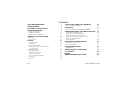 2
2
-
 3
3
-
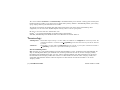 4
4
-
 5
5
-
 6
6
-
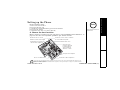 7
7
-
 8
8
-
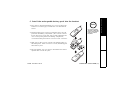 9
9
-
 10
10
-
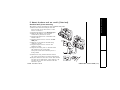 11
11
-
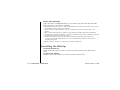 12
12
-
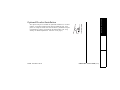 13
13
-
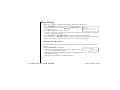 14
14
-
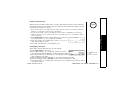 15
15
-
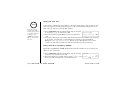 16
16
-
 17
17
-
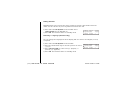 18
18
-
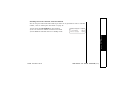 19
19
-
 20
20
-
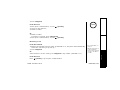 21
21
-
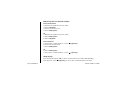 22
22
-
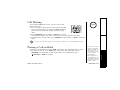 23
23
-
 24
24
-
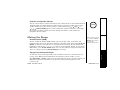 25
25
-
 26
26
-
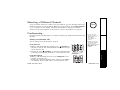 27
27
-
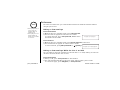 28
28
-
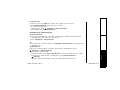 29
29
-
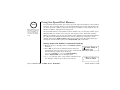 30
30
-
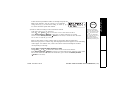 31
31
-
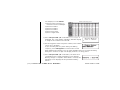 32
32
-
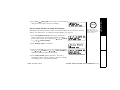 33
33
-
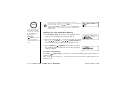 34
34
-
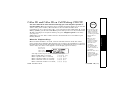 35
35
-
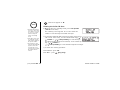 36
36
-
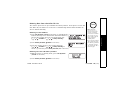 37
37
-
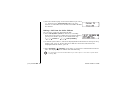 38
38
-
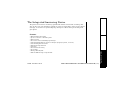 39
39
-
 40
40
-
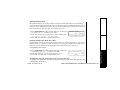 41
41
-
 42
42
-
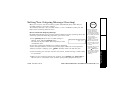 43
43
-
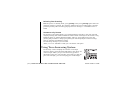 44
44
-
 45
45
-
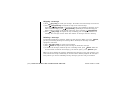 46
46
-
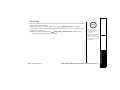 47
47
-
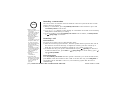 48
48
-
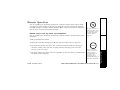 49
49
-
 50
50
-
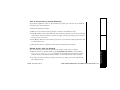 51
51
-
 52
52
-
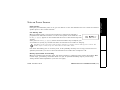 53
53
-
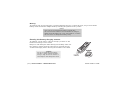 54
54
-
 55
55
-
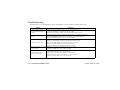 56
56
-
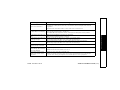 57
57
-
 58
58
-
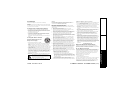 59
59
-
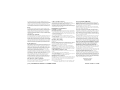 60
60
-
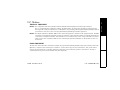 61
61
-
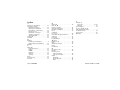 62
62
-
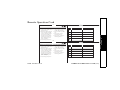 63
63
-
 64
64
-
 65
65
-
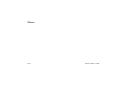 66
66
-
 67
67
-
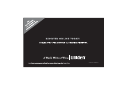 68
68
Uniden CXAI 5198 User manual
- Category
- Telephones
- Type
- User manual
Ask a question and I''ll find the answer in the document
Finding information in a document is now easier with AI
Related papers
Other documents
-
 Conairphone FX944 Owner's manual
Conairphone FX944 Owner's manual
-
GE 29875 User manual
-
GE 25880 User manual
-
Radio Shack 900MHz User manual
-
AT&T 7620 User manual
-
Southwestern Bell FF2128AT User manual
-
Toshiba FT-7807 User guide
-
Emerson EM-60 User manual
-
Southwestern Bell Telephone FM2572 User manual
-
NEC Dterm Analog Cordless Telephone User manual