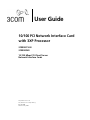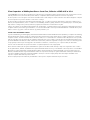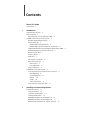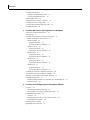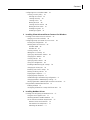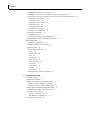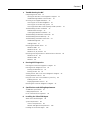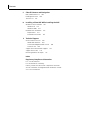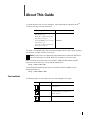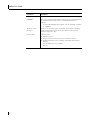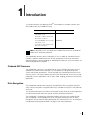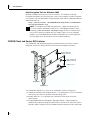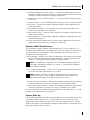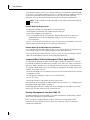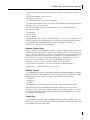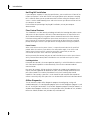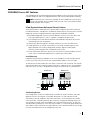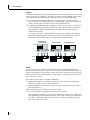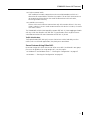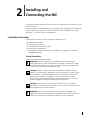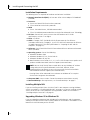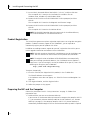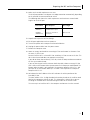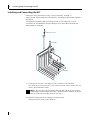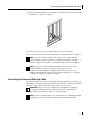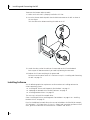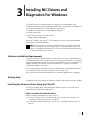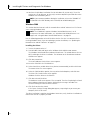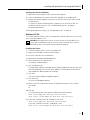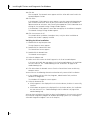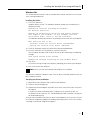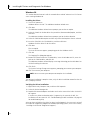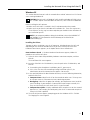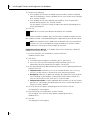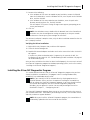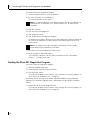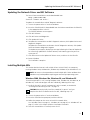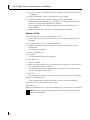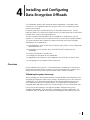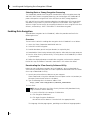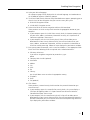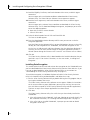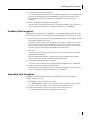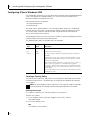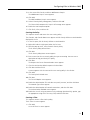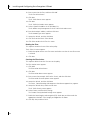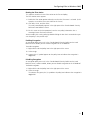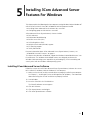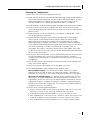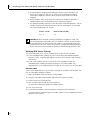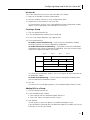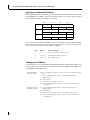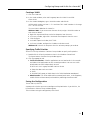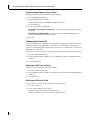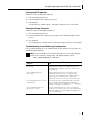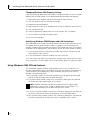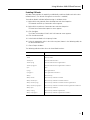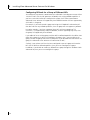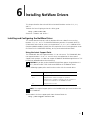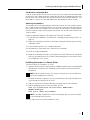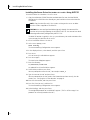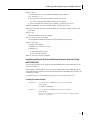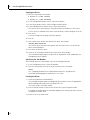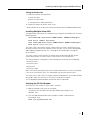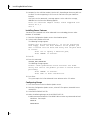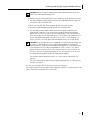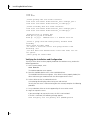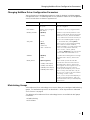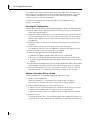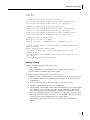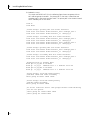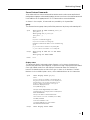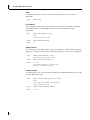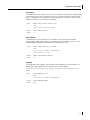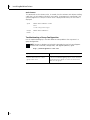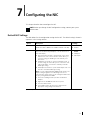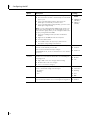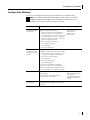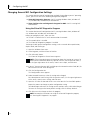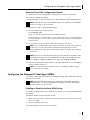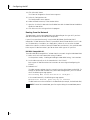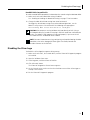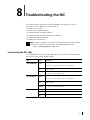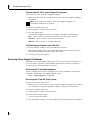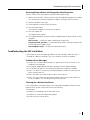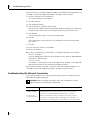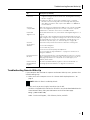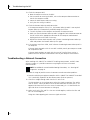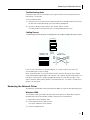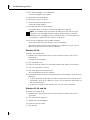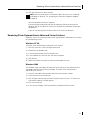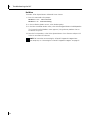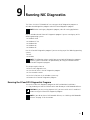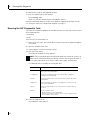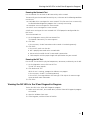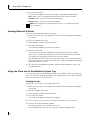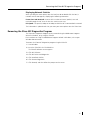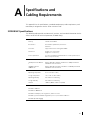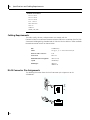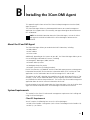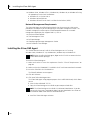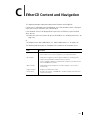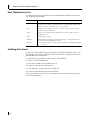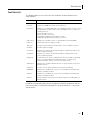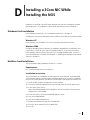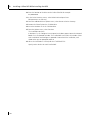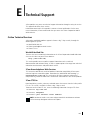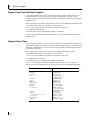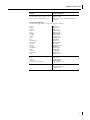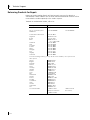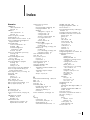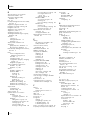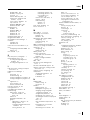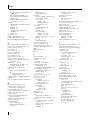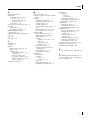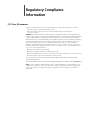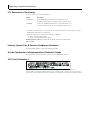10/100 PCI Network Interface Card
with 3XP Processor
3C990B-TX-M
3C990BSVR
10/100 Mbps PCI Client/Server
Network Interface Cards
User Guide
http://www.3com.com
htt;://www.3com.com/productreg
09-1742-002
Published July 2001

3Com Corporation
■
5400 Bayfront Plaza
■
Santa Clara, California
■
95052-8145
■
U.S.A.
Copyright © 2001 3Com Corporation. All rights reserved. No part of this documentation may be reproduced in any form or by any means or used to
make any derivative work (such as translation, transformation, or adaptation) without written permission from 3Com Corporation.
3Com Corporation reserves the right to revise this documentation and to make changes in content from time to time without obligation on the part
of 3Com Corporation to provide notification of such revision or change.
3Com Corporation provides this documentation without warranty, term, or condition of any kind, either implied or expressed, including, but not
limited to, the implied warranties, terms or conditions of merchantability, satisfactory quality, and fitness for a particular purpose. 3Com may make
improvements or changes in the product(s) and/or the program(s) described in this documentation at any time.
If there is any software on removable media described in this documentation, it is furnished under a license agreement included with the product as
a separate document, in the hard copy documentation, or on the removable media in a directory file named LICENSE.TXT or !LICENSE.TXT. If you are
unable to locate a copy, please contact 3Com and a copy will be provided to you.
UNITED STATES GOVERNMENT LEGEND
If you are a United States government agency, then this documentation and the software described herein are provided to you subject to the following:
All technical data and computer software are commercial in nature and developed solely at private expense. Software is delivered as “Commercial
Computer Software” as defined in DFARS 252.227-7014 (June 1995) or as a “commercial item” as defined in FAR 2.101(a) and as such is provided
with only such rights as are provided in 3Com’s standard commercial license for the Software. Technical data is provided with limited rights only as
provided in DFAR 252.227-7015 (Nov 1995) or FAR 52.227-14 (June 1987), whichever is applicable. You agree not to remove or deface any portion
of any legend provided on any licensed program or documentation contained in, or delivered to you in conjunction with, this User Guide.
Portions of this documentation are reproduced in whole or in part with permission from (as appropriate).
Unless otherwise indicated, 3Com registered trademarks are registered in the United States and may or may not be registered in other countries.
3Com, Dynamic
Access
, EtherCD, and EtherDisk are registered trademarks and the 3Com logo is a trademark of 3Com Corporation or its subsidiaries.
OpenView is a registered trademark of Hewlett-Packard Company. Intel and Pentium are registered trademarks of Intel Corporation. Microsoft,
Windows, and Windows NT are registered trademarks of Microsoft Corporation. Netscape is a registered trademark of Netscape Communications
Corporation. NetWare and Novell are registered trademarks of Novell, Inc. All other company and product names may be trademarks of the
respective companies with which they are associated.
All other company and product names may be trademarks of the respective companies with which they are associated.

Contents
About This Guide
Conventions 1
1
Introduction
Onboard 3XP Processor 3
Data Encryption 3
High Encryption Pack for Windows 2000 4
3C990B Client and Server NIC Features 4
Windows 2000 Offload Features 5
Remote Wake-Up 5
Remote Wake-Up Requirements 6
Remote Wake-Up and Multiple NIC Installations 6
Integrated Boot ROM with Managed PC Boot Agent (MBA) 6
Desktop Management Interface (DMI) 2.0 6
Remote System Alerts 7
Remote Control 7
Keep-Alive 7
Hot Plug NIC Installation 8
Flow Control Features 8
Pause Frames 8
Link Negotiation 8
Offline Diagnostics 8
3C990BSVR Server NIC Features 9
3Com Dynamic
Access
Advanced Server Features 9
Load Balancing 9
Self-Healing Drivers 9
Failover 10
VLANs 10
Traffic Prioritization 11
Server Features Using Other NICs 11
2
Installing and Connecting the NIC
Installation Overview 13
Safety Precautions 13
Installation Requirements 14
Installing Multiple NICs 14
Upgrading Windows 95 to Windows 98 14
Upgrading Windows 98 to Windows Me 15
Updating the Network Driver and NIC Software 15

Contents
Installing From Diskette 15
Making a DOS-Bootable Diskette 15
Creating Installation Diskettes 15
Product Registration 16
Preparing the NIC and the Computer 16
Installing and Connecting the NIC 18
Connecting the Remote Wake-Up Cable 19
Installing Software 20
3
Installing NIC Drivers and Diagnostics For Windows
Software Installation Requirements 21
Getting Help 21
Installing the Network Driver Using the
EtherCD 21
Before Installing the Network Driver 21
Windows 2000 22
Installing the Driver 22
Verifying the Driver Installation 23
Windows NT 4.0 23
Installing the Driver 23
Verifying the Driver Installation 24
Windows Me 25
Installing the Driver 25
Verifying the Driver Installation 25
Windows 98 26
Installing the Driver 26
Verifying the Driver Installation 26
Windows 95 27
Installing the Driver 27
Verifying the Driver Installation 29
Installing the 3Com NIC Diagnostics Program 29
Starting the 3Com NIC Diagnostics Program 30
Updating the Network Driver and NIC Software 31
Installing Multiple NICs 31
Windows 2000, Windows Me, Windows 98, and Windows 95 31
Windows NT 4.0 32
4
Installing and Configuring Data Encryption Offloads
Overview 33
Offloading Encryption Processing 33
Selecting Basic or Strong Encryption Processing 34
Enabling Data Encryption 34
Overview 34
Downloading the 3Com Security Software Utility 34
Installing Data Encryption 36
Disabling Data Encryption 37
Upgrading Data Encryption 37

Contents
Configuring IPSec In Windows 2000 38
Creating a Security Policy 38
Defining the Console 38
Creating the Policy 39
Creating a Filter 39
Binding the Filter 40
Creating the Filter Action 40
Binding the Filter Action 41
Enabling Encryption 41
Disabling Encryption 41
5
Installing 3Com Advanced Server Features For Windows
Installing 3Com Advanced Server Software 43
Verifying Successful Installation 44
Configuring Groups and VLANs for a Server NIC 44
Planning the Configuration 45
Working With Server Features 46
Windows 2000 46
Windows NT 47
Creating a Group 47
Adding NICs to a Group 47
Specifying a Dedicated IP Address 48
Changing an IP Address 48
Creating a VLAN 49
Specifying Traffic Priorities 49
Saving the Configuration 49
Disabling Load Balancing for a Group 50
Changing the Primary NIC 50
Removing a NIC from a Group 50
Deleting or Editing a VLAN 50
Displaying NIC Properties 51
Displaying Group Properties 51
Troubleshooting a Load Balancing Configuration 51
Changing Windows 2000 Property Settings 52
Identifying Windows 2000 Miniport and LAN Connections 52
Using Windows 2000 Offload Features 52
Enabling Offloads 53
Configuring Offloads for a Group of Different NICs 54
6
Installing NetWare Drivers
Installing and Configuring the NetWare Driver 55
Using the Latest Support Packs 55
Obtaining NetWare Loadable Modules 56
Server Software Installation Requirements 56
Netware Packet Receive Buffers 56
Slot Numbers for Multiple NICs 57
Obtaining Slot Numbers 57

Contents
Installing the NetWare 3.12 Server Driver 57
Installing the Server Driver for NetWare 4.11 and 5.x Using INETCFG 58
Installing the Server Driver and Advanced Server Features Using AUTOEXEC.NCF 59
Loading the 3Com
EtherCD 59
Copying the Driver 60
Specifying the Slot Number 60
Loading the Driver 60
Setting Up Another NIC 61
Installing Multiple Server NICs 61
Verifying the PCI Slot Number 61
Installing Server Features 62
Configuring Groups 62
Verifying the Installation and Configuration 64
Changing NetWare Driver Configuration Parameters 65
Maintaining Groups 65
Planning the Configuration 66
Adding a Secondary NIC to a Group 66
Adding a Group 67
Server Feature Commands 69
group 69
display status 69
help 70
link timeout 70
probe interval 70
receive timeout 70
retry count 71
send timeout 71
ungroup 71
wait timeout 72
Troubleshooting a Group Configuration 72
7
Configuring the NIC
Default NIC Settings 73
Configuration Methods 75
Changing General NIC Configuration Settings 76
Using the 3Com NIC Diagnostics Program 76
Using the 3Com DOS Configuration Program 77
Configuring the Managed PC Boot Agent (MBA) 77
Enabling or Disabling the Boot ROM Setting 77
Booting From the Network 78
BBS BIOS-Compatible PCs 78
Non-BBS BIOS-Compatible PCs 79
Disabling the 3Com Logo 79

Contents
8
Troubleshooting the NIC
Interpreting the NIC LEDs 81
Viewing the NIC LEDs in the Diagnostics Program 82
Troubleshooting Problems with the LEDs 82
Accessing 3Com Support Databases 82
Accessing the 3Com Knowledgebase 82
Accessing the 3Com NIC Help System 82
Accessing Release Notes and Frequently Asked Questions 83
Troubleshooting the NIC Installation 83
Problems/Error Messages 83
Cleaning Up a Broken Installation 83
Troubleshooting the Network Connection 84
Troubleshooting Remote Wake-Up 85
Troubleshooting a Network Connection 86
Troubleshooting Hubs 87
Cabling Pinouts 87
Removing the Network Driver 87
Windows 2000 87
Windows NT 4.0 88
Windows 95, 98, and Me 88
Removing 3Com Dynamic
Access
Advanced Server Features 89
Windows NT 4.0 89
Windows 2000 89
NetWare 90
9
Running NIC Diagnostics
Running the 3Com DOS Diagnostics Program 91
Running the NIC Diagnostics Tests 92
Running the Network Test 93
Running the NIC Test 93
Viewing the NIC LEDs in the 3Com Diagnostics Program 93
Viewing Network Statistics 94
Using the 3Com Icon in the Windows System Tray 94
Enabling the Icon 94
Displaying Network Statistics 95
Removing the 3Com NIC Diagnostics Program 95
A
Specifications and Cabling Requirements
3C990B NIC Specifications 97
Cabling Requirements 98
RJ-45 Connector Pin Assignments 98
B
Installing the 3Com DMI Agent
About the 3Com DMI Agent 99
System Requirements 99
Client PC Requirements 99
Network Management Requirements 100
Installing the 3Com DMI Agent 100

Contents
C
EtherCD
Content and Navigation
Root Subdirectories List 104
Enabling Auto Insert 104
Text Files List 105
D
Installing a 3Com NIC While Installing the NOS
Windows Fresh Installation 107
Windows NT 107
Windows 2000 107
NetWare Fresh Installation 107
Requirements 107
Installation Instructions 107
E
Technical Support
Online Technical Services 109
World Wide Web Site 109
3Com Knowledgebase Web Services 109
3Com FTP Site 109
Support from Your Network Supplier 110
Support from 3Com 110
Returning Products for Repair 112
Index
Regulatory Compliance Information
FCC Class B Statement
FCC Declaration of Conformity
Industry Canada Class B Emission Compliance Statement
Avis de Conformité à la Réglementation d’Industrie Canada
VCCI Class B Statement

1
About This Guide
This guide describes how to install, configure, and troubleshoot the following 3Com
®
10/100 PCI network interface cards (NICs):
This guide is intended for those who install and configure Ethernet NICs. Some familiarity
with Ethernet networks and NICs is assumed.
Most user guides and release notes are available in Adobe Acrobat Reader Portable
Document Format (PDF) on the 3Com World Wide Web site:
http://www.3com.com/
You can download Acrobat Reader from the
EtherCD
or from the Adobe Systems
Incorporated Web site:
http://www.adobe.com/
Conventions
The following tables list conventions that are used throughout this guide.
NIC/Description Model Number
3Com 10/100 Mbps PCI NIC
with 3XP processor
Client NIC for 3DES (168-bit) and
DES (56-bit) encryption
3C990B-TX-M
3Com 10/100 Mbps PCI Server NIC
with 3XP processor
Server NIC for 3DES (168-bit) and
DES (56-bit) encryption
3C990BSVR
NOTE:
If release notes are shipped with your product and the information there differs
from the information in this guide, follow the instructions in the release notes.
Icon Notice Type Information That
Information note Describes important features
or instructions
Caution Alerts you to potential loss of data or
potential damage to an application,
system, or device
Warning Alerts you to potential personal injury

About This Guide
2
Convention Description
Screen displays
This typeface represents information as it appears on the screen.
Commands
The word “command” means that you must enter the command exactly as
shown and then press Return or Enter. Commands appear in bold.
Example:
To launch the DOS diagnostics program, enter the following command:
a: install
The words “enter”
and “type”
When you see the word “enter” in this guide, you must type something,
and then press Return or Enter. Do not press Return or Enter when an
instruction simply says “type.”
Words in
italics
Italics are used to:
■
Emphasize a point.
■
Denote a new term at the place where it is defined in the text.
■
Identify menu names, menu commands, and software button names.
Examples:
From the
Help
menu, select
Contents
.
Click
OK
.

3
1
Introduction
This chapter describes the following 3Com
®
10/100 Mbps PCI network interface card
(NIC) models from the 3C990B NIC family.
The 3C990B NIC connects your PCI-compliant PC to a 10 Mbps or 100 Mbps Ethernet
network. It provides advanced features for high performance and secure transactions.
High performance is achieved through an onboard RISC processor; secure transactions are
achieved through data encryption.
Onboard 3XP Processor
The 3C990B NIC represents a new generation of secure, intelligent client NICs with an
onboard RISC processor (3XP processor). The 3XP processor is designed to optimize
system and network performance. The NIC off-loads key networking and security tasks
from the host PC CPU (central processing unit) to the 3XP processor, even when running
bandwidth-intensive applications such as voice, video, imaging, and Internet and intranet
applications.
Data Encryption
The 3C990B NIC provides Data Encryption Standard (DES) 56-bit encryption and 3DES
(3DES 168-bit) encryption. Encryption processing is handled entirely by the 3XP processor
on the NIC.
The 3XP processor enables true end-to-end network security (IPSec) at the data capacity of
the connected network cable (wire speed), without sacrificing performance.
The 3C990B NIC is shipped with encryption disabled. Once you have installed the NIC,
you can upgrade it to the appropriate level of encryption acceleration (DES or 3DES)
through the Security Software Utility provided on the 3Com
EtherCD
. See “Installing and
Configuring Data Encryption Offloads” on page 33 for more information.
Product Name/Description Model Number
3Com 10/100 Mbps PCI NIC
with 3XP processor
Client NIC for 3DES (168-bit) and
DES (56-bit) encryption
3C990B-TX-M
3Com 10/100 Mbps PCI Server NIC
with 3XP processor
Server NIC for 3DES (168-bit) and
DES (56-bit) encryption
3C990BSVR
NOTE:
Information in this user guide refers to both client and server 3C990B NIC
models unless specifically indicated.

1
Introduction
4
High Encryption Pack for Windows 2000
Microsoft Windows 2000 features a built-in VPN client. The Windows 2000 High
Encryption Pack allows you to enhance your system with the highest available encryption
level (168-bit). You can download the High Encryption Pack from the following Microsoft
World Wide Web site:
http://www.microsoft.com/WINDOWS2000/downloads/recommended/
encryption/default.asp
3C990B Client and Server NIC Features
The 3C990B NIC and accompanying software provide features that relieve network
congestion and ensure high performance and maximum bandwidth availability.
The 3C990B NIC provides these features for supported IP and IPX environments:
■
Support for Windows 2000 Offload Features — Off loading of key TCP/IP networking
and security tasks from the Windows 2000 operating system.
■
Remote Wake-Up — Lets you power on a computer remotely for after-hours
administration.
■
Integrated Boot ROM with Managed PC Boot Agent (MBA) — Adds management
capabilities by enabling the computer to boot from a network server, rather than from its
local drive. MBA is compliant with the Preboot Execution Environment (PXE) specification.
NOTE:
The Windows 2000 High Encryption Pack is eligible for export from the
U.S. to all customers worldwide, except to U.S. embargoed destinations.
Please
see
http://www.microsoft.com/exporting/
for details. Other countries
may exercise separate jurisdiction over the import, export, or use of encryption
products. Users who download this product should observe any local regulations
that may apply to the distribution or use of encryption products.
ACT
YEL/100
GRN/10
ACT
YEL/100
GRN/10
Remote Wake-Up
(RWU) connector
Remote Wake-Up
(RWU) connector
3XP Processor
3C990B-TX-M
3C990BSVR

3C990B Client and Server NIC Features
5
■
Desktop Management Interface (DMI) 2.0 — Enables managed computers and net
computers to report details about themselves and their peripheral devices across the
network to a DMI 2.0-compliant management application.
■
Remote System Alerts (heartbeat packets) — Can signal a possible computer power
loss or theft.
■
Remote Control — Lets you troubleshoot and resolve system issues across the network.
■
Keep-Alive — Prevents the computer workstation address from being aged-out of
switch router tables.
■
Hot Plug NIC Installation — Lets you add a new NIC or remove and replace a NIC
without turning off power to the computer.
■
Flow Control Features — prevents the loss of packets by keeping the input buffers of a
device from overflowing.
■
Offline Diagnostics — Provides offline diagnostics programs for configuring, testing,
and troubleshooting NICs.
■
3Com DynamicAccess Advanced Server Features (for 3C990BSVR server NICs only) —
Improved network performance, management, and control.
Windows 2000 Offload Features
The 3C990B NIC supports Windows 2000 offload features in an IP environment. The
Windows 2000 offload features are designed to enhance the Windows 2000 operating
system capabilities by off-loading key TCP/IP networking and security tasks from the
Windows 2000 operating system:
■
IPSec Offload — reduces CPU utilization by allowing the 3XP processor and a crypto
chip on the NIC to perform data encryption operations. (For more information, see
Chapter 4, “Installing and Configuring Data Encryption Offloads.”)
■ TCP Segmentation Offload — reduces CPU utilization by allowing the 3XP processor
on the NIC to perform segmentation of TCP packets.
■ IP and TCP Checksum Offload — reduced CPU utilization by allowing the 3XP processor
on the NIC to perform the checksum calculation of TCP/IP and UDP/IP packets.
■ 802.1P Packet Priority Offload — reduces CPU utilization by allowing the 3XP processor
on the NIC to perform the insertion of the 802.1Q tag header into the packet.
For more information on enabling and disabling offloads for Windows 2000, see “Using
Windows 2000 Offload Features” on page 52.
Remote Wake-Up
Remote Wake-Up provides the ability to remotely power-on a network computer for after-
hours administration. When the PC is in sleep mode and receives a wake-up packet
(Magic Packet frame) through the LAN, the NIC turns on the power to the PC. Remote
Wake-Up also requires using a desktop management application that is able to generate a
Magic Packet Remote Wake-Up signal.
NOTE: The 3C990B NIC is shipped with the IPSec offload capability disabled. To
learn about enabling IPSec offloads, see Chapter 4, “Installing and Configuring
Data Encryption Offloads.”
NOTE: Windows 2000 does not allow IPSec offloads and TCP Segmentation
offloads for the same session. Though all offload types may be enabled, TCP
Segmentation offloading will not occur during an IPSec session.

1 Introduction
6
If the computer complies with PCI 2.2, Remote Wake-Up is automatically enabled through
the PCI bus. If the computer complies with PCI 2.1, Remote Wake-Up support is enabled
by connecting a Remote Wake-Up cable from the NIC’s Remote Wake-Up (RWU)
connector to a 3-pin Remote Wake-Up connector on the computer motherboard.
Remote Wake-Up Requirements
The following conditions are required to use Remote Wake-Up:
■ Management application that supports Remote Wake-Up
■ BIOS that supports Remote Wake-Up
■ PCI 2.2-compliant bus or a 3-pin Remote Wake-Up connector on the computer
motherboard and a 5-volt standby power supply unit rated at a minimum of
375 milliamperes
If you are unsure whether your computer meets the requirements listed above, refer to the
computer documentation or consult the computer manufacturer.
Remote Wake-Up and Multiple NIC Installations
To use multiple NICs as Remote Wake-Up NICs in the same computer, the computer must
have a power supply that can support multiple Remote Wake-Up devices.
Refer to your computer documentation if you are unsure whether your computer power
supply can accommodate more than one Remote Wake-Up device.
Integrated Boot ROM with Managed PC Boot Agent (MBA)
The Managed PC Boot Agent (MBA) software adds management capabilities to the NIC
by enabling the computer to boot from a network server, rather than from the computer’s
local drive. MBA is compliant with the Preboot Execution Environment (PXE) specification.
This preboot support allows you to use management applications to perform various tasks
remotely. For example, you can:
■ Install and configure a new computer that has never been connected to the network.
■ Upgrade software.
■ Configure or reconfigure multiple systems simultaneously.
■ Scan for viruses.
■ Backup hard drives and perform disaster recovery tasks.
For information on configuring the MBA to boot from the network, see “Configuring the
Managed PC Boot Agent (MBA)” on page 77.
For detailed information on the MBA, refer to the Managed PC Boot Agent User Guide,
located with the MBA software on the 3Com EtherCD.
Desktop Management Interface (DMI) 2.0
Desktop Management Interface (DMI) is a network management standard that is widely
accepted for managing Intel-based computers.
DMI 2.0 enables managed computers and net computers to report details about
themselves and their peripheral devices across the network to a DMI 2.0-compliant
management application.
NOTE: The NIC provides a network connection with or without the Remote Wake-Up
cable installed.

3C990B Client and Server NIC Features
7
The 3Com DMI Agent allows any DMI management application to access information
such as:
■ NIC driver location, version, and size
■ Packets-sent statistics
■ Cyclic Redundancy Check (CRC) receive errors
A network administrator can then use this type of information to remotely configure and
manage a client or server computer.
The 3Com DMI Agent consists of a DMI browser with the following components:
■ DMI service layer
■ DMI agent
■ GUI installer
■ NDIS drivers
For detailed information about the 3Com DMI Agent, refer to the 3Com DMI Agent User
Guide included with the DMI software on the EtherCD. For information about installing
the 3Com DMI Agent and downloading the 3Com DMI Agent User Guide, see
Appendix B, "Installing the 3Com DMI Agent."
Remote System Alerts
You can configure the 3C990B NIC to transmit a number of different packet alerts to the
management server to notify the network administrator that there is a system issue that
requires attention. These alerts support the Alert Standard Forum (ASF) specification and
provide system monitoring in the OS-absent environment. The alerting capability is
present whether the system is powered off, booting up, in sleep mode, or the OS has
hung. There are many different alert types, including those that relate to:
■ Physical security — chassis intrusion, heartbeat, loss of connection
■ Environmental conditions — fan speed, temperature, voltage deviations
■ BIOS issues — ROM initialization, system memory
Remote Control
The 3C990B NIC can also receive commands via Remote Control and Management Protocol
(RMCP). This feature is also specified in the ASF specification and lets network administrators
troubleshoot and resolve system issues across the network. Commands include:
■ Power on
■ Power off
■ Reboot
■ Reboot from an alternative device (for example: MBA, CD-ROM, and so forth)
Both monitoring alerts and sending commands are available in the system console
through the 3Com Remote System Alert Manager. This management plug-in is available
for HP OpenView Network Node Manager, Microsoft Systems Management Server, and
Intel LANDesk Client Manager.
Keep-Alive
The 3C990B NIC can also transmit a workgroup keep-alive packet periodically while the
computer is in a sleep state. This packet prevents the computer workstation address from
being aged-out of switch router tables.

1 Introduction
8
Hot Plug NIC Installation
If your computer supports PCI hot plug specifications, you can add a new 3Com NIC or
remove and replace a 3Com NIC without turning off power to the computer. Hot plug
NIC installation allows you to expand connections without taking the computer out of
service. It makes troubleshooting faster and easier because you do not need to wait for
the computer to reboot.
For instructions on performing a hot plug NIC installation, refer to your computer
documentation.
Flow Control Features
The 3C990B NICs use flow control technology to throttle the incoming data packet stream
and prevent the loss of packets. IEEE 803.2x flow control prevents the input buffers of a
device from overflowing. By using pause frames to communicate buffer status between
linked transmitting and receiving devices (transmitters and receivers). A receiver sends a
pause frame to tell a transmitter to stop the transmission of data frames for a specified
period, allowing the receiver’s input port buffers to empty before receiving new packets.
Pause Frames
When a transmitter receives pause frames, it suspends transmission for the specified
period. When the receiver’s input buffers can store packets again, it can either send
another pause frame to tell the transmitter to resume transmission, or wait for
transmission to resume at the end of the specified period.
With asymmetric flow control, only one of two linked devices can receive pause frames.
With symmetric flow control, both linked devices can send and receive pause frames.
Link Negotiation
Related to flow control is the auto negotiation capability, in which linked devices advertise
their flow control capabilities and automatically select the best common mode of
communication.
Rare cases (for example, linking to a device that does not support auto-negotiation) may
require that auto-negotiation be disabled on a port, thereby enabling forced link on that
port. When forced link is enabled, linked devices must have matching flow control
capabilities. For example, a port that is set for forced link and reception flow control can
connect successfully only with a port that is set for forced link and transmission flow control.
Offline Diagnostics
The NIC software includes offline diagnostics programs for configuring, testing, and
troubleshooting NICs. The configuration program within the DOS diagnostics program is used
for a PC running DOS or NetWare. The 3Com NIC diagnostics program (3Com NIC Doctor) is a
Windows-based program used for a PC running Windows 2000, Windows NT 4.0, Windows
Millennium Edition (Windows Me), Windows 98, or Windows 95.

3C990BSVR Server NIC Features
9
3C990BSVR Server NIC Features
The 3C990BSVR NIC and accompanying software provide a variety of features that relieve
network congestion and ensure high performance and maximum bandwidth availability.
3Com DynamicAccess Advanced Server Features
3Com DynamicAccess Advanced Server software adds intelligence to the NIC to improve
network performance, management, and control. Advanced server features relieve network
congestion and ensure high performance and maximum bandwidth availability.
■ Load Balancing groups share the network load over resilient server links (RSLs) that
keep traffic flowing even if a NIC in a group is temporarily disconnected.
■ Self-Healing Drivers (SHDs) detect common error conditions and correct them while
maintaining server link performance.
■ Failover fault tolerance provides a backup solution in the event of a NIC failure.
■ VLANs (IEEE 802.1Q multiple virtual LANs) let you divide network segments into
logical partitions that simplify configuration changes, organize work groups
efficiently, help to control traffic, and provide extra security.
■ Traffic Prioritization (IEEE 802.1p/Q) ensures that business-critical and delay-sensitive
traffic (such as multimedia applications) has priority over normal data.
Load Balancing
Load balancing maximizes bandwidth at the server through the use of multiple parallel
resilient server links (RSLs) that share the network load as shown in the next figure.
An RSL consists of two or more NICs that form a virtual NIC. Each virtual NIC has multiple
physical NICs bound to it, forming a group. Each NIC in a group uses the same protocols
and frame types. One NIC is designated the primary NIC and the others secondary NICs.
Self-Healing Drivers
Self-healing drivers (SHDs) are automatically installed with the NIC software, and work
together with RSLs to maintain the network connection. An SHD monitors the NIC
continuously for error conditions and makes corrections. These corrections can include
resetting the NIC, rebuilding software data structures, temporarily disabling features, or
transferring all network traffic to secondary NICs (termed a failover event). An SHD can
also continuously monitor the status of the physical NICs in a virtual NIC group before and
after failover. Errors and actions are reported to the system console and to the system log
file. Error threshold values can be configured at any time.
NOTE: Advanced server features are available for the 3C990BSVR server NIC only.
They are not available for the 3C990B-TX-M client NIC. Only system administrators
should configure these features.
® ®
Clients
Bidirectional
Server
Primary
Secondaries
Transmit-only
Primary
Secondaries
Switch

1 Introduction
10
Failover
In addition to load balancing, RSLs provide failover fault tolerance between a server and a
switch—if one NIC in a group fails, the others assume the network load of the failed NIC.
The failover behavior of secondary NICs depends on how you set load balancing:
■ In a transmit load balancing arrangement, the primary NIC is the only one that
receives packets. If the primary NIC fails, a secondary NIC assumes the configuration
profile, network traffic, and active status of the failed primary NIC.
■ In a bidirectional load balancing arrangement, all NICs receive packets. If any NIC fails,
receive load balancing is disabled, and the other NICs continue transmit-only load
balancing activity. Receive load balancing is restored when new connections are
established with clients.
If the primary NIC fails, a secondary NIC takes over packet reception for the group.
Bidirectional load balancing is restored after a failure when applications create new
connections and new clients log in as illustrated in the following figure.
VLANs
A virtual LAN (VLAN) is a group of location-independent and topology-independent
devices that communicate as if they were on the same physical LAN. Network devices on
different LAN segments and of different media types can be members of the same VLAN.
Membership in a VLAN is determined by a VLAN tag that is transmitted with the Ethernet
frame for use by a switch.
With VLANs, you can define a network according to:
■ Organizational groups—For example, you can have one VLAN for the Marketing
department and one for the Finance department.
■ Application groups—For example, you can have one VLAN for e-mail users and one
for multimedia users.
Implementing VLANs on a network has these advantages:
■ It eases the change and movement of devices on IP networks.
With traditional IP networks, if users move to a different IP subnet, the IP addresses of
each workstation must be updated manually. With VLANs installed, if an end station
on VLAN 1 is moved to a port elsewhere on the network, you need only to specify
that the new port is on VLAN 1.
® ® ®
Server
Bidirectional
load balancing
Primary failure Secondary failure
Clients
Primary
Secondaries
Primary
Secondaries
Primary
Secondaries
Switch
®

3C990BSVR Server NIC Features
11
■ It helps to control traffic.
With traditional networks, congestion can be caused by broadcast traffic that is
directed to all network devices whether they require it or not. Each VLAN can be set
up to contain only those devices that need to communicate with each other,
increasing network efficiency.
■ It provides extra security.
Devices within each VLAN can communicate only with member devices in the same
VLAN. If a device in VLAN 1 needs to communicate with devices in VLAN 2, the traffic
must cross a router.
The 3C990B NIC multiple VLAN capability supports IEEE 802.1Q VLAN tagging and works
with any switch that complies with IEEE 802.1Q specifications. Refer to your Ethernet
switch documentation for more information on IEEE 802.1Q VLANs.
Traffic Prioritization
Traffic prioritization (IEEE 802.1p/Q) ensures that business-critical and delay-sensitive
traffic (such as multimedia applications) has priority over normal data.
Server Features Using Other NICs
Up to two foreign NICs (those that are not 3Com server NICs) are allowed in one group
per server. For guidelines on using foreign NICs, see these topics:
■ Windows NT and Windows 2000 — “Planning the Configuration” on page 45
■ NetWare — “Planning the Configuration” on page 66

Page is loading ...
Page is loading ...
Page is loading ...
Page is loading ...
Page is loading ...
Page is loading ...
Page is loading ...
Page is loading ...
Page is loading ...
Page is loading ...
Page is loading ...
Page is loading ...
Page is loading ...
Page is loading ...
Page is loading ...
Page is loading ...
Page is loading ...
Page is loading ...
Page is loading ...
Page is loading ...
Page is loading ...
Page is loading ...
Page is loading ...
Page is loading ...
Page is loading ...
Page is loading ...
Page is loading ...
Page is loading ...
Page is loading ...
Page is loading ...
Page is loading ...
Page is loading ...
Page is loading ...
Page is loading ...
Page is loading ...
Page is loading ...
Page is loading ...
Page is loading ...
Page is loading ...
Page is loading ...
Page is loading ...
Page is loading ...
Page is loading ...
Page is loading ...
Page is loading ...
Page is loading ...
Page is loading ...
Page is loading ...
Page is loading ...
Page is loading ...
Page is loading ...
Page is loading ...
Page is loading ...
Page is loading ...
Page is loading ...
Page is loading ...
Page is loading ...
Page is loading ...
Page is loading ...
Page is loading ...
Page is loading ...
Page is loading ...
Page is loading ...
Page is loading ...
Page is loading ...
Page is loading ...
Page is loading ...
Page is loading ...
Page is loading ...
Page is loading ...
Page is loading ...
Page is loading ...
Page is loading ...
Page is loading ...
Page is loading ...
Page is loading ...
Page is loading ...
Page is loading ...
Page is loading ...
Page is loading ...
Page is loading ...
Page is loading ...
Page is loading ...
Page is loading ...
Page is loading ...
Page is loading ...
Page is loading ...
Page is loading ...
Page is loading ...
Page is loading ...
Page is loading ...
Page is loading ...
Page is loading ...
Page is loading ...
Page is loading ...
Page is loading ...
Page is loading ...
Page is loading ...
Page is loading ...
Page is loading ...
Page is loading ...
Page is loading ...
Page is loading ...
Page is loading ...
Page is loading ...
Page is loading ...
Page is loading ...
Page is loading ...
-
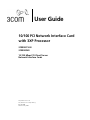 1
1
-
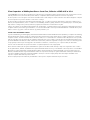 2
2
-
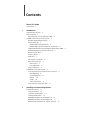 3
3
-
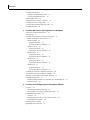 4
4
-
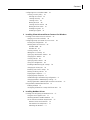 5
5
-
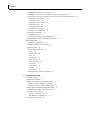 6
6
-
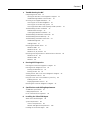 7
7
-
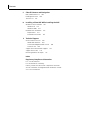 8
8
-
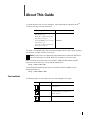 9
9
-
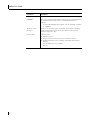 10
10
-
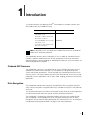 11
11
-
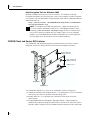 12
12
-
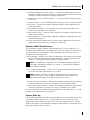 13
13
-
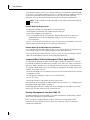 14
14
-
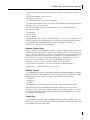 15
15
-
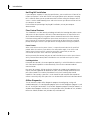 16
16
-
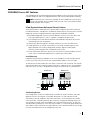 17
17
-
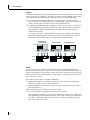 18
18
-
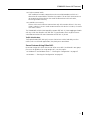 19
19
-
 20
20
-
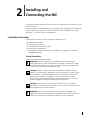 21
21
-
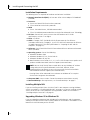 22
22
-
 23
23
-
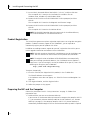 24
24
-
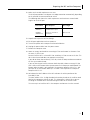 25
25
-
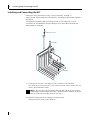 26
26
-
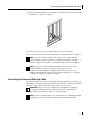 27
27
-
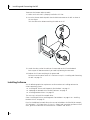 28
28
-
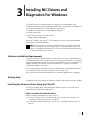 29
29
-
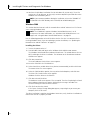 30
30
-
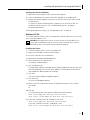 31
31
-
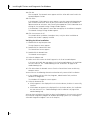 32
32
-
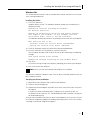 33
33
-
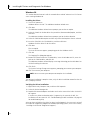 34
34
-
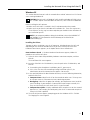 35
35
-
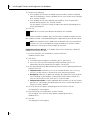 36
36
-
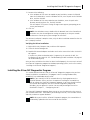 37
37
-
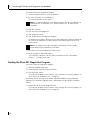 38
38
-
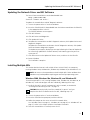 39
39
-
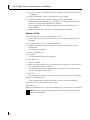 40
40
-
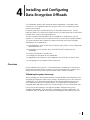 41
41
-
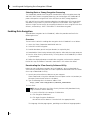 42
42
-
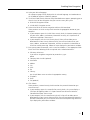 43
43
-
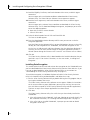 44
44
-
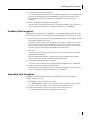 45
45
-
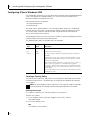 46
46
-
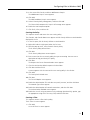 47
47
-
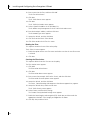 48
48
-
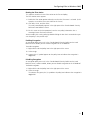 49
49
-
 50
50
-
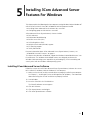 51
51
-
 52
52
-
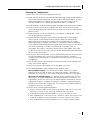 53
53
-
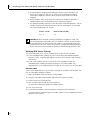 54
54
-
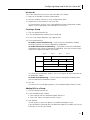 55
55
-
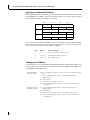 56
56
-
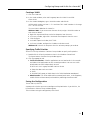 57
57
-
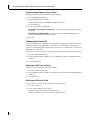 58
58
-
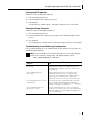 59
59
-
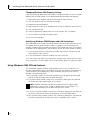 60
60
-
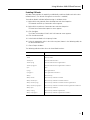 61
61
-
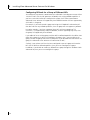 62
62
-
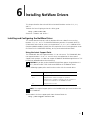 63
63
-
 64
64
-
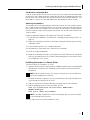 65
65
-
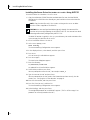 66
66
-
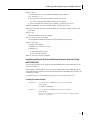 67
67
-
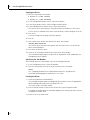 68
68
-
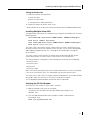 69
69
-
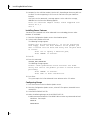 70
70
-
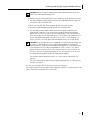 71
71
-
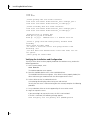 72
72
-
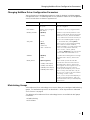 73
73
-
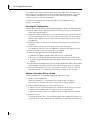 74
74
-
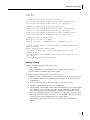 75
75
-
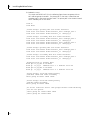 76
76
-
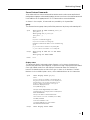 77
77
-
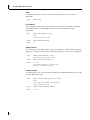 78
78
-
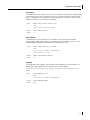 79
79
-
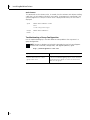 80
80
-
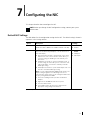 81
81
-
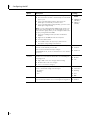 82
82
-
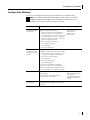 83
83
-
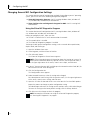 84
84
-
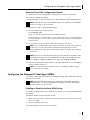 85
85
-
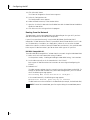 86
86
-
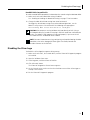 87
87
-
 88
88
-
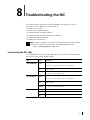 89
89
-
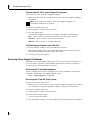 90
90
-
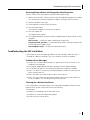 91
91
-
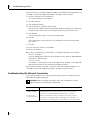 92
92
-
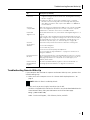 93
93
-
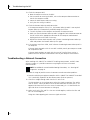 94
94
-
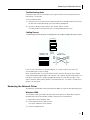 95
95
-
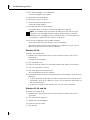 96
96
-
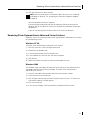 97
97
-
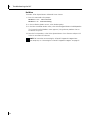 98
98
-
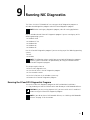 99
99
-
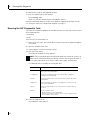 100
100
-
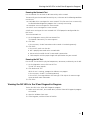 101
101
-
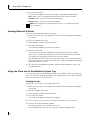 102
102
-
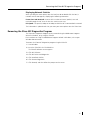 103
103
-
 104
104
-
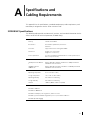 105
105
-
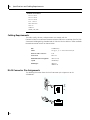 106
106
-
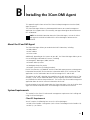 107
107
-
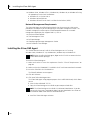 108
108
-
 109
109
-
 110
110
-
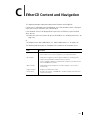 111
111
-
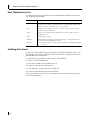 112
112
-
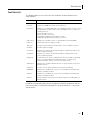 113
113
-
 114
114
-
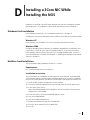 115
115
-
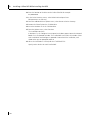 116
116
-
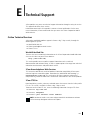 117
117
-
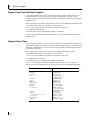 118
118
-
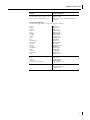 119
119
-
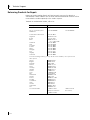 120
120
-
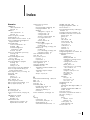 121
121
-
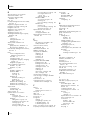 122
122
-
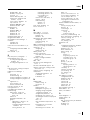 123
123
-
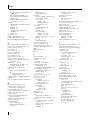 124
124
-
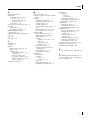 125
125
-
 126
126
-
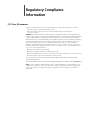 127
127
-
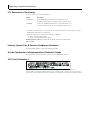 128
128
Ask a question and I''ll find the answer in the document
Finding information in a document is now easier with AI
Related papers
-
3com EtherLink 3C980C-TXM User manual
-
3com 3C2000 User manual
-
3com 3C980*-TXM User manual
-
3com EtherLink 3CR990-TX-97 User manual
-
3com 3CR990-FX-97 User manual
-
3com e-PC c10/s10 User manual
-
Hewlett Packard Enterprise O9C-SL-1022 User manual
-
3com 3CRWB6096 User manual
-
3com EtherLink 3CR990-TX-97 User manual
-
3com 3CXFE574BT User manual
Other documents
-
HP Embedded Firewall Series User manual
-
Longshine LCS-8038TXR7 Datasheet
-
KTI Networks KF230TX User manual
-
Hitachi HA8000 Series User manual
-
 Planex GN-1200TW User manual
Planex GN-1200TW User manual
-
HP Intel Device View User manual
-
Trendnet TEG-PCISX Owner's manual
-
IBM WL2 User manual
-
Apple MAC PRO 3X108 User manual
-
Microsoft Server E800 User manual