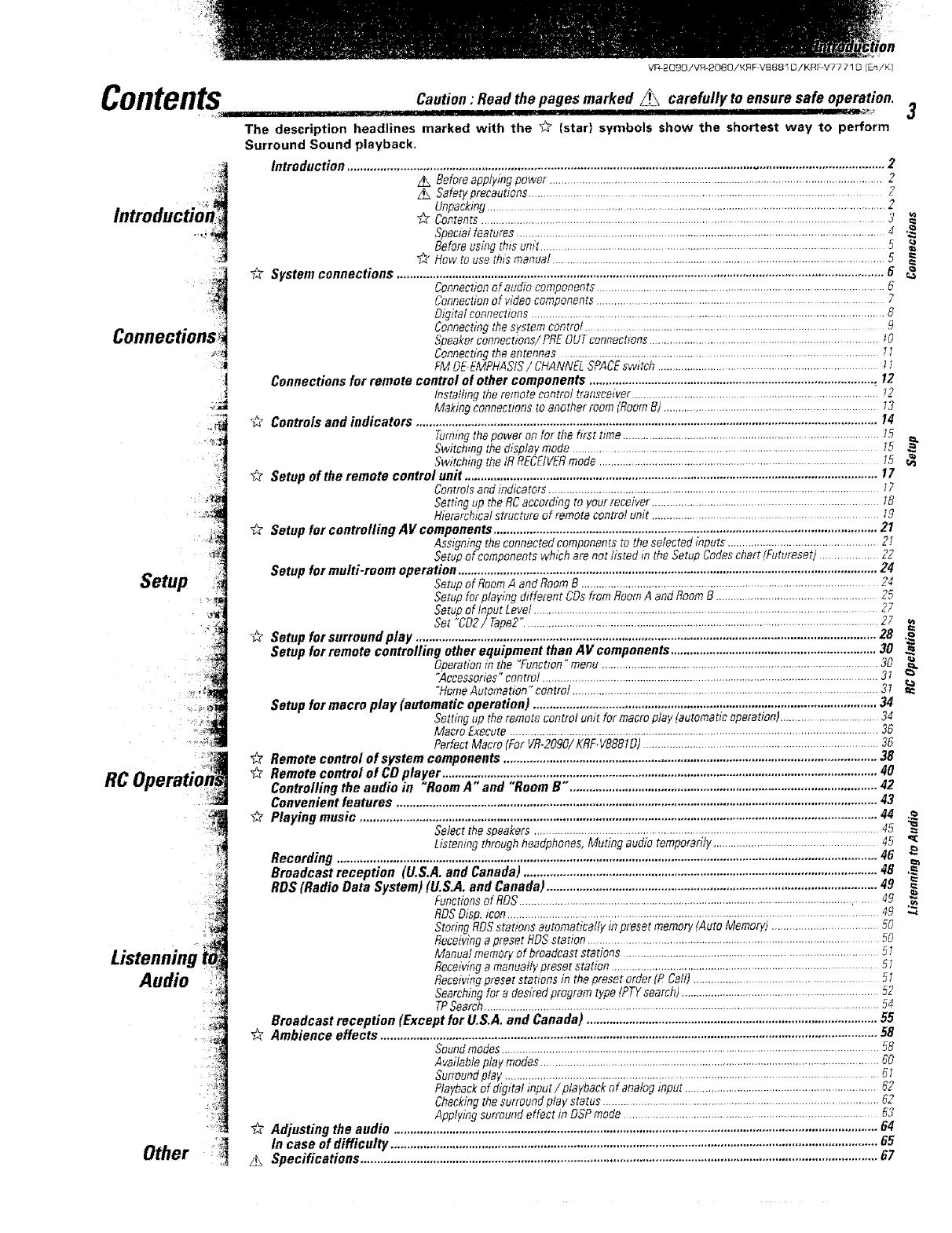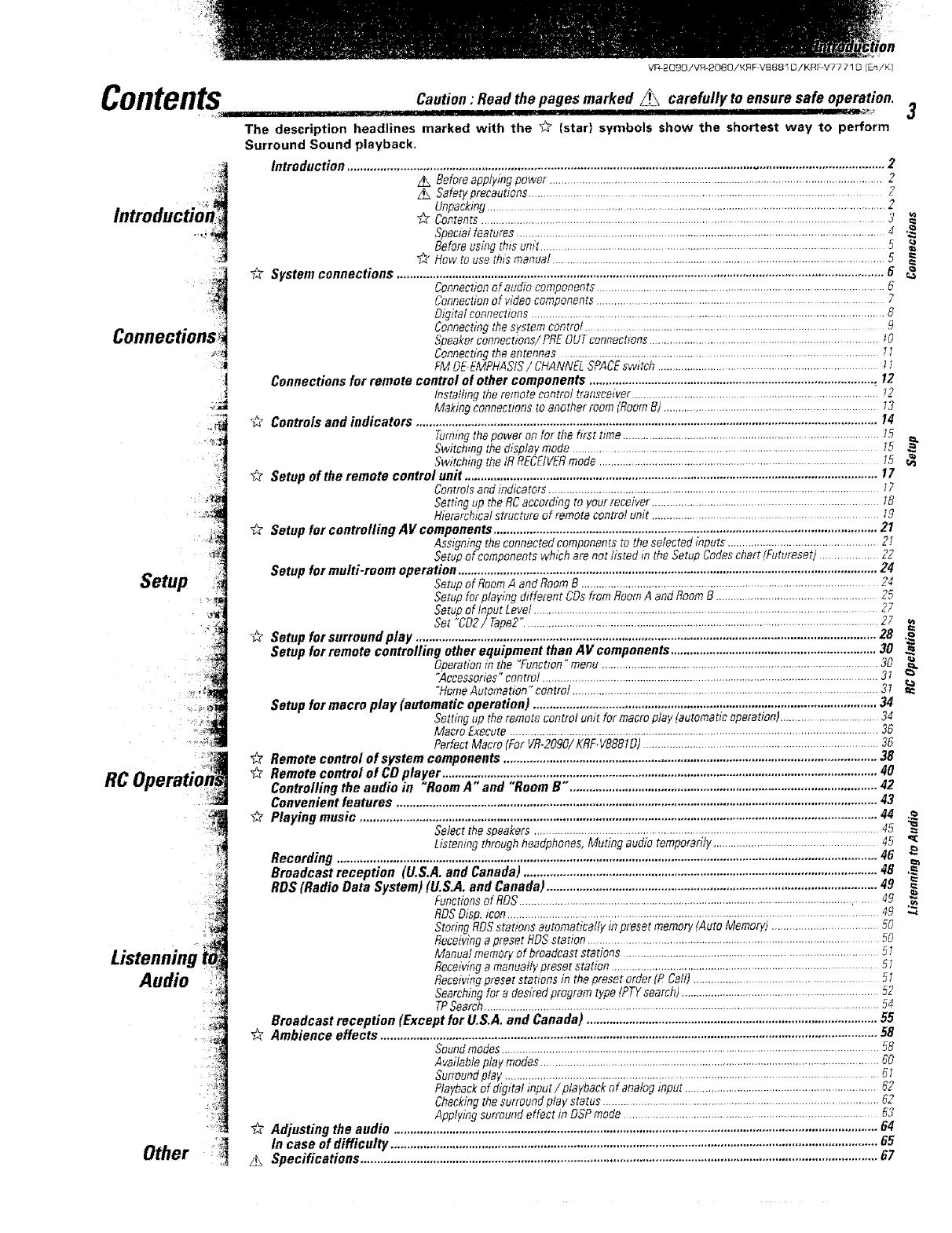
Contents
introductio_n=i
J
Setup
VR 2090/VR-2000/KRFVBB81 D/KRF-V7771 D [En/K)
Caution:Read thepages marked ._ carefully toensure safe operation.
..... . .H....,,. ,., I II II II IIIIIIIII II _._ L'_*_ 3
The description headlines marked with the _ (star) symbols show the shortest way to perform
Surround Sound playback,
Introduction ................................................................................................................................................................... 2
z._ Beforeapplying power ...............................................................................................................2
Safetyprecautione............................................................................................................ 2
Unpacking............................................................................................................................... 2
Contents.......................................................................................................................... 3
Special features .........................................................................................................................4 ._
Beforeusing thisunit .................................................................................................... 5
_" How to use thls manual ........................................................................................................ 5
_ System connections ..................................................................................................................................................... 6
Connectiooofaudio components........................................................................................ 6
Connectionof videocomponents ............................................................................................ 7
Digital connectiene .............................................................................................................. 8
Connecting thesystem coetrof ............................................................................................. 9
Speakeroonneetions/ PREOUToennections......................................................................... IO
Connecting theantenoas ................................................................................................. It
FM OEEM,PHAStS/ CHANNELSPACEswitch .................................................................. l1
Connections for remote control of other components ....................................................................................... , t2
lnstagmg theremote control transceiver .............................................................................. t2
Makingeonnecttons to another room (RoomB) ........................................................................t3
b2 Controls and indicators ............................................................................................................................................. 14
Turningthe power oefor the first t_me.............................................................................. 15
Switohmg thedisplay mode................................................................................... t5
Switchiag thetR RECElVERmode....................................................................................... 15
Setup of the remote control unit .............................................................................................................................. 17
Controlsandindicatots ............................................................................................................ I7
Setting up theRCaccording toyour receiver ......................................................................... t8
Hierarchical structure of remote control um't ........................................................................ 19
_" Setup fur controlling ,4if components ..................................................................................................................... 21
Assigning theconnected components to the selected inputs ..................................................2I
Setup efcomponeete w,bch are not listed inthe Setup Codeschart (Futureset) ................... 22
Setup for multi-room operation ................................................................................................................................ 24
Setup of RoomA and RoomB .................................................................................................24
Setup for playing different COsfrom RoomA aod RoomB ..................................................... 25
Setup of InputLevel.............................................................................................................. 27
Set °CO2/ Tape2".....................................................................................................................27
# Setup forsurroundplay ............................................................................................................................................. 28
Setup for remote contro/ling other equipment than AV components ............................................................... 30
Operationin the "Function" menu ............................................................................................30
"Aeeessories"controf .................................................................................................................3t
'WomeAutomation"contro/ .......................................................................................................3_
Setup for macro play (automatic operation) ......................................................................................................... 34
Setting op theremote control unit for macro play (automatic operation}................................ 34
Macro _xeeute ......................................................... 36
Perfect Macro(For VR-2090/KRF.V8881D) ........................................................................... 36
Remote control of system components .................................................................................................................. 38
Remote control of CD player ..................................................................................................................................... 40
Controlling the audio in "Room A" and "Room B". ............................................................................................. 42
Convenient features ................................................................................................................................................... 43
_ Playing music .............................................................................................................................................................. 44
Select the speakers ........................................................................................................ 45 =
Listening through headphones, Muting audio temporarily ................................................... 45
Recording ..................................................................................................................................................................... 46
Broadcast reception (U.S.A. and Canada) ............................................................................................................ 48 ,_
RDS (Radio Data System) (U.S,A, and Canada) ..................................................................................................... 49
Functioosof RDS.............................................................................................................,.... 49 ._
RDSD_sp._con........................................................................................................................ 49 ..4
Storing RDSstations automatically in preset memory(Auto Memory) ................................... 50
Receivinga preset RDSstation .................................................................................................50
Manua! memory of broadcast stations ................................................................................... 51
Receivingamanually preset station .................................. 5_
Receivingpreset stattons in thepreset order (P Cati)........................................................ 5t
Searchingfor a desired program type (PTYsearch) ..................................................................52
TPSearch...................................................................................................................................54
Broadcast reception (Except for U.S,A, and Canada) ......................................................................................... 55
_'_ Ambience effects ........................................................................................................................................................ 58
Soundmodes............................................................................................................................58
Available play modes ............................................................................................................ 60
Sur_oundplay .................................................................................................................... _1
Playbackof dig'tal input/p aybaek of aoafogfi_put................................................................62
Checkingthe surround play status ........................................................................................ 62
Applying surround effect in DSPmode ................................................................................ 53
_,? Adjusting the audio .................................................................................................................................................... 64
In case of difficulty ..................................................................................................................................................... 65
Specifications .............................................................................................................................................................. 67