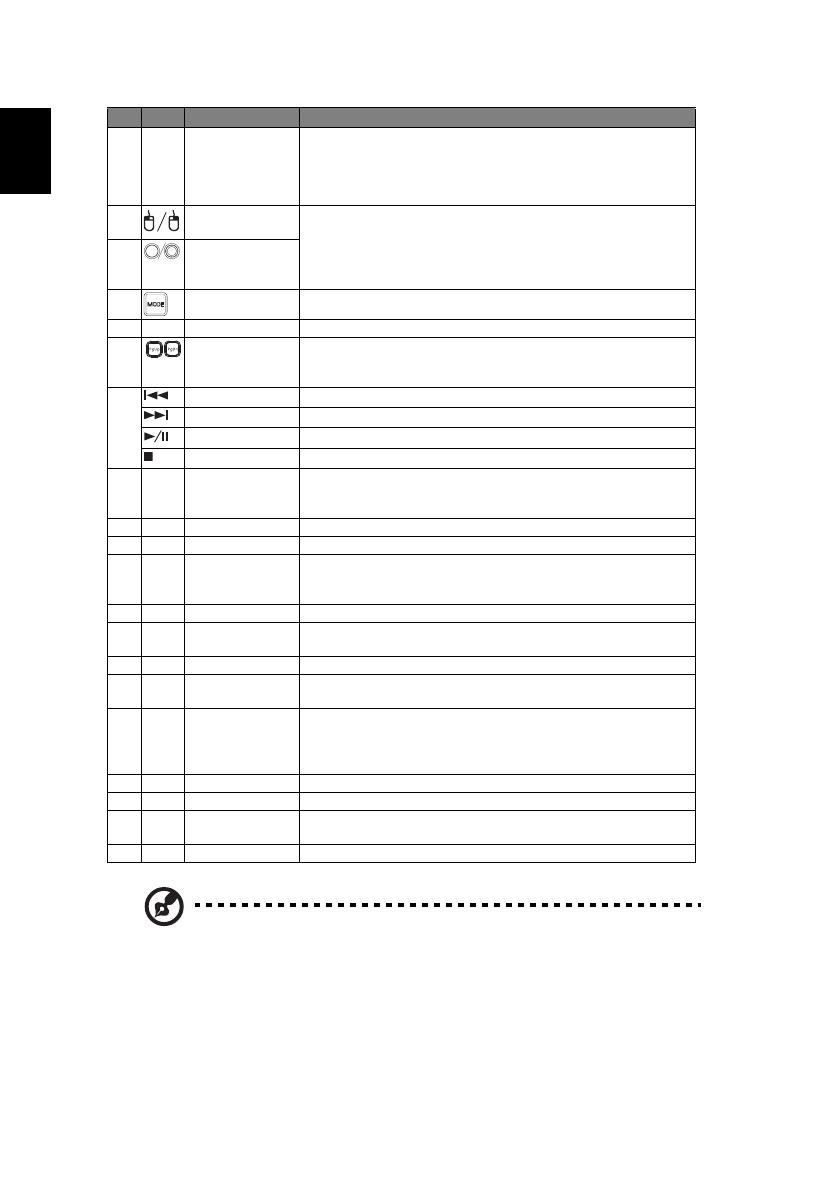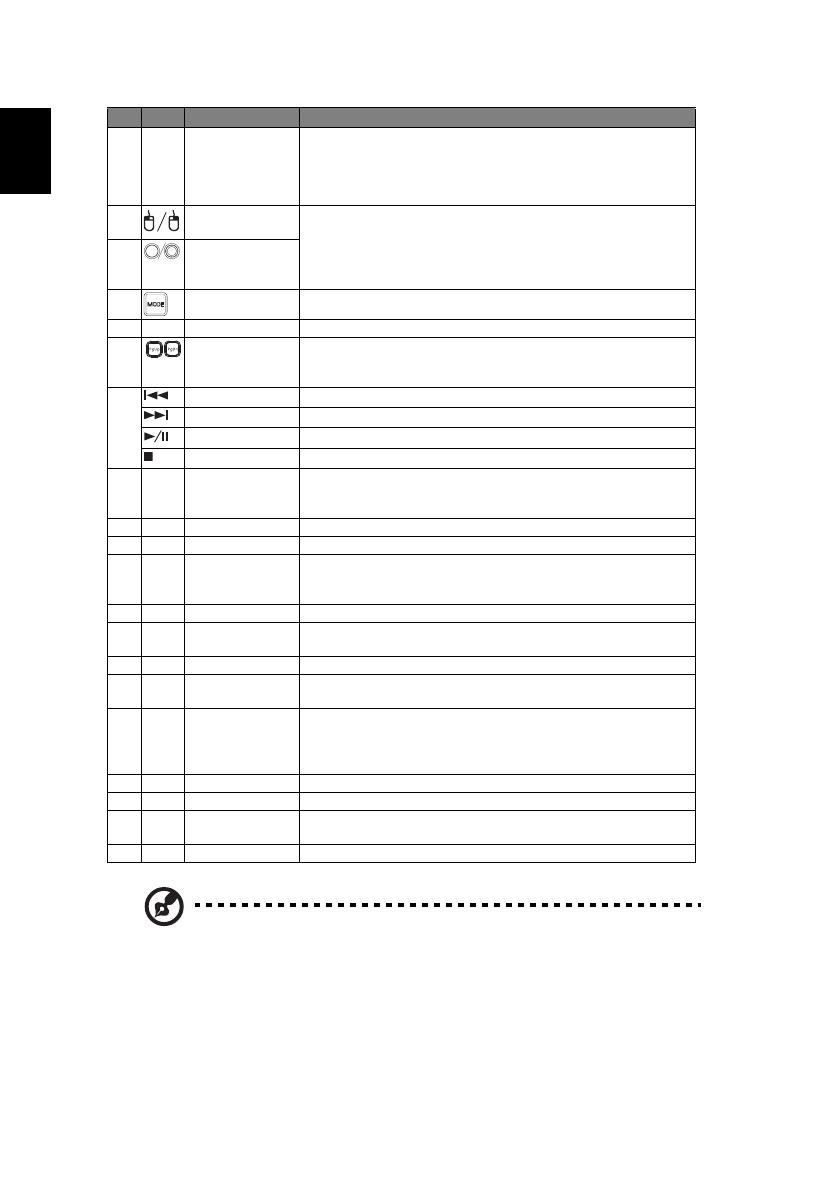
8
Note: Functions vary depending on model definition.
15 MENU
• Press "MENU" to launch the Onscreen display (OSD)
menu, back to the previous step for the OSD menu
operation or exit the OSD menu.
• Confirm your selection of items.
16 MOUSE_Left/
Right Click
Left-/right-click buttons are on the left and right,
respectively; the center button works as a multidirectional
pointer stick. To enable this function, an USB cable must be
connected to projector from your PC.
17 MOUSE_Four
directional select
keys
18 MODE Press "MODE" to select the display mode.
19 VOLUME +/- Increases/decreases the volume.
20 PAGE For computer mode only. Use this button to select the next
or previous page. This function is only available when
connected to a computer via a USB cable.
21 Prev Press "Prev" to go to previous index or page in file list view.
Next Press "Next" to go to next index or page in file list view.
Play/Pause Press "Play/Pause" to play/pause media file.
Stop Press "Stop" to stop playing media file.
22 VGA Press "VGA" to change source to the VGA connector. This
connector supports analog RGB, YPbPr (480p/576p/720p/
1080i), YCbCr (480i/576i) and RGBsync.
23 S-VIDEO To change source to S-Video.
24 INFO Press "INFO" to display media information.
25 COMPONENT Press "COMPONENT" to change source to Component
video. This connection supports YPbPr (480p/576p/720p/
1080i) and YCbCr (480i/576i).
26 VIDEO To change source to COMPOSITE VIDEO.
27 SD/USB A Press "SD/USB A" to change source to USB A. (no SD
function)
28 USB B Press "USB B" to change source to USB B.
29 HDMI™/DVI Press "HDMI™/DVI" to change source to HDMI™ (no DVI
function).
30 LAN/WiFi Press "LAN/WiFi" to display the image which is wire or
wirelessly transmitted from the PC to the projector via the
"Acer LAN webpage management" utility. (Acer Projector
Multimedia CD)
31 KeyPad 0~9 Press "0~9" to input a password in the "Security".
32 ASPECT RATIO Choose the desired aspect ratio.
33 RESYNC Automatically synchronizes the projector to the input
source.
34 MEDIA_HOME Press "HOME" to return to the home page of media mode.
# Icon Function Description